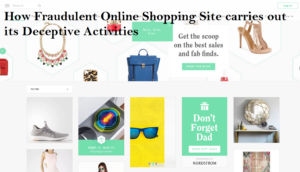Windows 10 KB4576754 and KB4576753 update force- installs new Edge version
Last month, there was an announcement from Microsoft to replace the Classic Edge with its new Chromium based Edge through a new cumulative update. According to source, the company is now going to do the same with KB4576754 and KB4576753 cumulative update.

Microsoft is rolling out these two mandatory Windows 10 cumulative updates that will install the new browser by replacing the older one on Windows 10 version 2004, version 1909, version 1903, version 1809.
To download the KB4576753 and KB4576754 through go to the setting> Windows settings and Check for updates. Key features of this update include:
The start menu pins, shortcuts and tiles of the current version will be transferred to the new Edge
- A new browser pin is added to the taskbar,
- Adds a shortcut to the desktop by replacing the old one,
- Most of the protocols are moved to the newer browser version,
- It combines settings, files, applications and protocol support dialogue boxes,
- This update redirects the old Edge browser to the new one,
- First run experience will auto-launch the first time that a device restarts after the new Edge is installed,
- Current Edge data such as passwords, open tabs, favorites will be available in the new Edge,
- Uninstalling of the update is not supported
Sources say, this update would be a one-way process, meaning you cannot revert to the previous update once you grab the new update from the settings.
However, if you can head to the command prompt and follow the steps below, you will be able to uninstall the new Edge:
- Click on the Windows logo
- Type command prompt and double click on the app to run it as administrator
- Copy and paste the following command one after other
C:\Program Files (x86)\Microsoft\Edge\Application\83.0.478.58\Installer
setup.exe –uninstall –system-level –verbose-logging –force-uninstall
- Now, change the new Edge browser to the older one