Windows 10 Cumulative Update KB4556799 Failed To Install: Tips To Fix Errors
Latest Windows Update KB4556799 Failed To Install, Caused Data Loss And Other Issues As Well
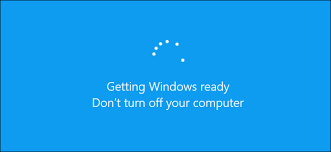
After the release of windows 10 cumulative updates for various versions, many of the users have reported their system is now wreaking havocs. And all these issues seem nothing new as there’s have been many problematic updates which led to issues in pas as well, like the cumulative update KB4556799 released last month, which reportedly led the users to suffer data loss. However, speaking specifically about the current situations regarding aforementioned update, the proximity of caused issues are more severe.
Based on user’ reports and reviews, the Windows 10 update KB4556799 actually failed to install on their machine and caused them to suffer a number of highly hectic issues like corruption of data, BSOD error eruption, slow down in overall perfomance, browser crashes, internet connectivity, and many more. So, this article brings you some possible fixes which will guide users to fix the issues caused by KB4556799 update failed to install related error messages.
Reported issues or problems due to KB4556799 failed to install:
1: Update failed to install or Update won’t installation
As reported by users on global basis, the most commonly reported problem is the failure of users to install this update. According to users, they attempted to install aforementioned update, following which system restarted, but never finished and shown and error code 0x80073701.
The error seem to be not fixed even by running various built-in Windows features like SFC/scannow, Windows Update troubleshooter, and other possible methods. Here what the users have to say regarding this issue:
“Getting the “undoing changes & reverting back” message upon restart everytime I attempt to install these two updates. Already tried running sfc /scannow”
“Tried ending the windows update service and deleting all files in C:\Windows\SoftwareDistribution\Download folder”
“Also tried downloading the updates from the Windows update catalog and installing manually.”
2: Audio related problems
As per some users who installed KB4556799 update, have to say they are unable to hear audio from their machine. But, this issue is reported sorted out by re-installing the audio drivers, while some of the users also reported to fix audio related issues by disabling the Enable audio enhancements options in advanced Windows Sound properties. To do so, the users are suggested to navigate to “Settings>System” and click on sound option. Further, choose Device properties and select Additional device properties, followed by un-checking the option “Enable audio enhancements”.
3: BSOD (Blue Screen Of Death) issues
Based on reports of some users, they have started to notice unexpected slowdown in overall system performance, which led to BSOD error messages. This problem seems to be mainly caused by driver conflicts, however this may even lead to significant data loss as well.
In order to get rid of issues or problems caused due to failure of update installation or related impacts, the best way is to uninstall the update. Do make sure to avoid the installation further unless the problems are fixed or sorted out in future. Here comes the steps to fix the issues:
- Navigate to Settings > Update & security and click on View Update History.
- Next is to click on Uninstall Updates and select the update you want to uninstall (KB4556799 in this specific case). You can also search the list through search box.
- After selecting the update, click on Uninstall button to remove the update, and click Yes to confirm your action. Further, you will require to reboot your system once again.
However, in case if you notice your file are still unavailable or your system is running with hectic error messages or issues, then you can try Spyhunter 5 Antimalware to detect and fix any problems is persisting on your machine. This application may help you to identify problems or errors in core sectors of Windows. But, to sort out data loss related issues, you can use Stellar Data Recovery Software as suggested to restore your files back.






