Remove QuicklookPI Adware From Mac
QuicklookPI: Complete Uninstall Steps
QuicklookPI is an adware-type intruder that silently enters the Mac computers and spams the Chrome, Safari, Firefox, or other internet browsers with intrusive advertisements. In most cases, people do not download this application intentionally, as it is often bundled with other software that hosted on third-party sites. Due to careless installation processes of users and clever placements of additional components within the installers of app developers, the potentially unwanted program often managed to sneak in without being noticed. As a result, users may find their web browser settings altered, and pop-ups, offers, deals, flashing windows will start interfering with their web browser sessions.
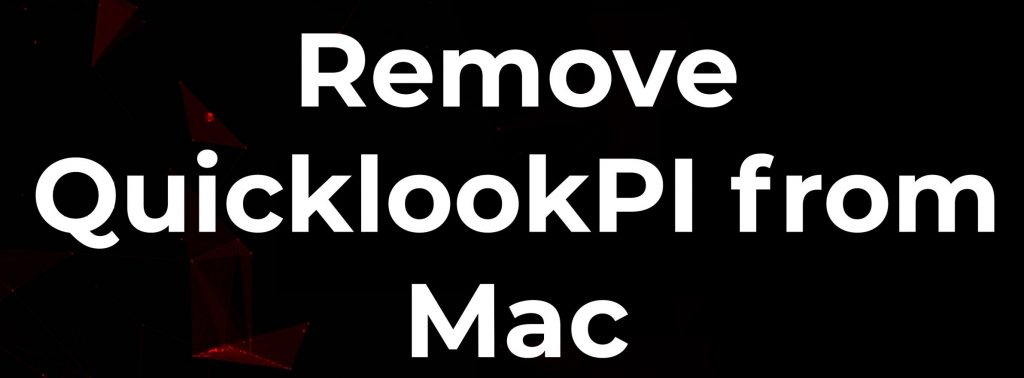
QuicklookPI Interrupts Victims’ Web Sessions Badly:
Soon after the infiltration, QuicklookPI will start displaying intrusive pop-ups and another type of commercial content during web browsing sessions and makes users’ web sessions very complex. These ads are very annoying as they cover the original content of the site and slow down its loading speed. In most cases, these adverts will not be marked, although users might sometimes see the following tags:
- Ads by QuicklookPI
- Brought to you by QuicklookPI
- Powered by QuicklookPI
- QuicklookPI ads, etc.
QuicklookPI ads might redirect users to potentially infectious sites including scam, phishing, and even ones that hold malevolent background scripts. As a result, victims might be prompted to install PUPs to allegedly get rid of viruses or provide personal information, as well as enter their credentials into a deceived site. Another reason to get rid of this threat is its information tracking practices. The infection functions as adware, so its main monetization method is by displaying people ads whenever they browse the web. However, to do that more effectively, QuicklookPI developers often gather several data about users, especially when it comes to their web browsing habits.
Harvesting of information is often executed with the help of cookies or other tracking technologies, which can collect data about users’ visited websites, links clicked, search queries typed, ads interacted with, as well as the ISP, IP address, and other technical information. Some PUPs are also capable of stealing personal information, so it is advisable to read the Privacy Policy of all apps that are installed on the system. All the malicious activities performed by this adware consume enormous amount of memory resources and drag down the overall PC performance severely. And thus, an instant QuicklookPI removal is highly required.
PUPs Land On Users’ Computers Due To Software Bundling Practices:
Many potentially unwanted programs utilize an official website where the main installer exists in. However, they are typically promoted via other freeware as an “additional install.” Such distribution method is legitimate; nonetheless, it’s very deceptive and can lead to the unconscious installation of several potentially unwanted programs. This generally takes place when users download a freeware from unreliable third-party site and then install it using the Quick or Recommended mode set.
In order to prevent the unwanted installation of adware, you should verify the trustworthiness of every free program by cautiously reading installation instructions, as many tricks are employed to hide optional objects during the process.
Besides, be very attentive when downloading apps from popular download sources, such as softonic.com, cnet.com, download.com, soft32.com, etc., because they tend to promote software packages. If possible, always choose official sources such as Microsoft Store, App Store, and others to download software as these stores have millions of apps with multiple features, so there is plenty to choose from. But at the moment, you must remove QuicklookPI from the Mac without wasting any time.
Special Offer (For Macintosh)
QuicklookPI can be creepy computer infection that may regain its presence again and again as it keeps its files hidden on computers. To accomplish a hassle free removal of this malware, we suggest you take a try with a powerful antimalware scanner to help you getting rid of this virus
Remove Files and Folders Related to QuicklookPI

Open the “Menu” bar and click the “Finder” icon. Select “Go” and click on “Go to Folder…”
Step 1: Search the suspicious and doubtful malware generated files in /Library/LaunchAgents folder

Type /Library/LaunchAgents in the “Go to Folder” option

In the “Launch Agent” folder, search for all the files that you have recently downloaded and move them to “Trash”. Few of the examples of files created by browser-hijacker or adware are as follow, “myppes.download.plist”, “mykotlerino.Itvbit.plist”, installmac.AppRemoval.plist”, and “kuklorest.update.plist” and so on.
Step 2: Detect and remove the files generated by the adware in “/Library/Application” Support folder

In the “Go to Folder..bar”, type “/Library/Application Support”

Search for any suspicious newly added folders in “Application Support” folder. If you detect any one of these like “NicePlayer” or “MPlayerX” then send them to “Trash” folder.
Step 3: Look for the files generated by malware in /Library/LaunchAgent Folder:

Go to Folder bar and type /Library/LaunchAgents

You are in the “LaunchAgents” folder. Here, you have to search for all the newly added files and move them to “Trash” if you find them suspicious. Some of the examples of suspicious files generated by malware are “myppes.download.plist”, “installmac.AppRemoved.plist”, “kuklorest.update.plist”, “mykotlerino.ltvbit.plist” and so on.
Step4: Go to /Library/LaunchDaemons Folder and search for the files created by malware

Type /Library/LaunchDaemons in the “Go To Folder” option

In the newly opened “LaunchDaemons” folder, search for any recently added suspicious files and move them to “Trash”. Examples of some of the suspicious files are “com.kuklorest.net-preferences.plist”, “com.avickUpd.plist”, “com.myppes.net-preference.plist”, “com.aoudad.net-preferences.plist” and so on.
Step 5: Use Combo Cleaner Anti-Malware and Scan your Mac PC
The malware infections could be removed from the Mac PC if you execute all the steps mentioned above in the correct way. However, it is always advised to be sure that your PC is not infected. It is suggested to scan the work-station with “Combo Cleaner Anti-virus”.
Special Offer (For Macintosh)
QuicklookPI can be creepy computer infection that may regain its presence again and again as it keeps its files hidden on computers. To accomplish a hassle free removal of this malware, we suggest you take a try with a powerful antimalware scanner to help you getting rid of this virus
Once the file gets downloaded, double click on combocleaner.dmg installer in the newly opened window. Next is to open the “Launchpad” and press on “Combo Cleaner” icon. It is advised to wait until “Combo Cleaner” updates the latest definition for malware detection. Click on “Start Combo Scan” button.

A depth scan of your Mac PC will be executed in order to detect malware. If the Anti-virus scan report says “no threat found” then you can continue with guide further. On the other hand, it is recommended to delete the detected malware infection before continuing.

Now the files and folders created by the adware is removed, you have to remove the rogue extensions from the browsers.
Remove QuicklookPI from Internet Browsers
Delete Doubtful and Malicious Extension from Safari

Go to “Menu Bar” and open “Safari” browser. Select “Safari” and then “Preferences”

In the opened “preferences” window, select “Extensions” that you have recently installed. All such extensions should be detected and click the “Uninstall” button next to it. If you are doubtful then you can remove all the extensions from “Safari” browser as none of them are important for smooth functionality of the browser.
In case if you continue facing unwanted webpage redirections or aggressive advertisements bombarding, you can reset the “Safari” browser.
“Reset Safari”
Open the Safari menu and choose “preferences…” from the drop-down menu.

Go to the “Extension” tab and set the extension slider to “Off” position. This disables all the installed extensions in the Safari browser

Next step is to check the homepage. Go to “Preferences…” option and choose “General” tab. Change the homepage to your preferred URL.

Also check the default search-engine provider settings. Go to “Preferences…” window and select the “Search” tab and select the search-engine provider that you want such as “Google”.

Next is to clear the Safari browser Cache- Go to “Preferences…” window and select “Advanced” tab and click on “Show develop menu in the menu bar.“

Go to “Develop” menu and select “Empty Caches”.

Remove website data and browsing history. Go to “Safari” menu and select “Clear History and Website Data”. Choose “all history” and then click on “Clear History”.

Remove Unwanted and Malicious Plug-ins from Mozilla Firefox
Delete QuicklookPI add-ons from Mozilla Firefox

Open the Firefox Mozilla browser. Click on the “Open Menu” present in the top right corner of the screen. From the newly opened menu, choose “Add-ons”.

Go to “Extension” option and detect all the latest installed add-ons. Select each of the suspicious add-ons and click on “Remove” button next to them.
In case if you want to “reset” the Mozilla Firefox browser then follow the steps that has been mentioned below.
Reset Mozilla Firefox Settings
Open the Firefox Mozilla browser and click on “Firefox” button situated at the top left corner of the screen.

In the new menu, go to “Help” sub-menu and choose “Troubleshooting Information”

In the “Troubleshooting Information” page, click on “Reset Firefox” button.

Confirm that you want to reset the Mozilla Firefox settings to default by pressing on “Reset Firefox” option

The browser will get restarted and the settings changes to factory default
Delete Unwanted and Malicious Extensions from Google Chrome

Open the chrome browser and click on “Chrome menu”. From the drop down option, choose “More Tools” and then “Extensions”.

In the “Extensions” option, search for all the recently installed add-ons and extensions. Select them and choose “Trash” button. Any third-party extension is not important for the smooth functionality of the browser.
Reset Google Chrome Settings
Open the browser and click on three line bar at the top right side corner of the window.

Go to the bottom of the newly opened window and select “Show advanced settings”.

In the newly opened window, scroll down to the bottom and choose “Reset browser settings”

Click on the “Reset” button on the opened “Reset browser settings” window

Restart the browser and the changes you get will be applied
The above mentioned manual process should be executed as it is mentioned. It is a cumbersome process and requires a lot of technical expertise. And hence it is advised for technical experts only. To be sure that your PC is free from malware, it is better that you scan the work-station with a powerful anti-malware tool. The automatic malware removal application is preferred because it doesn’t requires any additional technical skills and expertise.
Special Offer (For Macintosh)
QuicklookPI can be creepy computer infection that may regain its presence again and again as it keeps its files hidden on computers. To accomplish a hassle free removal of this malware, we suggest you take a try with a powerful antimalware scanner to help you getting rid of this virus
Download the application and execute it on the PC to begin the depth scanning. Once the scanning gets completed, it shows the list of all the files related to QuicklookPI. You can select such harmful files and folders and remove them immediately.




