How to remove Your iPhone was hacked after visiting an Adult website
Easy steps to delete Your iPhone was hacked after visiting an Adult website
There are various scams that try to trick people into downloading rogue apps to their system. Scammers use different platforms for their scams. Spam emails are one of them. However, they may use dubious websites for that as well. These pages usually show fake virus, error notifications and encourage users to remove them using certain PUA. Usually, users visit these pages unintentionally. These pages are opened by clicking dubious ads, visiting other pages of this kind or sometimes, they are opened by installed PUAs on the system.
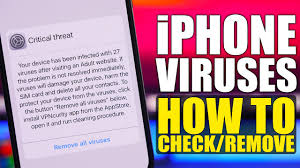
The Your iPhone was hacked after visiting an Adult website pop-up scam shows a fake iOS system notification claiming that the visitors’ iPhone has been infected with total 78 viruses due to visiting an adult website. It claims that if these viruses are not deleted in 2 minutes, they will delete all contacts, photos and damage the SIM card. It encourages users to perform the removal process using endorsed apps that can be downloaded b y clicking Remove All Viruses button on the page. It is noteworthy that deceptive pages display bogus virus, error or other warnings can be used to advertise legit apps available for download on App store. However, neither the apps nor the notification website should be trusted.
It is common that deceptive websites are promoted by potentially unwanted applications. Apps of this kind are likely to be designed to generate ads or gather various data. They display coupons, banners, surveys, pop-ups or other ads to promote untrustworthy pages. Sometimes, such ads are designed to cause unwanted downloads by running certain scripts. Examples of the data that the PUAs may collect are IP addresses, Search queries, Viewed pages, URLs visited, ISP, Geo-locations and etc. These data are used in marketing purposes, sell it to third parties or monetize in some other ways. They could be the problems behind online privacy, web browsing safety and other problems.
How did PUAs infiltrate my computer?
It is common that users download potentially unwanted apps through downloaders/ installers of other software – when these apps are included in them as additional offers. Usually, the included apps can be declined within Custom/Advanced and similar settings or by unticking some checkboxes. However, all users do that. When they leave those settings unchecked and unchanged, they lead to the inadvertent installation of unwanted applications. In some cases, users cause the unwanted downloads or installations by intrusive ads – by clicking on ads designed to run certain scripts. These ads mainly appear on various questionable, potentially malicious pages.
Full text presented in Your iPhone was hacked after visiting an Adult website scam page:
78 viruses were found
Your iPhone was hacked after visiting an Adult website and 78 viruses were found! If this problem is not resolved within two minutes, the viruses will delete all your contacts and photos, and the SIM card will be damaged!
1 minute 43 seconds
How to remove all viruses:
Step 1: Click the “Remove all Viruses” button below;
Step 2: You will be redirected to the AppStore;
Step 3: Install the SecureOneSafe app, open it and run the cleaning procedure
Remove all Viruses
How to prevent PUAs installation?
Apps, files should always be downloaded from legit, official pages. Download from unofficial pages, third party downloaders, p2p networks like torrent clients, eMule etc can be malicious. Therefore, they should not be used. Further, downloaders/ installers having settings like Custom/Advanced should be checked for unwanted offers. Quite often, those settings can be used to opt out bundled potentially unwanted apps. Ads appear on various untrustworthy pages can’t be trusted. Commonly these ads are used to promote various untrustworthy, potentially malicious sites or distribute PUAs by designed them to start unwanted download, installation processes.
Special Offer (For Macintosh)
Your iPhone was hacked after visiting an Adult website can be creepy computer infection that may regain its presence again and again as it keeps its files hidden on computers. To accomplish a hassle free removal of this malware, we suggest you take a try with a powerful antimalware scanner to help you getting rid of this virus
Remove Files and Folders Related to Your iPhone was hacked after visiting an Adult website

Open the “Menu” bar and click the “Finder” icon. Select “Go” and click on “Go to Folder…”
Step 1: Search the suspicious and doubtful malware generated files in /Library/LaunchAgents folder

Type /Library/LaunchAgents in the “Go to Folder” option

In the “Launch Agent” folder, search for all the files that you have recently downloaded and move them to “Trash”. Few of the examples of files created by browser-hijacker or adware are as follow, “myppes.download.plist”, “mykotlerino.Itvbit.plist”, installmac.AppRemoval.plist”, and “kuklorest.update.plist” and so on.
Step 2: Detect and remove the files generated by the adware in “/Library/Application” Support folder

In the “Go to Folder..bar”, type “/Library/Application Support”

Search for any suspicious newly added folders in “Application Support” folder. If you detect any one of these like “NicePlayer” or “MPlayerX” then send them to “Trash” folder.
Step 3: Look for the files generated by malware in /Library/LaunchAgent Folder:

Go to Folder bar and type /Library/LaunchAgents

You are in the “LaunchAgents” folder. Here, you have to search for all the newly added files and move them to “Trash” if you find them suspicious. Some of the examples of suspicious files generated by malware are “myppes.download.plist”, “installmac.AppRemoved.plist”, “kuklorest.update.plist”, “mykotlerino.ltvbit.plist” and so on.
Step4: Go to /Library/LaunchDaemons Folder and search for the files created by malware

Type /Library/LaunchDaemons in the “Go To Folder” option

In the newly opened “LaunchDaemons” folder, search for any recently added suspicious files and move them to “Trash”. Examples of some of the suspicious files are “com.kuklorest.net-preferences.plist”, “com.avickUpd.plist”, “com.myppes.net-preference.plist”, “com.aoudad.net-preferences.plist” and so on.
Step 5: Use Combo Cleaner Anti-Malware and Scan your Mac PC
The malware infections could be removed from the Mac PC if you execute all the steps mentioned above in the correct way. However, it is always advised to be sure that your PC is not infected. It is suggested to scan the work-station with “Combo Cleaner Anti-virus”.
Special Offer (For Macintosh)
Your iPhone was hacked after visiting an Adult website can be creepy computer infection that may regain its presence again and again as it keeps its files hidden on computers. To accomplish a hassle free removal of this malware, we suggest you take a try with a powerful antimalware scanner to help you getting rid of this virus
Once the file gets downloaded, double click on combocleaner.dmg installer in the newly opened window. Next is to open the “Launchpad” and press on “Combo Cleaner” icon. It is advised to wait until “Combo Cleaner” updates the latest definition for malware detection. Click on “Start Combo Scan” button.

A depth scan of your Mac PC will be executed in order to detect malware. If the Anti-virus scan report says “no threat found” then you can continue with guide further. On the other hand, it is recommended to delete the detected malware infection before continuing.

Now the files and folders created by the adware is removed, you have to remove the rogue extensions from the browsers.
Remove Your iPhone was hacked after visiting an Adult website from Internet Browsers
Delete Doubtful and Malicious Extension from Safari

Go to “Menu Bar” and open “Safari” browser. Select “Safari” and then “Preferences”

In the opened “preferences” window, select “Extensions” that you have recently installed. All such extensions should be detected and click the “Uninstall” button next to it. If you are doubtful then you can remove all the extensions from “Safari” browser as none of them are important for smooth functionality of the browser.
In case if you continue facing unwanted webpage redirections or aggressive advertisements bombarding, you can reset the “Safari” browser.
“Reset Safari”
Open the Safari menu and choose “preferences…” from the drop-down menu.

Go to the “Extension” tab and set the extension slider to “Off” position. This disables all the installed extensions in the Safari browser

Next step is to check the homepage. Go to “Preferences…” option and choose “General” tab. Change the homepage to your preferred URL.

Also check the default search-engine provider settings. Go to “Preferences…” window and select the “Search” tab and select the search-engine provider that you want such as “Google”.

Next is to clear the Safari browser Cache- Go to “Preferences…” window and select “Advanced” tab and click on “Show develop menu in the menu bar.“

Go to “Develop” menu and select “Empty Caches”.

Remove website data and browsing history. Go to “Safari” menu and select “Clear History and Website Data”. Choose “all history” and then click on “Clear History”.

Remove Unwanted and Malicious Plug-ins from Mozilla Firefox
Delete Your iPhone was hacked after visiting an Adult website add-ons from Mozilla Firefox

Open the Firefox Mozilla browser. Click on the “Open Menu” present in the top right corner of the screen. From the newly opened menu, choose “Add-ons”.

Go to “Extension” option and detect all the latest installed add-ons. Select each of the suspicious add-ons and click on “Remove” button next to them.
In case if you want to “reset” the Mozilla Firefox browser then follow the steps that has been mentioned below.
Reset Mozilla Firefox Settings
Open the Firefox Mozilla browser and click on “Firefox” button situated at the top left corner of the screen.

In the new menu, go to “Help” sub-menu and choose “Troubleshooting Information”

In the “Troubleshooting Information” page, click on “Reset Firefox” button.

Confirm that you want to reset the Mozilla Firefox settings to default by pressing on “Reset Firefox” option

The browser will get restarted and the settings changes to factory default
Delete Unwanted and Malicious Extensions from Google Chrome

Open the chrome browser and click on “Chrome menu”. From the drop down option, choose “More Tools” and then “Extensions”.

In the “Extensions” option, search for all the recently installed add-ons and extensions. Select them and choose “Trash” button. Any third-party extension is not important for the smooth functionality of the browser.
Reset Google Chrome Settings
Open the browser and click on three line bar at the top right side corner of the window.

Go to the bottom of the newly opened window and select “Show advanced settings”.

In the newly opened window, scroll down to the bottom and choose “Reset browser settings”

Click on the “Reset” button on the opened “Reset browser settings” window

Restart the browser and the changes you get will be applied
The above mentioned manual process should be executed as it is mentioned. It is a cumbersome process and requires a lot of technical expertise. And hence it is advised for technical experts only. To be sure that your PC is free from malware, it is better that you scan the work-station with a powerful anti-malware tool. The automatic malware removal application is preferred because it doesn’t requires any additional technical skills and expertise.
Special Offer (For Macintosh)
Your iPhone was hacked after visiting an Adult website can be creepy computer infection that may regain its presence again and again as it keeps its files hidden on computers. To accomplish a hassle free removal of this malware, we suggest you take a try with a powerful antimalware scanner to help you getting rid of this virus
Download the application and execute it on the PC to begin the depth scanning. Once the scanning gets completed, it shows the list of all the files related to Your iPhone was hacked after visiting an Adult website. You can select such harmful files and folders and remove them immediately.



