How to remove AphroditeTechResults from Mac
Easy tips to delete AphroditeTechResults
AphroditeTechResults is a rogue application and a part of AdLoad adware family. After the successful installation, it launches intrusive ad-based campaigns and delivers thousands of deceptive ads. Also, it has capabilities common with browser hijackers that include modifying the browsers’ settings to promote fake browsing tools. Further, like other adware and browser hijacker, it tracks the users’ browsing data as well. Because of shady techniques for distribution, it is deemed to be potentially unwanted application or PUA.
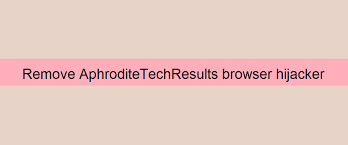
The AphroditeTechResults adware enables the placement of ads with third party graphical content on any visited sites. The delivered ads (e.g. pop-ups, banners, surveys, coupons and etc) significantly diminish the web browsing experience. They limit the browsing speed and website’s visibility. Furthermore, these ads are deceptive in nature. Once clicked on, they open some untrustworthy, deceptive, scam/ phishing, PUAs, porn, malware or even more dangerous sites.
As said, AphroditeTechResults also has browser hijackers’ characteristic. Apps of this kind alter browsers’ homepage, new tab pages and search engine options to the address of bogus search engines. Thus, each search made via the URL bar and each new browser tab/ Window opened redirects to the fake search engine. Few of bogus searching tools can provide unique search results, so they tend to redirect to Google, Bing or aho or other genuine web search engines.
The promoted URL by AphroditeTechResults is not an exception. It shows search result simply by redirecting to search.yahoo.com. The changes to the browsers’ settings can’t easily be undone. All the attempts that the users try to return to the previous browsers’ settings will be unsuccessful because the hijacker virus is there to reset any changes that they made. Thus, you need to remove AphroditeTechResults from the system in order to return to the previous browser’ settings option.
Typically, PUAs have dangerous data tracking capability. They monitor browsing activities and collect sensitive data derived from it. These data include IP addresses, Search queries, Viewed pages, URLs visited, ISP, Geo-locations and etc. The gathered data are often shared and/or sold with third parties/ potent crooks or misused in illicit activities. Thus, the presence of the PUAs can cause severe privacy issues, identity theft/ fraud and etc. To prevent all such, all suspicious apps should be removed right away.
How did AphroditeTechResults infiltrate my PC?
Fake software updaters are just methods through PUPs make entry to your system. They can also get packed with other products. This deceptive method is termed as bundling. Rushing the download and skipping most of the installation section increase the risk of inadvertent installation of unwanted applications. Some PUAs have their official download page as well. When clicked, intrusive ads can execute scripts to cause download/ installation of PUAs as well.
How to prevent PUAs installation?
All products should be researched well before their download/ install and/or purchase. Use only official websites and direct links for any software download. Avoid p2p networks, free file hosting sites and third party downloaders/ installers. Treat download/ installation process with case- read all terms, study possible option, use Custom/Advanced option and manually opt out all additionally attached apps and decline all offers. Ads appear on any questionable pages should never be clicked. If you see any such ads/ pages, check the browser and system for any rogue extensions, plug-ins or add-ons and suspicious apps for their removal.
Special Offer (For Macintosh)
AphroditeTechResultscan be creepy computer infection that may regain its presence again and again as it keeps its files hidden on computers. To accomplish a hassle free removal of this malware, we suggest you take a try with a powerful antimalware scanner to help you getting rid of this virus
Remove Files and Folders Related to AphroditeTechResults

Open the “Menu” bar and click the “Finder” icon. Select “Go” and click on “Go to Folder…”
Step 1: Search the suspicious and doubtful malware generated files in /Library/LaunchAgents folder

Type /Library/LaunchAgents in the “Go to Folder” option

In the “Launch Agent” folder, search for all the files that you have recently downloaded and move them to “Trash”. Few of the examples of files created by browser-hijacker or adware are as follow, “myppes.download.plist”, “mykotlerino.Itvbit.plist”, installmac.AppRemoval.plist”, and “kuklorest.update.plist” and so on.
Step 2: Detect and remove the files generated by the adware in “/Library/Application” Support folder

In the “Go to Folder..bar”, type “/Library/Application Support”

Search for any suspicious newly added folders in “Application Support” folder. If you detect any one of these like “NicePlayer” or “MPlayerX” then send them to “Trash” folder.
Step 3: Look for the files generated by malware in /Library/LaunchAgent Folder:

Go to Folder bar and type /Library/LaunchAgents

You are in the “LaunchAgents” folder. Here, you have to search for all the newly added files and move them to “Trash” if you find them suspicious. Some of the examples of suspicious files generated by malware are “myppes.download.plist”, “installmac.AppRemoved.plist”, “kuklorest.update.plist”, “mykotlerino.ltvbit.plist” and so on.
Step4: Go to /Library/LaunchDaemons Folder and search for the files created by malware

Type /Library/LaunchDaemons in the “Go To Folder” option

In the newly opened “LaunchDaemons” folder, search for any recently added suspicious files and move them to “Trash”. Examples of some of the suspicious files are “com.kuklorest.net-preferences.plist”, “com.avickUpd.plist”, “com.myppes.net-preference.plist”, “com.aoudad.net-preferences.plist” and so on.
Step 5: Use Combo Cleaner Anti-Malware and Scan your Mac PC
The malware infections could be removed from the Mac PC if you execute all the steps mentioned above in the correct way. However, it is always advised to be sure that your PC is not infected. It is suggested to scan the work-station with “Combo Cleaner Anti-virus”.
Special Offer (For Macintosh)
AphroditeTechResultscan be creepy computer infection that may regain its presence again and again as it keeps its files hidden on computers. To accomplish a hassle free removal of this malware, we suggest you take a try with a powerful antimalware scanner to help you getting rid of this virus
Once the file gets downloaded, double click on combocleaner.dmg installer in the newly opened window. Next is to open the “Launchpad” and press on “Combo Cleaner” icon. It is advised to wait until “Combo Cleaner” updates the latest definition for malware detection. Click on “Start Combo Scan” button.

A depth scan of your Mac PC will be executed in order to detect malware. If the Anti-virus scan report says “no threat found” then you can continue with guide further. On the other hand, it is recommended to delete the detected malware infection before continuing.

Now the files and folders created by the adware is removed, you have to remove the rogue extensions from the browsers.
Remove AphroditeTechResultsfrom Internet Browsers
Delete Doubtful and Malicious Extension from Safari

Go to “Menu Bar” and open “Safari” browser. Select “Safari” and then “Preferences”

In the opened “preferences” window, select “Extensions” that you have recently installed. All such extensions should be detected and click the “Uninstall” button next to it. If you are doubtful then you can remove all the extensions from “Safari” browser as none of them are important for smooth functionality of the browser.
In case if you continue facing unwanted webpage redirections or aggressive advertisements bombarding, you can reset the “Safari” browser.
“Reset Safari”
Open the Safari menu and choose “preferences…” from the drop-down menu.

Go to the “Extension” tab and set the extension slider to “Off” position. This disables all the installed extensions in the Safari browser

Next step is to check the homepage. Go to “Preferences…” option and choose “General” tab. Change the homepage to your preferred URL.

Also check the default search-engine provider settings. Go to “Preferences…” window and select the “Search” tab and select the search-engine provider that you want such as “Google”.

Next is to clear the Safari browser Cache- Go to “Preferences…” window and select “Advanced” tab and click on “Show develop menu in the menu bar.“

Go to “Develop” menu and select “Empty Caches”.

Remove website data and browsing history. Go to “Safari” menu and select “Clear History and Website Data”. Choose “all history” and then click on “Clear History”.

Remove Unwanted and Malicious Plug-ins from Mozilla Firefox
Delete AphroditeTechResultsadd-ons from Mozilla Firefox

Open the Firefox Mozilla browser. Click on the “Open Menu” present in the top right corner of the screen. From the newly opened menu, choose “Add-ons”.

Go to “Extension” option and detect all the latest installed add-ons. Select each of the suspicious add-ons and click on “Remove” button next to them.
In case if you want to “reset” the Mozilla Firefox browser then follow the steps that has been mentioned below.
Reset Mozilla Firefox Settings
Open the Firefox Mozilla browser and click on “Firefox” button situated at the top left corner of the screen.

In the new menu, go to “Help” sub-menu and choose “Troubleshooting Information”

In the “Troubleshooting Information” page, click on “Reset Firefox” button.

Confirm that you want to reset the Mozilla Firefox settings to default by pressing on “Reset Firefox” option

The browser will get restarted and the settings changes to factory default
Delete Unwanted and Malicious Extensions from Google Chrome

Open the chrome browser and click on “Chrome menu”. From the drop down option, choose “More Tools” and then “Extensions”.

In the “Extensions” option, search for all the recently installed add-ons and extensions. Select them and choose “Trash” button. Any third-party extension is not important for the smooth functionality of the browser.
Reset Google Chrome Settings
Open the browser and click on three line bar at the top right side corner of the window.

Go to the bottom of the newly opened window and select “Show advanced settings”.

In the newly opened window, scroll down to the bottom and choose “Reset browser settings”

Click on the “Reset” button on the opened “Reset browser settings” window

Restart the browser and the changes you get will be applied
The above mentioned manual process should be executed as it is mentioned. It is a cumbersome process and requires a lot of technical expertise. And hence it is advised for technical experts only. To be sure that your PC is free from malware, it is better that you scan the work-station with a powerful anti-malware tool. The automatic malware removal application is preferred because it doesn’t requires any additional technical skills and expertise.
Special Offer (For Macintosh)
AphroditeTechResultscan be creepy computer infection that may regain its presence again and again as it keeps its files hidden on computers. To accomplish a hassle free removal of this malware, we suggest you take a try with a powerful antimalware scanner to help you getting rid of this virus
Download the application and execute it on the PC to begin the depth scanning. Once the scanning gets completed, it shows the list of all the files related to AphroditeTechResults. You can select such harmful files and folders and remove them immediately.





