Remove Povlsomware Ransomware And Open Encrypted Data
Povlsomware Ransomware: Simple Delete Process
Povlsomware Ransomware is a hazardous cyber infection which encrypts files and makes them inaccessible to extort ransom money from the victims. It’s a pen-source ransomware and is compatible with Cobalt Strike. This means that it can’t be easily detected by the anti-virus suites. Similar to Reig Ransomware and other file-locking viruses, it can also encode almost all types of data including images, audios, videos, documents, PDFs etc. and make users unable to open them again until they use a right decryption key. However, unlike most of the other ransomware programs which rename files after encrypting them, it remains those filenames unchanged.
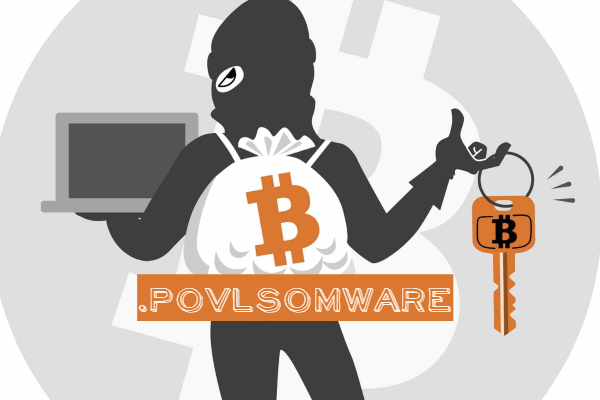
Povlsomware Ransomware Shows Ransom Note Following Encryption:
Once the encryption process is completed, Povlsomware Ransomware displays a ransom note in a pop-up window and informs the affected people regarding the attack. It also instructs them to contact the attackers via the [email protected] email address and get further information. At the end, victims have to pay the criminals a hefty sum of ransom to acquire the decryption tool and regain access to the compromised data. The ransom amount is not listed in the note but it probably depends on the number of infected files.
Paying Ransom Is Not Worthy:
There are couple of things to mention. First, the only purpose of Povlsomware Ransomware operators is to extort illicit money from the victimized users. They don’t give any assurance that they will deliver the required decryption key even after taking the extortion. Second, paying ransom to such people only boosts their confidence and they will surely consider triggering more such attacks for future revenues. So, under any circumstance, you should not deal with the hackers and find any alternative way to recover the locked data.
Recover Files Via Backups:
In order to restore the files encrypted by Povlsomware Ransomware, you should use a recently-made backup, stored on any external drive. It is very necessary to keep making frequent backups by the help of which, you can easily retrieve the infected or lost files if such perilous situation occurs whenever. Nonetheless, if you don’t have an appropriate backup, you can also try an effective data-recovery application which you can download right here (link provided under this article). Paying ransom to the attackers is not a clever thing to do under any circumstance as it generally leads to the loss of both files as well as money.
Intrusion Of Povlsomware Ransomware:
Spam emails are the biggest sources for the distribution of Povlsomware Ransomware or any other crypto-viruses. These mails contain spiteful files which once clicked, triggers the installation of malware. Files that spread ransomware can be in presented as PDFs, Microsoft Word, or Excel documents and state about important information, so users fall for the trick and download the attachment from a questionable. At this point, users’ interaction is required because vicious macros need to be enabled.
In order to avoid such lethal attacks, you need to delete any suspicious emails coming from unknown sources after receiving them and rely on proper security tools. Most of such tools can check the attachment and show if that is safe to download. Also, you should download any software or products from trustworthy pages or direct links only and avoid using the Peer-to-Peer sharing networks, third-party downloaders etc. In case your device is already infected with this crypt-infection, you must remove Povlsomware Ransomware from the computer as soon as possible.
Message Presented In The Ransom Note:
Povlsomware 2.0
All your files belong to us!
– files have been encrypted
Your files can only be retrived by entering the correct password.
In order to get the password please send a mail to
Enter password:
[Please decrypt them!]
Special Offer (For Windows)
Povlsomware Ransomware can be creepy computer infection that may regain its presence again and again as it keeps its files hidden on computers. To accomplish a hassle free removal of this malware, we suggest you take a try with a powerful Spyhunter antimalware scanner to check if the program can help you getting rid of this virus.
Do make sure to read SpyHunter’s EULA, Threat Assessment Criteria, and Privacy Policy. Spyhunter free scanner downloaded just scans and detect present threats from computers and can remove them as well once, however it requires you to wiat for next 48 hours. If you intend to remove detected therats instantly, then you will have to buy its licenses version that will activate the software fully.
Data Recovery Offer
We Suggest you to choose your lately created backup files in order to restore your encrypted files, however in case if you don’t have any such backups, you can try a data recovery tool to check if you can restore your lost data.
Antimalware Details And User Guide
Step 1: Remove Povlsomware Ransomware through “Safe Mode with Networking”
Step 2: Delete Povlsomware Ransomware using “System Restore”
Step 1: Remove Povlsomware Ransomware through “Safe Mode with Networking”
For Windows XP and Windows 7 users: Boot the PC in “Safe Mode”. Click on “Start” option and continuously press on F8 during the start process until the “Windows Advanced Option” menu appears on the screen. Choose “Safe Mode with Networking” from the list.

Now, a windows homescreen appears on the desktop and work-station is now working on “Safe mode with networking”.
For Windows 8 Users: Go to the “Start Screen”. In the search results select settings, type “Advanced”. In the “General PC Settings” option, choose “Advanced startup” option. Again, click on the “Restart Now” option. The work-station boots to “Advanced Startup Option Menu”. Press on “Troubleshoot” and then “Advanced options” button. In the “Advanced Option Screen”, press on “Startup Settings”. Again, click on “Restart” button. The work-station will now restart in to the “Startup Setting” screen. Next is to press F5 to boot in Safe Mode in Networking.

For Windows 10 Users: Press on Windows logo and on the “Power” icon. In the newly opened menu, choose “Restart” while continuously holding “Shift” button on the keyboard. In the new open “Choose an option” window, click on “Troubleshoot” and then on the “Advanced Options”. Select “Startup Settings” and press on “Restart”. In the next window, click on “F5” button on the key-board.

Step 2: Delete Povlsomware Ransomware using “System Restore”
Log-in to the account infected with Povlsomware Ransomware. Open the browser and download a legitimate anti-malware tool. Do a full System scanning. Remove all the malicious detected entries.
Special Offer (For Windows)
Povlsomware Ransomware can be creepy computer infection that may regain its presence again and again as it keeps its files hidden on computers. To accomplish a hassle free removal of this malware, we suggest you take a try with a powerful Spyhunter antimalware scanner to check if the program can help you getting rid of this virus.
Do make sure to read SpyHunter’s EULA, Threat Assessment Criteria, and Privacy Policy. Spyhunter free scanner downloaded just scans and detect present threats from computers and can remove them as well once, however it requires you to wiat for next 48 hours. If you intend to remove detected therats instantly, then you will have to buy its licenses version that will activate the software fully.
Data Recovery Offer
We Suggest you to choose your lately created backup files in order to restore your encrypted files, however in case if you don’t have any such backups, you can try a data recovery tool to check if you can restore your lost data.
In case if you cannot start the PC in “Safe Mode with Networking”, Try using “System Restore”
- During the “Startup”, continuously press on F8 key until the “Advanced Option” menu appears. From the list, choose “Safe Mode with Command Prompt” and then press “Enter”

- In the new opened command prompt, enter “cd restore” and then press “Enter”.

- Type: rstrui.exe and Press “ENTER”

- Click “Next” on the new windows

- Choose any of the “Restore Points” and click on “Next”. (This step will restore the work-station to its earlier time and date prior to Povlsomware Ransomware infiltration in the PC.

- In the newly opened windows, press on “Yes”.

Once your PC gets restored to its previous date and time, download the recommended anti-malware tool and perform a deep scanning in order to remove Povlsomware Ransomware files if they left in the work-station.
In order to restore the each (separate) file by this ransomware, use “Windows Previous Version” feature. This method is effective when “System Restore Function” is enabled in the work-station.
Important Note: Some variants of Povlsomware Ransomware delete the “Shadow Volume Copies” as well hence this feature may not work all the time and is applicable for selective computers only.
How to Restore Individual Encrypted File:
In order to restore a single file, right click on it and go to “Properties”. Select “Previous Version” tab. Select a “Restore Point” and click on “Restore” option.

In order to access the files encrypted by Povlsomware Ransomware, you can also try using “Shadow Explorer”. In order to get more information on this application, press here.

Important: Data Encryption Ransomware are highly dangerous and it is always better that you take precautions to avoid its attack on your work-station. It is advised to use a powerful anti-malware tool in order to get protection in real-time. With this help of “SpyHunter”, “group policy objects” are implanted in the registries in order to block harmful infections like Povlsomware Ransomware.
Also, In Windows 10, you get a very unique feature called “Fall Creators Update” that offer “Controlled Folder Access” feature in order to block any kind of encryption to the files. With the help of this feature, any files stored in the locations such as “Documents”, “Pictures”, “Music”, “Videos”, “Favorites” and “Desktop” folders are safe by default.

It is very important that you install this “Windows 10 Fall Creators Update” in your PC to protect your important files and data from ransomware encryption. The more information on how to get this update and add an additional protection form rnasomware attack has been discussed here.
How to Recover the Files Encrypted by Povlsomware Ransomware?
Till now, you would have understood that what had happed to your personal files that got encrypted and how you can remove the scripts and payloads associated with Povlsomware Ransomware in order to protect your personal files that has not been damaged or encrypted until now. In order to retrieve the locked files, the depth information related to “System Restore” and “Shadow Volume Copies” has already been discussed earlier. However, in case if you are still unable to access the encrypted files then you can try using a data recovery tool.
Use of Data Recovery Tool
This step is for all those victims who have already tries all the above mentioned process but didn’t find any solution. Also it is important that you are able to access the PC and can install any software. The data recovery tool works on the basis of System scanning and recovery algorithm. It searches the System partitions in order to locate the original files which were deleted, corrupted or damaged by the malware. Remember that you must not re-install the Windows OS otherwise the “previous” copies will get deleted permanently. You have to clean the work-station at first and remove Povlsomware Ransomware infection. Leave the locked files as it is and follow the steps mentioned below.
Step1: Download the software in the work-station by clicking on the “Download” button below.
Step2: Execute the installer by clicking on downloaded files.

Step3: A license agreement page appears on the screen. Click on “Accept” to agree with its terms and use. Follow the on-screen instruction as mentioned and click on “Finish” button.

Step4: Once the installation gets completed, the program gets executed automatically. In the newly opened interface, select the file types that you want to recover and click on “Next”.

Step5: You can select the “Drives” on which you want the software to run and execute the recovery process. Next is to click on the “Scan” button.

Step6: Based on drive you select for scanning, the restore process begins. The whole process may take time depending on the volume of the selected drive and number of files. Once the process gets completed, a data explorer appears on the screen with preview of that data that is to be recovered. Select the files that you want to restore.

Step7. Next is to locate the location where you want to saver the recovered files.

Special Offer (For Windows)
Povlsomware Ransomware can be creepy computer infection that may regain its presence again and again as it keeps its files hidden on computers. To accomplish a hassle free removal of this malware, we suggest you take a try with a powerful Spyhunter antimalware scanner to check if the program can help you getting rid of this virus.
Do make sure to read SpyHunter’s EULA, Threat Assessment Criteria, and Privacy Policy. Spyhunter free scanner downloaded just scans and detect present threats from computers and can remove them as well once, however it requires you to wiat for next 48 hours. If you intend to remove detected therats instantly, then you will have to buy its licenses version that will activate the software fully.
Data Recovery Offer
We Suggest you to choose your lately created backup files in order to restore your encrypted files, however in case if you don’t have any such backups, you can try a data recovery tool to check if you can restore your lost data.




