DiStUrBeD Ransomware removal and files recovery guide
How to delete DiStUrBeD Ransomware and restore data
DiStUrBeD Ransomware is a ransomware from Xorist ransomware group. Systems infected with this malware have all stored files inaccessible. The malware encodes them using some strong cipher algorithm, making this mandate to the users to use some unique keys/ codes for the files decryption. Since the crooks only know about the key, they take advantage of this and ask for the ransom fee to provide the decryption tool.
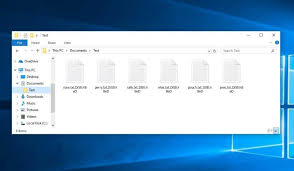
During the files encryption process, the malware renames filenames of each of the encrypted files using .DiStUrBeD extension. For example, a file 1.jpg would appear something similar to 1.jpg.DiStUrBeD – following encryption. After the files encryption process is complete, the ransomware creates a pop-up window and “КАК РАСШИФРОВАТЬ ФАЙЛЫ.txt” – text file, both of which contain the ransom demanding message.
The ransom messages inform the users about the attack that lead to their all stored files inaccessible and make this mandatory to use a decryption password to recover them. The notes provide the details how to contact to the crooks, how to purchase the decryption tool and how to use it to recover the files. However, it is unclear if the stated communication method from DiStUrBeD Ransomware is viable.
In many cases with ransomware infection, without the interference of the crooks behind it, the decryption of the files is not possible. It might be when the malware is at its initial stage or has some flaws or bugs detected in it. Whatever be the case, it is highly advised against communicating/ paying the crooks. Despite fulfilling all their demands, the victims receive no decryption tool.
In other word, they get scammed – their files remain encrypted and they suffer financial loss subsequently. To prevent the further files encryption, DiStUrBeD Ransomware removal is strongly recommended to you. However, this process will not decrypt already encrypted files. The possible solution for the files recovery is to use backups, if available.
Other than this, Shadow Copies, automatically created backups from operating systems, might help you in files recovery. However, there is a major chance that the malware (DiStUrBeD Ransomware) deleted it initially by running certain commands – you may check for the surety (the complete guide is provided below the post in the data recovery section). In case the Shadow Copies are not found, use some data recovery tools.
Full text presented in pop-up window and text file (“КАК РАСШИФРОВАТЬ ФАЙЛЫ.txt”)
Ну дамы и господа , начнём с того что , вас только что поимели 😉 И так … Чтобы получить “пароль” , вам нужно , написать на форуме ФПТима , что вы гавно , и указать ваш ник … Тогда я сжалюсь над вами 😉 (Да и не забудьте указать свой ник на Жуке , и со скрином личного кабинета 😉 )
Вас поимел : Disturbed
How did DiStUrBeD Ransomware infiltrate my systems?
Ransomware and other malicious malware are often distributed using a variety of techniques. These are disguised and/or bundled with ordinary software/ media and distributed through untrustworthy downloading channels such as unofficial and free file hosting sites, p2p networks and other third party downloaders/installers. Illegal activation tools (cracks) and fake updating tools are the examples of this.
Illegal activating tools spread malware by presenting it as tools that supposedly bypass activation keys for paid software. Fake updating tools infect systems by exploiting bugs/ flaws of outdated software or by directly downloading/ installing malware instead of providing updates.
Aside than, spam emails are often used to spread ransomware-type malware. These are designed and delivered in large scale operations. The letters contain infectious files or links for such files. Usually, these files are Microsoft Office Documents, PDFs, Archives, JavaScript, and executables and so on. When these files are clicked, run or just opened – the infection process is jumpstarted.
How to prevent ransomware infection?
It is necessary to use only official websites and direct links for any software download. Avoid all aforementioned untrustworthy downloading channels. Also, all installed apps should be updated/ activated using tools/ functions provided from official software developers only. Third party tools are not reliable and also it is not a legal process to activate licensed programs using this or use any pirated installers.
To prevent malware infection through spam emails, you require never interacting with any emails whose senders’ addresses seem suspicious. Never click on the provided attachment files or links on them, especially. These are the common locations from where malware infection takes place through spam emails. For the complete system integrity and personal safety, employ a reputable antivirus tool that runs system scans on regular basis, checks for updates requires and removes any detected threats.
Special Offer (For Windows)
DiStUrBeD Ransomware can be creepy computer infection that may regain its presence again and again as it keeps its files hidden on computers. To accomplish a hassle free removal of this malware, we suggest you take a try with a powerful Spyhunter antimalware scanner to check if the program can help you getting rid of this virus.
Do make sure to read SpyHunter’s EULA, Threat Assessment Criteria, and Privacy Policy. Spyhunter free scanner downloaded just scans and detect present threats from computers and can remove them as well once, however it requires you to wiat for next 48 hours. If you intend to remove detected therats instantly, then you will have to buy its licenses version that will activate the software fully.
Data Recovery Offer
We Suggest you to choose your lately created backup files in order to restore your encrypted files, however in case if you don’t have any such backups, you can try a data recovery tool to check if you can restore your lost data.
Antimalware Details And User Guide
Step 1: Remove DiStUrBeD Ransomware through “Safe Mode with Networking”
Step 2: Delete DiStUrBeD Ransomware using “System Restore”
Step 1: Remove DiStUrBeD Ransomware through “Safe Mode with Networking”
For Windows XP and Windows 7 users: Boot the PC in “Safe Mode”. Click on “Start” option and continuously press on F8 during the start process until the “Windows Advanced Option” menu appears on the screen. Choose “Safe Mode with Networking” from the list.

Now, a windows homescreen appears on the desktop and work-station is now working on “Safe mode with networking”.
For Windows 8 Users: Go to the “Start Screen”. In the search results select settings, type “Advanced”. In the “General PC Settings” option, choose “Advanced startup” option. Again, click on the “Restart Now” option. The work-station boots to “Advanced Startup Option Menu”. Press on “Troubleshoot” and then “Advanced options” button. In the “Advanced Option Screen”, press on “Startup Settings”. Again, click on “Restart” button. The work-station will now restart in to the “Startup Setting” screen. Next is to press F5 to boot in Safe Mode in Networking.

For Windows 10 Users: Press on Windows logo and on the “Power” icon. In the newly opened menu, choose “Restart” while continuously holding “Shift” button on the keyboard. In the new open “Choose an option” window, click on “Troubleshoot” and then on the “Advanced Options”. Select “Startup Settings” and press on “Restart”. In the next window, click on “F5” button on the key-board.

Step 2: Delete DiStUrBeD Ransomware using “System Restore”
Log-in to the account infected with DiStUrBeD Ransomware. Open the browser and download a legitimate anti-malware tool. Do a full System scanning. Remove all the malicious detected entries.
Special Offer (For Windows)
DiStUrBeD Ransomware can be creepy computer infection that may regain its presence again and again as it keeps its files hidden on computers. To accomplish a hassle free removal of this malware, we suggest you take a try with a powerful Spyhunter antimalware scanner to check if the program can help you getting rid of this virus.
Do make sure to read SpyHunter’s EULA, Threat Assessment Criteria, and Privacy Policy. Spyhunter free scanner downloaded just scans and detect present threats from computers and can remove them as well once, however it requires you to wiat for next 48 hours. If you intend to remove detected therats instantly, then you will have to buy its licenses version that will activate the software fully.
Data Recovery Offer
We Suggest you to choose your lately created backup files in order to restore your encrypted files, however in case if you don’t have any such backups, you can try a data recovery tool to check if you can restore your lost data.
In case if you cannot start the PC in “Safe Mode with Networking”, Try using “System Restore”
- During the “Startup”, continuously press on F8 key until the “Advanced Option” menu appears. From the list, choose “Safe Mode with Command Prompt” and then press “Enter”

- In the new opened command prompt, enter “cd restore” and then press “Enter”.

- Type: rstrui.exe and Press “ENTER”

- Click “Next” on the new windows

- Choose any of the “Restore Points” and click on “Next”. (This step will restore the work-station to its earlier time and date prior to DiStUrBeD Ransomware infiltration in the PC.

- In the newly opened windows, press on “Yes”.

Once your PC gets restored to its previous date and time, download the recommended anti-malware tool and perform a deep scanning in order to remove DiStUrBeD Ransomware files if they left in the work-station.
In order to restore the each (separate) file by this ransomware, use “Windows Previous Version” feature. This method is effective when “System Restore Function” is enabled in the work-station.
Important Note: Some variants of DiStUrBeD Ransomware delete the “Shadow Volume Copies” as well hence this feature may not work all the time and is applicable for selective computers only.
How to Restore Individual Encrypted File:
In order to restore a single file, right click on it and go to “Properties”. Select “Previous Version” tab. Select a “Restore Point” and click on “Restore” option.

In order to access the files encrypted by DiStUrBeD Ransomware, you can also try using “Shadow Explorer”. In order to get more information on this application, press here.

Important: Data Encryption Ransomware are highly dangerous and it is always better that you take precautions to avoid its attack on your work-station. It is advised to use a powerful anti-malware tool in order to get protection in real-time. With this help of “SpyHunter”, “group policy objects” are implanted in the registries in order to block harmful infections like DiStUrBeD Ransomware.
Also, In Windows 10, you get a very unique feature called “Fall Creators Update” that offer “Controlled Folder Access” feature in order to block any kind of encryption to the files. With the help of this feature, any files stored in the locations such as “Documents”, “Pictures”, “Music”, “Videos”, “Favorites” and “Desktop” folders are safe by default.

It is very important that you install this “Windows 10 Fall Creators Update” in your PC to protect your important files and data from ransomware encryption. The more information on how to get this update and add an additional protection form rnasomware attack has been discussed here.
How to Recover the Files Encrypted by DiStUrBeD Ransomware?
Till now, you would have understood that what had happed to your personal files that got encrypted and how you can remove the scripts and payloads associated with DiStUrBeD Ransomware in order to protect your personal files that has not been damaged or encrypted until now. In order to retrieve the locked files, the depth information related to “System Restore” and “Shadow Volume Copies” has already been discussed earlier. However, in case if you are still unable to access the encrypted files then you can try using a data recovery tool.
Use of Data Recovery Tool
This step is for all those victims who have already tries all the above mentioned process but didn’t find any solution. Also it is important that you are able to access the PC and can install any software. The data recovery tool works on the basis of System scanning and recovery algorithm. It searches the System partitions in order to locate the original files which were deleted, corrupted or damaged by the malware. Remember that you must not re-install the Windows OS otherwise the “previous” copies will get deleted permanently. You have to clean the work-station at first and remove DiStUrBeD Ransomware infection. Leave the locked files as it is and follow the steps mentioned below.
Step1: Download the software in the work-station by clicking on the “Download” button below.
Step2: Execute the installer by clicking on downloaded files.

Step3: A license agreement page appears on the screen. Click on “Accept” to agree with its terms and use. Follow the on-screen instruction as mentioned and click on “Finish” button.

Step4: Once the installation gets completed, the program gets executed automatically. In the newly opened interface, select the file types that you want to recover and click on “Next”.

Step5: You can select the “Drives” on which you want the software to run and execute the recovery process. Next is to click on the “Scan” button.

Step6: Based on drive you select for scanning, the restore process begins. The whole process may take time depending on the volume of the selected drive and number of files. Once the process gets completed, a data explorer appears on the screen with preview of that data that is to be recovered. Select the files that you want to restore.

Step7. Next is to locate the location where you want to saver the recovered files.

Special Offer (For Windows)
DiStUrBeD Ransomware can be creepy computer infection that may regain its presence again and again as it keeps its files hidden on computers. To accomplish a hassle free removal of this malware, we suggest you take a try with a powerful Spyhunter antimalware scanner to check if the program can help you getting rid of this virus.
Do make sure to read SpyHunter’s EULA, Threat Assessment Criteria, and Privacy Policy. Spyhunter free scanner downloaded just scans and detect present threats from computers and can remove them as well once, however it requires you to wiat for next 48 hours. If you intend to remove detected therats instantly, then you will have to buy its licenses version that will activate the software fully.
Data Recovery Offer
We Suggest you to choose your lately created backup files in order to restore your encrypted files, however in case if you don’t have any such backups, you can try a data recovery tool to check if you can restore your lost data.





