Remove IceFire Ransomware And Restore Locked Files
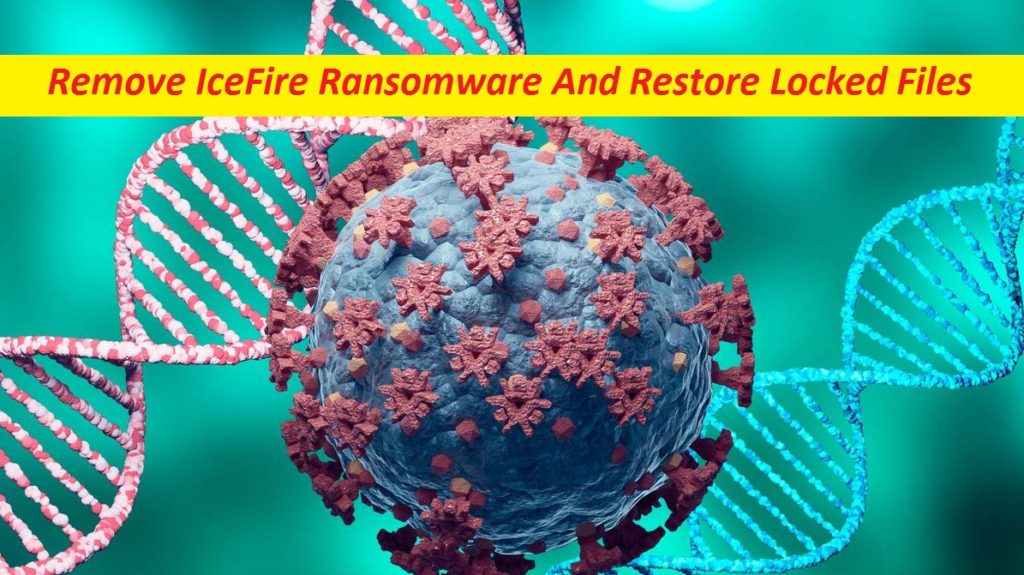
Step-by-step Guide To Delete Crypto-virus
IceFire Ransomware is a highly dangerous computer infection that is notorious for locking up Windows users’ essential data and extorting ransom money from them for their liberation. By rendering the files inaccessible, this dreadful crypto-malware blackmails the victims for the ransom fee stating that it is the solitary way to get back access to those files. IceFire virus uses a very powerful cryptographic algorithm to encrypt the targeted data and appends the “.iFire” extension to their names. File-encoding infections like this, KEEPCALM Ransomware, etc. are considered as one of the most damaging PC threats out there because they can cause permanent data and money loss.
Threat Details
Name: IceFire Ransomware
Category: Ransomware, File-locking malware
Features: Encrypts users’ crucial files and forces them to pay ransom money for their decryption
Extension: .iFire
Ransom note: iFire-readme.txt
Danger level: High
Attackers’ Contact: Tor website
Symptoms: Data cannot be opened, weird file extension, ransom note appearance
Distribution: Spiteful email attachments, misleading web content, etc.
IceFire Ransomware: Depth View
Victims of IceFire Ransomware are informed about the lethal attack through the “iFire-readme.txt” file (a ransom note) that is put on their desktop. They are explained that all their valuable data have been encrypted and that to recover them, they must purchase the specific key from the attackers. It is also mentioned that if users try third-party tool, it may lead to permanent damage of those files. It is also claimed that personal information of the affected individuals has been downloaded, which will be published on a public news portal if they don’t contact the attackers within five days.
Should The Users Pay The Ransom?
Once your data get locked by IceFire Ransomware, they turn out to be inaccessible. In such case, only hackers can help you retrieve them for which, they ask you to pay ransom fee. Nevertheless, regardless of the circumstance, paying to these criminals is never recommended as they cannot be trusted. It is likely that they will vanish with the money without sending you anything in return. In addition to that, fulfilling such attackers’ requests will only encourage them to carry out more such attacks, therefore this illegitimate industry will only grow. Clearly, this is not a good option, so avoid paying.
How To Restore The Locked Files?
Before you seek for alternatives to recover your data, you should first remove IceFire Ransomware from the system as quickly as possible or else it will keep contaminating more of your essential data. Once the malware is gone from the machine, you can easily recover the infected files if you’ve already backed them up on any external location. This is the best thing to do in such situation. But if you don’t have a proper backup, we suggest employing our proficient file-recovery app that you can acquire below this article.
Frequently Asked Questions
Where did IceFire Ransomware come from?
This dreadful cyber threat might have entered your computer after you visited an insecure website and explored its deceptive content. Besides, this might have also occurred due to opening a spam email attachment or downloading a torrent file. All things considered, this infection could be a consequence of your careless browsing surfing.
Why cannot I open my data?
That’s because those files and documents have been encrypted by the deadly ransomware program which in turn, asks to pay ransom in exchange for a decryption key. To recover them, you should use backup or data-recovery software.
Message In The Ransom Note:
******************** YOUR NETWORK HAS BEEN INFECTED!!!********************
IMPORTANT : DO NOT DELETE THIS FILE ALL YOUR DATA HAVE BEEN RECOVERED!!!
All your important files have been encrypted. Any attempts to restore your files with thrid-party software will be fatal for your files! Restore your data posible only buying private key from us. WE have also downloaded a lot of private data from your network. If you do not contact us in a 5 days, we will post information about your breach on our public news webs.
You should get more information on our page, which is located in a Tor hidden network.
- Download Tor browser – hxxps://www.torproject.org/
- Install Tor browser
- Open link in Tor browser –
- Follow the instructions on this page
Your account on our website
–
username: –
password: –
ATTENTION:
- Do not try to recover files yourself, this process can damage your data and recovery will become impossible.
- Do not waste time trying to find the solution on the internet. The longer you wait, the higher will become the decryption key price.
Tor Browser may be blocked in your country or corporate network. Use Tor Browser over VPN.
Special Offer (For Windows)
IceFire Ransomware can be creepy computer infection that may regain its presence again and again as it keeps its files hidden on computers. To accomplish a hassle free removal of this malware, we suggest you take a try with a powerful Spyhunter antimalware scanner to check if the program can help you getting rid of this virus.
Do make sure to read SpyHunter’s EULA, Threat Assessment Criteria, and Privacy Policy. Spyhunter free scanner downloaded just scans and detect present threats from computers and can remove them as well once, however it requires you to wiat for next 48 hours. If you intend to remove detected therats instantly, then you will have to buy its licenses version that will activate the software fully.
Data Recovery Offer
We Suggest you to choose your lately created backup files in order to restore your encrypted files, however in case if you don’t have any such backups, you can try a data recovery tool to check if you can restore your lost data.
Antimalware Details And User Guide
Step 1: Remove IceFire Ransomware through “Safe Mode with Networking”
Step 2: Delete IceFire Ransomware using “System Restore”
Step 1: Remove IceFire Ransomware through “Safe Mode with Networking”
For Windows XP and Windows 7 users: Boot the PC in “Safe Mode”. Click on “Start” option and continuously press on F8 during the start process until the “Windows Advanced Option” menu appears on the screen. Choose “Safe Mode with Networking” from the list.

Now, a windows homescreen appears on the desktop and work-station is now working on “Safe mode with networking”.
For Windows 8 Users: Go to the “Start Screen”. In the search results select settings, type “Advanced”. In the “General PC Settings” option, choose “Advanced startup” option. Again, click on the “Restart Now” option. The work-station boots to “Advanced Startup Option Menu”. Press on “Troubleshoot” and then “Advanced options” button. In the “Advanced Option Screen”, press on “Startup Settings”. Again, click on “Restart” button. The work-station will now restart in to the “Startup Setting” screen. Next is to press F5 to boot in Safe Mode in Networking.

For Windows 10 Users: Press on Windows logo and on the “Power” icon. In the newly opened menu, choose “Restart” while continuously holding “Shift” button on the keyboard. In the new open “Choose an option” window, click on “Troubleshoot” and then on the “Advanced Options”. Select “Startup Settings” and press on “Restart”. In the next window, click on “F5” button on the key-board.

Step 2: Delete IceFire Ransomware using “System Restore”
Log-in to the account infected with IceFire Ransomware. Open the browser and download a legitimate anti-malware tool. Do a full System scanning. Remove all the malicious detected entries.
Special Offer (For Windows)
IceFire Ransomware can be creepy computer infection that may regain its presence again and again as it keeps its files hidden on computers. To accomplish a hassle free removal of this malware, we suggest you take a try with a powerful Spyhunter antimalware scanner to check if the program can help you getting rid of this virus.
Do make sure to read SpyHunter’s EULA, Threat Assessment Criteria, and Privacy Policy. Spyhunter free scanner downloaded just scans and detect present threats from computers and can remove them as well once, however it requires you to wiat for next 48 hours. If you intend to remove detected therats instantly, then you will have to buy its licenses version that will activate the software fully.
Data Recovery Offer
We Suggest you to choose your lately created backup files in order to restore your encrypted files, however in case if you don’t have any such backups, you can try a data recovery tool to check if you can restore your lost data.
In case if you cannot start the PC in “Safe Mode with Networking”, Try using “System Restore”
- During the “Startup”, continuously press on F8 key until the “Advanced Option” menu appears. From the list, choose “Safe Mode with Command Prompt” and then press “Enter”

- In the new opened command prompt, enter “cd restore” and then press “Enter”.

- Type: rstrui.exe and Press “ENTER”

- Click “Next” on the new windows

- Choose any of the “Restore Points” and click on “Next”. (This step will restore the work-station to its earlier time and date prior to IceFire Ransomware infiltration in the PC.

- In the newly opened windows, press on “Yes”.

Once your PC gets restored to its previous date and time, download the recommended anti-malware tool and perform a deep scanning in order to remove IceFire Ransomware files if they left in the work-station.
In order to restore the each (separate) file by this ransomware, use “Windows Previous Version” feature. This method is effective when “System Restore Function” is enabled in the work-station.
Important Note: Some variants of IceFire Ransomware delete the “Shadow Volume Copies” as well hence this feature may not work all the time and is applicable for selective computers only.
How to Restore Individual Encrypted File:
In order to restore a single file, right click on it and go to “Properties”. Select “Previous Version” tab. Select a “Restore Point” and click on “Restore” option.

In order to access the files encrypted by IceFire Ransomware, you can also try using “Shadow Explorer”. In order to get more information on this application, press here.

Important: Data Encryption Ransomware are highly dangerous and it is always better that you take precautions to avoid its attack on your work-station. It is advised to use a powerful anti-malware tool in order to get protection in real-time. With this help of “SpyHunter”, “group policy objects” are implanted in the registries in order to block harmful infections like IceFire Ransomware.
Also, In Windows 10, you get a very unique feature called “Fall Creators Update” that offer “Controlled Folder Access” feature in order to block any kind of encryption to the files. With the help of this feature, any files stored in the locations such as “Documents”, “Pictures”, “Music”, “Videos”, “Favorites” and “Desktop” folders are safe by default.

It is very important that you install this “Windows 10 Fall Creators Update” in your PC to protect your important files and data from ransomware encryption. The more information on how to get this update and add an additional protection form rnasomware attack has been discussed here.
How to Recover the Files Encrypted by IceFire Ransomware?
Till now, you would have understood that what had happed to your personal files that got encrypted and how you can remove the scripts and payloads associated with IceFire Ransomware in order to protect your personal files that has not been damaged or encrypted until now. In order to retrieve the locked files, the depth information related to “System Restore” and “Shadow Volume Copies” has already been discussed earlier. However, in case if you are still unable to access the encrypted files then you can try using a data recovery tool.
Use of Data Recovery Tool
This step is for all those victims who have already tries all the above mentioned process but didn’t find any solution. Also it is important that you are able to access the PC and can install any software. The data recovery tool works on the basis of System scanning and recovery algorithm. It searches the System partitions in order to locate the original files which were deleted, corrupted or damaged by the malware. Remember that you must not re-install the Windows OS otherwise the “previous” copies will get deleted permanently. You have to clean the work-station at first and remove IceFire Ransomware infection. Leave the locked files as it is and follow the steps mentioned below.
Step1: Download the software in the work-station by clicking on the “Download” button below.
Step2: Execute the installer by clicking on downloaded files.

Step3: A license agreement page appears on the screen. Click on “Accept” to agree with its terms and use. Follow the on-screen instruction as mentioned and click on “Finish” button.

Step4: Once the installation gets completed, the program gets executed automatically. In the newly opened interface, select the file types that you want to recover and click on “Next”.

Step5: You can select the “Drives” on which you want the software to run and execute the recovery process. Next is to click on the “Scan” button.

Step6: Based on drive you select for scanning, the restore process begins. The whole process may take time depending on the volume of the selected drive and number of files. Once the process gets completed, a data explorer appears on the screen with preview of that data that is to be recovered. Select the files that you want to restore.

Step7. Next is to locate the location where you want to saver the recovered files.

Special Offer (For Windows)
IceFire Ransomware can be creepy computer infection that may regain its presence again and again as it keeps its files hidden on computers. To accomplish a hassle free removal of this malware, we suggest you take a try with a powerful Spyhunter antimalware scanner to check if the program can help you getting rid of this virus.
Do make sure to read SpyHunter’s EULA, Threat Assessment Criteria, and Privacy Policy. Spyhunter free scanner downloaded just scans and detect present threats from computers and can remove them as well once, however it requires you to wiat for next 48 hours. If you intend to remove detected therats instantly, then you will have to buy its licenses version that will activate the software fully.
Data Recovery Offer
We Suggest you to choose your lately created backup files in order to restore your encrypted files, however in case if you don’t have any such backups, you can try a data recovery tool to check if you can restore your lost data.





