Remove Code Ransomware And Recover Locked Files
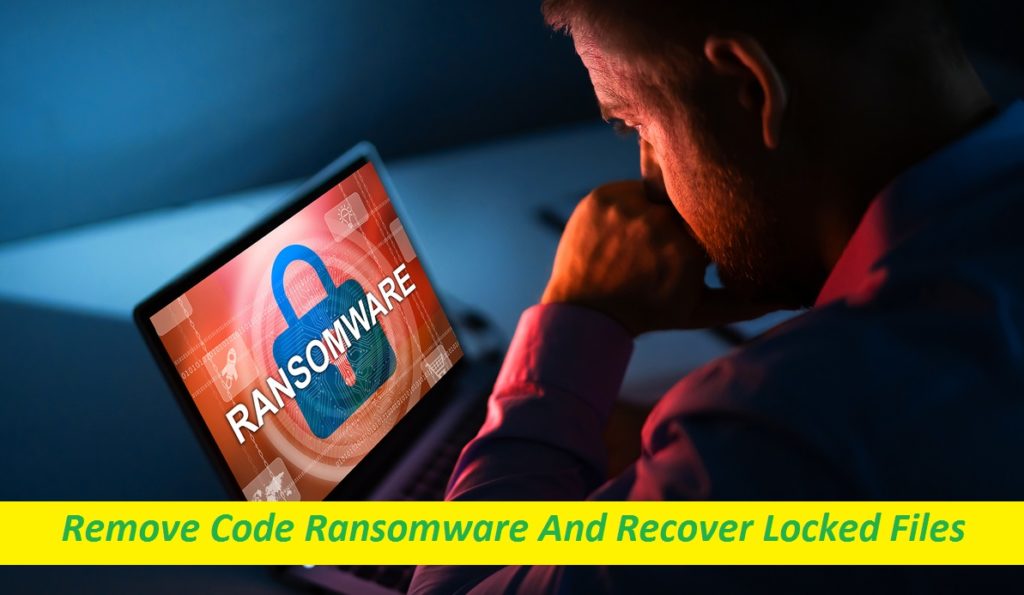
Complete Steps To Eliminate File-Encrypting Malware
Code Ransomware is a dangerous crypto-virus that uses a secret file-encryption algorithm to block access to valuable user data. The goal of this nasty malware is to compel the affected individuals into paying a sum of ransom by employing their encoded files as leverage. It also marks the compromised data by appending the “.code” extension to their names. Ransomware like Code virus, Google Ransomware, etc. are one of the scariest types of computer infections. The majority of people who get infected with such parasites are liable to lose some relatively sensitive data if they are not able to cope with such an intruder.
Threat Summary
Name: Code Ransomware
Class: Ransomware, File-locking malware
Features: Encrypts users’ crucial data and then blackmails them for the ransom money
Extension: .code
Ransom note: !!!HOW_TO_DECRYPT!!!.txt
Danger level: High
Hackers’ Contact: Tox chat
Symptoms: Data cannot be accessed, strange file extension, ransom note appearance
Distribution: Spiteful email attachments, misleading web content, etc.
Code Ransomware: Depth Analysis
Code Ransomware is a destructive PC threat specialized in taking valuable users’ data hostage and blackmailing them for access to those files. It remains unseen during the early phase of its assault and later makes itself known via a ransom note “!!!HOW_TO_DECRYPT!!!.txt” file. This note informs the victims how they will have to pay the ransom to the attackers and get their data recovered afterward. It is mentioned that if users deny making the payment or don’t cooperate the hackers, some of their clients will be informed by sending them a link to the personal information.
Should The Ransom Be Paid?
Crooks behind Code Ransomware warn to sell the stolen data on the dark-web marketplaces in case the demanded ransom is not paid. Whatever the situation is, we strongly advise against paying any sort of ransom to the criminals. That’s because you may just lose this money and still be left with encrypted files. Another thing is that paying to these hackers will only enforce the idea that ransomware is a reasonably profitable business model that works; therefore the illegitimate industry will only rise. Hence it’s not a good idea to pay and instead, remove Code Ransomware from the computer as early as possible.
How To Recover The Infected Files?
For data recovery, you can use backup copies that you have created before the attack and stored on any external drive or cloud. That’s why security experts keep advising PC users to create and maintain frequent backups as it could be very supportive in such hazardous circumstance. If, right now, you don’t possess an applicable backup, then the solitary option left for you is trying third-party file-recovery software. You can obtain an efficient recovery tool right here below the content. But before trying any recovery method, virus elimination from the system is a must.
Frequently Asked Questions
Is Code Ransomware a virus?
It’s indeed a dreadful computer infection that is employed for encrypting valuable user data and blackmailing them for ransom money. Such pests are very difficult to deal with as they could lead to permanent loss of money as well as the significant information.
How to open the “.code” files?
To get access to those files, we advise you to try the alternative methods that you have instead of paying to the criminals. You can easily restore the compromised data if you already backed them up on any external location. Or in its absence, we recommend using our proficient file-recovery app, once you terminate the virus.
Message In The Ransom Note:
Your network has been infected ! We have you corporate data.
Thousands of all your client cases with all personal information, evidences, e-mails, addresses, SSNs,
financial information, accounting, Outlook PST archives of your attorneys and staff.
Really we have almost mirror of your servers in our network.
==================================================
The only way to restore your files is to buy our special software. Only we can give you this software and only we can restore your files!
We value our reputation. If we do not do our work and liabilities, nobody will pay us. This is not in our interests.
All our decryption software is perfectly tested and will decrypt your data. We will also provide support in case of problems.
==================================================
If no payment will be arranged or you will ignore negotiations:
– we will start randomly notify some of you active 2021 clients about incident sending them link on their private data.
– we well resell data on dark-web marketplaces, cause there is a thousands of personal confidential records
– we will post data on few top data-leaks resources, well-known among journalists
==================================================
You can contact us by downloading and installing TOX chat (hxxps://tox.chat/download.html)
Support TOX ID: F0EC47657B9144F5161C7E343BA85401C43826C A0907309FF67513538B0ACD585A07D4A979DC
Special Offer (For Windows)
Code Ransomware can be creepy computer infection that may regain its presence again and again as it keeps its files hidden on computers. To accomplish a hassle free removal of this malware, we suggest you take a try with a powerful Spyhunter antimalware scanner to check if the program can help you getting rid of this virus.
Do make sure to read SpyHunter’s EULA, Threat Assessment Criteria, and Privacy Policy. Spyhunter free scanner downloaded just scans and detect present threats from computers and can remove them as well once, however it requires you to wiat for next 48 hours. If you intend to remove detected therats instantly, then you will have to buy its licenses version that will activate the software fully.
Data Recovery Offer
We Suggest you to choose your lately created backup files in order to restore your encrypted files, however in case if you don’t have any such backups, you can try a data recovery tool to check if you can restore your lost data.
Antimalware Details And User Guide
Step 1: Remove Code Ransomware through “Safe Mode with Networking”
Step 2: Delete Code Ransomware using “System Restore”
Step 1: Remove Code Ransomware through “Safe Mode with Networking”
For Windows XP and Windows 7 users: Boot the PC in “Safe Mode”. Click on “Start” option and continuously press on F8 during the start process until the “Windows Advanced Option” menu appears on the screen. Choose “Safe Mode with Networking” from the list.

Now, a windows homescreen appears on the desktop and work-station is now working on “Safe mode with networking”.
For Windows 8 Users: Go to the “Start Screen”. In the search results select settings, type “Advanced”. In the “General PC Settings” option, choose “Advanced startup” option. Again, click on the “Restart Now” option. The work-station boots to “Advanced Startup Option Menu”. Press on “Troubleshoot” and then “Advanced options” button. In the “Advanced Option Screen”, press on “Startup Settings”. Again, click on “Restart” button. The work-station will now restart in to the “Startup Setting” screen. Next is to press F5 to boot in Safe Mode in Networking.

For Windows 10 Users: Press on Windows logo and on the “Power” icon. In the newly opened menu, choose “Restart” while continuously holding “Shift” button on the keyboard. In the new open “Choose an option” window, click on “Troubleshoot” and then on the “Advanced Options”. Select “Startup Settings” and press on “Restart”. In the next window, click on “F5” button on the key-board.

Step 2: Delete Code Ransomware using “System Restore”
Log-in to the account infected with Code Ransomware. Open the browser and download a legitimate anti-malware tool. Do a full System scanning. Remove all the malicious detected entries.
Special Offer (For Windows)
Code Ransomware can be creepy computer infection that may regain its presence again and again as it keeps its files hidden on computers. To accomplish a hassle free removal of this malware, we suggest you take a try with a powerful Spyhunter antimalware scanner to check if the program can help you getting rid of this virus.
Do make sure to read SpyHunter’s EULA, Threat Assessment Criteria, and Privacy Policy. Spyhunter free scanner downloaded just scans and detect present threats from computers and can remove them as well once, however it requires you to wiat for next 48 hours. If you intend to remove detected therats instantly, then you will have to buy its licenses version that will activate the software fully.
Data Recovery Offer
We Suggest you to choose your lately created backup files in order to restore your encrypted files, however in case if you don’t have any such backups, you can try a data recovery tool to check if you can restore your lost data.
In case if you cannot start the PC in “Safe Mode with Networking”, Try using “System Restore”
- During the “Startup”, continuously press on F8 key until the “Advanced Option” menu appears. From the list, choose “Safe Mode with Command Prompt” and then press “Enter”

- In the new opened command prompt, enter “cd restore” and then press “Enter”.

- Type: rstrui.exe and Press “ENTER”

- Click “Next” on the new windows

- Choose any of the “Restore Points” and click on “Next”. (This step will restore the work-station to its earlier time and date prior to Code Ransomware infiltration in the PC.

- In the newly opened windows, press on “Yes”.

Once your PC gets restored to its previous date and time, download the recommended anti-malware tool and perform a deep scanning in order to remove Code Ransomware files if they left in the work-station.
In order to restore the each (separate) file by this ransomware, use “Windows Previous Version” feature. This method is effective when “System Restore Function” is enabled in the work-station.
Important Note: Some variants of Code Ransomware delete the “Shadow Volume Copies” as well hence this feature may not work all the time and is applicable for selective computers only.
How to Restore Individual Encrypted File:
In order to restore a single file, right click on it and go to “Properties”. Select “Previous Version” tab. Select a “Restore Point” and click on “Restore” option.

In order to access the files encrypted by Code Ransomware, you can also try using “Shadow Explorer”. In order to get more information on this application, press here.

Important: Data Encryption Ransomware are highly dangerous and it is always better that you take precautions to avoid its attack on your work-station. It is advised to use a powerful anti-malware tool in order to get protection in real-time. With this help of “SpyHunter”, “group policy objects” are implanted in the registries in order to block harmful infections like Code Ransomware.
Also, In Windows 10, you get a very unique feature called “Fall Creators Update” that offer “Controlled Folder Access” feature in order to block any kind of encryption to the files. With the help of this feature, any files stored in the locations such as “Documents”, “Pictures”, “Music”, “Videos”, “Favorites” and “Desktop” folders are safe by default.

It is very important that you install this “Windows 10 Fall Creators Update” in your PC to protect your important files and data from ransomware encryption. The more information on how to get this update and add an additional protection form rnasomware attack has been discussed here.
How to Recover the Files Encrypted by Code Ransomware?
Till now, you would have understood that what had happed to your personal files that got encrypted and how you can remove the scripts and payloads associated with Code Ransomware in order to protect your personal files that has not been damaged or encrypted until now. In order to retrieve the locked files, the depth information related to “System Restore” and “Shadow Volume Copies” has already been discussed earlier. However, in case if you are still unable to access the encrypted files then you can try using a data recovery tool.
Use of Data Recovery Tool
This step is for all those victims who have already tries all the above mentioned process but didn’t find any solution. Also it is important that you are able to access the PC and can install any software. The data recovery tool works on the basis of System scanning and recovery algorithm. It searches the System partitions in order to locate the original files which were deleted, corrupted or damaged by the malware. Remember that you must not re-install the Windows OS otherwise the “previous” copies will get deleted permanently. You have to clean the work-station at first and remove Code Ransomware infection. Leave the locked files as it is and follow the steps mentioned below.
Step1: Download the software in the work-station by clicking on the “Download” button below.
Step2: Execute the installer by clicking on downloaded files.

Step3: A license agreement page appears on the screen. Click on “Accept” to agree with its terms and use. Follow the on-screen instruction as mentioned and click on “Finish” button.

Step4: Once the installation gets completed, the program gets executed automatically. In the newly opened interface, select the file types that you want to recover and click on “Next”.

Step5: You can select the “Drives” on which you want the software to run and execute the recovery process. Next is to click on the “Scan” button.

Step6: Based on drive you select for scanning, the restore process begins. The whole process may take time depending on the volume of the selected drive and number of files. Once the process gets completed, a data explorer appears on the screen with preview of that data that is to be recovered. Select the files that you want to restore.

Step7. Next is to locate the location where you want to saver the recovered files.

Special Offer (For Windows)
Code Ransomware can be creepy computer infection that may regain its presence again and again as it keeps its files hidden on computers. To accomplish a hassle free removal of this malware, we suggest you take a try with a powerful Spyhunter antimalware scanner to check if the program can help you getting rid of this virus.
Do make sure to read SpyHunter’s EULA, Threat Assessment Criteria, and Privacy Policy. Spyhunter free scanner downloaded just scans and detect present threats from computers and can remove them as well once, however it requires you to wiat for next 48 hours. If you intend to remove detected therats instantly, then you will have to buy its licenses version that will activate the software fully.
Data Recovery Offer
We Suggest you to choose your lately created backup files in order to restore your encrypted files, however in case if you don’t have any such backups, you can try a data recovery tool to check if you can restore your lost data.





