Remove KEEPCALM Ransomware (Open Locked Files)
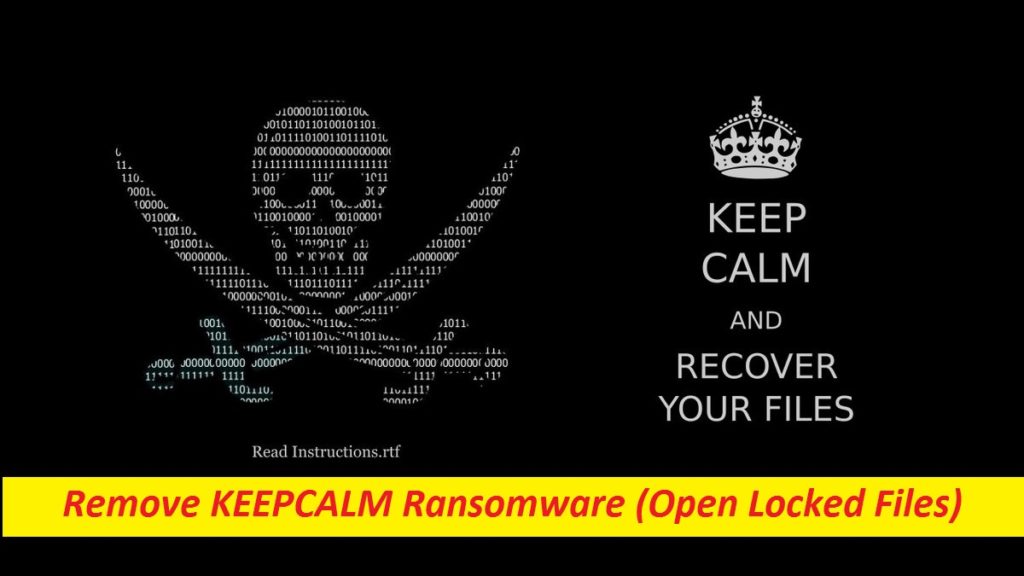
Easy Steps To Uninstall File-Locking Viruses
KEEPCALM Ransomware is a dangerous computer malware designed by cyber criminals with an aim to encrypt users’ data and force them to pay off for their decryption. Crypto-viruses like this, GonaCry Ransomware, etc. are among the most dreadful PC threats out there, because they don’t leave much option to their victims. Once your valuable documents, images, video and audio files, spreadsheets, presentations, and other crucial data get encoded by this hazardous pest, they become completely inaccessible and cannot be opened no matter what you try. These files are also appended with victims’ ID, [email protected] email address, and “.KEEPCALM” extension.
Quick Glance
Name: KEEPCALM Ransomware
Class: Ransomware, Crypto-virus
Features: Encrypts users’ data in secret and asks them to pay ransom for the decryption of those files
Extension: .KEEPCALM
Danger level: High
Ransom note: RESTORE_FILES_INFO.txt
Criminals’ Contact: [email protected], [email protected], [email protected]
Signs: Encrypted files, strange extension, display of ransom note
Distribution: Spam emails attachments, unsafe download channels, fake updaters, deceptive online content, etc.
More Facts About KEEPCALM Ransomware:
Soon after completing the encryption course, KEEPCALM Ransomware displays a ransom note titled “ReadMe.txt” and informs victims that their files are encrypted. They are also advised against trying to recover the data manually, as it may cause permanent data loss. Instead, they require paying the attackers an amount of ransom in Bitcoin or Monero in order to obtain the decryption tool. Besides, users can also test the decryption by sending an infected file. For communication purpose, the note includes [email protected], [email protected], or [email protected] email addresses. While emailing, they have to send their ID number.
Should The Ransom Be Paid?
Once threats like KEEPCALM Ransomware, GonaCry Ransomware, and other attack the Windows systems and lock up all of the users’ crucial data, they don’t have too many options, and many may consider dealing with the hackers especially if their files are highly important. Nonetheless, it’s pertinent to note that many ransomware affected individuals usually get scammed and never receive anything in return even after fulfilling all the criminals’ demands. When you pay to the crooks, it is likely that they might disappear or provide you with a malicious tool instead of the required decryptor. Hence, never trust these people under any circumstance.
How To Recover The Locked Files?
The first thing we suggest you doing is removing KEEPCALM Ransomware from the system without delay. Once the virus is gone, you can easily retrieve all of your compromised information with the help of backup, created before the attack and stored on any external drive or cloud. However, this method can only work if you possess an appropriate backup. In its absence, there is not much you can do. So in such case, we recommend using our data-recovery software especially designed for helping users recover their infected or lost data. But before that, remove KEEPCALM Ransomware from the computer.
How Does The Ransomware Infiltrate PCs?
File-locking viruses in general sneak into the computer devices via spam emails and their malicious attachments. Apart from this, they can also find their way into the machine via fake updaters and installers, dubious download channels, Trojans, misleading ads and links and so on. When you decide to download, update or activate your software, make sure you achieve the purpose using official or verified sources only as third-party ones are often involved in spreading viruses. Also, never open email attachments if the sender is not known or look questionable.
Frequently Asked Questions
How did KEEPCALM Ransomware lock my files?
Initially upon sneaking into your computer, it would have scanned the entire machine to search the files that are in its target list, and having found such files, it would have locked using a sophisticated encryption algorithm. And thus, you are not able to open any of those contaminated files.
How can I protect my PC against such infections?
First of all, you need to install a reputable security application that should be kept up-to-dated. Moreover, avoid visiting unsafe websites and interacting with random online material. Don’t rush into opening email attachments if the sender is not known. Don’t click on seemingly enticing ads as it can cause malware infection.
Message In The Ransom Note:
Hello dear system admin
I’m here on all your networks:)
Please Keep Calm
All your files are encrypted and you can not recover them in anyway but dont worry all of your files is safe
You must pay a money in Bitcoin or XMR in exchange(search about Monero) for decrypting files and comprehending system weaknesses, as well as securing your systems.
Attemping to recover them will be corrupted them! and no one can restore the files!
To make sure I’m honest with you, you can send me a small and unimportant file so I can decrypt it for you and check it
And after that we can talk about the money,which is fairThis is your ID : –
And this is my email :[email protected]
Send your ID to my email address so we can talk about it.
If I don’t respond for 8 hours, send messages to these emails :
Please Don’t forget if you try to decrypt your files or even Rename the files,Files can be corrupted
So the first thing you should do is send us an email because no one can decrypt them!Only we can help you.
Special Offer (For Windows)
KEEPCALM Ransomware can be creepy computer infection that may regain its presence again and again as it keeps its files hidden on computers. To accomplish a hassle free removal of this malware, we suggest you take a try with a powerful Spyhunter antimalware scanner to check if the program can help you getting rid of this virus.
Do make sure to read SpyHunter’s EULA, Threat Assessment Criteria, and Privacy Policy. Spyhunter free scanner downloaded just scans and detect present threats from computers and can remove them as well once, however it requires you to wiat for next 48 hours. If you intend to remove detected therats instantly, then you will have to buy its licenses version that will activate the software fully.
Data Recovery Offer
We Suggest you to choose your lately created backup files in order to restore your encrypted files, however in case if you don’t have any such backups, you can try a data recovery tool to check if you can restore your lost data.
Antimalware Details And User Guide
Step 1: Remove KEEPCALM Ransomware through “Safe Mode with Networking”
Step 2: Delete KEEPCALM Ransomware using “System Restore”
Step 1: Remove KEEPCALM Ransomware through “Safe Mode with Networking”
For Windows XP and Windows 7 users: Boot the PC in “Safe Mode”. Click on “Start” option and continuously press on F8 during the start process until the “Windows Advanced Option” menu appears on the screen. Choose “Safe Mode with Networking” from the list.

Now, a windows homescreen appears on the desktop and work-station is now working on “Safe mode with networking”.
For Windows 8 Users: Go to the “Start Screen”. In the search results select settings, type “Advanced”. In the “General PC Settings” option, choose “Advanced startup” option. Again, click on the “Restart Now” option. The work-station boots to “Advanced Startup Option Menu”. Press on “Troubleshoot” and then “Advanced options” button. In the “Advanced Option Screen”, press on “Startup Settings”. Again, click on “Restart” button. The work-station will now restart in to the “Startup Setting” screen. Next is to press F5 to boot in Safe Mode in Networking.

For Windows 10 Users: Press on Windows logo and on the “Power” icon. In the newly opened menu, choose “Restart” while continuously holding “Shift” button on the keyboard. In the new open “Choose an option” window, click on “Troubleshoot” and then on the “Advanced Options”. Select “Startup Settings” and press on “Restart”. In the next window, click on “F5” button on the key-board.

Step 2: Delete KEEPCALM Ransomware using “System Restore”
Log-in to the account infected with KEEPCALM Ransomware. Open the browser and download a legitimate anti-malware tool. Do a full System scanning. Remove all the malicious detected entries.
Special Offer (For Windows)
KEEPCALM Ransomware can be creepy computer infection that may regain its presence again and again as it keeps its files hidden on computers. To accomplish a hassle free removal of this malware, we suggest you take a try with a powerful Spyhunter antimalware scanner to check if the program can help you getting rid of this virus.
Do make sure to read SpyHunter’s EULA, Threat Assessment Criteria, and Privacy Policy. Spyhunter free scanner downloaded just scans and detect present threats from computers and can remove them as well once, however it requires you to wiat for next 48 hours. If you intend to remove detected therats instantly, then you will have to buy its licenses version that will activate the software fully.
Data Recovery Offer
We Suggest you to choose your lately created backup files in order to restore your encrypted files, however in case if you don’t have any such backups, you can try a data recovery tool to check if you can restore your lost data.
In case if you cannot start the PC in “Safe Mode with Networking”, Try using “System Restore”
- During the “Startup”, continuously press on F8 key until the “Advanced Option” menu appears. From the list, choose “Safe Mode with Command Prompt” and then press “Enter”

- In the new opened command prompt, enter “cd restore” and then press “Enter”.

- Type: rstrui.exe and Press “ENTER”

- Click “Next” on the new windows

- Choose any of the “Restore Points” and click on “Next”. (This step will restore the work-station to its earlier time and date prior to KEEPCALM Ransomware infiltration in the PC.

- In the newly opened windows, press on “Yes”.

Once your PC gets restored to its previous date and time, download the recommended anti-malware tool and perform a deep scanning in order to remove KEEPCALM Ransomware files if they left in the work-station.
In order to restore the each (separate) file by this ransomware, use “Windows Previous Version” feature. This method is effective when “System Restore Function” is enabled in the work-station.
Important Note: Some variants of KEEPCALM Ransomware delete the “Shadow Volume Copies” as well hence this feature may not work all the time and is applicable for selective computers only.
How to Restore Individual Encrypted File:
In order to restore a single file, right click on it and go to “Properties”. Select “Previous Version” tab. Select a “Restore Point” and click on “Restore” option.

In order to access the files encrypted by KEEPCALM Ransomware, you can also try using “Shadow Explorer”. In order to get more information on this application, press here.

Important: Data Encryption Ransomware are highly dangerous and it is always better that you take precautions to avoid its attack on your work-station. It is advised to use a powerful anti-malware tool in order to get protection in real-time. With this help of “SpyHunter”, “group policy objects” are implanted in the registries in order to block harmful infections like KEEPCALM Ransomware.
Also, In Windows 10, you get a very unique feature called “Fall Creators Update” that offer “Controlled Folder Access” feature in order to block any kind of encryption to the files. With the help of this feature, any files stored in the locations such as “Documents”, “Pictures”, “Music”, “Videos”, “Favorites” and “Desktop” folders are safe by default.

It is very important that you install this “Windows 10 Fall Creators Update” in your PC to protect your important files and data from ransomware encryption. The more information on how to get this update and add an additional protection form rnasomware attack has been discussed here.
How to Recover the Files Encrypted by KEEPCALM Ransomware?
Till now, you would have understood that what had happed to your personal files that got encrypted and how you can remove the scripts and payloads associated with KEEPCALM Ransomware in order to protect your personal files that has not been damaged or encrypted until now. In order to retrieve the locked files, the depth information related to “System Restore” and “Shadow Volume Copies” has already been discussed earlier. However, in case if you are still unable to access the encrypted files then you can try using a data recovery tool.
Use of Data Recovery Tool
This step is for all those victims who have already tries all the above mentioned process but didn’t find any solution. Also it is important that you are able to access the PC and can install any software. The data recovery tool works on the basis of System scanning and recovery algorithm. It searches the System partitions in order to locate the original files which were deleted, corrupted or damaged by the malware. Remember that you must not re-install the Windows OS otherwise the “previous” copies will get deleted permanently. You have to clean the work-station at first and remove KEEPCALM Ransomware infection. Leave the locked files as it is and follow the steps mentioned below.
Step1: Download the software in the work-station by clicking on the “Download” button below.
Step2: Execute the installer by clicking on downloaded files.

Step3: A license agreement page appears on the screen. Click on “Accept” to agree with its terms and use. Follow the on-screen instruction as mentioned and click on “Finish” button.

Step4: Once the installation gets completed, the program gets executed automatically. In the newly opened interface, select the file types that you want to recover and click on “Next”.

Step5: You can select the “Drives” on which you want the software to run and execute the recovery process. Next is to click on the “Scan” button.

Step6: Based on drive you select for scanning, the restore process begins. The whole process may take time depending on the volume of the selected drive and number of files. Once the process gets completed, a data explorer appears on the screen with preview of that data that is to be recovered. Select the files that you want to restore.

Step7. Next is to locate the location where you want to saver the recovered files.

Special Offer (For Windows)
KEEPCALM Ransomware can be creepy computer infection that may regain its presence again and again as it keeps its files hidden on computers. To accomplish a hassle free removal of this malware, we suggest you take a try with a powerful Spyhunter antimalware scanner to check if the program can help you getting rid of this virus.
Do make sure to read SpyHunter’s EULA, Threat Assessment Criteria, and Privacy Policy. Spyhunter free scanner downloaded just scans and detect present threats from computers and can remove them as well once, however it requires you to wiat for next 48 hours. If you intend to remove detected therats instantly, then you will have to buy its licenses version that will activate the software fully.
Data Recovery Offer
We Suggest you to choose your lately created backup files in order to restore your encrypted files, however in case if you don’t have any such backups, you can try a data recovery tool to check if you can restore your lost data.




