Remove GlobalSearchSystem Adware From Mac
GlobalSearchSystem: Easy Uninstall Process
GlobalSearchSystem is a malicious piece of software that displays advertisements on Mac computers and modifies search results in order to earn revenues for their developers from users’ clicks. This potentially unwanted program is completely malicious and doesn’t ask for users’ approval at all to infiltrate the targeted PC systems. Although, it’s a less dangerous malware unlike a lot of other infections, but make no mistake about it as not only it can be really annoying while web surfing, but it could also cause long-term issues for your Mac. Similar to ConfigType and other PUPs, it is also used to display advertising and redirect people to affiliated sites.
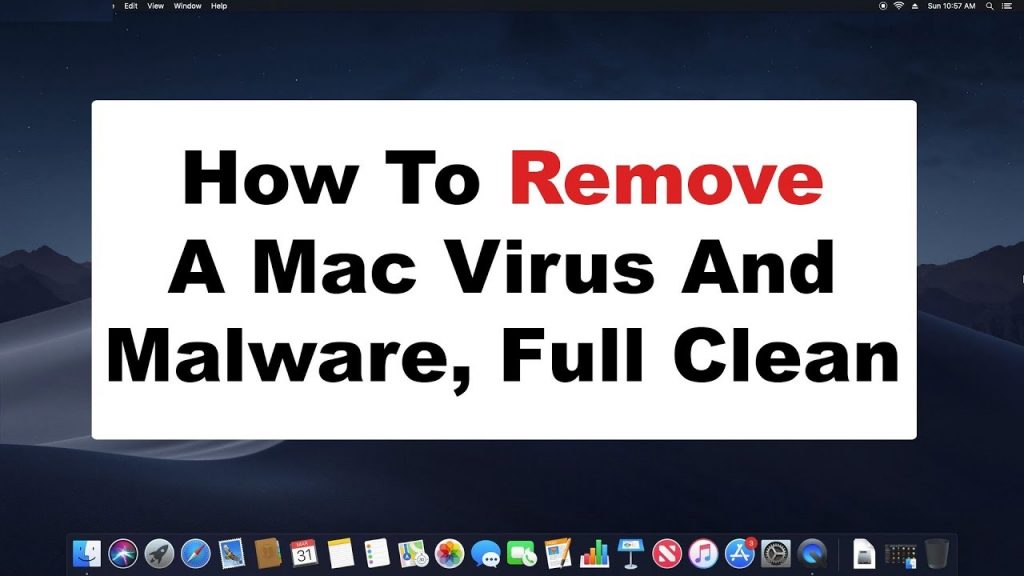
GlobalSearchSystem Makes Changes To Browser’s Settings:
GlobalSearchSystem can modify the browser’s home page, new tab page and default search engine and can inject dubious results into search pages. It also inserts shady ads into legitimate sites or trigger constant pop-up windows on the browser. The main motive of its creators is to generate commission profits deceptively by abusing cost-per-click or cost-per-view advertising mechanism. Large and genuine advertising platforms have more advanced scam detection means, so PUP developers generally utilize ambiguous ad delivery platform that don’t have strict user agreements.
And therefore, many of the ads GlobalSearchSystem adware serves are of low quality such as pornographic material, fake alerts that deceive people to purchase or install apps that are not required, work-at-home schemes, several diet pills and other suspicious material. This intrusive program negatively impacts the victims’ online experience and makes compromised PCs and browsers run slower. It also functions as a means for cyber offenders to fund other malevolent campaigns and can eventually serve as backdoor into computers through which, other malware threats can be delivered or information can be stolen.
GlobalSearchSystem installs multiple suspicious extensions, toolbars, plug-ins etc. on the browser that work as spyware and can access to sensitive data inputted into websites. This can help the commercial content creators to generate ‘target’ advertisements that seem adapted to users’ interests. These ads may look eye-catching at the first glance but can redirect you to potentially dangerous sites that are used to promote malicious software, PUPs, fake tech support scams, fake surveys and so on. Nonstop malicious activities performed by this adware increase the usage of CPU and downgrade the overall PC performance severely. And hence, an instant GlobalSearchSystem removal is highly recommended from the Mac.
Infiltration Of GlobalSearchSystem:
PUP creators may spread their malicious applications in several y ways. But one of the most popular adware delivery techniques is via spiteful ads. These can be encountered while accessing multiple questionable web domains, including online gambling, gaming, porn, etc. Deceptive ads might claim that your PC is infected with a virus and that you require downloading its recommended software for that right away or that you need to update some software, mostly Flash Players. If you click on these ads and rush through installations, your machine will be littered with several potentially unwanted programs.
Adware developers can use various fraud methods to deceive people into downloading their useless but malevolent creations. Keep in mind there is no such site that is able to conclude whether your software is outdated or that it’s infected with virus. Thus you need to be conscious of such trickeries. In case your Mac is already infected with this adware, you must remove GlobalSearchSystem from the device without wasting any time.
Special Offer (For Macintosh)
GlobalSearchSystem can be creepy computer infection that may regain its presence again and again as it keeps its files hidden on computers. To accomplish a hassle free removal of this malware, we suggest you take a try with a powerful antimalware scanner to help you getting rid of this virus
Remove Files and Folders Related to GlobalSearchSystem

Open the “Menu” bar and click the “Finder” icon. Select “Go” and click on “Go to Folder…”
Step 1: Search the suspicious and doubtful malware generated files in /Library/LaunchAgents folder

Type /Library/LaunchAgents in the “Go to Folder” option

In the “Launch Agent” folder, search for all the files that you have recently downloaded and move them to “Trash”. Few of the examples of files created by browser-hijacker or adware are as follow, “myppes.download.plist”, “mykotlerino.Itvbit.plist”, installmac.AppRemoval.plist”, and “kuklorest.update.plist” and so on.
Step 2: Detect and remove the files generated by the adware in “/Library/Application” Support folder

In the “Go to Folder..bar”, type “/Library/Application Support”

Search for any suspicious newly added folders in “Application Support” folder. If you detect any one of these like “NicePlayer” or “MPlayerX” then send them to “Trash” folder.
Step 3: Look for the files generated by malware in /Library/LaunchAgent Folder:

Go to Folder bar and type /Library/LaunchAgents

You are in the “LaunchAgents” folder. Here, you have to search for all the newly added files and move them to “Trash” if you find them suspicious. Some of the examples of suspicious files generated by malware are “myppes.download.plist”, “installmac.AppRemoved.plist”, “kuklorest.update.plist”, “mykotlerino.ltvbit.plist” and so on.
Step4: Go to /Library/LaunchDaemons Folder and search for the files created by malware

Type /Library/LaunchDaemons in the “Go To Folder” option

In the newly opened “LaunchDaemons” folder, search for any recently added suspicious files and move them to “Trash”. Examples of some of the suspicious files are “com.kuklorest.net-preferences.plist”, “com.avickUpd.plist”, “com.myppes.net-preference.plist”, “com.aoudad.net-preferences.plist” and so on.
Step 5: Use Combo Cleaner Anti-Malware and Scan your Mac PC
The malware infections could be removed from the Mac PC if you execute all the steps mentioned above in the correct way. However, it is always advised to be sure that your PC is not infected. It is suggested to scan the work-station with “Combo Cleaner Anti-virus”.
Special Offer (For Macintosh)
GlobalSearchSystem can be creepy computer infection that may regain its presence again and again as it keeps its files hidden on computers. To accomplish a hassle free removal of this malware, we suggest you take a try with a powerful antimalware scanner to help you getting rid of this virus
Once the file gets downloaded, double click on combocleaner.dmg installer in the newly opened window. Next is to open the “Launchpad” and press on “Combo Cleaner” icon. It is advised to wait until “Combo Cleaner” updates the latest definition for malware detection. Click on “Start Combo Scan” button.

A depth scan of your Mac PC will be executed in order to detect malware. If the Anti-virus scan report says “no threat found” then you can continue with guide further. On the other hand, it is recommended to delete the detected malware infection before continuing.

Now the files and folders created by the adware is removed, you have to remove the rogue extensions from the browsers.
Remove GlobalSearchSystem from Internet Browsers
Delete Doubtful and Malicious Extension from Safari

Go to “Menu Bar” and open “Safari” browser. Select “Safari” and then “Preferences”

In the opened “preferences” window, select “Extensions” that you have recently installed. All such extensions should be detected and click the “Uninstall” button next to it. If you are doubtful then you can remove all the extensions from “Safari” browser as none of them are important for smooth functionality of the browser.
In case if you continue facing unwanted webpage redirections or aggressive advertisements bombarding, you can reset the “Safari” browser.
“Reset Safari”
Open the Safari menu and choose “preferences…” from the drop-down menu.

Go to the “Extension” tab and set the extension slider to “Off” position. This disables all the installed extensions in the Safari browser

Next step is to check the homepage. Go to “Preferences…” option and choose “General” tab. Change the homepage to your preferred URL.

Also check the default search-engine provider settings. Go to “Preferences…” window and select the “Search” tab and select the search-engine provider that you want such as “Google”.

Next is to clear the Safari browser Cache- Go to “Preferences…” window and select “Advanced” tab and click on “Show develop menu in the menu bar.“

Go to “Develop” menu and select “Empty Caches”.

Remove website data and browsing history. Go to “Safari” menu and select “Clear History and Website Data”. Choose “all history” and then click on “Clear History”.

Remove Unwanted and Malicious Plug-ins from Mozilla Firefox
Delete GlobalSearchSystem add-ons from Mozilla Firefox

Open the Firefox Mozilla browser. Click on the “Open Menu” present in the top right corner of the screen. From the newly opened menu, choose “Add-ons”.

Go to “Extension” option and detect all the latest installed add-ons. Select each of the suspicious add-ons and click on “Remove” button next to them.
In case if you want to “reset” the Mozilla Firefox browser then follow the steps that has been mentioned below.
Reset Mozilla Firefox Settings
Open the Firefox Mozilla browser and click on “Firefox” button situated at the top left corner of the screen.

In the new menu, go to “Help” sub-menu and choose “Troubleshooting Information”

In the “Troubleshooting Information” page, click on “Reset Firefox” button.

Confirm that you want to reset the Mozilla Firefox settings to default by pressing on “Reset Firefox” option

The browser will get restarted and the settings changes to factory default
Delete Unwanted and Malicious Extensions from Google Chrome

Open the chrome browser and click on “Chrome menu”. From the drop down option, choose “More Tools” and then “Extensions”.

In the “Extensions” option, search for all the recently installed add-ons and extensions. Select them and choose “Trash” button. Any third-party extension is not important for the smooth functionality of the browser.
Reset Google Chrome Settings
Open the browser and click on three line bar at the top right side corner of the window.

Go to the bottom of the newly opened window and select “Show advanced settings”.

In the newly opened window, scroll down to the bottom and choose “Reset browser settings”

Click on the “Reset” button on the opened “Reset browser settings” window

Restart the browser and the changes you get will be applied
The above mentioned manual process should be executed as it is mentioned. It is a cumbersome process and requires a lot of technical expertise. And hence it is advised for technical experts only. To be sure that your PC is free from malware, it is better that you scan the work-station with a powerful anti-malware tool. The automatic malware removal application is preferred because it doesn’t requires any additional technical skills and expertise.
Special Offer (For Macintosh)
GlobalSearchSystem can be creepy computer infection that may regain its presence again and again as it keeps its files hidden on computers. To accomplish a hassle free removal of this malware, we suggest you take a try with a powerful antimalware scanner to help you getting rid of this virus
Download the application and execute it on the PC to begin the depth scanning. Once the scanning gets completed, it shows the list of all the files related to GlobalSearchSystem. You can select such harmful files and folders and remove them immediately.




