Remove We Have Detected A Potential Risk Of Unsecured Connection POP-UP Scam PUP From Mac
We Have Detected A Potential Risk Of Unsecured Connection POP-UP Scam Virus: Easy Delete Steps
We Have Detected A Potential Risk Of Unsecured Connection POP-UP Scam mainly targets Apple device users and is promoted on multiple hazardous sites. These deceptive pages show fake claims stating about visitors’ Internet connection being unsecured. Nonetheless, the end motive of this perilous scam is to trick Mac users into downloading and installing unreliable or malicious software. Quite often, these types of scams promote adware, browser hijackers, fake anti-viruses and other potentially unwanted applications (PUAs). In some cases, they even advertise highly destructive viruses like ransomware, Trojans, cryptocurrency miners and so on. People don’t often visit such notorious web pages with intend; they are usually redirected to such perilous sites by PUPs, already installed on their systems.
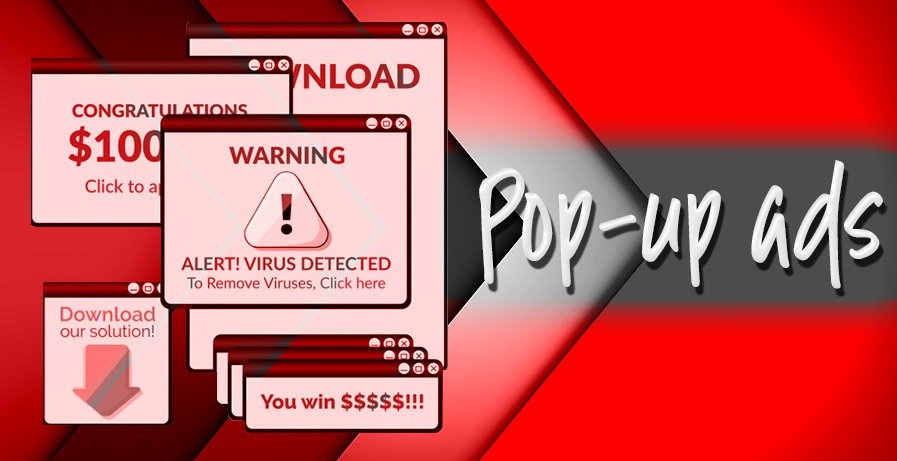
More About We Have Detected A Potential Risk Of Unsecured Connection POP-UP Scam:
When you land on a site that promotes We Have Detected A Potential Risk Of Unsecured Connection POP-UP Scam, you are presented with a pop-up window. The pop-up claims that the site has detected that visitors’ connection is not secured, that can pose a severe risk. After that, users are instructed to go through the instruction provided in the next page to protect their Apple system. We strongly emphasize that there is no such site that can truly detect viruses or viruses present on visitors’ computers, hence, you should not trust these messages.
Pop-up in the second page of the “We Have Detected A Potential Risk Of Unsecured Connection POP-UP Scam” informs users that a new update has been released for the sponsored VPN software. Without installing this app, the PC might be exposure to data theft, which means, users may have their banking and other sensitive information stolen. The scheme then encourages users to download and install the promoted software. In some cases, they are redirected to other web portals where they are requested to provide their telephone numbers.
People behind We Have Detected A Potential Risk Of Unsecured Connection POP-UP Scam may supposedly utilize the number to send a one-time SMS that includes a link, through which the VPN app can be downloaded and installed. It is also stated that low costs messaging rates may apply. We highly advise to not trust these fake scams, as it may lead to severe privacy issues, identity theft, financial losses and system infections issues. As soon as the notorious PUP intrudes the Mac computers, it starts running intrusive advertising campaigns and affects victims’ online surfing badly.
When you click on malicious ads, you might be redirected to scam, phishing and even dangerous sites, some of which might contain pernicious cyber infections. The browser-based intruder can manipulate your search results and insert ads and sponsored links in the results which increases the chances to get more clicks on these contents. And hence, a quick We Have Detected A Potential Risk Of Unsecured Connection POP-UP Scam virus removal is strongly required from the Mac.
How Does This PUP Intrude Your System?
Some potentially unwanted programs have “official” pages from where, they can be downloaded. However, most often they are spread along with other free applications. This deceptive marketing technique of pre-packing regular software with unwanted or regular contents is known as “bundling”. This generally occurs when users download a freeware from unreliable site, and then perform careless installation process (ignoring terms, skipping steps, choosing pre-set options, etc.).
So, to avoid this, it is vital to research software before downloading, installing or purchasing it. Moreover, download any software or products from official and verified sites only and avoid using the unofficial channels, free file-hosting sites, Peer-to-peer sharing networks and other third-party downloaders. Also, always select the Custom or Advanced settings to install apps and refuse to install all the unwanted additions. But at the moment, you must remove We Have Detected A Potential Risk Of Unsecured Connection POP-UP Scam virus from the Mac system as early as possible.
Text Presented In The First Page Of The Scam:
Attention!
We have detected a potential risk of unsecured connection. Tap OK and follow the instructions to protect your Apple devices.
Close
Message Presented In The 2nd Page Of The Scam:
HideoutVPN update released!
Browsing on your device is probably not protected with HideoutVPN and might be vulnerable for stealing personal data through unsecured connection.
You should install and activate it or your privacy and banking information on your Apple device can be stolen by cybercriminals.
0 minute 15 seconds
Cancel Install
Text Presented In The 3rd Page of The Scam:
Welcome to VPNHideout!
You will receive a one-time SMS to download the app
Phone number:
Send me the app
By providing your phone number, you agree to receive a one-time automated text message with a link to get the app. Standard messaging rates may apply.
Special Offer (For Macintosh)
We Have Detected A Potential Risk Of Unsecured Connection POP-UP Scam can be creepy computer infection that may regain its presence again and again as it keeps its files hidden on computers. To accomplish a hassle free removal of this malware, we suggest you take a try with a powerful antimalware scanner to help you getting rid of this virus
Remove Files and Folders Related to We Have Detected A Potential Risk Of Unsecured Connection POP-UP Scam

Open the “Menu” bar and click the “Finder” icon. Select “Go” and click on “Go to Folder…”
Step 1: Search the suspicious and doubtful malware generated files in /Library/LaunchAgents folder

Type /Library/LaunchAgents in the “Go to Folder” option

In the “Launch Agent” folder, search for all the files that you have recently downloaded and move them to “Trash”. Few of the examples of files created by browser-hijacker or adware are as follow, “myppes.download.plist”, “mykotlerino.Itvbit.plist”, installmac.AppRemoval.plist”, and “kuklorest.update.plist” and so on.
Step 2: Detect and remove the files generated by the adware in “/Library/Application” Support folder

In the “Go to Folder..bar”, type “/Library/Application Support”

Search for any suspicious newly added folders in “Application Support” folder. If you detect any one of these like “NicePlayer” or “MPlayerX” then send them to “Trash” folder.
Step 3: Look for the files generated by malware in /Library/LaunchAgent Folder:

Go to Folder bar and type /Library/LaunchAgents

You are in the “LaunchAgents” folder. Here, you have to search for all the newly added files and move them to “Trash” if you find them suspicious. Some of the examples of suspicious files generated by malware are “myppes.download.plist”, “installmac.AppRemoved.plist”, “kuklorest.update.plist”, “mykotlerino.ltvbit.plist” and so on.
Step4: Go to /Library/LaunchDaemons Folder and search for the files created by malware

Type /Library/LaunchDaemons in the “Go To Folder” option

In the newly opened “LaunchDaemons” folder, search for any recently added suspicious files and move them to “Trash”. Examples of some of the suspicious files are “com.kuklorest.net-preferences.plist”, “com.avickUpd.plist”, “com.myppes.net-preference.plist”, “com.aoudad.net-preferences.plist” and so on.
Step 5: Use Combo Cleaner Anti-Malware and Scan your Mac PC
The malware infections could be removed from the Mac PC if you execute all the steps mentioned above in the correct way. However, it is always advised to be sure that your PC is not infected. It is suggested to scan the work-station with “Combo Cleaner Anti-virus”.
Special Offer (For Macintosh)
We Have Detected A Potential Risk Of Unsecured Connection POP-UP Scam can be creepy computer infection that may regain its presence again and again as it keeps its files hidden on computers. To accomplish a hassle free removal of this malware, we suggest you take a try with a powerful antimalware scanner to help you getting rid of this virus
Once the file gets downloaded, double click on combocleaner.dmg installer in the newly opened window. Next is to open the “Launchpad” and press on “Combo Cleaner” icon. It is advised to wait until “Combo Cleaner” updates the latest definition for malware detection. Click on “Start Combo Scan” button.

A depth scan of your Mac PC will be executed in order to detect malware. If the Anti-virus scan report says “no threat found” then you can continue with guide further. On the other hand, it is recommended to delete the detected malware infection before continuing.

Now the files and folders created by the adware is removed, you have to remove the rogue extensions from the browsers.
Remove We Have Detected A Potential Risk Of Unsecured Connection POP-UP Scam from Internet Browsers
Delete Doubtful and Malicious Extension from Safari

Go to “Menu Bar” and open “Safari” browser. Select “Safari” and then “Preferences”

In the opened “preferences” window, select “Extensions” that you have recently installed. All such extensions should be detected and click the “Uninstall” button next to it. If you are doubtful then you can remove all the extensions from “Safari” browser as none of them are important for smooth functionality of the browser.
In case if you continue facing unwanted webpage redirections or aggressive advertisements bombarding, you can reset the “Safari” browser.
“Reset Safari”
Open the Safari menu and choose “preferences…” from the drop-down menu.

Go to the “Extension” tab and set the extension slider to “Off” position. This disables all the installed extensions in the Safari browser

Next step is to check the homepage. Go to “Preferences…” option and choose “General” tab. Change the homepage to your preferred URL.

Also check the default search-engine provider settings. Go to “Preferences…” window and select the “Search” tab and select the search-engine provider that you want such as “Google”.

Next is to clear the Safari browser Cache- Go to “Preferences…” window and select “Advanced” tab and click on “Show develop menu in the menu bar.“

Go to “Develop” menu and select “Empty Caches”.

Remove website data and browsing history. Go to “Safari” menu and select “Clear History and Website Data”. Choose “all history” and then click on “Clear History”.

Remove Unwanted and Malicious Plug-ins from Mozilla Firefox
Delete We Have Detected A Potential Risk Of Unsecured Connection POP-UP Scam add-ons from Mozilla Firefox

Open the Firefox Mozilla browser. Click on the “Open Menu” present in the top right corner of the screen. From the newly opened menu, choose “Add-ons”.

Go to “Extension” option and detect all the latest installed add-ons. Select each of the suspicious add-ons and click on “Remove” button next to them.
In case if you want to “reset” the Mozilla Firefox browser then follow the steps that has been mentioned below.
Reset Mozilla Firefox Settings
Open the Firefox Mozilla browser and click on “Firefox” button situated at the top left corner of the screen.

In the new menu, go to “Help” sub-menu and choose “Troubleshooting Information”

In the “Troubleshooting Information” page, click on “Reset Firefox” button.

Confirm that you want to reset the Mozilla Firefox settings to default by pressing on “Reset Firefox” option

The browser will get restarted and the settings changes to factory default
Delete Unwanted and Malicious Extensions from Google Chrome

Open the chrome browser and click on “Chrome menu”. From the drop down option, choose “More Tools” and then “Extensions”.

In the “Extensions” option, search for all the recently installed add-ons and extensions. Select them and choose “Trash” button. Any third-party extension is not important for the smooth functionality of the browser.
Reset Google Chrome Settings
Open the browser and click on three line bar at the top right side corner of the window.

Go to the bottom of the newly opened window and select “Show advanced settings”.

In the newly opened window, scroll down to the bottom and choose “Reset browser settings”

Click on the “Reset” button on the opened “Reset browser settings” window

Restart the browser and the changes you get will be applied
The above mentioned manual process should be executed as it is mentioned. It is a cumbersome process and requires a lot of technical expertise. And hence it is advised for technical experts only. To be sure that your PC is free from malware, it is better that you scan the work-station with a powerful anti-malware tool. The automatic malware removal application is preferred because it doesn’t requires any additional technical skills and expertise.
Special Offer (For Macintosh)
We Have Detected A Potential Risk Of Unsecured Connection POP-UP Scam can be creepy computer infection that may regain its presence again and again as it keeps its files hidden on computers. To accomplish a hassle free removal of this malware, we suggest you take a try with a powerful antimalware scanner to help you getting rid of this virus
Download the application and execute it on the PC to begin the depth scanning. Once the scanning gets completed, it shows the list of all the files related to We Have Detected A Potential Risk Of Unsecured Connection POP-UP Scam. You can select such harmful files and folders and remove them immediately.




