Remove Google Ransomware And Recover Locked Files
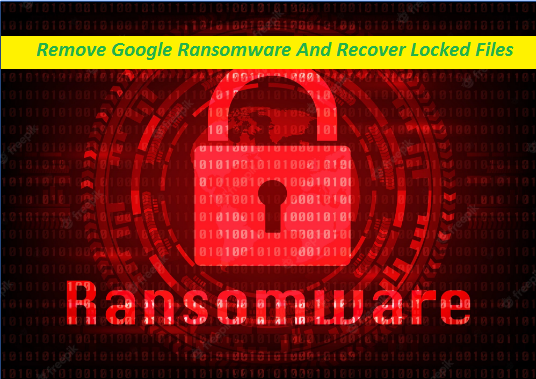
Complete Guide To Uninstall File-locking Malware
Google Ransomware is a dangerous computer infection that has been designed by cyber crooks for malicious purposes. It typically infiltrates the targeted devices via spam emails when the recipients get tricked into opening their malicious attachments, and soon after the entry, it begins the data encryption process without users’ awareness. It belongs to the Chaos ransomware family and typically encrypts the data with the help of powerful cryptographic algorithm, therefore making them completely inaccessible and unusable. You can comprehend that your files have been encrypted by Google virus if you notice the “.google” extension is marked with them.
Threat Details
Name: Google Ransomware
Category: Ransomware, Crypto-virus
Features: Encrypts users’ files and forces them to pay ransom for the decryption key
Extension: .google
Danger level: High
Ransom note: read_it.txt
Ransom Amount: $24,622.70 in Bitcoins
BTC Wallet: 17CqMQFeuB3NTzJ2X28tfRmWaPyPQgvoHV
Symptoms: Locked data, weird file extension, display of ransom note
Distribution: Spam emails attachments, insecure download sources, etc.
Google Ransomware: Depth Analysis
Google Ransomware informs the affected users regarding the attack by displaying them the “read_it.txt” file which is the ransom note. Victims are also informed that in order to get back access to the compromised data, they must purchase the decryption software from the attackers that costs $24,622.70. The amount has to be paid in Bitcoin cryptocurrency and has to be transferred in the provided Bitcoin address. If they fail to make the payment, it will lead to permanent data loss. In general, crypto-viruses like Erqw Ransomware and others ask victims to contact the attackers, but the note shown by this particular one doesn’t contain any contact information.
Should Users Make The Payment?
You cannot access your information locked by Google Ransomware without using a matching decryption key. However, this shouldn’t be the reason to make you pay to the hackers as these people cannot be trusted. Once you pay, you will not necessarily be given the required key. In many cases, these criminals fade away with the money and leave victims empty hands. Even if they do send the decryption tool that works, it will only decode the files, but the malware will still remain in the PC and can strike again anytime later. So, never consider dealing with the attackers no matter what!
How To Restore The Infected Files?
Prior to the file recovery, you should remove Google Ransomware from the computer without wasting any time before it contaminates more valuable data. Having eliminated the virus, you can try to restore the information with the help of backup if you have any. In its absence, we suggest utilizing our data-recovery software that you can get below this article. However, before going for any options, you must get rid of the nasty intruder from the system.
Frequently Asked Questions
Why did Google Ransomware encode my files?
The main motive of the cyber criminals behind encrypting users’ data is to force them into paying ransom money in exchange of the decryption tool. After encrypting the files using powerful algorithm, the attackers tend to blackmail victims and asks them to pay cryptocurrencies.
How to avoid such attacks?
It is very important to always have an up-to-date security app installed that will safeguard your device against such assaults. Also, refrain from opening email attachments if the sender is not known or look suspicious. Use official sources only to download or update software and never trust unofficial and third-party channels and they usually promote malware.
Text In The Ransom Note:
All of your files have been encrypted
Your computer was infected with a ransomware virus. Your files have been encrypted and you won’t
be able to decrypt them without our help.What can I do to get my files back?You can buy our special
decryption software, this software will allow you to recover all of your data and remove the
ransomware from your computer.The price for the software is $24,622.70. Payment can be made in Bitcoin only.
How do I pay, where do I get Bitcoin?
Purchasing Bitcoin varies from country to country, you are best advised to do a quick google search
yourself to find out how to buy Bitcoin.
Many of our customers have reported these sites to be fast and reliable:
Coinmama – hxxps://www.coinmama.com Bitpanda – hxxps://www.bitpanda.com
Payment informationAmount: 2.1473766 BTC
Bitcoin Address: 17CqMQFeuB3NTzJ2X28tfRmWaPyPQgvoHV
Special Offer (For Windows)
Google Ransomware can be creepy computer infection that may regain its presence again and again as it keeps its files hidden on computers. To accomplish a hassle free removal of this malware, we suggest you take a try with a powerful Spyhunter antimalware scanner to check if the program can help you getting rid of this virus.
Do make sure to read SpyHunter’s EULA, Threat Assessment Criteria, and Privacy Policy. Spyhunter free scanner downloaded just scans and detect present threats from computers and can remove them as well once, however it requires you to wiat for next 48 hours. If you intend to remove detected therats instantly, then you will have to buy its licenses version that will activate the software fully.
Data Recovery Offer
We Suggest you to choose your lately created backup files in order to restore your encrypted files, however in case if you don’t have any such backups, you can try a data recovery tool to check if you can restore your lost data.
Antimalware Details And User Guide
Step 1: Remove Google Ransomware through “Safe Mode with Networking”
Step 2: Delete Google Ransomware using “System Restore”
Step 1: Remove Google Ransomware through “Safe Mode with Networking”
For Windows XP and Windows 7 users: Boot the PC in “Safe Mode”. Click on “Start” option and continuously press on F8 during the start process until the “Windows Advanced Option” menu appears on the screen. Choose “Safe Mode with Networking” from the list.

Now, a windows homescreen appears on the desktop and work-station is now working on “Safe mode with networking”.
For Windows 8 Users: Go to the “Start Screen”. In the search results select settings, type “Advanced”. In the “General PC Settings” option, choose “Advanced startup” option. Again, click on the “Restart Now” option. The work-station boots to “Advanced Startup Option Menu”. Press on “Troubleshoot” and then “Advanced options” button. In the “Advanced Option Screen”, press on “Startup Settings”. Again, click on “Restart” button. The work-station will now restart in to the “Startup Setting” screen. Next is to press F5 to boot in Safe Mode in Networking.

For Windows 10 Users: Press on Windows logo and on the “Power” icon. In the newly opened menu, choose “Restart” while continuously holding “Shift” button on the keyboard. In the new open “Choose an option” window, click on “Troubleshoot” and then on the “Advanced Options”. Select “Startup Settings” and press on “Restart”. In the next window, click on “F5” button on the key-board.

Step 2: Delete Google Ransomware using “System Restore”
Log-in to the account infected with Google Ransomware. Open the browser and download a legitimate anti-malware tool. Do a full System scanning. Remove all the malicious detected entries.
Special Offer (For Windows)
Google Ransomware can be creepy computer infection that may regain its presence again and again as it keeps its files hidden on computers. To accomplish a hassle free removal of this malware, we suggest you take a try with a powerful Spyhunter antimalware scanner to check if the program can help you getting rid of this virus.
Do make sure to read SpyHunter’s EULA, Threat Assessment Criteria, and Privacy Policy. Spyhunter free scanner downloaded just scans and detect present threats from computers and can remove them as well once, however it requires you to wiat for next 48 hours. If you intend to remove detected therats instantly, then you will have to buy its licenses version that will activate the software fully.
Data Recovery Offer
We Suggest you to choose your lately created backup files in order to restore your encrypted files, however in case if you don’t have any such backups, you can try a data recovery tool to check if you can restore your lost data.
In case if you cannot start the PC in “Safe Mode with Networking”, Try using “System Restore”
- During the “Startup”, continuously press on F8 key until the “Advanced Option” menu appears. From the list, choose “Safe Mode with Command Prompt” and then press “Enter”

- In the new opened command prompt, enter “cd restore” and then press “Enter”.

- Type: rstrui.exe and Press “ENTER”

- Click “Next” on the new windows

- Choose any of the “Restore Points” and click on “Next”. (This step will restore the work-station to its earlier time and date prior to Google Ransomware infiltration in the PC.

- In the newly opened windows, press on “Yes”.

Once your PC gets restored to its previous date and time, download the recommended anti-malware tool and perform a deep scanning in order to remove Google Ransomware files if they left in the work-station.
In order to restore the each (separate) file by this ransomware, use “Windows Previous Version” feature. This method is effective when “System Restore Function” is enabled in the work-station.
Important Note: Some variants of Google Ransomware delete the “Shadow Volume Copies” as well hence this feature may not work all the time and is applicable for selective computers only.
How to Restore Individual Encrypted File:
In order to restore a single file, right click on it and go to “Properties”. Select “Previous Version” tab. Select a “Restore Point” and click on “Restore” option.

In order to access the files encrypted by Google Ransomware, you can also try using “Shadow Explorer”. In order to get more information on this application, press here.

Important: Data Encryption Ransomware are highly dangerous and it is always better that you take precautions to avoid its attack on your work-station. It is advised to use a powerful anti-malware tool in order to get protection in real-time. With this help of “SpyHunter”, “group policy objects” are implanted in the registries in order to block harmful infections like Google Ransomware.
Also, In Windows 10, you get a very unique feature called “Fall Creators Update” that offer “Controlled Folder Access” feature in order to block any kind of encryption to the files. With the help of this feature, any files stored in the locations such as “Documents”, “Pictures”, “Music”, “Videos”, “Favorites” and “Desktop” folders are safe by default.

It is very important that you install this “Windows 10 Fall Creators Update” in your PC to protect your important files and data from ransomware encryption. The more information on how to get this update and add an additional protection form rnasomware attack has been discussed here.
How to Recover the Files Encrypted by Google Ransomware?
Till now, you would have understood that what had happed to your personal files that got encrypted and how you can remove the scripts and payloads associated with Google Ransomware in order to protect your personal files that has not been damaged or encrypted until now. In order to retrieve the locked files, the depth information related to “System Restore” and “Shadow Volume Copies” has already been discussed earlier. However, in case if you are still unable to access the encrypted files then you can try using a data recovery tool.
Use of Data Recovery Tool
This step is for all those victims who have already tries all the above mentioned process but didn’t find any solution. Also it is important that you are able to access the PC and can install any software. The data recovery tool works on the basis of System scanning and recovery algorithm. It searches the System partitions in order to locate the original files which were deleted, corrupted or damaged by the malware. Remember that you must not re-install the Windows OS otherwise the “previous” copies will get deleted permanently. You have to clean the work-station at first and remove Google Ransomware infection. Leave the locked files as it is and follow the steps mentioned below.
Step1: Download the software in the work-station by clicking on the “Download” button below.
Step2: Execute the installer by clicking on downloaded files.

Step3: A license agreement page appears on the screen. Click on “Accept” to agree with its terms and use. Follow the on-screen instruction as mentioned and click on “Finish” button.

Step4: Once the installation gets completed, the program gets executed automatically. In the newly opened interface, select the file types that you want to recover and click on “Next”.

Step5: You can select the “Drives” on which you want the software to run and execute the recovery process. Next is to click on the “Scan” button.

Step6: Based on drive you select for scanning, the restore process begins. The whole process may take time depending on the volume of the selected drive and number of files. Once the process gets completed, a data explorer appears on the screen with preview of that data that is to be recovered. Select the files that you want to restore.

Step7. Next is to locate the location where you want to saver the recovered files.

Special Offer (For Windows)
Google Ransomware can be creepy computer infection that may regain its presence again and again as it keeps its files hidden on computers. To accomplish a hassle free removal of this malware, we suggest you take a try with a powerful Spyhunter antimalware scanner to check if the program can help you getting rid of this virus.
Do make sure to read SpyHunter’s EULA, Threat Assessment Criteria, and Privacy Policy. Spyhunter free scanner downloaded just scans and detect present threats from computers and can remove them as well once, however it requires you to wiat for next 48 hours. If you intend to remove detected therats instantly, then you will have to buy its licenses version that will activate the software fully.
Data Recovery Offer
We Suggest you to choose your lately created backup files in order to restore your encrypted files, however in case if you don’t have any such backups, you can try a data recovery tool to check if you can restore your lost data.




