Remove Beaf ransomware And Restore Locked Files
Beaf ransomware: Complete Uninstall Process
Beaf ransomware is a kind of destructive crypto-virus that prevents users from accessing their data by encrypting them. The hazardous threat uses the combination of AES-128 and RSA-2048 encryption algorithms to lock the targeted files and makes them totally useless. Similar to Ytbn Ransomware and other file-locking viruses, it also first takes over the contaminated systems upon infiltration and then makes changes in registry to create persistence. Still, by far the most common action performed by such threats is encrypting some or all of the victims’ files stored inside their PC systems.
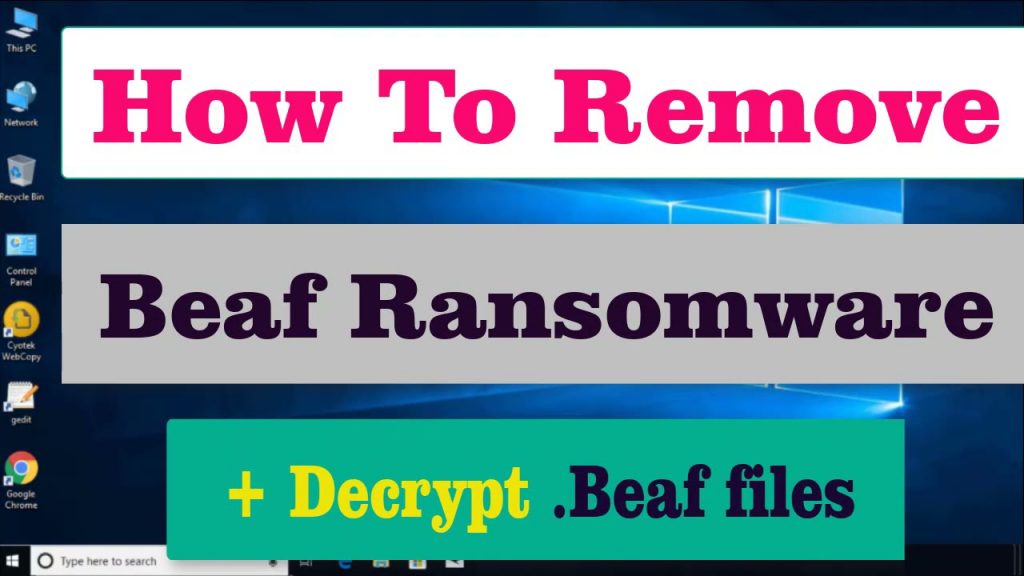
Beaf ransomware Changes Filenames And Displays Ransom Note:
Beaf ransomware renames the infected files by appending “.beaf” extension with each of them and hence, they can easily be identified. Following successful encryption, this precarious threat displays “DecryptGuide.txt” text file and informs the affected people regarding the attack. This ransom note includes instruction on how to contact the attackers, pay a ransom and more details. Victims are stated that the only way to regain access to the locked files is by using a private key and decryption software. They are also instructed to contact the criminals via [email protected] or [email protected] email addresses in order to receive the BTC wallet and some more info.
Beaf ransomware victims can also test the decryption by sending up to three encrypted files with the main. These files will be sent back decrypted and it will confirm that they agree to pay the ransom. They are scared that trying to decrypt the files without the decryptor which only attackers can provide may result in permanent data loss. The ransom price is not listed in the note but might be in the range of $200 to $1500 that has to be paid in BitCoins cryptocurrency.
Never Consider Dealing With The Hackers:
There is no need to pay the demanded fee to Beaf ransomware authors because you may never get the required decryptor even after making the payment. After conducting transaction, many victims received nothing in return and ended up with losing both files as well as money. You merely can’t depend on attackers’ integrity as the end goal of these people is to extort illicit money from the affected users, they are not in the file-recovery business. Moreover, paying ransom to hackers only strengthens the idea that this business model works and is very profitable. So, never trust on criminals and focus on Beaf ransomware removal from the computer immediately.
Recover Files Via Backups:
As far as restoring the compromised data is concerned, the easiest way to do so is by using backup. People should understand the importance of creating and maintaining backups as it can be highly beneficial in such perilous circumstance. Those who don’t have proper backups find out that they have no any option other than paying ransom to the attackers to retrieve the compromised data, however, they eventually get scammed if they choose this option. Even in the absence of an appropriate backup, data locked by Beaf ransomware can be restored by using an appropriate file-recovery application. These recover tools don’t always provide the best results but still can be very handy.
Penetration of Beaf ransomware:
The most common method to spread these file-encoding viruses is malspam campaign. Cyber crooks send thousands of phishing emails that are disguised as important or official but usually contain malicious files or website links that download vicious files. Either way, the end goal of criminals is to deceive recipients into downloading and opening the spiteful file which triggers the installation of virus. The malicious file can be in multiple formats such as: ZIP, RAR or other archive files, Microsoft Office, PDF documents, executable files (like .exe), JavaScript files.
So, to prevent such lethal attacks, you should avoid opening suspicious mails coming from unknown addresses. No matter what such letters pretend to be, you should first scan the attachment using a reputable anti-malware tool. In case your device is already infected with this crypto-malware, you must remove Beaf ransomware from the computer as soon as possible.
Text Presented In The Ransom Note:
[ATTENTION]
All of your files are encrypted with RSA-2048 and AES-128 ciphers.
Decrypting of your files is only possible with the private key and decrypt program.
Backups were either encrypted.
Shadow copies also removed, so F8 or any other methods may damage encrypted data but not recover.
We exclusively have decryption software for your situation.
No decryption software is available in the public.
DO NOT RESET OR SHUTDOWN -files may be damaged.
DO NOT DELETE this file.
To confirm your decryption software, please send 2 or 3 different random files and you will get them decrypted.
To get decryption, please contact us.
or
You will receive btc address for payment in the reply letter.
!!!Your CODE is : –
Special Offer (For Windows)
Beaf ransomware can be creepy computer infection that may regain its presence again and again as it keeps its files hidden on computers. To accomplish a hassle free removal of this malware, we suggest you take a try with a powerful Spyhunter antimalware scanner to check if the program can help you getting rid of this virus.
Do make sure to read SpyHunter’s EULA, Threat Assessment Criteria, and Privacy Policy. Spyhunter free scanner downloaded just scans and detect present threats from computers and can remove them as well once, however it requires you to wiat for next 48 hours. If you intend to remove detected therats instantly, then you will have to buy its licenses version that will activate the software fully.
Data Recovery Offer
We Suggest you to choose your lately created backup files in order to restore your encrypted files, however in case if you don’t have any such backups, you can try a data recovery tool to check if you can restore your lost data.
Antimalware Details And User Guide
Step 1: Remove Beaf ransomware through “Safe Mode with Networking”
Step 2: Delete Beaf ransomware using “System Restore”
Step 1: Remove Beaf ransomware through “Safe Mode with Networking”
For Windows XP and Windows 7 users: Boot the PC in “Safe Mode”. Click on “Start” option and continuously press on F8 during the start process until the “Windows Advanced Option” menu appears on the screen. Choose “Safe Mode with Networking” from the list.

Now, a windows homescreen appears on the desktop and work-station is now working on “Safe mode with networking”.
For Windows 8 Users: Go to the “Start Screen”. In the search results select settings, type “Advanced”. In the “General PC Settings” option, choose “Advanced startup” option. Again, click on the “Restart Now” option. The work-station boots to “Advanced Startup Option Menu”. Press on “Troubleshoot” and then “Advanced options” button. In the “Advanced Option Screen”, press on “Startup Settings”. Again, click on “Restart” button. The work-station will now restart in to the “Startup Setting” screen. Next is to press F5 to boot in Safe Mode in Networking.

For Windows 10 Users: Press on Windows logo and on the “Power” icon. In the newly opened menu, choose “Restart” while continuously holding “Shift” button on the keyboard. In the new open “Choose an option” window, click on “Troubleshoot” and then on the “Advanced Options”. Select “Startup Settings” and press on “Restart”. In the next window, click on “F5” button on the key-board.

Step 2: Delete Beaf ransomware using “System Restore”
Log-in to the account infected with Beaf ransomware. Open the browser and download a legitimate anti-malware tool. Do a full System scanning. Remove all the malicious detected entries.
Special Offer (For Windows)
Beaf ransomware can be creepy computer infection that may regain its presence again and again as it keeps its files hidden on computers. To accomplish a hassle free removal of this malware, we suggest you take a try with a powerful Spyhunter antimalware scanner to check if the program can help you getting rid of this virus.
Do make sure to read SpyHunter’s EULA, Threat Assessment Criteria, and Privacy Policy. Spyhunter free scanner downloaded just scans and detect present threats from computers and can remove them as well once, however it requires you to wiat for next 48 hours. If you intend to remove detected therats instantly, then you will have to buy its licenses version that will activate the software fully.
Data Recovery Offer
We Suggest you to choose your lately created backup files in order to restore your encrypted files, however in case if you don’t have any such backups, you can try a data recovery tool to check if you can restore your lost data.
In case if you cannot start the PC in “Safe Mode with Networking”, Try using “System Restore”
- During the “Startup”, continuously press on F8 key until the “Advanced Option” menu appears. From the list, choose “Safe Mode with Command Prompt” and then press “Enter”

- In the new opened command prompt, enter “cd restore” and then press “Enter”.

- Type: rstrui.exe and Press “ENTER”

- Click “Next” on the new windows

- Choose any of the “Restore Points” and click on “Next”. (This step will restore the work-station to its earlier time and date prior to Beaf ransomware infiltration in the PC.

- In the newly opened windows, press on “Yes”.

Once your PC gets restored to its previous date and time, download the recommended anti-malware tool and perform a deep scanning in order to remove Beaf ransomware files if they left in the work-station.
In order to restore the each (separate) file by this ransomware, use “Windows Previous Version” feature. This method is effective when “System Restore Function” is enabled in the work-station.
Important Note: Some variants of Beaf ransomware delete the “Shadow Volume Copies” as well hence this feature may not work all the time and is applicable for selective computers only.
How to Restore Individual Encrypted File:
In order to restore a single file, right click on it and go to “Properties”. Select “Previous Version” tab. Select a “Restore Point” and click on “Restore” option.

In order to access the files encrypted by Beaf ransomware, you can also try using “Shadow Explorer”. In order to get more information on this application, press here.

Important: Data Encryption Ransomware are highly dangerous and it is always better that you take precautions to avoid its attack on your work-station. It is advised to use a powerful anti-malware tool in order to get protection in real-time. With this help of “SpyHunter”, “group policy objects” are implanted in the registries in order to block harmful infections like Beaf ransomware.
Also, In Windows 10, you get a very unique feature called “Fall Creators Update” that offer “Controlled Folder Access” feature in order to block any kind of encryption to the files. With the help of this feature, any files stored in the locations such as “Documents”, “Pictures”, “Music”, “Videos”, “Favorites” and “Desktop” folders are safe by default.

It is very important that you install this “Windows 10 Fall Creators Update” in your PC to protect your important files and data from ransomware encryption. The more information on how to get this update and add an additional protection form rnasomware attack has been discussed here.
How to Recover the Files Encrypted by Beaf ransomware?
Till now, you would have understood that what had happed to your personal files that got encrypted and how you can remove the scripts and payloads associated with Beaf ransomware in order to protect your personal files that has not been damaged or encrypted until now. In order to retrieve the locked files, the depth information related to “System Restore” and “Shadow Volume Copies” has already been discussed earlier. However, in case if you are still unable to access the encrypted files then you can try using a data recovery tool.
Use of Data Recovery Tool
This step is for all those victims who have already tries all the above mentioned process but didn’t find any solution. Also it is important that you are able to access the PC and can install any software. The data recovery tool works on the basis of System scanning and recovery algorithm. It searches the System partitions in order to locate the original files which were deleted, corrupted or damaged by the malware. Remember that you must not re-install the Windows OS otherwise the “previous” copies will get deleted permanently. You have to clean the work-station at first and remove Beaf ransomware infection. Leave the locked files as it is and follow the steps mentioned below.
Step1: Download the software in the work-station by clicking on the “Download” button below.
Step2: Execute the installer by clicking on downloaded files.

Step3: A license agreement page appears on the screen. Click on “Accept” to agree with its terms and use. Follow the on-screen instruction as mentioned and click on “Finish” button.

Step4: Once the installation gets completed, the program gets executed automatically. In the newly opened interface, select the file types that you want to recover and click on “Next”.

Step5: You can select the “Drives” on which you want the software to run and execute the recovery process. Next is to click on the “Scan” button.

Step6: Based on drive you select for scanning, the restore process begins. The whole process may take time depending on the volume of the selected drive and number of files. Once the process gets completed, a data explorer appears on the screen with preview of that data that is to be recovered. Select the files that you want to restore.

Step7. Next is to locate the location where you want to saver the recovered files.

Special Offer (For Windows)
Beaf ransomware can be creepy computer infection that may regain its presence again and again as it keeps its files hidden on computers. To accomplish a hassle free removal of this malware, we suggest you take a try with a powerful Spyhunter antimalware scanner to check if the program can help you getting rid of this virus.
Do make sure to read SpyHunter’s EULA, Threat Assessment Criteria, and Privacy Policy. Spyhunter free scanner downloaded just scans and detect present threats from computers and can remove them as well once, however it requires you to wiat for next 48 hours. If you intend to remove detected therats instantly, then you will have to buy its licenses version that will activate the software fully.
Data Recovery Offer
We Suggest you to choose your lately created backup files in order to restore your encrypted files, however in case if you don’t have any such backups, you can try a data recovery tool to check if you can restore your lost data.




