How to remove Siliconegun Ransomware and recover files
Complete guide to delete Siliconegun Ransomware and restore data
Ransomware viruses are designed to encode the stored files on the computer. Once the encryption process is done, the users will no longer access to their files. The files are usually their images of which they attach emotionally and the documents that are necessary for their businesses. And so, these are files that the users never want to lose and want to get at any cost. This is what the crooks take advantage of by demanding ransom. They ask ransom fee to provide a decryption tool by which they can get back their files.
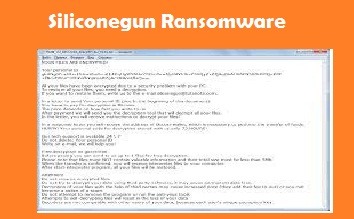
The encoded files with Siliconegun Ransomware will be recognized by [email protected] extension to their filenames. To put ransom demands, the crooks display “HOW_TO_RECOVER_ENCRYPTED_FILES.txt” file. The ransom message informs the users about the files encryption and instructs them they need a unique decryption tool to restore access to those files. Also, it states the crooks are the only people who can provide the decryption tool. To contact them, [email protected] email address belongs to them is mentioned in it.
The Siliconegun Ransomware’s ransom note also provides a warning message to the victims that if they do not contact the attackers their files will be published and shared with third parties. While no one can deny the fact that there is a need of a unique decryption tool/ key to crack the code used by Siliconegun Ransomware, the crooks belong to them are the not the right people to rely on. In majority of cases, victims provided the ransom fee receive no decryption tool in return. In other word, they suffer huge financial loss and their files remain at encrypted form.
In this case, you can look for some third party data recovery tool. They might break the Siliconegun Ransomware’s encryption. However, before downloading any such tools, check its software review as there are unwanted applications present that also claim to provide access to corrupted, missing, deleted, altered data but in real they are actually installers for various other unwanted apps and even malware. Third party tools may take charge for their subscription.
If you are looking for free solution for the data recovery, there is an option available in the form of Volume Shadow Copies. Shadow Copies are automatically created backups from OS available for short time. While Siliconegun Ransomware deletes all internal backups and various possible option through which users can restore access to the files through the system, this is the one that might be left untouched, if it bears no function to run PowerShell or other similar commands. You will find the guide how to recover the files using Shadow Copies in our data recovery section provided below the post.
If you have any existing backups, then you have nothing to look back. Simply remove Siliconegun Ransomware and recover the files using the backup you have. This backup however should be the one created before the files encryption and was stored on some remote server during the time of system attack. For the malware removal, you can refer our guide provided below the post. The automatic way to remove the ransomware from the system is to use powerful antivirus software. The software will do all the tasks that you require to perform the removal process and provide you one step removal process.
Full text presented in the Siliconegun Ransomware’s created ransom note:
YOUR FILES ARE ENCRYPTED!
Your personal ID
–
All your files have been encrypted due to a security problem with your PC.
To restore all your files, you need a decryption.
Write us:
e-mail [email protected]
or Telegram: https://t.me/yourDatasellers
!!!!!!!!!!!!!!!!!!!!!!!!!!!!!
OTHERWISE YOUR PERSONAL DATA, DOCUMENTS AND DATABASES
WILL BE PUBLISHED IN OPEN DATA SOURCES AND SENT TO YOUR PARTNERS
!!!!!!!!!!!!!!!!!!!!!!!!!!!!!
How did Siliconegun Ransomware infiltrate my systems?
Usually, ransomware type viruses are distributed through mal-spam campaigns, Trojans, fake software updating tools, unofficial software activation tools and unreliable software downloading files and programs. Phishing emails are used to trick people into downloading/ opening malicious files. These might contain the file or a link for this file. In most cases, these virulent files are malicious Microsoft Office Documents, PDFs, Archive, JavaScript, and executable and so on. Soon they are clicked the malware download/ installation process is jumpstarted.
Fake software updaters appear legitimate tools. However, such tools do not actually fix or update your software. Instead, they exploit the bugs/ flaws of the outdated software installed or directly cause system infection. Trojans are malicious malware that cause chain infections on already compromised systems. Untrustworthy downloading channels like p2p networks, free file hosting sites and third party downloaders/ installers spread malware by presenting it as legit software. Cracking tools cause system infection by supposedly bypassing activation keys for paid software.
How to prevent ransomware infection?
Installed programs should always be updated/ activated using the tools/ functions from official software developers. Third party updaters/ cracking tools are often bundled with malware. In other word, if you use them, you will cause system infection with unwanted apps or even dangerous malware like Trojan or Ransomware. Also, it is not legal to activate software using them and use any pirated software. Files attached to any irrelevant emails whose senders’ addresses seem suspicious, irrelevant and unknown should never be clicked. Links in them should also not be clicked. Programs and files should always be downloaded from official websites and direct links. None of the aforementioned downloading channels from p2p networks, free file hosting sites and third party downloaders/ installers can be trusted.
Special Offer (For Windows)
Siliconegun Ransomware can be creepy computer infection that may regain its presence again and again as it keeps its files hidden on computers. To accomplish a hassle free removal of this malware, we suggest you take a try with a powerful Spyhunter antimalware scanner to check if the program can help you getting rid of this virus.
Do make sure to read SpyHunter’s EULA, Threat Assessment Criteria, and Privacy Policy. Spyhunter free scanner downloaded just scans and detect present threats from computers and can remove them as well once, however it requires you to wiat for next 48 hours. If you intend to remove detected therats instantly, then you will have to buy its licenses version that will activate the software fully.
Data Recovery Offer
We Suggest you to choose your lately created backup files in order to restore your encrypted files, however in case if you don’t have any such backups, you can try a data recovery tool to check if you can restore your lost data.
Antimalware Details And User Guide
Step 1: Remove Siliconegun Ransomware through “Safe Mode with Networking”
Step 2: Delete Siliconegun Ransomware using “System Restore”
Step 1: Remove Siliconegun Ransomware through “Safe Mode with Networking”
For Windows XP and Windows 7 users: Boot the PC in “Safe Mode”. Click on “Start” option and continuously press on F8 during the start process until the “Windows Advanced Option” menu appears on the screen. Choose “Safe Mode with Networking” from the list.

Now, a windows homescreen appears on the desktop and work-station is now working on “Safe mode with networking”.
For Windows 8 Users: Go to the “Start Screen”. In the search results select settings, type “Advanced”. In the “General PC Settings” option, choose “Advanced startup” option. Again, click on the “Restart Now” option. The work-station boots to “Advanced Startup Option Menu”. Press on “Troubleshoot” and then “Advanced options” button. In the “Advanced Option Screen”, press on “Startup Settings”. Again, click on “Restart” button. The work-station will now restart in to the “Startup Setting” screen. Next is to press F5 to boot in Safe Mode in Networking.

For Windows 10 Users: Press on Windows logo and on the “Power” icon. In the newly opened menu, choose “Restart” while continuously holding “Shift” button on the keyboard. In the new open “Choose an option” window, click on “Troubleshoot” and then on the “Advanced Options”. Select “Startup Settings” and press on “Restart”. In the next window, click on “F5” button on the key-board.

Step 2: Delete Siliconegun Ransomware using “System Restore”
Log-in to the account infected with Siliconegun Ransomware. Open the browser and download a legitimate anti-malware tool. Do a full System scanning. Remove all the malicious detected entries.
Special Offer (For Windows)
Siliconegun Ransomware can be creepy computer infection that may regain its presence again and again as it keeps its files hidden on computers. To accomplish a hassle free removal of this malware, we suggest you take a try with a powerful Spyhunter antimalware scanner to check if the program can help you getting rid of this virus.
Do make sure to read SpyHunter’s EULA, Threat Assessment Criteria, and Privacy Policy. Spyhunter free scanner downloaded just scans and detect present threats from computers and can remove them as well once, however it requires you to wiat for next 48 hours. If you intend to remove detected therats instantly, then you will have to buy its licenses version that will activate the software fully.
Data Recovery Offer
We Suggest you to choose your lately created backup files in order to restore your encrypted files, however in case if you don’t have any such backups, you can try a data recovery tool to check if you can restore your lost data.
In case if you cannot start the PC in “Safe Mode with Networking”, Try using “System Restore”
- During the “Startup”, continuously press on F8 key until the “Advanced Option” menu appears. From the list, choose “Safe Mode with Command Prompt” and then press “Enter”

- In the new opened command prompt, enter “cd restore” and then press “Enter”.

- Type: rstrui.exe and Press “ENTER”

- Click “Next” on the new windows

- Choose any of the “Restore Points” and click on “Next”. (This step will restore the work-station to its earlier time and date prior to Siliconegun Ransomware infiltration in the PC.

- In the newly opened windows, press on “Yes”.

Once your PC gets restored to its previous date and time, download the recommended anti-malware tool and perform a deep scanning in order to remove Siliconegun Ransomware files if they left in the work-station.
In order to restore the each (separate) file by this ransomware, use “Windows Previous Version” feature. This method is effective when “System Restore Function” is enabled in the work-station.
Important Note: Some variants of Siliconegun Ransomware delete the “Shadow Volume Copies” as well hence this feature may not work all the time and is applicable for selective computers only.
How to Restore Individual Encrypted File:
In order to restore a single file, right click on it and go to “Properties”. Select “Previous Version” tab. Select a “Restore Point” and click on “Restore” option.

In order to access the files encrypted by Siliconegun Ransomware, you can also try using “Shadow Explorer”. In order to get more information on this application, press here.

Important: Data Encryption Ransomware are highly dangerous and it is always better that you take precautions to avoid its attack on your work-station. It is advised to use a powerful anti-malware tool in order to get protection in real-time. With this help of “SpyHunter”, “group policy objects” are implanted in the registries in order to block harmful infections like Siliconegun Ransomware.
Also, In Windows 10, you get a very unique feature called “Fall Creators Update” that offer “Controlled Folder Access” feature in order to block any kind of encryption to the files. With the help of this feature, any files stored in the locations such as “Documents”, “Pictures”, “Music”, “Videos”, “Favorites” and “Desktop” folders are safe by default.

It is very important that you install this “Windows 10 Fall Creators Update” in your PC to protect your important files and data from ransomware encryption. The more information on how to get this update and add an additional protection form rnasomware attack has been discussed here.
How to Recover the Files Encrypted by Siliconegun Ransomware?
Till now, you would have understood that what had happed to your personal files that got encrypted and how you can remove the scripts and payloads associated with Siliconegun Ransomware in order to protect your personal files that has not been damaged or encrypted until now. In order to retrieve the locked files, the depth information related to “System Restore” and “Shadow Volume Copies” has already been discussed earlier. However, in case if you are still unable to access the encrypted files then you can try using a data recovery tool.
Use of Data Recovery Tool
This step is for all those victims who have already tries all the above mentioned process but didn’t find any solution. Also it is important that you are able to access the PC and can install any software. The data recovery tool works on the basis of System scanning and recovery algorithm. It searches the System partitions in order to locate the original files which were deleted, corrupted or damaged by the malware. Remember that you must not re-install the Windows OS otherwise the “previous” copies will get deleted permanently. You have to clean the work-station at first and remove Siliconegun Ransomware infection. Leave the locked files as it is and follow the steps mentioned below.
Step1: Download the software in the work-station by clicking on the “Download” button below.
Step2: Execute the installer by clicking on downloaded files.

Step3: A license agreement page appears on the screen. Click on “Accept” to agree with its terms and use. Follow the on-screen instruction as mentioned and click on “Finish” button.

Step4: Once the installation gets completed, the program gets executed automatically. In the newly opened interface, select the file types that you want to recover and click on “Next”.

Step5: You can select the “Drives” on which you want the software to run and execute the recovery process. Next is to click on the “Scan” button.

Step6: Based on drive you select for scanning, the restore process begins. The whole process may take time depending on the volume of the selected drive and number of files. Once the process gets completed, a data explorer appears on the screen with preview of that data that is to be recovered. Select the files that you want to restore.

Step7. Next is to locate the location where you want to saver the recovered files.

Special Offer (For Windows)
Siliconegun Ransomware can be creepy computer infection that may regain its presence again and again as it keeps its files hidden on computers. To accomplish a hassle free removal of this malware, we suggest you take a try with a powerful Spyhunter antimalware scanner to check if the program can help you getting rid of this virus.
Do make sure to read SpyHunter’s EULA, Threat Assessment Criteria, and Privacy Policy. Spyhunter free scanner downloaded just scans and detect present threats from computers and can remove them as well once, however it requires you to wiat for next 48 hours. If you intend to remove detected therats instantly, then you will have to buy its licenses version that will activate the software fully.
Data Recovery Offer
We Suggest you to choose your lately created backup files in order to restore your encrypted files, however in case if you don’t have any such backups, you can try a data recovery tool to check if you can restore your lost data.




