Microsoft launches new built-in DiskUSage utility in Windows 10 insider builds
Microsoft is designing a new built-in command-line “Disk Usage” utility. With this utility, users can see how much hard disk a particular folder is using.
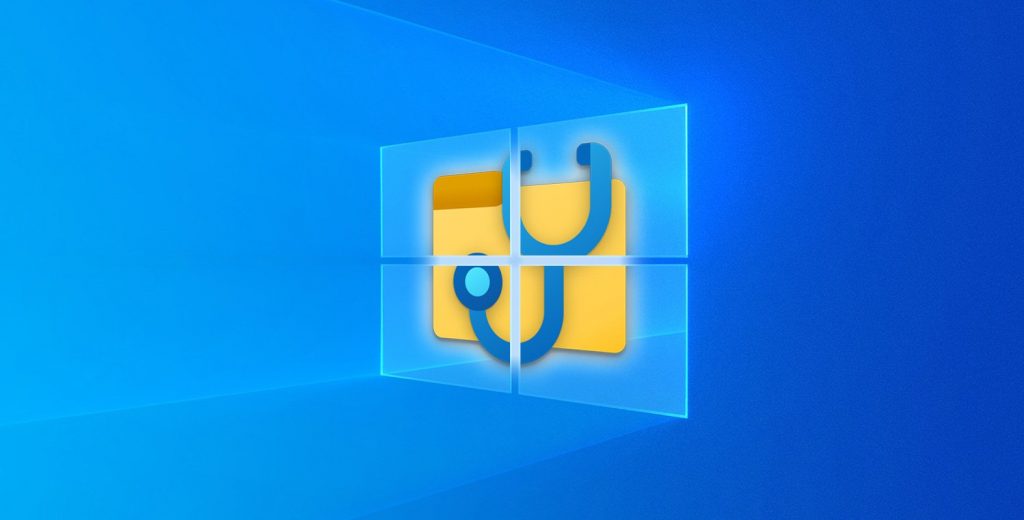
By default, when using the Disk Usage, it will report file and folder in bytes. Now, with the including of a /h argument to display human readable sizes, it is possible to see bigger file sizes in MBs, GBs and etc.
Earlier, people were to use additional tool like TreeSize to list the folder using most space. Now, with the release of newly Windows 10 Insider builds 20277 and 21277 last week, Microsoft has quietly introduced a new DIskUsage utility that can scan entire drivers or specified folders and report on how much each folder is using.
DiskUsage can be found in location C:\Windows\System32\diskusage.exe. It will show usage instruction when people enter diskuasage /?
Using this tool requires administrative privileges – open the Windows 10 elevated command prompt before using diskusage.exe to avoid error.
You can check the greater than 1 GB size folder on C;\ Windows by this command:
diskusage /minFileSize=1073741824 /h c:\windows
Using DiskUsage, you can list the top N folders on a drive or under a specified folder following this command:
diskusage /t=5 /h c:\windows
Also, you can list up the file in size by using /u option, as you see in this command:
diskusage /u=5 /h c:\windows
Other features of DiskUsage utility include creating configuration files with the option to use automatically, output customization and ability to skip over various folder types.
At current, it is at its beginning stage. There is no information available when it will be available. If you are eager use it, you can install the latest Windows 10 insider builds.






