How To Remove WKSGJ ransomware (+ Decrypt Encrypted Files)
Best Guide To Retrieve Files from WKSGJ ransomware
WKSGJ ransomware is the latest member of the Makop Rasnomware family. Its main function is to encrypt data of the targeted System and demands huge ransom for the decryption. It makes the files completely inaccessible for the users until the ransom paid. It uses the powerful encryption algorithm AES and RSA to encrypt all kind of personal and System files. It renames the files by the adding original filename, unique ID, cyber- criminal email address and the “.WKSGJ” extension. Once completed the encryption process, it creates a ransom demanding message “readme-warning.txt” and drops into the every encrypted files and folders.
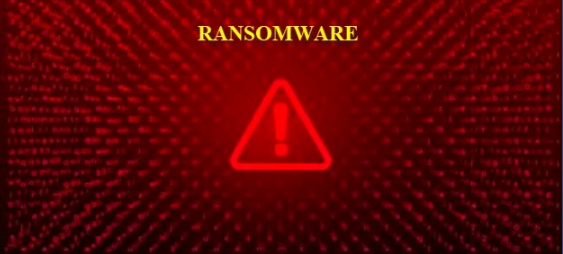
The text presented of the “readme-warning.txt” in a Question and answer (Q& A) format. The ransom message informs victim that their all kind of personal files and System data has been encrypted by the powerful encryption algorithm. In order to restore files victim must be purchase decryption key from the cyber-criminal behind this infection. In order to know how to pay ransom and other more details you are highly recommended to write an email to the provided email address. The ransom amount is not specified, it is only depends on how fast victim will contact to the developer. Ransom amount should be pay in the form of bitcoin within 24 hours after contacted. Cybercriminal behind this infection also offer upto 2 files for free decryption as a tested which should be JPG, XLS, DOC form except database and other important files. The size of the files does not exceed from 1 MB. They promised the sending files will be decrypted and sent back. The message end with warning message if you are trying to modifying the encrypted files and using third party decryption tool to decrypt files cause permanent data loss.
Should you Pay Ransom Money:
Unfortunately there is no other tool decrypt files without a decryption tool. But there is no any proof cybercriminal behind this infection will send you decryption tool even received ransom money on the given time period. In most of the cases victim who pay ransom money they got scammed. It is common that cybercriminal often demands ransom in the form of Bit coin crypto currency which is impossible to trace. So you cannot blame who received ransom money. It also deletes volume shadow copy that hold the files in a few minutes and block all the restore point. Most of the victim reported that cyber-criminal try to ignore victim by the cut communication. So we are highly recommended paying ransom is not a good idea. If you will pay then you can lose their money and file both.
How To Restore Files for Free?
Paying money is only a waste the money and files will be encrypted. It is only a trick to makes illegal money through blackmailing innocent users. Are you really a victim and you think about to pay ransom money to the hacker to decrypt files? Fit in the mind paying ransom to the hacker never get back files. So the paying ransom money is not good idea. If you really want to recover files for free. The only way to restore files for free from the back of encrypted files. if you have not any backup then you can recover your data from third party recovery Software. But before apply them we are highly recommended to remove WKSGJ ransomware from system in order to keep the remain system files safe and secure from further encryptions.
How WKSGJ ransomware infect your System?
WKSGJ ransomware usually infect your System via the spam email campaign, downloading freeware program, Updating system Software, Trojan etc.Spam email contain various kind of malicious attachments or downloader link. The malicious attachments can be into various formats like as MS Word, PDF documents, Zip, archer and so on. Such files seems legit, useful , important and sent through official site. Opening such files execute malicious scripts to download malware infection.
Using third party downloader site to download program, Update the System Software through official site could also bring malware infections like as Ransomware. Trojan also cause the installation of malware infection once installed into your PC.
How To Protect your System from WKSGJ ransomware:
It is highly advice do not open email if seems suspicious, contain malicious attachments and sent through unknown sender. If any file seems suspicious do not open without scanning. It is highly recommended to check email body content including grammatical error and spelling mistakes. Software must be updated through official site. It is important to scan your PC with reputable antimalware tool regularly. If your System is already infected with this vicious infection then we are highly recommended to remove WKSGJ ransomware by using automatic removal tool.
Text presented in WKSGJ ransomware’s text file (“readme-warning.txt”):
::: Greetings :::
Little FAQ:
.1.
Q: Whats Happen?
A: Your files have been encrypted and now have the “WKSGJ” extension. The file structure was not damaged, we did everything possible so that this could not happen.
.2.
Q: How to recover files?
A: If you wish to decrypt your files you will need to pay in bitcoins.
.3.
Q: What about guarantees?
A: Its just a business. We absolutely do not care about you and your deals, except getting benefits. If we do not do our work and liabilities – nobody will cooperate with us. Its not in our interests.
To check the ability of returning files, you can send to us any 2 files with SIMPLE extensions(jpg,xls,doc, etc… not databases!) and low sizes(max 1 mb), we will decrypt them and send back to you. That is our guarantee.
.4.
Q: How to contact with you?
A: You can write us to our mailbox: [email protected] or [email protected]
.5.
Q: How will the decryption process proceed after payment?
A: After payment we will send to you our scanner-decoder program and detailed instructions for use. With this program you will be able to decrypt all your encrypted files.
.6.
Q: If I don’t want to pay bad people like you?
A: If you will not cooperate with our service – for us, its does not matter. But you will lose your time and data, cause only we have the private key. In practice – time is much more valuable than money.
:::BEWARE:::
DON’T try to change encrypted files by yourself!
If you will try to use any third party software for restoring your data or antivirus solutions – please make a backup for all encrypted files!
Any changes in encrypted files may entail damage of the private key and, as result, the loss all data.
Special Offer (For Windows)
WKSGJ ransomware can be creepy computer infection that may regain its presence again and again as it keeps its files hidden on computers. To accomplish a hassle free removal of this malware, we suggest you take a try with a powerful Spyhunter antimalware scanner to check if the program can help you getting rid of this virus.
Do make sure to read SpyHunter’s EULA, Threat Assessment Criteria, and Privacy Policy. Spyhunter free scanner downloaded just scans and detect present threats from computers and can remove them as well once, however it requires you to wiat for next 48 hours. If you intend to remove detected therats instantly, then you will have to buy its licenses version that will activate the software fully.
Data Recovery Offer
We Suggest you to choose your lately created backup files in order to restore your encrypted files, however in case if you don’t have any such backups, you can try a data recovery tool to check if you can restore your lost data.
Antimalware Details And User Guide
Step 1: Remove WKSGJ ransomware through “Safe Mode with Networking”
Step 2: Delete WKSGJ ransomware using “System Restore”
Step 1: Remove WKSGJ ransomware through “Safe Mode with Networking”
For Windows XP and Windows 7 users: Boot the PC in “Safe Mode”. Click on “Start” option and continuously press on F8 during the start process until the “Windows Advanced Option” menu appears on the screen. Choose “Safe Mode with Networking” from the list.

Now, a windows homescreen appears on the desktop and work-station is now working on “Safe mode with networking”.
For Windows 8 Users: Go to the “Start Screen”. In the search results select settings, type “Advanced”. In the “General PC Settings” option, choose “Advanced startup” option. Again, click on the “Restart Now” option. The work-station boots to “Advanced Startup Option Menu”. Press on “Troubleshoot” and then “Advanced options” button. In the “Advanced Option Screen”, press on “Startup Settings”. Again, click on “Restart” button. The work-station will now restart in to the “Startup Setting” screen. Next is to press F5 to boot in Safe Mode in Networking.

For Windows 10 Users: Press on Windows logo and on the “Power” icon. In the newly opened menu, choose “Restart” while continuously holding “Shift” button on the keyboard. In the new open “Choose an option” window, click on “Troubleshoot” and then on the “Advanced Options”. Select “Startup Settings” and press on “Restart”. In the next window, click on “F5” button on the key-board.

Step 2: Delete WKSGJ ransomware using “System Restore”
Log-in to the account infected with WKSGJ ransomware. Open the browser and download a legitimate anti-malware tool. Do a full System scanning. Remove all the malicious detected entries.
Special Offer (For Windows)
WKSGJ ransomware can be creepy computer infection that may regain its presence again and again as it keeps its files hidden on computers. To accomplish a hassle free removal of this malware, we suggest you take a try with a powerful Spyhunter antimalware scanner to check if the program can help you getting rid of this virus.
Do make sure to read SpyHunter’s EULA, Threat Assessment Criteria, and Privacy Policy. Spyhunter free scanner downloaded just scans and detect present threats from computers and can remove them as well once, however it requires you to wiat for next 48 hours. If you intend to remove detected therats instantly, then you will have to buy its licenses version that will activate the software fully.
Data Recovery Offer
We Suggest you to choose your lately created backup files in order to restore your encrypted files, however in case if you don’t have any such backups, you can try a data recovery tool to check if you can restore your lost data.
In case if you cannot start the PC in “Safe Mode with Networking”, Try using “System Restore”
- During the “Startup”, continuously press on F8 key until the “Advanced Option” menu appears. From the list, choose “Safe Mode with Command Prompt” and then press “Enter”

- In the new opened command prompt, enter “cd restore” and then press “Enter”.

- Type: rstrui.exe and Press “ENTER”

- Click “Next” on the new windows

- Choose any of the “Restore Points” and click on “Next”. (This step will restore the work-station to its earlier time and date prior to WKSGJ ransomware infiltration in the PC.

- In the newly opened windows, press on “Yes”.

Once your PC gets restored to its previous date and time, download the recommended anti-malware tool and perform a deep scanning in order to remove WKSGJ ransomware files if they left in the work-station.
In order to restore the each (separate) file by this ransomware, use “Windows Previous Version” feature. This method is effective when “System Restore Function” is enabled in the work-station.
Important Note: Some variants of WKSGJ ransomware delete the “Shadow Volume Copies” as well hence this feature may not work all the time and is applicable for selective computers only.
How to Restore Individual Encrypted File:
In order to restore a single file, right click on it and go to “Properties”. Select “Previous Version” tab. Select a “Restore Point” and click on “Restore” option.

In order to access the files encrypted by WKSGJ ransomware, you can also try using “Shadow Explorer”. In order to get more information on this application, press here.

Important: Data Encryption Ransomware are highly dangerous and it is always better that you take precautions to avoid its attack on your work-station. It is advised to use a powerful anti-malware tool in order to get protection in real-time. With this help of “SpyHunter”, “group policy objects” are implanted in the registries in order to block harmful infections like WKSGJ ransomware.
Also, In Windows 10, you get a very unique feature called “Fall Creators Update” that offer “Controlled Folder Access” feature in order to block any kind of encryption to the files. With the help of this feature, any files stored in the locations such as “Documents”, “Pictures”, “Music”, “Videos”, “Favorites” and “Desktop” folders are safe by default.

It is very important that you install this “Windows 10 Fall Creators Update” in your PC to protect your important files and data from ransomware encryption. The more information on how to get this update and add an additional protection form rnasomware attack has been discussed here.
How to Recover the Files Encrypted by WKSGJ ransomware?
Till now, you would have understood that what had happed to your personal files that got encrypted and how you can remove the scripts and payloads associated with WKSGJ ransomware in order to protect your personal files that has not been damaged or encrypted until now. In order to retrieve the locked files, the depth information related to “System Restore” and “Shadow Volume Copies” has already been discussed earlier. However, in case if you are still unable to access the encrypted files then you can try using a data recovery tool.
Use of Data Recovery Tool
This step is for all those victims who have already tries all the above mentioned process but didn’t find any solution. Also it is important that you are able to access the PC and can install any software. The data recovery tool works on the basis of System scanning and recovery algorithm. It searches the System partitions in order to locate the original files which were deleted, corrupted or damaged by the malware. Remember that you must not re-install the Windows OS otherwise the “previous” copies will get deleted permanently. You have to clean the work-station at first and remove WKSGJ ransomware infection. Leave the locked files as it is and follow the steps mentioned below.
Step1: Download the software in the work-station by clicking on the “Download” button below.
Step2: Execute the installer by clicking on downloaded files.

Step3: A license agreement page appears on the screen. Click on “Accept” to agree with its terms and use. Follow the on-screen instruction as mentioned and click on “Finish” button.

Step4: Once the installation gets completed, the program gets executed automatically. In the newly opened interface, select the file types that you want to recover and click on “Next”.

Step5: You can select the “Drives” on which you want the software to run and execute the recovery process. Next is to click on the “Scan” button.

Step6: Based on drive you select for scanning, the restore process begins. The whole process may take time depending on the volume of the selected drive and number of files. Once the process gets completed, a data explorer appears on the screen with preview of that data that is to be recovered. Select the files that you want to restore.

Step7. Next is to locate the location where you want to saver the recovered files.

Special Offer (For Windows)
WKSGJ ransomware can be creepy computer infection that may regain its presence again and again as it keeps its files hidden on computers. To accomplish a hassle free removal of this malware, we suggest you take a try with a powerful Spyhunter antimalware scanner to check if the program can help you getting rid of this virus.
Do make sure to read SpyHunter’s EULA, Threat Assessment Criteria, and Privacy Policy. Spyhunter free scanner downloaded just scans and detect present threats from computers and can remove them as well once, however it requires you to wiat for next 48 hours. If you intend to remove detected therats instantly, then you will have to buy its licenses version that will activate the software fully.
Data Recovery Offer
We Suggest you to choose your lately created backup files in order to restore your encrypted files, however in case if you don’t have any such backups, you can try a data recovery tool to check if you can restore your lost data.



