How to remove WIN-8×0007 Error scam message
WIN-8×0007 Error scam message tricks users into contacting for fake technical support
“WIN-8×0007 Error” scam popup delivered by malicious websites on browser asks you to contact fake technical support. The text or message presented in this scam webpage targets the German-language speaking users because it is written in German-language. The rough translation of this scam message states that Windows registration key has been blocked and access to the System being disabled. To restore access to your computer, this scam message asks you to contact for fake technical support via given ‘Microsoft Security Toll Free’ helpline number like 713-1774-9952.
The malicious webpage promoting WIN-8×0007 Error scam message scheme is presented with popup window, and download a ZIP file that contains a audio file in MP3 format. This audio recording contains the same scam message in Japanese language. As mentioned, this scam page claims that Windows registration key is illegal and resulting in access to system being blocked. Also explained that the reasons for this problem can be the System has pirated software installed onto it, your Windows computer is spreading malware or viruses through the internet, System has been hacked or under the control of hackers, etc.
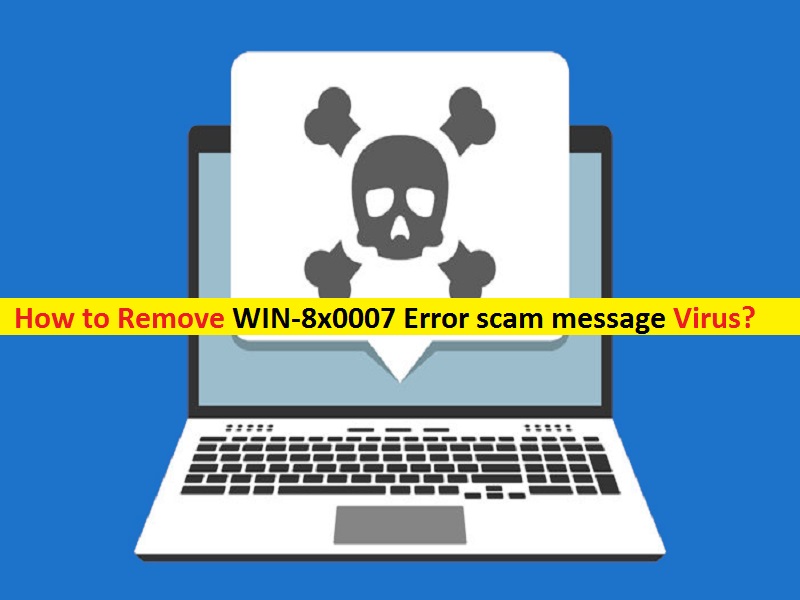
However, WIN-8×0007 Error scam message promotes fake technical support service. They use the name & LOGO of Microsoft Corporation – legitimate company in its campaign as proof that this is genuine security alert and offers legitimate technical support service. But it is bogus at all. Note that this scam is in no way associated with legitimate Microsoft Corporation. So, this fake security alert or fake technical support can’t be trusted. The purpose of attackers/scammers behind ‘WIN-8×0007 Error’ scam is to tricks you into calling for its fake technical support, and attempt to gain access to your computer remotely.
Scammers can run fake malware or viruses scan in your computer with some third-party security tool to fix the problem as they claimed in WIN-8×0007 Error scam message page. Also, they uninstall already installed some legitimate protection software, install fake antimalware, and infect your computer with harmful malware or viruses. However, they can also attempt to collect your personal data stored in your computer or on browser. These collected data can be shared with other attackers or third parties to generate some income from them. So, it is important to find and remove WIN-8×0007 Error scam message related malicious files in Windows computer as soon as possible to prevent System from further attacks.
How did WIN-8×0007 Error scam message Virus in Windows computer?
You visit this type of scam webpage/website by potentially unwanted applications (PUAs) already installed in computer. PUAs, browser hijackers or malware like Registry Helper PUA are distributed through unofficial/unknown websites, peer-to-peer file sharing network, fake software updaters, installers, and downloaders, and other third parties’ sources. PUAs, or malware can also be downloaded/installed from other software package as additional offers. So, you should always choose ‘Custom/Advanced/Manual’ installation if you want avoid browser hijackers, PUAs or malware.
System is already infected with PUAs, adware or malware: How to remove WIN-8×0007 Error scam message virus?
To remove scam email virus, PUAs, Trojan or malware, you can go with our automatic method of malware removal to get rid of it. This method offers you can find all threats including latest malware in computer with some powerful antivirus software, and then you can delete all detected malware or viruses with just single-click. After System scan is completed, please check if WIN-8×0007 Error scam message related malicious files are removed.
Special Offer (For Windows)
Malware/Spyware/Virus can be creepy computer infection that may regain its presence again and again as it keeps its files hidden on computers. To accomplish a hassle free removal of this malware, we suggest you take a try with a powerful Combo Cleaner antimalware scanner to check if the program can help you getting rid of this virus.
Special Offer (For Macintosh) If you are a Mac user and Malware/Spyware/Virus has affected it, then you can download free antimalware scanner for Mac here to check if the program works for you.
Antimalware Details And User Guide
Click Here For Windows Click Here For Mac
Important Note: This malware asks you to enable the web browser notifications. So, before you go the manual removal process, execute these steps.
Google Chrome (PC)
- Go to right upper corner of the screen and click on three dots to open the Menu button
- Select “Settings”. Scroll the mouse downward to choose “Advanced” option
- Go to “Privacy and Security” section by scrolling downward and then select “Content settings” and then “Notification” option
- Find each suspicious URLs and click on three dots on the right side and choose “Block” or “Remove” option

Google Chrome (Android)
- Go to right upper corner of the screen and click on three dots to open the menu button and then click on “Settings”
- Scroll down further to click on “site settings” and then press on “notifications” option
- In the newly opened window, choose each suspicious URLs one by one
- In the permission section, select “notification” and “Off” the toggle button

Mozilla Firefox
- On the right corner of the screen, you will notice three dots which is the “Menu” button
- Select “Options” and choose “Privacy and Security” in the toolbar present in the left side of the screen
- Slowly scroll down and go to “Permission” section then choose “Settings” option next to “Notifications”
- In the newly opened window, select all the suspicious URLs. Click on the drop-down menu and select “Block”

Internet Explorer
- In the Internet Explorer window, select the Gear button present on the right corner
- Choose “Internet Options”
- Select “Privacy” tab and then “Settings” under the “Pop-up Blocker” section
- Select all the suspicious URLs one by one and click on the “Remove” option

Microsoft Edge
- Open the Microsoft Edge and click on the three dots on the right corner of the screen to open the menu
- Scroll down and select “Settings”
- Scroll down further to choose “view advanced settings”
- In the “Website Permission” option, click on “Manage” option
- Click on switch under every suspicious URL

Safari (Mac):
- On the upper right side corner, click on “Safari” and then select “Preferences”
- Go to “website” tab and then choose “Notification” section on the left pane
- Search for the suspicious URLs and choose “Deny” option for each one of them

Manual Steps to Remove WIN-8×0007 Error scam message:
Remove the related items of WIN-8×0007 Error scam message using Control-Panel
Windows 7 Users
Click “Start” (the windows logo at the bottom left corner of the desktop screen), select “Control Panel”. Locate the “Programs” and then followed by clicking on “Uninstall Program”

Windows XP Users
Click “Start” and then choose “Settings” and then click “Control Panel”. Search and click on “Add or Remove Program’ option

Windows 10 and 8 Users:
Go to the lower left corner of the screen and right-click. In the “Quick Access” menu, choose “Control Panel”. In the newly opened window, choose “Program and Features”

Mac OSX Users
Click on “Finder” option. Choose “Application” in the newly opened screen. In the “Application” folder, drag the app to “Trash”. Right click on the Trash icon and then click on “Empty Trash”.

In the uninstall programs window, search for the PUAs. Choose all the unwanted and suspicious entries and click on “Uninstall” or “Remove”.

After you uninstall all the potentially unwanted program causing WIN-8×0007 Error scam message issues, scan your computer with an anti-malware tool for any remaining PUPs and PUAs or possible malware infection. To scan the PC, use the recommended the anti-malware tool.
Special Offer (For Windows)
Malware/Spyware/Virus can be creepy computer infection that may regain its presence again and again as it keeps its files hidden on computers. To accomplish a hassle free removal of this malware, we suggest you take a try with a powerful Combo Cleaner antimalware scanner to check if the program can help you getting rid of this virus.
Special Offer (For Macintosh) If you are a Mac user and Malware/Spyware/Virus has affected it, then you can download free antimalware scanner for Mac here to check if the program works for you.
How to Remove Adware (WIN-8×0007 Error scam message) from Internet Browsers
Delete malicious add-ons and extensions from IE
Click on the gear icon at the top right corner of Internet Explorer. Select “Manage Add-ons”. Search for any recently installed plug-ins or add-ons and click on “Remove”.

Additional Option
If you still face issues related to WIN-8×0007 Error scam message removal, you can reset the Internet Explorer to its default setting.
Windows XP users: Press on “Start” and click “Run”. In the newly opened window, type “inetcpl.cpl” and click on the “Advanced” tab and then press on “Reset”.

Windows Vista and Windows 7 Users: Press the Windows logo, type inetcpl.cpl in the start search box and press enter. In the newly opened window, click on the “Advanced Tab” followed by “Reset” button.

For Windows 8 Users: Open IE and click on the “gear” icon. Choose “Internet Options”

Select the “Advanced” tab in the newly opened window

Press on “Reset” option

You have to press on the “Reset” button again to confirm that you really want to reset the IE

Remove Doubtful and Harmful Extension from Google Chrome
Go to menu of Google Chrome by pressing on three vertical dots and select on “More tools” and then “Extensions”. You can search for all the recently installed add-ons and remove all of them.

Optional Method
If the problems related to WIN-8×0007 Error scam message still persists or you face any issue in removing, then it is advised that your reset the Google Chrome browse settings. Go to three dotted points at the top right corner and choose “Settings”. Scroll down bottom and click on “Advanced”.

At the bottom, notice the “Reset” option and click on it.

In the next opened window, confirm that you want to reset the Google Chrome settings by click on the “Reset” button.

Remove WIN-8×0007 Error scam message plugins (including all other doubtful plug-ins) from Firefox Mozilla
Open the Firefox menu and select “Add-ons”. Click “Extensions”. Select all the recently installed browser plug-ins.

Optional Method
If you face problems in WIN-8×0007 Error scam message removal then you have the option to rese the settings of Mozilla Firefox.
Open the browser (Mozilla Firefox) and click on the “menu” and then click on “Help”.

Choose “Troubleshooting Information”

In the newly opened pop-up window, click “Refresh Firefox” button

The next step is to confirm that really want to reset the Mozilla Firefox settings to its default by clicking on “Refresh Firefox” button.
Remove Malicious Extension from Safari
Open the Safari and go to its “Menu” and select “Preferences”.

Click on the “Extension” and select all the recently installed “Extensions” and then click on “Uninstall”.

Optional Method
Open the “Safari” and go menu. In the drop-down menu, choose “Clear History and Website Data”.

In the newly opened window, select “All History” and then press on “Clear History” option.

Delete WIN-8×0007 Error scam message (malicious add-ons) from Microsoft Edge
Open Microsoft Edge and go to three horizontal dot icons at the top right corner of the browser. Select all the recently installed extensions and right click on the mouse to “uninstall”

Optional Method
Open the browser (Microsoft Edge) and select “Settings”

Next steps is to click on “Choose what to clear” button

Click on “show more” and then select everything and then press on “Clear” button.

Conclusion
In most cases, the PUPs and adware gets inside the marked PC through unsafe freeware downloads. It is advised that you should only choose developers website only while downloading any kind of free applications. Choose custom or advanced installation process so that you can trace the additional PUPs listed for installation along with the main program.
Special Offer (For Windows)
Malware/Spyware/Virus can be creepy computer infection that may regain its presence again and again as it keeps its files hidden on computers. To accomplish a hassle free removal of this malware, we suggest you take a try with a powerful Combo Cleaner antimalware scanner to check if the program can help you getting rid of this virus.
Special Offer (For Macintosh) If you are a Mac user and Malware/Spyware/Virus has affected it, then you can download free antimalware scanner for Mac here to check if the program works for you.




