How to remove Facebook Email Scam
Facebook Email Scam tricks users into sign-in to Facebook Account through phishing webpage
Scammers or malware programmers use the name & LOGO of Facebook – well-known social media platform in its malspam camping or email spam campaign. They send spam emails in your mailbox which contain some false-positive messages along with suspicious hyperlinks/buttons or attachments. In case this case, scammers use ‘SUSPICIOUS CONNECTION TO YOUR ACCOUNT’ or similar keywords in subject/title of its suspicious email and states that someone has logged into your Facebook Social Networking Account recently through unrecognized Samsung Galaxy S10 Smartphone, and also explained that this email are sending to you to verify it is really you.
In other words, Facebook Email Scam states that you need to verify whether the Facebook account’s genuine just log into it and provide two options including reporting the user and verify it is really you. This scam email contains two buttons including ‘Report the user’ and ‘Yes, me’ for the quick action means if the user who attempted to log into your Facebook account is not you, then you can press ‘Report the user’ for the solution, or you can press ‘Yes, Me’ if it is really you. However, this spam email can’t be trusted.
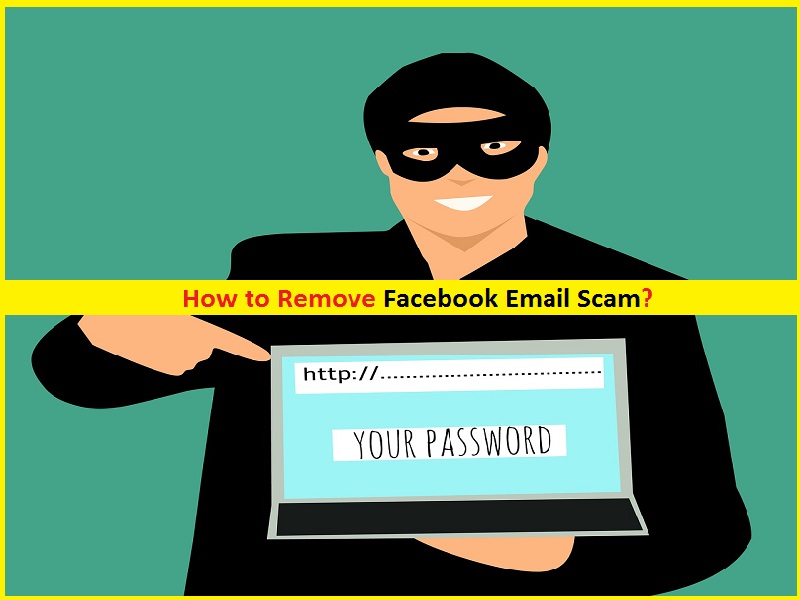
The buttons or hyperlinks presented in Facebook Email Scam are designed to redirect you to phishing/scam webpage. Such scam pages are presented as sign-in pages to login to Facebook Social media account. By entering login credentials into such phishing WebPages, scammers or malware programmers behind this scam can gain access to your facebook account by collecting these login credentials. However, they can spread ‘Facebook Virus’, malware or other infections in your computers, networks and other contacts in Facebook’s friend lists. In other words, hijacked Facebook accounts or other online accounts can be used to distribute Trojans, ransomware or other harmful malware by sharing malicious files or programs.
In sort, this scam email can cause severe privacy issues, financial loses and identify theft. They can collect your browsing-related data or other sensitive data and share with other cybercriminals or third parties to generate some income from them. So, Facebook Email Scam virus and related malicious files removal is necessary.
How Facebook Email Scam Virus infects computer?
Spam Email Campaign or Malspam Campaign is the mostly used mechanism by cybercriminals to spread Trojans, ransomware or other harmful malware like MassLogger Trojan in your computer. They send spam emails in your mailbox which contain some suspicious hyperlinks and attachments. These attachments can be Microsoft Office documents, PDF, RAR, ZIP, JavaScript or other formats of files. Once opened, it executes certain codes to install malware or viruses in your computer and starts infecting computer deeply. For example, Microsoft Office documents as malicious attachments infect computer by enabling malicious macro commands. So, you should be alert while browsing internet and avoid opening attachments or hyperlinks presented in spam emails.
System is already infected with Facebook Email Scam Virus: What next?
As mentioned, scammers behind this scam email can attempt to login to your Facebook account by collecting your Facebook login credentials and it is possible when you attempt to sign-in to your Facebook Account through phishing websites redirected by this scam email. In such case, your facebook account login credentials like password will be exposed to hackers. So, you should immediately change your facebook password and make them strong to prevent from guessing. Also, you should stop attempting to login to any of your online accounts through unknown/phishing WebPages.
If Windows computer is already infected with Trojans or other harmful malware, then you go with our automatic method of malware removal to get rid of it. Here, automatic method means you can fix all types of malware or viruses in Windows computer with some powerful antivirus software, then you can delete all detected threats with just single-click. After System scan is completed, please check if trouble is resolved or Facebook Email Scam virus related malicious files are removed.
Special Offer (For Windows)
Facebook Email Scam can be creepy computer infection that may regain its presence again and again as it keeps its files hidden on computers. To accomplish a hassle free removal of this malware, we suggest you take a try with a powerful Spyhunter antimalware scanner to check if the program can help you getting rid of this virus.
Do make sure to read SpyHunter’s EULA, Threat Assessment Criteria, and Privacy Policy. Spyhunter free scanner downloaded just scans and detect present threats from computers and can remove them as well once, however it requires you to wiat for next 48 hours. If you intend to remove detected therats instantly, then you will have to buy its licenses version that will activate the software fully.
Special Offer (For Macintosh) If you are a Mac user and Facebook Email Scam has affected it, then you can download free antimalware scanner for Mac here to check if the program works for you.
Antimalware Details And User Guide
Click Here For Windows Click Here For Mac
Important Note: This malware asks you to enable the web browser notifications. So, before you go the manual removal process, execute these steps.
Google Chrome (PC)
- Go to right upper corner of the screen and click on three dots to open the Menu button
- Select “Settings”. Scroll the mouse downward to choose “Advanced” option
- Go to “Privacy and Security” section by scrolling downward and then select “Content settings” and then “Notification” option
- Find each suspicious URLs and click on three dots on the right side and choose “Block” or “Remove” option

Google Chrome (Android)
- Go to right upper corner of the screen and click on three dots to open the menu button and then click on “Settings”
- Scroll down further to click on “site settings” and then press on “notifications” option
- In the newly opened window, choose each suspicious URLs one by one
- In the permission section, select “notification” and “Off” the toggle button

Mozilla Firefox
- On the right corner of the screen, you will notice three dots which is the “Menu” button
- Select “Options” and choose “Privacy and Security” in the toolbar present in the left side of the screen
- Slowly scroll down and go to “Permission” section then choose “Settings” option next to “Notifications”
- In the newly opened window, select all the suspicious URLs. Click on the drop-down menu and select “Block”

Internet Explorer
- In the Internet Explorer window, select the Gear button present on the right corner
- Choose “Internet Options”
- Select “Privacy” tab and then “Settings” under the “Pop-up Blocker” section
- Select all the suspicious URLs one by one and click on the “Remove” option

Microsoft Edge
- Open the Microsoft Edge and click on the three dots on the right corner of the screen to open the menu
- Scroll down and select “Settings”
- Scroll down further to choose “view advanced settings”
- In the “Website Permission” option, click on “Manage” option
- Click on switch under every suspicious URL

Safari (Mac):
- On the upper right side corner, click on “Safari” and then select “Preferences”
- Go to “website” tab and then choose “Notification” section on the left pane
- Search for the suspicious URLs and choose “Deny” option for each one of them

Manual Steps to Remove Facebook Email Scam:
Remove the related items of Facebook Email Scam using Control-Panel
Windows 7 Users
Click “Start” (the windows logo at the bottom left corner of the desktop screen), select “Control Panel”. Locate the “Programs” and then followed by clicking on “Uninstall Program”

Windows XP Users
Click “Start” and then choose “Settings” and then click “Control Panel”. Search and click on “Add or Remove Program’ option

Windows 10 and 8 Users:
Go to the lower left corner of the screen and right-click. In the “Quick Access” menu, choose “Control Panel”. In the newly opened window, choose “Program and Features”

Mac OSX Users
Click on “Finder” option. Choose “Application” in the newly opened screen. In the “Application” folder, drag the app to “Trash”. Right click on the Trash icon and then click on “Empty Trash”.

In the uninstall programs window, search for the PUAs. Choose all the unwanted and suspicious entries and click on “Uninstall” or “Remove”.

After you uninstall all the potentially unwanted program causing Facebook Email Scam issues, scan your computer with an anti-malware tool for any remaining PUPs and PUAs or possible malware infection. To scan the PC, use the recommended the anti-malware tool.
Special Offer (For Windows)
Facebook Email Scam can be creepy computer infection that may regain its presence again and again as it keeps its files hidden on computers. To accomplish a hassle free removal of this malware, we suggest you take a try with a powerful Spyhunter antimalware scanner to check if the program can help you getting rid of this virus.
Do make sure to read SpyHunter’s EULA, Threat Assessment Criteria, and Privacy Policy. Spyhunter free scanner downloaded just scans and detect present threats from computers and can remove them as well once, however it requires you to wiat for next 48 hours. If you intend to remove detected therats instantly, then you will have to buy its licenses version that will activate the software fully.
Special Offer (For Macintosh) If you are a Mac user and Facebook Email Scam has affected it, then you can download free antimalware scanner for Mac here to check if the program works for you.
How to Remove Adware (Facebook Email Scam) from Internet Browsers
Delete malicious add-ons and extensions from IE
Click on the gear icon at the top right corner of Internet Explorer. Select “Manage Add-ons”. Search for any recently installed plug-ins or add-ons and click on “Remove”.

Additional Option
If you still face issues related to Facebook Email Scam removal, you can reset the Internet Explorer to its default setting.
Windows XP users: Press on “Start” and click “Run”. In the newly opened window, type “inetcpl.cpl” and click on the “Advanced” tab and then press on “Reset”.

Windows Vista and Windows 7 Users: Press the Windows logo, type inetcpl.cpl in the start search box and press enter. In the newly opened window, click on the “Advanced Tab” followed by “Reset” button.

For Windows 8 Users: Open IE and click on the “gear” icon. Choose “Internet Options”

Select the “Advanced” tab in the newly opened window

Press on “Reset” option

You have to press on the “Reset” button again to confirm that you really want to reset the IE

Remove Doubtful and Harmful Extension from Google Chrome
Go to menu of Google Chrome by pressing on three vertical dots and select on “More tools” and then “Extensions”. You can search for all the recently installed add-ons and remove all of them.

Optional Method
If the problems related to Facebook Email Scam still persists or you face any issue in removing, then it is advised that your reset the Google Chrome browse settings. Go to three dotted points at the top right corner and choose “Settings”. Scroll down bottom and click on “Advanced”.

At the bottom, notice the “Reset” option and click on it.

In the next opened window, confirm that you want to reset the Google Chrome settings by click on the “Reset” button.

Remove Facebook Email Scam plugins (including all other doubtful plug-ins) from Firefox Mozilla
Open the Firefox menu and select “Add-ons”. Click “Extensions”. Select all the recently installed browser plug-ins.

Optional Method
If you face problems in Facebook Email Scam removal then you have the option to rese the settings of Mozilla Firefox.
Open the browser (Mozilla Firefox) and click on the “menu” and then click on “Help”.

Choose “Troubleshooting Information”

In the newly opened pop-up window, click “Refresh Firefox” button

The next step is to confirm that really want to reset the Mozilla Firefox settings to its default by clicking on “Refresh Firefox” button.
Remove Malicious Extension from Safari
Open the Safari and go to its “Menu” and select “Preferences”.

Click on the “Extension” and select all the recently installed “Extensions” and then click on “Uninstall”.

Optional Method
Open the “Safari” and go menu. In the drop-down menu, choose “Clear History and Website Data”.

In the newly opened window, select “All History” and then press on “Clear History” option.

Delete Facebook Email Scam (malicious add-ons) from Microsoft Edge
Open Microsoft Edge and go to three horizontal dot icons at the top right corner of the browser. Select all the recently installed extensions and right click on the mouse to “uninstall”

Optional Method
Open the browser (Microsoft Edge) and select “Settings”

Next steps is to click on “Choose what to clear” button

Click on “show more” and then select everything and then press on “Clear” button.

Conclusion
In most cases, the PUPs and adware gets inside the marked PC through unsafe freeware downloads. It is advised that you should only choose developers website only while downloading any kind of free applications. Choose custom or advanced installation process so that you can trace the additional PUPs listed for installation along with the main program.
Special Offer (For Windows)
Facebook Email Scam can be creepy computer infection that may regain its presence again and again as it keeps its files hidden on computers. To accomplish a hassle free removal of this malware, we suggest you take a try with a powerful Spyhunter antimalware scanner to check if the program can help you getting rid of this virus.
Do make sure to read SpyHunter’s EULA, Threat Assessment Criteria, and Privacy Policy. Spyhunter free scanner downloaded just scans and detect present threats from computers and can remove them as well once, however it requires you to wiat for next 48 hours. If you intend to remove detected therats instantly, then you will have to buy its licenses version that will activate the software fully.
Special Offer (For Macintosh) If you are a Mac user and Facebook Email Scam has affected it, then you can download free antimalware scanner for Mac here to check if the program works for you.




