How to remove Registry Helper PUA
Find and delete Registry Helper unwanted application in Windows 10/8/7 computer
What is Registry Helper PUA? What it does?
This application is presented as PC optimization software claims to help you to improve System performance by removing registry problems or errors. According to developers, this System tool offers to increase your computer’s speed and stability, reduce error messages in applications, keep your PC regularly maintained and optimized and get unlimited technical support.
Registry Helper rough application runs bogus System scan and display false-positive results in user-readable format. These results shows the invalid entries has been detected in computer and to disable or delete these malicious entries, it asks you to purchase its licensed or full version. Attempting to remove these fake threats or malicious entries will trigger a page requesting your credit card inaction in order to fix your registry problems. You should never trust on them and avoid purchasing the license version of this application. If System is already infected with this rough PC optimization software, then you can read & follow our instructions mentioned in this post to get rid of it.
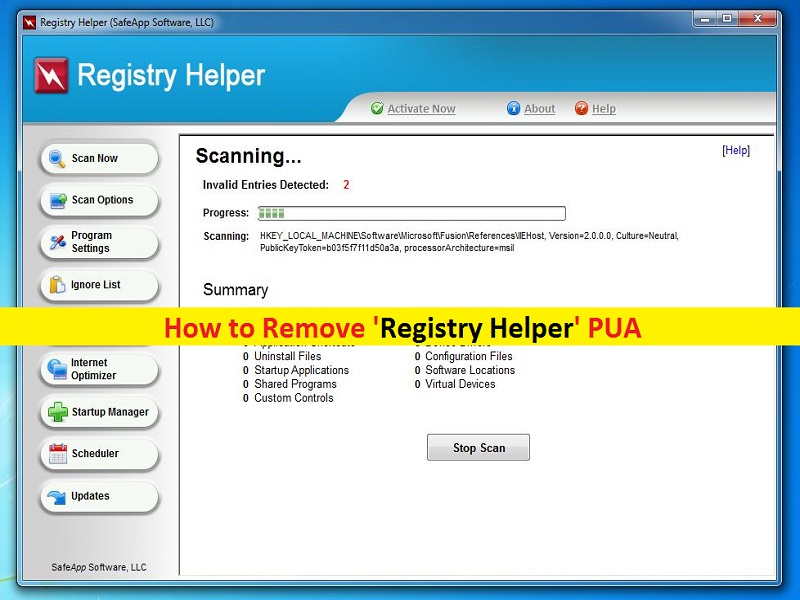
It might possible this application helps you in any cases. However, it is potentially unwanted application (PUA) designed to open shady/questionable websites, and tricks you to installing other PUAs or adware in your computer. Registry Helper rough System tool asks you to purchase its license or full version in order to delete detected bugs of malicious registry entries by this tool.
This bogus PC Optimization software runs malicious advertisements campaigns in the form of banners, coupons, fake security alert messages, fake software update alert messages and other types of advertisements on browser. These malicious advertisements can also be appeared on your desktop even when browser is closed so it doesn’t matter whether your browser is opened or closed. It is not easy task for you to delete these ads one-by-one in computer.
Some malicious advertisements are designed to redirect to questionable/shady websites and some can run certain codes to download/install other PUAs, browser hijackers or malware in your computer. For example, once browser hijackers gain access to your computer by clicking malicious ads, they can modify your browser’s settings in order to promote addresses of some fake search engines and make them inaccessible. This fake search engine shows results generated by some popular search engines like Google, Yahoo or Bing.
This rough application also attempts track your data. They can collect your browsing-related data or other sensitive information by installing some fake browser helper objects (BHOs), unwanted extensions, plug-ins or add-ons in your browser. These fake BHOs or unwanted extensions monitor your keystrokes and collect some information such as typed word, username & password of your various accounts, banking information, and more details.
These collected data can be misused for illegal purposes like fraudulent purchase or transaction. For example, once they gain access to your email account by collecting your email login credentials, they can change password of your email account and attempt to access other associated online accounts like Facebook, Twitter and others. In simple word, this rough application is unsafe for your online privacy & System security. So, it is important to find and remove Registry Helper related malicious files in computer as soon as possible.
How did you get Registry Helper PUA in Windows computer?
In some cases, potentially unwanted applications (PUAs), adware or malware like PC SmartCare PUA can downloaded/installed from unofficial/unknown websites, peer-to-peer file sharing network, fake software updaters, downloaders, installers, and other third parties’ sources. PUAs or malware can also be downloaded/installed from other software package as additional offers.
These malicious additions or unnecessary programs included in software package can easily be removed by unticking their checkboxes in ‘Custom/Advanced/Manual’ settings in software installation setup. But in case if you ignore these settings during software installation, then you install all additional programs in software package into computer and this way, all malicious additions or unnecessary programs can also be installed.
System is already infected with PUAs, adware or malware: How to remove Registry Helper PUA?
It is possible to find and remove all threats including latest malware in Windows computer with some powerful antivirus software. Here, you are provided with strong antivirus software as automatic method offers you to fix PC problem by removing all threats or malware. After System scan is completed, please check if Registry Helper or related infections are removed, and if not, you can re-scan your computer for malware or viruses with antimalware.
Special Offer (For Windows)
Registry Helper can be creepy computer infection that may regain its presence again and again as it keeps its files hidden on computers. To accomplish a hassle free removal of this malware, we suggest you take a try with a powerful Spyhunter antimalware scanner to check if the program can help you getting rid of this virus.
Do make sure to read SpyHunter’s EULA, Threat Assessment Criteria, and Privacy Policy. Spyhunter free scanner downloaded just scans and detect present threats from computers and can remove them as well once, however it requires you to wiat for next 48 hours. If you intend to remove detected therats instantly, then you will have to buy its licenses version that will activate the software fully.
Special Offer (For Macintosh) If you are a Mac user and Registry Helper has affected it, then you can download free antimalware scanner for Mac here to check if the program works for you.
Antimalware Details And User Guide
Click Here For Windows Click Here For Mac
Important Note: This malware asks you to enable the web browser notifications. So, before you go the manual removal process, execute these steps.
Google Chrome (PC)
- Go to right upper corner of the screen and click on three dots to open the Menu button
- Select “Settings”. Scroll the mouse downward to choose “Advanced” option
- Go to “Privacy and Security” section by scrolling downward and then select “Content settings” and then “Notification” option
- Find each suspicious URLs and click on three dots on the right side and choose “Block” or “Remove” option

Google Chrome (Android)
- Go to right upper corner of the screen and click on three dots to open the menu button and then click on “Settings”
- Scroll down further to click on “site settings” and then press on “notifications” option
- In the newly opened window, choose each suspicious URLs one by one
- In the permission section, select “notification” and “Off” the toggle button

Mozilla Firefox
- On the right corner of the screen, you will notice three dots which is the “Menu” button
- Select “Options” and choose “Privacy and Security” in the toolbar present in the left side of the screen
- Slowly scroll down and go to “Permission” section then choose “Settings” option next to “Notifications”
- In the newly opened window, select all the suspicious URLs. Click on the drop-down menu and select “Block”

Internet Explorer
- In the Internet Explorer window, select the Gear button present on the right corner
- Choose “Internet Options”
- Select “Privacy” tab and then “Settings” under the “Pop-up Blocker” section
- Select all the suspicious URLs one by one and click on the “Remove” option

Microsoft Edge
- Open the Microsoft Edge and click on the three dots on the right corner of the screen to open the menu
- Scroll down and select “Settings”
- Scroll down further to choose “view advanced settings”
- In the “Website Permission” option, click on “Manage” option
- Click on switch under every suspicious URL

Safari (Mac):
- On the upper right side corner, click on “Safari” and then select “Preferences”
- Go to “website” tab and then choose “Notification” section on the left pane
- Search for the suspicious URLs and choose “Deny” option for each one of them

Manual Steps to Remove Registry Helper:
Remove the related items of Registry Helper using Control-Panel
Windows 7 Users
Click “Start” (the windows logo at the bottom left corner of the desktop screen), select “Control Panel”. Locate the “Programs” and then followed by clicking on “Uninstall Program”

Windows XP Users
Click “Start” and then choose “Settings” and then click “Control Panel”. Search and click on “Add or Remove Program’ option

Windows 10 and 8 Users:
Go to the lower left corner of the screen and right-click. In the “Quick Access” menu, choose “Control Panel”. In the newly opened window, choose “Program and Features”

Mac OSX Users
Click on “Finder” option. Choose “Application” in the newly opened screen. In the “Application” folder, drag the app to “Trash”. Right click on the Trash icon and then click on “Empty Trash”.

In the uninstall programs window, search for the PUAs. Choose all the unwanted and suspicious entries and click on “Uninstall” or “Remove”.

After you uninstall all the potentially unwanted program causing Registry Helper issues, scan your computer with an anti-malware tool for any remaining PUPs and PUAs or possible malware infection. To scan the PC, use the recommended the anti-malware tool.
Special Offer (For Windows)
Registry Helper can be creepy computer infection that may regain its presence again and again as it keeps its files hidden on computers. To accomplish a hassle free removal of this malware, we suggest you take a try with a powerful Spyhunter antimalware scanner to check if the program can help you getting rid of this virus.
Do make sure to read SpyHunter’s EULA, Threat Assessment Criteria, and Privacy Policy. Spyhunter free scanner downloaded just scans and detect present threats from computers and can remove them as well once, however it requires you to wiat for next 48 hours. If you intend to remove detected therats instantly, then you will have to buy its licenses version that will activate the software fully.
Special Offer (For Macintosh) If you are a Mac user and Registry Helper has affected it, then you can download free antimalware scanner for Mac here to check if the program works for you.
How to Remove Adware (Registry Helper) from Internet Browsers
Delete malicious add-ons and extensions from IE
Click on the gear icon at the top right corner of Internet Explorer. Select “Manage Add-ons”. Search for any recently installed plug-ins or add-ons and click on “Remove”.

Additional Option
If you still face issues related to Registry Helper removal, you can reset the Internet Explorer to its default setting.
Windows XP users: Press on “Start” and click “Run”. In the newly opened window, type “inetcpl.cpl” and click on the “Advanced” tab and then press on “Reset”.

Windows Vista and Windows 7 Users: Press the Windows logo, type inetcpl.cpl in the start search box and press enter. In the newly opened window, click on the “Advanced Tab” followed by “Reset” button.

For Windows 8 Users: Open IE and click on the “gear” icon. Choose “Internet Options”

Select the “Advanced” tab in the newly opened window

Press on “Reset” option

You have to press on the “Reset” button again to confirm that you really want to reset the IE

Remove Doubtful and Harmful Extension from Google Chrome
Go to menu of Google Chrome by pressing on three vertical dots and select on “More tools” and then “Extensions”. You can search for all the recently installed add-ons and remove all of them.

Optional Method
If the problems related to Registry Helper still persists or you face any issue in removing, then it is advised that your reset the Google Chrome browse settings. Go to three dotted points at the top right corner and choose “Settings”. Scroll down bottom and click on “Advanced”.

At the bottom, notice the “Reset” option and click on it.

In the next opened window, confirm that you want to reset the Google Chrome settings by click on the “Reset” button.

Remove Registry Helper plugins (including all other doubtful plug-ins) from Firefox Mozilla
Open the Firefox menu and select “Add-ons”. Click “Extensions”. Select all the recently installed browser plug-ins.

Optional Method
If you face problems in Registry Helper removal then you have the option to rese the settings of Mozilla Firefox.
Open the browser (Mozilla Firefox) and click on the “menu” and then click on “Help”.

Choose “Troubleshooting Information”

In the newly opened pop-up window, click “Refresh Firefox” button

The next step is to confirm that really want to reset the Mozilla Firefox settings to its default by clicking on “Refresh Firefox” button.
Remove Malicious Extension from Safari
Open the Safari and go to its “Menu” and select “Preferences”.

Click on the “Extension” and select all the recently installed “Extensions” and then click on “Uninstall”.

Optional Method
Open the “Safari” and go menu. In the drop-down menu, choose “Clear History and Website Data”.

In the newly opened window, select “All History” and then press on “Clear History” option.

Delete Registry Helper (malicious add-ons) from Microsoft Edge
Open Microsoft Edge and go to three horizontal dot icons at the top right corner of the browser. Select all the recently installed extensions and right click on the mouse to “uninstall”

Optional Method
Open the browser (Microsoft Edge) and select “Settings”

Next steps is to click on “Choose what to clear” button

Click on “show more” and then select everything and then press on “Clear” button.

Conclusion
In most cases, the PUPs and adware gets inside the marked PC through unsafe freeware downloads. It is advised that you should only choose developers website only while downloading any kind of free applications. Choose custom or advanced installation process so that you can trace the additional PUPs listed for installation along with the main program.
Special Offer (For Windows)
Registry Helper can be creepy computer infection that may regain its presence again and again as it keeps its files hidden on computers. To accomplish a hassle free removal of this malware, we suggest you take a try with a powerful Spyhunter antimalware scanner to check if the program can help you getting rid of this virus.
Do make sure to read SpyHunter’s EULA, Threat Assessment Criteria, and Privacy Policy. Spyhunter free scanner downloaded just scans and detect present threats from computers and can remove them as well once, however it requires you to wiat for next 48 hours. If you intend to remove detected therats instantly, then you will have to buy its licenses version that will activate the software fully.
Special Offer (For Macintosh) If you are a Mac user and Registry Helper has affected it, then you can download free antimalware scanner for Mac here to check if the program works for you.




