How to remove Iosdfnc.com Adware Mac
Iosdfnc.com website tricks users into downloading/installing potentially unwanted applications (PUAs)
Iosdfnc.com is rough website categorized as adware. This dubious website shows fake security alert, virus alert, or error notifications and urges you to resolve the issue by using the fake protection software that can be downloaded via provided links. This website promotes fake protection software claims to help you to find and remove viruses from Mac. In sort, this bogus website can’t be trusted.
Iosdfnc.com scam page claims that your iPhone/Mac device has been infected with virus and urges you to take immediate action. Also claims, these viruses have recorded your some crucial information like recorded your System screen and recorded a video of your System activities. It also claims if you skip or avoid removing these viruses, all photos stored on your device and recorded video will be leaked. This scam website asks you to download some fake VPN Client by clicking ‘Remove Virus’ button on scam page.
As mentioned, Iosdfnc.com promotes VPN Client on its platform like ‘Norton Secure VPN’. This software is genuine NortonLifeLock product. However, you should avoid downloading/installing this application from this misleading source. Scammers or attackers behind this fake security alert and VPN application promotion attempts to gain some commission from the product sale. Note that the legitimate companies like NorotanLifeLock don’t allow rough affiliates to promote their products & services. So, you should always avoid purchasing this kind of product via Iosdfnc.com scam page.
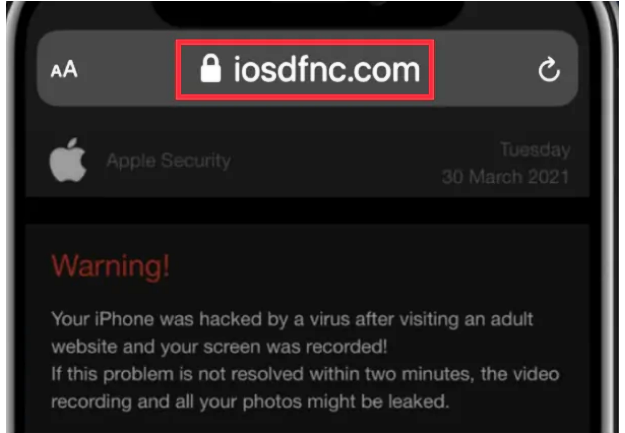
Additionally, Iosdfnc.com attempts to tricks into installing potentially unwanted applications (PUAs). These rough applications can make several unwanted changes in your browser’s settings and/or System’s settings without your knowledge. These nasty applications can also be unsafe for your online privacy & System security. They can collect your browsing-related data or other sensitive information. These collected data can be shared with other attackers or third parties to generate some income from them. So, it is important to find and remove Iosdfnc.com related malicious files in computer to prevent System from further attacks.
How did Iosdfnc.com Adware install on computer?
In some cases, potentially unwanted applications (PUAs), adware or malware like Landoseseq.com Mac Adware, Searcher4u.com adware and WebApplookup Hijacker are downloaded/installed from other software package as additional offers. This false marketing method of packaging regular or legitimate software with PUAS, or malware is known as Software Bundling Method – the mostly used mechanism by cybercriminals. So, you should always choose ‘Custom/Advanced/Manual’ installation if you want to avoid browser hijackers, adware or malware. These settings in software installation setup offer you to block all malicious additions or unnecessary programs included in software package from installing by unticking their checkboxes. But in case if you avoid these settings during software installation, then you install all additional programs included in software package into computer and this way, all malicious additions can also be installed.
System is already infected with Iosdfnc.com adware: What next?
If your computer is already infected with PUAs, adware or malware, then you can try our automatic method of malware removal to get rid of it. This method offers you to find and remove all types of malware or viruses in computer with some powerful antivirus software. After System scan is finished, please check if trouble is resolved or Iosdfnc.com related malware is removed.
Special Offer (For Macintosh)
Iosdfnc.com can be creepy computer infection that may regain its presence again and again as it keeps its files hidden on computers. To accomplish a hassle free removal of this malware, we suggest you take a try with a powerful antimalware scanner to help you getting rid of this virus
Remove Files and Folders Related to Iosdfnc.com

Open the “Menu” bar and click the “Finder” icon. Select “Go” and click on “Go to Folder…”
Step 1: Search the suspicious and doubtful malware generated files in /Library/LaunchAgents folder

Type /Library/LaunchAgents in the “Go to Folder” option

In the “Launch Agent” folder, search for all the files that you have recently downloaded and move them to “Trash”. Few of the examples of files created by browser-hijacker or adware are as follow, “myppes.download.plist”, “mykotlerino.Itvbit.plist”, installmac.AppRemoval.plist”, and “kuklorest.update.plist” and so on.
Step 2: Detect and remove the files generated by the adware in “/Library/Application” Support folder

In the “Go to Folder..bar”, type “/Library/Application Support”

Search for any suspicious newly added folders in “Application Support” folder. If you detect any one of these like “NicePlayer” or “MPlayerX” then send them to “Trash” folder.
Step 3: Look for the files generated by malware in /Library/LaunchAgent Folder:

Go to Folder bar and type /Library/LaunchAgents

You are in the “LaunchAgents” folder. Here, you have to search for all the newly added files and move them to “Trash” if you find them suspicious. Some of the examples of suspicious files generated by malware are “myppes.download.plist”, “installmac.AppRemoved.plist”, “kuklorest.update.plist”, “mykotlerino.ltvbit.plist” and so on.
Step4: Go to /Library/LaunchDaemons Folder and search for the files created by malware

Type /Library/LaunchDaemons in the “Go To Folder” option

In the newly opened “LaunchDaemons” folder, search for any recently added suspicious files and move them to “Trash”. Examples of some of the suspicious files are “com.kuklorest.net-preferences.plist”, “com.avickUpd.plist”, “com.myppes.net-preference.plist”, “com.aoudad.net-preferences.plist” and so on.
Step 5: Use Combo Cleaner Anti-Malware and Scan your Mac PC
The malware infections could be removed from the Mac PC if you execute all the steps mentioned above in the correct way. However, it is always advised to be sure that your PC is not infected. It is suggested to scan the work-station with “Combo Cleaner Anti-virus”.
Special Offer (For Macintosh)
Iosdfnc.com can be creepy computer infection that may regain its presence again and again as it keeps its files hidden on computers. To accomplish a hassle free removal of this malware, we suggest you take a try with a powerful antimalware scanner to help you getting rid of this virus
Once the file gets downloaded, double click on combocleaner.dmg installer in the newly opened window. Next is to open the “Launchpad” and press on “Combo Cleaner” icon. It is advised to wait until “Combo Cleaner” updates the latest definition for malware detection. Click on “Start Combo Scan” button.

A depth scan of your Mac PC will be executed in order to detect malware. If the Anti-virus scan report says “no threat found” then you can continue with guide further. On the other hand, it is recommended to delete the detected malware infection before continuing.

Now the files and folders created by the adware is removed, you have to remove the rogue extensions from the browsers.
Remove Iosdfnc.com from Internet Browsers
Delete Doubtful and Malicious Extension from Safari

Go to “Menu Bar” and open “Safari” browser. Select “Safari” and then “Preferences”

In the opened “preferences” window, select “Extensions” that you have recently installed. All such extensions should be detected and click the “Uninstall” button next to it. If you are doubtful then you can remove all the extensions from “Safari” browser as none of them are important for smooth functionality of the browser.
In case if you continue facing unwanted webpage redirections or aggressive advertisements bombarding, you can reset the “Safari” browser.
“Reset Safari”
Open the Safari menu and choose “preferences…” from the drop-down menu.

Go to the “Extension” tab and set the extension slider to “Off” position. This disables all the installed extensions in the Safari browser

Next step is to check the homepage. Go to “Preferences…” option and choose “General” tab. Change the homepage to your preferred URL.

Also check the default search-engine provider settings. Go to “Preferences…” window and select the “Search” tab and select the search-engine provider that you want such as “Google”.

Next is to clear the Safari browser Cache- Go to “Preferences…” window and select “Advanced” tab and click on “Show develop menu in the menu bar.“

Go to “Develop” menu and select “Empty Caches”.

Remove website data and browsing history. Go to “Safari” menu and select “Clear History and Website Data”. Choose “all history” and then click on “Clear History”.

Remove Unwanted and Malicious Plug-ins from Mozilla Firefox
Delete Iosdfnc.com add-ons from Mozilla Firefox

Open the Firefox Mozilla browser. Click on the “Open Menu” present in the top right corner of the screen. From the newly opened menu, choose “Add-ons”.

Go to “Extension” option and detect all the latest installed add-ons. Select each of the suspicious add-ons and click on “Remove” button next to them.
In case if you want to “reset” the Mozilla Firefox browser then follow the steps that has been mentioned below.
Reset Mozilla Firefox Settings
Open the Firefox Mozilla browser and click on “Firefox” button situated at the top left corner of the screen.

In the new menu, go to “Help” sub-menu and choose “Troubleshooting Information”

In the “Troubleshooting Information” page, click on “Reset Firefox” button.

Confirm that you want to reset the Mozilla Firefox settings to default by pressing on “Reset Firefox” option

The browser will get restarted and the settings changes to factory default
Delete Unwanted and Malicious Extensions from Google Chrome

Open the chrome browser and click on “Chrome menu”. From the drop down option, choose “More Tools” and then “Extensions”.

In the “Extensions” option, search for all the recently installed add-ons and extensions. Select them and choose “Trash” button. Any third-party extension is not important for the smooth functionality of the browser.
Reset Google Chrome Settings
Open the browser and click on three line bar at the top right side corner of the window.

Go to the bottom of the newly opened window and select “Show advanced settings”.

In the newly opened window, scroll down to the bottom and choose “Reset browser settings”

Click on the “Reset” button on the opened “Reset browser settings” window

Restart the browser and the changes you get will be applied
The above mentioned manual process should be executed as it is mentioned. It is a cumbersome process and requires a lot of technical expertise. And hence it is advised for technical experts only. To be sure that your PC is free from malware, it is better that you scan the work-station with a powerful anti-malware tool. The automatic malware removal application is preferred because it doesn’t requires any additional technical skills and expertise.
Special Offer (For Macintosh)
Iosdfnc.com can be creepy computer infection that may regain its presence again and again as it keeps its files hidden on computers. To accomplish a hassle free removal of this malware, we suggest you take a try with a powerful antimalware scanner to help you getting rid of this virus
Download the application and execute it on the PC to begin the depth scanning. Once the scanning gets completed, it shows the list of all the files related to Iosdfnc.com. You can select such harmful files and folders and remove them immediately.



