Remove WebApplookup Hijacker From Mac
WebApplookup: Complete Uninstall Guide
WebApplookup is a malicious piece of software which, when installed on the Mac computers, changes the default browser’s settings without users’ knowledge and redirects all searches through a fake search site. Similar to PortalAgent Adware and other browser hijackers, it also gathers non-personal information and displays annoying advertisements based on your browsing preferences and interests. This potentially unwanted program (PUP) alters the home page, search engine and new tab page with its own nasty URL and grabs complete control over the entire browser. It generates search results powered by Yahoo, Google, Bing or any other genuine engines that are often littered with ads.
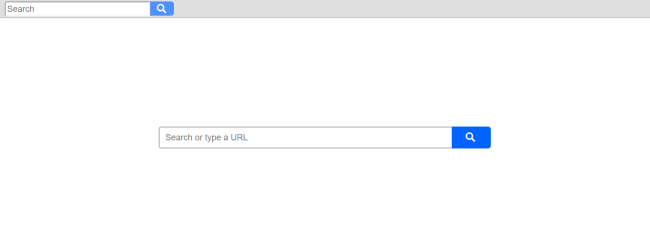
WebApplookup Displays Ads In Multiple Forms:
WebApplookup ads are displayed as suggested search results. It bombards your PC screen with thousands of intrusive ads all the time that come in various formats such as banners, coupons, deals, discounts, offers etc. These ads include affiliated links and when clicked, redirect people to sponsored sites that are trying to gain popularity and increase their rankings. This nasty hijacker makes commission for the developers according to the clicks it gets on its adverts and with each redirection. You need to be very careful while interacting with these adverts as they might also redirect you to highly dangerous web portals that are filled with malicious contents.
One of the major symptoms of WebApplookup is its information gathering ability. It inserts spying cookies on the affected browsers and continuously monitors victims’ online activities. It collects data that include:
- device and browser details,
- visited sites,
- search inquiries,
- geolocations,
- IP addresses,
- used apps, etc.
These details are very helpful for the commercial content creators to generate and display customized advertisements in order to get as many hits on them as possible and earn maximum profits via pay-per-click scheme.
WebApplookup can also steal your personal information relating to banking and credit card details that could be misused by the scammers for deceptive transactions or purchases. This nasty PUP keeps contributing malicious deeds in the background all the time which eats up huge amount of memory resources and slows down the overall device performance drastically. It messes with vital system files that are important for smooth computer functioning and prevents many running apps as well as drivers from working in an appropriate manner. And hence, a quick WebApplookup removal is strongly required.
Bundling Is The Most Popular PUP Distribution Method:
Browser hijackers, adware and other PUPs are mostly spread through bundling technique together with regular software. While installing new program, users don’t often read the EULA or stay careful and that’s where the potentially unwanted programs get installed. All components in a bundle are pre-selected for installation. The only way to avoid them is to choose the Advanced or Custom installation method instead of Recommended/Quick/Standard one. The earlier ones provide you full access to the incoming downloads and allow you to de-select all the objects that look suspicious.
Think twice before downloading any program from third-party vendors, as you might never know that’s in the bundle until you get infected with PUPs. Download any software directly from its developers or official distributors to avoid any potentially unwanted program infections. But at the moment, you must remove WebApplookup from the Mac computer as soon as possible.
Special Offer (For Macintosh)
WebApplookup can be creepy computer infection that may regain its presence again and again as it keeps its files hidden on computers. To accomplish a hassle free removal of this malware, we suggest you take a try with a powerful antimalware scanner to help you getting rid of this virus
Remove Files and Folders Related to WebApplookup

Open the “Menu” bar and click the “Finder” icon. Select “Go” and click on “Go to Folder…”
Step 1: Search the suspicious and doubtful malware generated files in /Library/LaunchAgents folder

Type /Library/LaunchAgents in the “Go to Folder” option

In the “Launch Agent” folder, search for all the files that you have recently downloaded and move them to “Trash”. Few of the examples of files created by browser-hijacker or adware are as follow, “myppes.download.plist”, “mykotlerino.Itvbit.plist”, installmac.AppRemoval.plist”, and “kuklorest.update.plist” and so on.
Step 2: Detect and remove the files generated by the adware in “/Library/Application” Support folder

In the “Go to Folder..bar”, type “/Library/Application Support”

Search for any suspicious newly added folders in “Application Support” folder. If you detect any one of these like “NicePlayer” or “MPlayerX” then send them to “Trash” folder.
Step 3: Look for the files generated by malware in /Library/LaunchAgent Folder:

Go to Folder bar and type /Library/LaunchAgents

You are in the “LaunchAgents” folder. Here, you have to search for all the newly added files and move them to “Trash” if you find them suspicious. Some of the examples of suspicious files generated by malware are “myppes.download.plist”, “installmac.AppRemoved.plist”, “kuklorest.update.plist”, “mykotlerino.ltvbit.plist” and so on.
Step4: Go to /Library/LaunchDaemons Folder and search for the files created by malware

Type /Library/LaunchDaemons in the “Go To Folder” option

In the newly opened “LaunchDaemons” folder, search for any recently added suspicious files and move them to “Trash”. Examples of some of the suspicious files are “com.kuklorest.net-preferences.plist”, “com.avickUpd.plist”, “com.myppes.net-preference.plist”, “com.aoudad.net-preferences.plist” and so on.
Step 5: Use Combo Cleaner Anti-Malware and Scan your Mac PC
The malware infections could be removed from the Mac PC if you execute all the steps mentioned above in the correct way. However, it is always advised to be sure that your PC is not infected. It is suggested to scan the work-station with “Combo Cleaner Anti-virus”.
Special Offer (For Macintosh)
WebApplookup can be creepy computer infection that may regain its presence again and again as it keeps its files hidden on computers. To accomplish a hassle free removal of this malware, we suggest you take a try with a powerful antimalware scanner to help you getting rid of this virus
Once the file gets downloaded, double click on combocleaner.dmg installer in the newly opened window. Next is to open the “Launchpad” and press on “Combo Cleaner” icon. It is advised to wait until “Combo Cleaner” updates the latest definition for malware detection. Click on “Start Combo Scan” button.

A depth scan of your Mac PC will be executed in order to detect malware. If the Anti-virus scan report says “no threat found” then you can continue with guide further. On the other hand, it is recommended to delete the detected malware infection before continuing.

Now the files and folders created by the adware is removed, you have to remove the rogue extensions from the browsers.
Remove WebApplookup from Internet Browsers
Delete Doubtful and Malicious Extension from Safari

Go to “Menu Bar” and open “Safari” browser. Select “Safari” and then “Preferences”

In the opened “preferences” window, select “Extensions” that you have recently installed. All such extensions should be detected and click the “Uninstall” button next to it. If you are doubtful then you can remove all the extensions from “Safari” browser as none of them are important for smooth functionality of the browser.
In case if you continue facing unwanted webpage redirections or aggressive advertisements bombarding, you can reset the “Safari” browser.
“Reset Safari”
Open the Safari menu and choose “preferences…” from the drop-down menu.

Go to the “Extension” tab and set the extension slider to “Off” position. This disables all the installed extensions in the Safari browser

Next step is to check the homepage. Go to “Preferences…” option and choose “General” tab. Change the homepage to your preferred URL.

Also check the default search-engine provider settings. Go to “Preferences…” window and select the “Search” tab and select the search-engine provider that you want such as “Google”.

Next is to clear the Safari browser Cache- Go to “Preferences…” window and select “Advanced” tab and click on “Show develop menu in the menu bar.“

Go to “Develop” menu and select “Empty Caches”.

Remove website data and browsing history. Go to “Safari” menu and select “Clear History and Website Data”. Choose “all history” and then click on “Clear History”.

Remove Unwanted and Malicious Plug-ins from Mozilla Firefox
Delete WebApplookup add-ons from Mozilla Firefox

Open the Firefox Mozilla browser. Click on the “Open Menu” present in the top right corner of the screen. From the newly opened menu, choose “Add-ons”.

Go to “Extension” option and detect all the latest installed add-ons. Select each of the suspicious add-ons and click on “Remove” button next to them.
In case if you want to “reset” the Mozilla Firefox browser then follow the steps that has been mentioned below.
Reset Mozilla Firefox Settings
Open the Firefox Mozilla browser and click on “Firefox” button situated at the top left corner of the screen.

In the new menu, go to “Help” sub-menu and choose “Troubleshooting Information”

In the “Troubleshooting Information” page, click on “Reset Firefox” button.

Confirm that you want to reset the Mozilla Firefox settings to default by pressing on “Reset Firefox” option

The browser will get restarted and the settings changes to factory default
Delete Unwanted and Malicious Extensions from Google Chrome

Open the chrome browser and click on “Chrome menu”. From the drop down option, choose “More Tools” and then “Extensions”.

In the “Extensions” option, search for all the recently installed add-ons and extensions. Select them and choose “Trash” button. Any third-party extension is not important for the smooth functionality of the browser.
Reset Google Chrome Settings
Open the browser and click on three line bar at the top right side corner of the window.

Go to the bottom of the newly opened window and select “Show advanced settings”.

In the newly opened window, scroll down to the bottom and choose “Reset browser settings”

Click on the “Reset” button on the opened “Reset browser settings” window

Restart the browser and the changes you get will be applied
The above mentioned manual process should be executed as it is mentioned. It is a cumbersome process and requires a lot of technical expertise. And hence it is advised for technical experts only. To be sure that your PC is free from malware, it is better that you scan the work-station with a powerful anti-malware tool. The automatic malware removal application is preferred because it doesn’t requires any additional technical skills and expertise.
Special Offer (For Macintosh)
WebApplookup can be creepy computer infection that may regain its presence again and again as it keeps its files hidden on computers. To accomplish a hassle free removal of this malware, we suggest you take a try with a powerful antimalware scanner to help you getting rid of this virus
Download the application and execute it on the PC to begin the depth scanning. Once the scanning gets completed, it shows the list of all the files related to WebApplookup. You can select such harmful files and folders and remove them immediately.




