How To Remove Captchaforcaptcha.top Ads
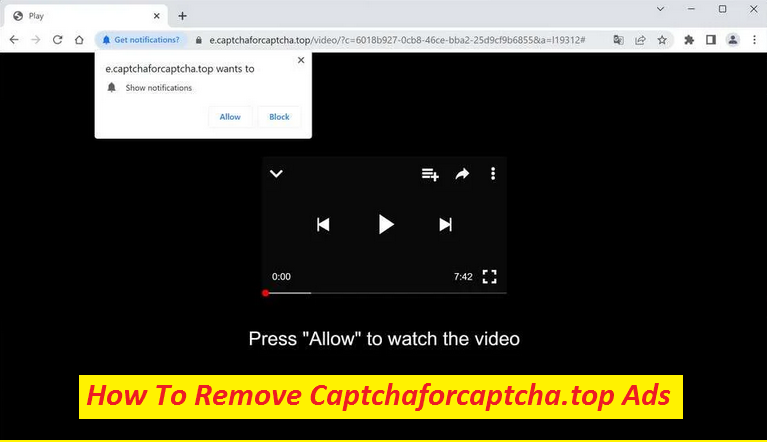
Easy Steps To Delete Unwanted Application
Among numerous deceptive sites which try to trick users into accepting their notifications, Captchaforcaptcha.top is one of them. This perilous site displays annoying notification prompt as soon as people land on it and asks them to click on the “Allow” button to prove that they’re not robots. However, once the said button is clicked, ads start appearing on users’ screen even when they are not using their browser. These adverts are based on pay-per-click scheme and earn profits for the page authors every time upon clicked. The more the clicks, the greater is the income made.
Threat Details
Name: Captchaforcaptcha.top
Category: Push notification virus, adware
Features: Attempts to trick visitors into enabling its notifications, displays annoying advertising contents and redirects users to different sites
Danger level: Medium
Signs: Unwanted page-redirects to different sites, display of intrusive ads
Distribution ways: Typically infiltrates the PCs via bundled software, deceptive ads, etc.
Captchaforcaptcha.top Ads Are Misleading:
Not only do Captchaforcaptcha.top ads severely interrupt your online sessions, but they can also put your device security at high risk. That’s because their sources are not always reliable. Some of them could be leading to rather insecure web places. If you click on them, you may land on websites that try to deceive you into revealing your personal data or installing PUPs (potentially unwanted programs) and even malware. Hence, if you don’t want to experience severe privacy issues, identity fraud, significant financial losses, dangerous computer infections, make sure you never interact with these adverts, and block them via browser’s settings.
How Do People Land On Unsafe Sites?
Regular redirects to Captchaforcaptcha.top, Ptaimpeerte.com, or other similar portals mean that your PC is infected with adware that is taking you to this shady page. While it’s not a destructive malware or virus and cannot damage your machine, it can still interrupt your online sessions with constant ads display and page-redirects. Thing that makes this intruder unwanted is that it can promote all types of websites, and harmful ones is not the exception. It could just take you to potentially hazardous webpage where you can come across deadly ransomware, Trojans, spyware, worms, and other similar parasites. So, remove Captchaforcaptcha.top adware from the machine ASAP.
Distribution Of Adware-type Programs:
Adware and other unwanted applications often infiltrate the computer devices via freeware bundle, misleading ads, deceptive links, unsafe sources, infected torrent, fake software updates, and so on. To prevent the intrusion of unwanted programs, you need to be very cautious while browsing the internet. Download your programs or files from official sources only and never trust third-party channels. Always select the Custom or Advanced type of installation and untick the boxes next to any unnecessary objects. You cannot opt-out these unwanted components if you go for a Quick install.
Frequently Asked Questions
Why am I seeing the Captchaforcaptcha.top page?
The reason this dubious webpage is appearing on your browser is likely to be your interaction with the deceptive ad or link elsewhere. Another possibility is that an adware is roaming somewhere inside your PC that is rerouting you to unsafe websites.
Can adware steal my personal data?
Adware is not a data stealing virus and cannot get access to your sensitive information kept inside your device. However, it can use tracking cookies to constantly monitor your virtual activities and record your browser details. So, if this info includes your personal data, it can be collected and then shared with other parties by the intruder.
Special Offer (For Windows)
Captchaforcaptcha.top can be creepy computer infection that may regain its presence again and again as it keeps its files hidden on computers. To accomplish a hassle free removal of this malware, we suggest you take a try with a powerful Spyhunter antimalware scanner to check if the program can help you getting rid of this virus.
Do make sure to read SpyHunter’s EULA, Threat Assessment Criteria, and Privacy Policy. Spyhunter free scanner downloaded just scans and detect present threats from computers and can remove them as well once, however it requires you to wiat for next 48 hours. If you intend to remove detected therats instantly, then you will have to buy its licenses version that will activate the software fully.
Special Offer (For Macintosh) If you are a Mac user and Captchaforcaptcha.top has affected it, then you can download free antimalware scanner for Mac here to check if the program works for you.
Antimalware Details And User Guide
Click Here For Windows Click Here For Mac
Important Note: This malware asks you to enable the web browser notifications. So, before you go the manual removal process, execute these steps.
Google Chrome (PC)
- Go to right upper corner of the screen and click on three dots to open the Menu button
- Select “Settings”. Scroll the mouse downward to choose “Advanced” option
- Go to “Privacy and Security” section by scrolling downward and then select “Content settings” and then “Notification” option
- Find each suspicious URLs and click on three dots on the right side and choose “Block” or “Remove” option

Google Chrome (Android)
- Go to right upper corner of the screen and click on three dots to open the menu button and then click on “Settings”
- Scroll down further to click on “site settings” and then press on “notifications” option
- In the newly opened window, choose each suspicious URLs one by one
- In the permission section, select “notification” and “Off” the toggle button

Mozilla Firefox
- On the right corner of the screen, you will notice three dots which is the “Menu” button
- Select “Options” and choose “Privacy and Security” in the toolbar present in the left side of the screen
- Slowly scroll down and go to “Permission” section then choose “Settings” option next to “Notifications”
- In the newly opened window, select all the suspicious URLs. Click on the drop-down menu and select “Block”

Internet Explorer
- In the Internet Explorer window, select the Gear button present on the right corner
- Choose “Internet Options”
- Select “Privacy” tab and then “Settings” under the “Pop-up Blocker” section
- Select all the suspicious URLs one by one and click on the “Remove” option

Microsoft Edge
- Open the Microsoft Edge and click on the three dots on the right corner of the screen to open the menu
- Scroll down and select “Settings”
- Scroll down further to choose “view advanced settings”
- In the “Website Permission” option, click on “Manage” option
- Click on switch under every suspicious URL

Safari (Mac):
- On the upper right side corner, click on “Safari” and then select “Preferences”
- Go to “website” tab and then choose “Notification” section on the left pane
- Search for the suspicious URLs and choose “Deny” option for each one of them

Manual Steps to Remove Captchaforcaptcha.top:
Remove the related items of Captchaforcaptcha.top using Control-Panel
Windows 7 Users
Click “Start” (the windows logo at the bottom left corner of the desktop screen), select “Control Panel”. Locate the “Programs” and then followed by clicking on “Uninstall Program”

Windows XP Users
Click “Start” and then choose “Settings” and then click “Control Panel”. Search and click on “Add or Remove Program’ option

Windows 10 and 8 Users:
Go to the lower left corner of the screen and right-click. In the “Quick Access” menu, choose “Control Panel”. In the newly opened window, choose “Program and Features”

Mac OSX Users
Click on “Finder” option. Choose “Application” in the newly opened screen. In the “Application” folder, drag the app to “Trash”. Right click on the Trash icon and then click on “Empty Trash”.

In the uninstall programs window, search for the PUAs. Choose all the unwanted and suspicious entries and click on “Uninstall” or “Remove”.

After you uninstall all the potentially unwanted program causing Captchaforcaptcha.top issues, scan your computer with an anti-malware tool for any remaining PUPs and PUAs or possible malware infection. To scan the PC, use the recommended the anti-malware tool.
Special Offer (For Windows)
Captchaforcaptcha.top can be creepy computer infection that may regain its presence again and again as it keeps its files hidden on computers. To accomplish a hassle free removal of this malware, we suggest you take a try with a powerful Spyhunter antimalware scanner to check if the program can help you getting rid of this virus.
Do make sure to read SpyHunter’s EULA, Threat Assessment Criteria, and Privacy Policy. Spyhunter free scanner downloaded just scans and detect present threats from computers and can remove them as well once, however it requires you to wiat for next 48 hours. If you intend to remove detected therats instantly, then you will have to buy its licenses version that will activate the software fully.
Special Offer (For Macintosh) If you are a Mac user and Captchaforcaptcha.top has affected it, then you can download free antimalware scanner for Mac here to check if the program works for you.
How to Remove Adware (Captchaforcaptcha.top) from Internet Browsers
Delete malicious add-ons and extensions from IE
Click on the gear icon at the top right corner of Internet Explorer. Select “Manage Add-ons”. Search for any recently installed plug-ins or add-ons and click on “Remove”.

Additional Option
If you still face issues related to Captchaforcaptcha.top removal, you can reset the Internet Explorer to its default setting.
Windows XP users: Press on “Start” and click “Run”. In the newly opened window, type “inetcpl.cpl” and click on the “Advanced” tab and then press on “Reset”.

Windows Vista and Windows 7 Users: Press the Windows logo, type inetcpl.cpl in the start search box and press enter. In the newly opened window, click on the “Advanced Tab” followed by “Reset” button.

For Windows 8 Users: Open IE and click on the “gear” icon. Choose “Internet Options”

Select the “Advanced” tab in the newly opened window

Press on “Reset” option

You have to press on the “Reset” button again to confirm that you really want to reset the IE

Remove Doubtful and Harmful Extension from Google Chrome
Go to menu of Google Chrome by pressing on three vertical dots and select on “More tools” and then “Extensions”. You can search for all the recently installed add-ons and remove all of them.

Optional Method
If the problems related to Captchaforcaptcha.top still persists or you face any issue in removing, then it is advised that your reset the Google Chrome browse settings. Go to three dotted points at the top right corner and choose “Settings”. Scroll down bottom and click on “Advanced”.

At the bottom, notice the “Reset” option and click on it.

In the next opened window, confirm that you want to reset the Google Chrome settings by click on the “Reset” button.

Remove Captchaforcaptcha.top plugins (including all other doubtful plug-ins) from Firefox Mozilla
Open the Firefox menu and select “Add-ons”. Click “Extensions”. Select all the recently installed browser plug-ins.

Optional Method
If you face problems in Captchaforcaptcha.top removal then you have the option to rese the settings of Mozilla Firefox.
Open the browser (Mozilla Firefox) and click on the “menu” and then click on “Help”.

Choose “Troubleshooting Information”

In the newly opened pop-up window, click “Refresh Firefox” button

The next step is to confirm that really want to reset the Mozilla Firefox settings to its default by clicking on “Refresh Firefox” button.
Remove Malicious Extension from Safari
Open the Safari and go to its “Menu” and select “Preferences”.

Click on the “Extension” and select all the recently installed “Extensions” and then click on “Uninstall”.

Optional Method
Open the “Safari” and go menu. In the drop-down menu, choose “Clear History and Website Data”.

In the newly opened window, select “All History” and then press on “Clear History” option.

Delete Captchaforcaptcha.top (malicious add-ons) from Microsoft Edge
Open Microsoft Edge and go to three horizontal dot icons at the top right corner of the browser. Select all the recently installed extensions and right click on the mouse to “uninstall”

Optional Method
Open the browser (Microsoft Edge) and select “Settings”

Next steps is to click on “Choose what to clear” button

Click on “show more” and then select everything and then press on “Clear” button.

Conclusion
In most cases, the PUPs and adware gets inside the marked PC through unsafe freeware downloads. It is advised that you should only choose developers website only while downloading any kind of free applications. Choose custom or advanced installation process so that you can trace the additional PUPs listed for installation along with the main program.
Special Offer (For Windows)
Captchaforcaptcha.top can be creepy computer infection that may regain its presence again and again as it keeps its files hidden on computers. To accomplish a hassle free removal of this malware, we suggest you take a try with a powerful Spyhunter antimalware scanner to check if the program can help you getting rid of this virus.
Do make sure to read SpyHunter’s EULA, Threat Assessment Criteria, and Privacy Policy. Spyhunter free scanner downloaded just scans and detect present threats from computers and can remove them as well once, however it requires you to wiat for next 48 hours. If you intend to remove detected therats instantly, then you will have to buy its licenses version that will activate the software fully.
Special Offer (For Macintosh) If you are a Mac user and Captchaforcaptcha.top has affected it, then you can download free antimalware scanner for Mac here to check if the program works for you.



