Remove Thefreeadv.com (Proper Guide)
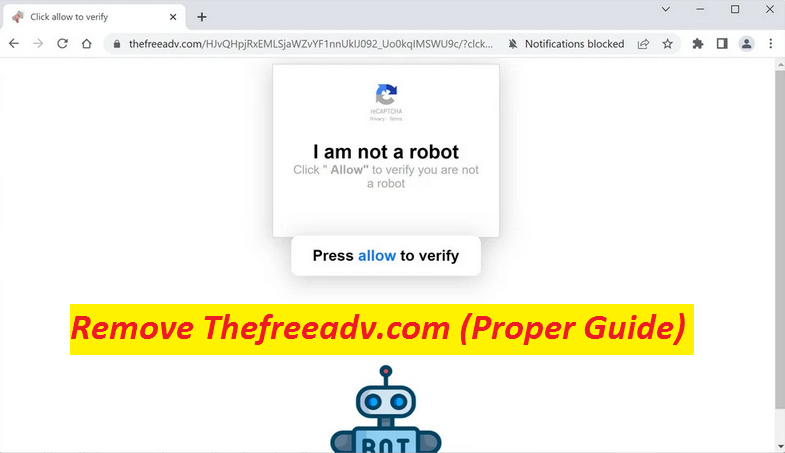
Complete Steps To Uninstall Advertising Software
Thefreeadv.com is a pernicious website that asks visitors to click on the “Allow” button to verify that they’re not robots. This may appear as a CAPTCHA verification process however, this is only a social engineering technique used by the site to deceive people into enabling its notifications. Upon site entry, if you do what you’re asked for, annoying pop-up ads will start showing up on your screen even when you are not using your browser. The site developers may rely on rogue advertising networks and therefore, you may receive ads leading to potentially treacherous websites.
Quick Glance
Name: Thefreeadv.com
Category: Push notification virus, adware
Features: Attempts to mislead visitors into enabling its notifications, shows annoying commercials and redirects people to different sites
Danger level: Medium
Signs: Questionable page-redirects to unfamiliar portals, display of annoying ads
Distribution ways: Bundled freeware, misleading ads, etc.
Never Trust Thefreeadv.com Ads:
As a result of interaction with the Thefreeadv.com ads, you may get redirected to dangerous sites that will attempt to lure out your personal information or mislead you into downloading PUPs (potentially unwanted programs) and even malicious application. Moreover, some of these adverts may display fake security alerts claiming that antivirus subscription has expired and thus, several viruses have entered your device. The misleading pop-ups will also suggest you to purchase the AV license in order to completely eliminate the detected threats. However, when you click on the provided button, you will end up on a questionable portal that would be promoting hateful software in disguise.
How Do The Unwanted Redirects Occur?
Redirects to Thefreeadv.com, Advbeach.com, and other deceptive sites can take place from other dubious pages after you click some misleading ad or link. But if this is happening on a frequent basis, then this could be a consequence of adware infection. Adware is an unwanted program that is known for displaying tons of invasive ads during the users’ online sessions and page-redirecting them to different websites, not all of which can be considered safe. Despite not being dangerous itself, it can indirectly expose your PC to dreadful cyber threats like Trojans and ransomware. Hence, you need to remove Thefreeadv.com adware from the machine to avoid these troubles.
Distribution Of Unwanted Programs:
Software bundling has been the most common potentially unwanted distribution tactic in which these intrusive apps are included to the installers of regular software and are disguised under the Quick configuration wizard. If you decide to choose the Quick installation setting after downloading freeware from the web, you are liable to get intruded by adware. So to not let this come about, you need to rely on the Advanced or Custom type of installation where you can see and opt-out the unnecessary programs from the software package. Also, instead of visiting third-party or free file-hosting sites, download any programs or files from official or verified sources only.
Frequently Asked Questions
Is Thefreeadv.com a dangerous site?
It’s a push notifications virus page and is not harmful itself. As long as you don’t interact with the ads shown by it, it is harmless. However, because some of its adverts could be of dubious nature, this website is still considered as unsafe and should be stay away from.
Why does the webpage display too many ads?
The site developers want to create the pay-per-click advertising revenue and hence, they display numerous ads through this platform hoping that some of will be clicked by the users. The more the clicks, the higher is the profit made. From user’s side, it’s a very annoying nature.
Special Offer (For Windows)
Thefreeadv.com can be creepy computer infection that may regain its presence again and again as it keeps its files hidden on computers. To accomplish a hassle free removal of this malware, we suggest you take a try with a powerful Spyhunter antimalware scanner to check if the program can help you getting rid of this virus.
Do make sure to read SpyHunter’s EULA, Threat Assessment Criteria, and Privacy Policy. Spyhunter free scanner downloaded just scans and detect present threats from computers and can remove them as well once, however it requires you to wiat for next 48 hours. If you intend to remove detected therats instantly, then you will have to buy its licenses version that will activate the software fully.
Special Offer (For Macintosh) If you are a Mac user and Thefreeadv.com has affected it, then you can download free antimalware scanner for Mac here to check if the program works for you.
Antimalware Details And User Guide
Click Here For Windows Click Here For Mac
Important Note: This malware asks you to enable the web browser notifications. So, before you go the manual removal process, execute these steps.
Google Chrome (PC)
- Go to right upper corner of the screen and click on three dots to open the Menu button
- Select “Settings”. Scroll the mouse downward to choose “Advanced” option
- Go to “Privacy and Security” section by scrolling downward and then select “Content settings” and then “Notification” option
- Find each suspicious URLs and click on three dots on the right side and choose “Block” or “Remove” option

Google Chrome (Android)
- Go to right upper corner of the screen and click on three dots to open the menu button and then click on “Settings”
- Scroll down further to click on “site settings” and then press on “notifications” option
- In the newly opened window, choose each suspicious URLs one by one
- In the permission section, select “notification” and “Off” the toggle button

Mozilla Firefox
- On the right corner of the screen, you will notice three dots which is the “Menu” button
- Select “Options” and choose “Privacy and Security” in the toolbar present in the left side of the screen
- Slowly scroll down and go to “Permission” section then choose “Settings” option next to “Notifications”
- In the newly opened window, select all the suspicious URLs. Click on the drop-down menu and select “Block”

Internet Explorer
- In the Internet Explorer window, select the Gear button present on the right corner
- Choose “Internet Options”
- Select “Privacy” tab and then “Settings” under the “Pop-up Blocker” section
- Select all the suspicious URLs one by one and click on the “Remove” option

Microsoft Edge
- Open the Microsoft Edge and click on the three dots on the right corner of the screen to open the menu
- Scroll down and select “Settings”
- Scroll down further to choose “view advanced settings”
- In the “Website Permission” option, click on “Manage” option
- Click on switch under every suspicious URL

Safari (Mac):
- On the upper right side corner, click on “Safari” and then select “Preferences”
- Go to “website” tab and then choose “Notification” section on the left pane
- Search for the suspicious URLs and choose “Deny” option for each one of them

Manual Steps to Remove Thefreeadv.com:
Remove the related items of Thefreeadv.com using Control-Panel
Windows 7 Users
Click “Start” (the windows logo at the bottom left corner of the desktop screen), select “Control Panel”. Locate the “Programs” and then followed by clicking on “Uninstall Program”

Windows XP Users
Click “Start” and then choose “Settings” and then click “Control Panel”. Search and click on “Add or Remove Program’ option

Windows 10 and 8 Users:
Go to the lower left corner of the screen and right-click. In the “Quick Access” menu, choose “Control Panel”. In the newly opened window, choose “Program and Features”

Mac OSX Users
Click on “Finder” option. Choose “Application” in the newly opened screen. In the “Application” folder, drag the app to “Trash”. Right click on the Trash icon and then click on “Empty Trash”.

In the uninstall programs window, search for the PUAs. Choose all the unwanted and suspicious entries and click on “Uninstall” or “Remove”.

After you uninstall all the potentially unwanted program causing Thefreeadv.com issues, scan your computer with an anti-malware tool for any remaining PUPs and PUAs or possible malware infection. To scan the PC, use the recommended the anti-malware tool.
Special Offer (For Windows)
Thefreeadv.com can be creepy computer infection that may regain its presence again and again as it keeps its files hidden on computers. To accomplish a hassle free removal of this malware, we suggest you take a try with a powerful Spyhunter antimalware scanner to check if the program can help you getting rid of this virus.
Do make sure to read SpyHunter’s EULA, Threat Assessment Criteria, and Privacy Policy. Spyhunter free scanner downloaded just scans and detect present threats from computers and can remove them as well once, however it requires you to wiat for next 48 hours. If you intend to remove detected therats instantly, then you will have to buy its licenses version that will activate the software fully.
Special Offer (For Macintosh) If you are a Mac user and Thefreeadv.com has affected it, then you can download free antimalware scanner for Mac here to check if the program works for you.
How to Remove Adware (Thefreeadv.com) from Internet Browsers
Delete malicious add-ons and extensions from IE
Click on the gear icon at the top right corner of Internet Explorer. Select “Manage Add-ons”. Search for any recently installed plug-ins or add-ons and click on “Remove”.

Additional Option
If you still face issues related to Thefreeadv.com removal, you can reset the Internet Explorer to its default setting.
Windows XP users: Press on “Start” and click “Run”. In the newly opened window, type “inetcpl.cpl” and click on the “Advanced” tab and then press on “Reset”.

Windows Vista and Windows 7 Users: Press the Windows logo, type inetcpl.cpl in the start search box and press enter. In the newly opened window, click on the “Advanced Tab” followed by “Reset” button.

For Windows 8 Users: Open IE and click on the “gear” icon. Choose “Internet Options”

Select the “Advanced” tab in the newly opened window

Press on “Reset” option

You have to press on the “Reset” button again to confirm that you really want to reset the IE

Remove Doubtful and Harmful Extension from Google Chrome
Go to menu of Google Chrome by pressing on three vertical dots and select on “More tools” and then “Extensions”. You can search for all the recently installed add-ons and remove all of them.

Optional Method
If the problems related to Thefreeadv.com still persists or you face any issue in removing, then it is advised that your reset the Google Chrome browse settings. Go to three dotted points at the top right corner and choose “Settings”. Scroll down bottom and click on “Advanced”.

At the bottom, notice the “Reset” option and click on it.

In the next opened window, confirm that you want to reset the Google Chrome settings by click on the “Reset” button.

Remove Thefreeadv.com plugins (including all other doubtful plug-ins) from Firefox Mozilla
Open the Firefox menu and select “Add-ons”. Click “Extensions”. Select all the recently installed browser plug-ins.

Optional Method
If you face problems in Thefreeadv.com removal then you have the option to rese the settings of Mozilla Firefox.
Open the browser (Mozilla Firefox) and click on the “menu” and then click on “Help”.

Choose “Troubleshooting Information”

In the newly opened pop-up window, click “Refresh Firefox” button

The next step is to confirm that really want to reset the Mozilla Firefox settings to its default by clicking on “Refresh Firefox” button.
Remove Malicious Extension from Safari
Open the Safari and go to its “Menu” and select “Preferences”.

Click on the “Extension” and select all the recently installed “Extensions” and then click on “Uninstall”.

Optional Method
Open the “Safari” and go menu. In the drop-down menu, choose “Clear History and Website Data”.

In the newly opened window, select “All History” and then press on “Clear History” option.

Delete Thefreeadv.com (malicious add-ons) from Microsoft Edge
Open Microsoft Edge and go to three horizontal dot icons at the top right corner of the browser. Select all the recently installed extensions and right click on the mouse to “uninstall”

Optional Method
Open the browser (Microsoft Edge) and select “Settings”

Next steps is to click on “Choose what to clear” button

Click on “show more” and then select everything and then press on “Clear” button.

Conclusion
In most cases, the PUPs and adware gets inside the marked PC through unsafe freeware downloads. It is advised that you should only choose developers website only while downloading any kind of free applications. Choose custom or advanced installation process so that you can trace the additional PUPs listed for installation along with the main program.
Special Offer (For Windows)
Thefreeadv.com can be creepy computer infection that may regain its presence again and again as it keeps its files hidden on computers. To accomplish a hassle free removal of this malware, we suggest you take a try with a powerful Spyhunter antimalware scanner to check if the program can help you getting rid of this virus.
Do make sure to read SpyHunter’s EULA, Threat Assessment Criteria, and Privacy Policy. Spyhunter free scanner downloaded just scans and detect present threats from computers and can remove them as well once, however it requires you to wiat for next 48 hours. If you intend to remove detected therats instantly, then you will have to buy its licenses version that will activate the software fully.
Special Offer (For Macintosh) If you are a Mac user and Thefreeadv.com has affected it, then you can download free antimalware scanner for Mac here to check if the program works for you.




