How To Remove Ptaimpeerte.com Ads
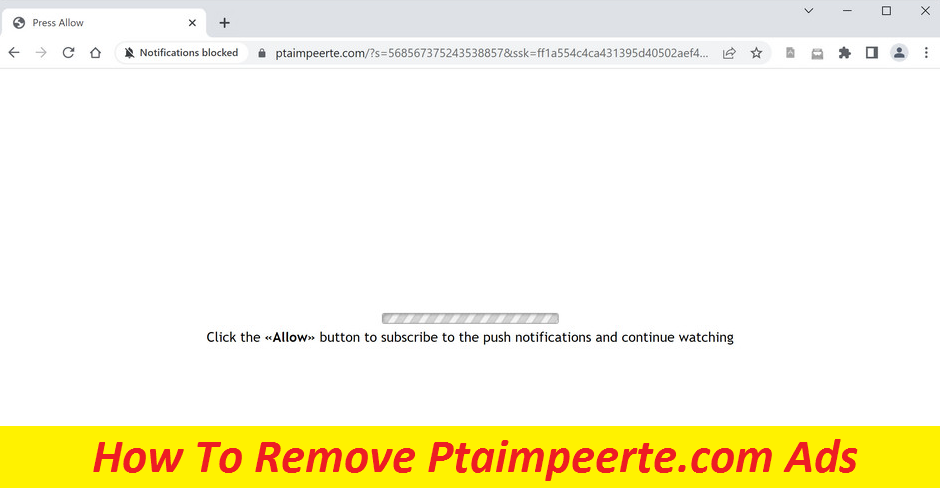
Simple Guide To Uninstall Unwanted App
Ptaimpeerte.com is a potentially malicious webpage that asks visitors to allow notifications to be displayed so as to view the content. Nonetheless, the moment users agree, their web browser, be it Explorer, Firefox, Chrome, or any other is constantly flooded with pop-up ads, banners, in-texts, coupons, deals, discounts, flashing boxes, and other advertising materials. There have been so many deceptive sites crafted in recent times, including this, Addssupport.com, and many others. All of them appear similar and rely on visitors to allow push notifications to be enabled. If you land on such portals, make sure you don’t accept their notifications.
Threat Summary
Name: Ptaimpeerte.com
Class: Push notification virus, adware
Features: Promotes intrusive push notifications, shows annoying advertising contents, reroutes people to unsafe sites
Danger level: Medium
Symptoms: Unnecessary redirects to suspicious pages, annoying notification prompts, ads display
Infiltration methods: Sneaks into the PC systems via bundled software, in most cases
How Do Users Land On Unsafe Sites?
Redirects to Ptaimpeerte.com and other perilous domains are typically caused by adware. It’s a type of potentially unwanted program that gets into the Windows or Mac devices without being detected and then starts causing regular ad-generation and page-redirects to different websites, including the insecure ones. Such dubious webpages target people on all platforms, including Android and iPhone users. While it is possible that no adware is installed on the system, it is important to remove Ptaimpeerte.com ads by navigating to the browser’s settings. Nonetheless, if you often cope with redirects while web surfing, it is highly likely due to adware.
Initially not that destructive, these PUPs can carry out numerous hateful activities that certainly don’t benefit the PC users:
- Alter default browser settings;
- Show several advertising materials that cover the content of visiting sites;
- Redirect to affiliated, scam, phishing, hacked, or similar insecure webpages;
- Insert additional components, such as add-ons, toolbars, and similar;
- Track users’ sensitive information,
- Run background processes, etc.
While the insecure redirect triggered by Ptaimpeerte.com can land you on a malware-infested site, the continual spying on you can result in personal data stealing. In general, adware uses tracking cookies to harvest the most precious marketing data about users, including their sites visited, IP address, links clicked, duration of the visit, etc. That’s why you need to erase your browser cache and cookies once in a while.
Infiltration Of Advertising App:
Software bundling is a popular adware distribution tactic and is broadly used by freeware and shareware developers. These PUPs are included to the installers of regular apps and are disguised under the Quick or Standard mode set. By going for such installation setup, you risk installing adware yourself onto your device along with the carrier application. And thus, it is significant to pay close attention to the installation procedure and choose the Advanced or Custom configuration wizard. Besides, using official sources will very much reduce the possibility of unwanted programs being included.
Frequently Asked Questions
Should I enable the Ptaimpeerte.com notifications?
You should never allow unsafe sites like this to send you notifications. If you do, you will be spammed with tons of misleading pop-up ads that may redirect you to potentially unsafe sites with all sorts of malicious contents.
How to get rid of annoying ads?
You can block the site’s notifications merely via the browser’s settings. However, to remove those that are related to the adware-type program, you need to find and uninstall the intruder from the computer with the help of professional security tool like the one given below.
Special Offer (For Windows)
Ptaimpeerte.com can be creepy computer infection that may regain its presence again and again as it keeps its files hidden on computers. To accomplish a hassle free removal of this malware, we suggest you take a try with a powerful Spyhunter antimalware scanner to check if the program can help you getting rid of this virus.
Do make sure to read SpyHunter’s EULA, Threat Assessment Criteria, and Privacy Policy. Spyhunter free scanner downloaded just scans and detect present threats from computers and can remove them as well once, however it requires you to wiat for next 48 hours. If you intend to remove detected therats instantly, then you will have to buy its licenses version that will activate the software fully.
Special Offer (For Macintosh) If you are a Mac user and Ptaimpeerte.com has affected it, then you can download free antimalware scanner for Mac here to check if the program works for you.
Antimalware Details And User Guide
Click Here For Windows Click Here For Mac
Important Note: This malware asks you to enable the web browser notifications. So, before you go the manual removal process, execute these steps.
Google Chrome (PC)
- Go to right upper corner of the screen and click on three dots to open the Menu button
- Select “Settings”. Scroll the mouse downward to choose “Advanced” option
- Go to “Privacy and Security” section by scrolling downward and then select “Content settings” and then “Notification” option
- Find each suspicious URLs and click on three dots on the right side and choose “Block” or “Remove” option

Google Chrome (Android)
- Go to right upper corner of the screen and click on three dots to open the menu button and then click on “Settings”
- Scroll down further to click on “site settings” and then press on “notifications” option
- In the newly opened window, choose each suspicious URLs one by one
- In the permission section, select “notification” and “Off” the toggle button

Mozilla Firefox
- On the right corner of the screen, you will notice three dots which is the “Menu” button
- Select “Options” and choose “Privacy and Security” in the toolbar present in the left side of the screen
- Slowly scroll down and go to “Permission” section then choose “Settings” option next to “Notifications”
- In the newly opened window, select all the suspicious URLs. Click on the drop-down menu and select “Block”

Internet Explorer
- In the Internet Explorer window, select the Gear button present on the right corner
- Choose “Internet Options”
- Select “Privacy” tab and then “Settings” under the “Pop-up Blocker” section
- Select all the suspicious URLs one by one and click on the “Remove” option

Microsoft Edge
- Open the Microsoft Edge and click on the three dots on the right corner of the screen to open the menu
- Scroll down and select “Settings”
- Scroll down further to choose “view advanced settings”
- In the “Website Permission” option, click on “Manage” option
- Click on switch under every suspicious URL

Safari (Mac):
- On the upper right side corner, click on “Safari” and then select “Preferences”
- Go to “website” tab and then choose “Notification” section on the left pane
- Search for the suspicious URLs and choose “Deny” option for each one of them

Manual Steps to Remove Ptaimpeerte.com:
Remove the related items of Ptaimpeerte.com using Control-Panel
Windows 7 Users
Click “Start” (the windows logo at the bottom left corner of the desktop screen), select “Control Panel”. Locate the “Programs” and then followed by clicking on “Uninstall Program”

Windows XP Users
Click “Start” and then choose “Settings” and then click “Control Panel”. Search and click on “Add or Remove Program’ option

Windows 10 and 8 Users:
Go to the lower left corner of the screen and right-click. In the “Quick Access” menu, choose “Control Panel”. In the newly opened window, choose “Program and Features”

Mac OSX Users
Click on “Finder” option. Choose “Application” in the newly opened screen. In the “Application” folder, drag the app to “Trash”. Right click on the Trash icon and then click on “Empty Trash”.

In the uninstall programs window, search for the PUAs. Choose all the unwanted and suspicious entries and click on “Uninstall” or “Remove”.

After you uninstall all the potentially unwanted program causing Ptaimpeerte.com issues, scan your computer with an anti-malware tool for any remaining PUPs and PUAs or possible malware infection. To scan the PC, use the recommended the anti-malware tool.
Special Offer (For Windows)
Ptaimpeerte.com can be creepy computer infection that may regain its presence again and again as it keeps its files hidden on computers. To accomplish a hassle free removal of this malware, we suggest you take a try with a powerful Spyhunter antimalware scanner to check if the program can help you getting rid of this virus.
Do make sure to read SpyHunter’s EULA, Threat Assessment Criteria, and Privacy Policy. Spyhunter free scanner downloaded just scans and detect present threats from computers and can remove them as well once, however it requires you to wiat for next 48 hours. If you intend to remove detected therats instantly, then you will have to buy its licenses version that will activate the software fully.
Special Offer (For Macintosh) If you are a Mac user and Ptaimpeerte.com has affected it, then you can download free antimalware scanner for Mac here to check if the program works for you.
How to Remove Adware (Ptaimpeerte.com) from Internet Browsers
Delete malicious add-ons and extensions from IE
Click on the gear icon at the top right corner of Internet Explorer. Select “Manage Add-ons”. Search for any recently installed plug-ins or add-ons and click on “Remove”.

Additional Option
If you still face issues related to Ptaimpeerte.com removal, you can reset the Internet Explorer to its default setting.
Windows XP users: Press on “Start” and click “Run”. In the newly opened window, type “inetcpl.cpl” and click on the “Advanced” tab and then press on “Reset”.

Windows Vista and Windows 7 Users: Press the Windows logo, type inetcpl.cpl in the start search box and press enter. In the newly opened window, click on the “Advanced Tab” followed by “Reset” button.

For Windows 8 Users: Open IE and click on the “gear” icon. Choose “Internet Options”

Select the “Advanced” tab in the newly opened window

Press on “Reset” option

You have to press on the “Reset” button again to confirm that you really want to reset the IE

Remove Doubtful and Harmful Extension from Google Chrome
Go to menu of Google Chrome by pressing on three vertical dots and select on “More tools” and then “Extensions”. You can search for all the recently installed add-ons and remove all of them.

Optional Method
If the problems related to Ptaimpeerte.com still persists or you face any issue in removing, then it is advised that your reset the Google Chrome browse settings. Go to three dotted points at the top right corner and choose “Settings”. Scroll down bottom and click on “Advanced”.

At the bottom, notice the “Reset” option and click on it.

In the next opened window, confirm that you want to reset the Google Chrome settings by click on the “Reset” button.

Remove Ptaimpeerte.com plugins (including all other doubtful plug-ins) from Firefox Mozilla
Open the Firefox menu and select “Add-ons”. Click “Extensions”. Select all the recently installed browser plug-ins.

Optional Method
If you face problems in Ptaimpeerte.com removal then you have the option to rese the settings of Mozilla Firefox.
Open the browser (Mozilla Firefox) and click on the “menu” and then click on “Help”.

Choose “Troubleshooting Information”

In the newly opened pop-up window, click “Refresh Firefox” button

The next step is to confirm that really want to reset the Mozilla Firefox settings to its default by clicking on “Refresh Firefox” button.
Remove Malicious Extension from Safari
Open the Safari and go to its “Menu” and select “Preferences”.

Click on the “Extension” and select all the recently installed “Extensions” and then click on “Uninstall”.

Optional Method
Open the “Safari” and go menu. In the drop-down menu, choose “Clear History and Website Data”.

In the newly opened window, select “All History” and then press on “Clear History” option.

Delete Ptaimpeerte.com (malicious add-ons) from Microsoft Edge
Open Microsoft Edge and go to three horizontal dot icons at the top right corner of the browser. Select all the recently installed extensions and right click on the mouse to “uninstall”

Optional Method
Open the browser (Microsoft Edge) and select “Settings”

Next steps is to click on “Choose what to clear” button

Click on “show more” and then select everything and then press on “Clear” button.

Conclusion
In most cases, the PUPs and adware gets inside the marked PC through unsafe freeware downloads. It is advised that you should only choose developers website only while downloading any kind of free applications. Choose custom or advanced installation process so that you can trace the additional PUPs listed for installation along with the main program.
Special Offer (For Windows)
Ptaimpeerte.com can be creepy computer infection that may regain its presence again and again as it keeps its files hidden on computers. To accomplish a hassle free removal of this malware, we suggest you take a try with a powerful Spyhunter antimalware scanner to check if the program can help you getting rid of this virus.
Do make sure to read SpyHunter’s EULA, Threat Assessment Criteria, and Privacy Policy. Spyhunter free scanner downloaded just scans and detect present threats from computers and can remove them as well once, however it requires you to wiat for next 48 hours. If you intend to remove detected therats instantly, then you will have to buy its licenses version that will activate the software fully.
Special Offer (For Macintosh) If you are a Mac user and Ptaimpeerte.com has affected it, then you can download free antimalware scanner for Mac here to check if the program works for you.




