How To Remove Yourbestlandever.com From PC
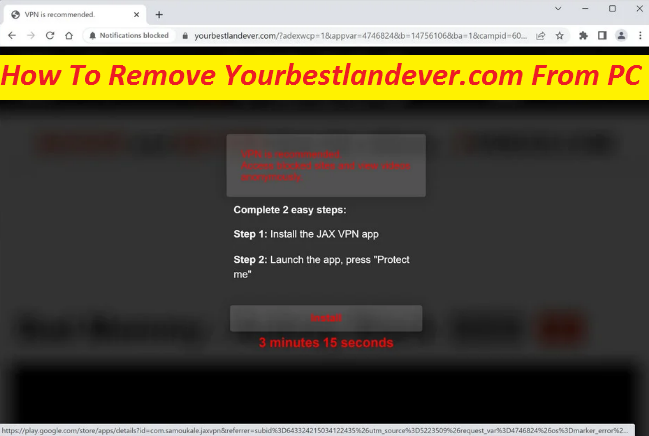
Effective Steps For Unwanted App Termination
Yourbestlandever.com is a browser hijacking application, meaning it can invade your Firefox, Chrome, Opera, or any other browser on your computer and then spam it with annoying ads and page redirects. It can also interfere with browser’s starting page, search engine and toolbar settings without seeking for any approval. All of this, obviously, something that you would never enjoy since the pesky ads and page redirects can make it quite difficult to browse the internet in peace and could also result in the disclosure of the PC to a variety of online threats such as Trojans, ransomware, spyware, etc.
Quick Glance
Name: Yourbestlandever.com
Type: Browser hijacker
Features: Tends to replace homepage and search engine of web browser, shows annoying ads, redirects users to harmful websites
Threat level: Medium
Intrusion tactics: Enters the PC systems through software bundling, deceptive ads and links, fake updaters and installers, etc.
Symptoms: Sluggish browser performance, altered browser’s settings, irritating ads showing up on screen, page-redirects to unfamiliar sites
Yourbestlandever.com: Depth Analysis
The changes made by the hijacker like Yourbestlandever.com, Perdblerid.com, etc. to the browser’s homepage, search engine and toolbar could be rather unkind, especially considering the fact that the program would in general introduce them without asking for any consent from the end user. Not only that, but the intruder can also track your online activities and gather information like your search queries, web history and habits, etc. The collected data is very cooperative for the PUP developers to personalize the ads according to the users’ interests, hence they’re more likely to click on those adverts.
Yourbestlandever.com ads are based on pay-per-click scheme and generate profits for the hijacker developers every time users click on them. Regardless of how enticing these ads are, you should stay away from them as much as you can because of the fact that some of them could be leading to quite harmful websites. If you click on a seemingly eye-catching ad, you may end up on potentially treacherous website with different scams, fraudulent surveys, or other malicious content. If you don’t want landing on dangerous webpages and encountering deadly ransomware, Trojans, spyware, or other similar pests, make sure to remove Yourbestlandever.com from the PC without wasting any time.
Distribution Methods Of Browser Hijackers:
The developers of browser-based threats mostly rely on software bundling tactic to proliferate their apps into the computer devices. These PUPs are included to the installers of regular software as optional components and are hidden from users’ eyes. If one chooses the Quick installation setup, they cannot see the programs added to the software bundle and end up unknowingly installing the hijacker along with the main application. To avoid this occurrence, we recommend opting for the Custom or Advanced configuration setting which allows you to view and untick the boxes next to any needless or suspicious apps. Also, remember that third-party sources usually promote unwanted programs like Yourbestlandever.com, so rely on official sources only.
Frequently Asked Questions
Can the hijacker bring in malware into my PC?
Browser hijackers are not known for spreading dreadful cyber pests and cannot proliferate viruses or malware themselves within your computer. However, it can land you on webpages that might be hosting those dreadful cyber threats, and therefore may indirectly expose your PC to online dangers.
How to avoid hijacker infections?
Install a reputable security program and keep it up-to-dated as it will inform you whenever a hijacker is about to enter your computer. Never visit questionable websites and be very careful while downloading and installing apps on your work-station.
Special Offer (For Windows)
Yourbestlandever.com can be creepy computer infection that may regain its presence again and again as it keeps its files hidden on computers. To accomplish a hassle free removal of this malware, we suggest you take a try with a powerful Spyhunter antimalware scanner to check if the program can help you getting rid of this virus.
Do make sure to read SpyHunter’s EULA, Threat Assessment Criteria, and Privacy Policy. Spyhunter free scanner downloaded just scans and detect present threats from computers and can remove them as well once, however it requires you to wiat for next 48 hours. If you intend to remove detected therats instantly, then you will have to buy its licenses version that will activate the software fully.
Special Offer (For Macintosh) If you are a Mac user and Yourbestlandever.com has affected it, then you can download free antimalware scanner for Mac here to check if the program works for you.
Antimalware Details And User Guide
Click Here For Windows Click Here For Mac
Important Note: This malware asks you to enable the web browser notifications. So, before you go the manual removal process, execute these steps.
Google Chrome (PC)
- Go to right upper corner of the screen and click on three dots to open the Menu button
- Select “Settings”. Scroll the mouse downward to choose “Advanced” option
- Go to “Privacy and Security” section by scrolling downward and then select “Content settings” and then “Notification” option
- Find each suspicious URLs and click on three dots on the right side and choose “Block” or “Remove” option

Google Chrome (Android)
- Go to right upper corner of the screen and click on three dots to open the menu button and then click on “Settings”
- Scroll down further to click on “site settings” and then press on “notifications” option
- In the newly opened window, choose each suspicious URLs one by one
- In the permission section, select “notification” and “Off” the toggle button

Mozilla Firefox
- On the right corner of the screen, you will notice three dots which is the “Menu” button
- Select “Options” and choose “Privacy and Security” in the toolbar present in the left side of the screen
- Slowly scroll down and go to “Permission” section then choose “Settings” option next to “Notifications”
- In the newly opened window, select all the suspicious URLs. Click on the drop-down menu and select “Block”

Internet Explorer
- In the Internet Explorer window, select the Gear button present on the right corner
- Choose “Internet Options”
- Select “Privacy” tab and then “Settings” under the “Pop-up Blocker” section
- Select all the suspicious URLs one by one and click on the “Remove” option

Microsoft Edge
- Open the Microsoft Edge and click on the three dots on the right corner of the screen to open the menu
- Scroll down and select “Settings”
- Scroll down further to choose “view advanced settings”
- In the “Website Permission” option, click on “Manage” option
- Click on switch under every suspicious URL

Safari (Mac):
- On the upper right side corner, click on “Safari” and then select “Preferences”
- Go to “website” tab and then choose “Notification” section on the left pane
- Search for the suspicious URLs and choose “Deny” option for each one of them

Manual Steps to Remove Yourbestlandever.com:
Remove the related items of Yourbestlandever.com using Control-Panel
Windows 7 Users
Click “Start” (the windows logo at the bottom left corner of the desktop screen), select “Control Panel”. Locate the “Programs” and then followed by clicking on “Uninstall Program”

Windows XP Users
Click “Start” and then choose “Settings” and then click “Control Panel”. Search and click on “Add or Remove Program’ option

Windows 10 and 8 Users:
Go to the lower left corner of the screen and right-click. In the “Quick Access” menu, choose “Control Panel”. In the newly opened window, choose “Program and Features”

Mac OSX Users
Click on “Finder” option. Choose “Application” in the newly opened screen. In the “Application” folder, drag the app to “Trash”. Right click on the Trash icon and then click on “Empty Trash”.

In the uninstall programs window, search for the PUAs. Choose all the unwanted and suspicious entries and click on “Uninstall” or “Remove”.

After you uninstall all the potentially unwanted program causing Yourbestlandever.com issues, scan your computer with an anti-malware tool for any remaining PUPs and PUAs or possible malware infection. To scan the PC, use the recommended the anti-malware tool.
Special Offer (For Windows)
Yourbestlandever.com can be creepy computer infection that may regain its presence again and again as it keeps its files hidden on computers. To accomplish a hassle free removal of this malware, we suggest you take a try with a powerful Spyhunter antimalware scanner to check if the program can help you getting rid of this virus.
Do make sure to read SpyHunter’s EULA, Threat Assessment Criteria, and Privacy Policy. Spyhunter free scanner downloaded just scans and detect present threats from computers and can remove them as well once, however it requires you to wiat for next 48 hours. If you intend to remove detected therats instantly, then you will have to buy its licenses version that will activate the software fully.
Special Offer (For Macintosh) If you are a Mac user and Yourbestlandever.com has affected it, then you can download free antimalware scanner for Mac here to check if the program works for you.
How to Remove Adware (Yourbestlandever.com) from Internet Browsers
Delete malicious add-ons and extensions from IE
Click on the gear icon at the top right corner of Internet Explorer. Select “Manage Add-ons”. Search for any recently installed plug-ins or add-ons and click on “Remove”.

Additional Option
If you still face issues related to Yourbestlandever.com removal, you can reset the Internet Explorer to its default setting.
Windows XP users: Press on “Start” and click “Run”. In the newly opened window, type “inetcpl.cpl” and click on the “Advanced” tab and then press on “Reset”.

Windows Vista and Windows 7 Users: Press the Windows logo, type inetcpl.cpl in the start search box and press enter. In the newly opened window, click on the “Advanced Tab” followed by “Reset” button.

For Windows 8 Users: Open IE and click on the “gear” icon. Choose “Internet Options”

Select the “Advanced” tab in the newly opened window

Press on “Reset” option

You have to press on the “Reset” button again to confirm that you really want to reset the IE

Remove Doubtful and Harmful Extension from Google Chrome
Go to menu of Google Chrome by pressing on three vertical dots and select on “More tools” and then “Extensions”. You can search for all the recently installed add-ons and remove all of them.

Optional Method
If the problems related to Yourbestlandever.com still persists or you face any issue in removing, then it is advised that your reset the Google Chrome browse settings. Go to three dotted points at the top right corner and choose “Settings”. Scroll down bottom and click on “Advanced”.

At the bottom, notice the “Reset” option and click on it.

In the next opened window, confirm that you want to reset the Google Chrome settings by click on the “Reset” button.

Remove Yourbestlandever.com plugins (including all other doubtful plug-ins) from Firefox Mozilla
Open the Firefox menu and select “Add-ons”. Click “Extensions”. Select all the recently installed browser plug-ins.

Optional Method
If you face problems in Yourbestlandever.com removal then you have the option to rese the settings of Mozilla Firefox.
Open the browser (Mozilla Firefox) and click on the “menu” and then click on “Help”.

Choose “Troubleshooting Information”

In the newly opened pop-up window, click “Refresh Firefox” button

The next step is to confirm that really want to reset the Mozilla Firefox settings to its default by clicking on “Refresh Firefox” button.
Remove Malicious Extension from Safari
Open the Safari and go to its “Menu” and select “Preferences”.

Click on the “Extension” and select all the recently installed “Extensions” and then click on “Uninstall”.

Optional Method
Open the “Safari” and go menu. In the drop-down menu, choose “Clear History and Website Data”.

In the newly opened window, select “All History” and then press on “Clear History” option.

Delete Yourbestlandever.com (malicious add-ons) from Microsoft Edge
Open Microsoft Edge and go to three horizontal dot icons at the top right corner of the browser. Select all the recently installed extensions and right click on the mouse to “uninstall”

Optional Method
Open the browser (Microsoft Edge) and select “Settings”

Next steps is to click on “Choose what to clear” button

Click on “show more” and then select everything and then press on “Clear” button.

Conclusion
In most cases, the PUPs and adware gets inside the marked PC through unsafe freeware downloads. It is advised that you should only choose developers website only while downloading any kind of free applications. Choose custom or advanced installation process so that you can trace the additional PUPs listed for installation along with the main program.
Special Offer (For Windows)
Yourbestlandever.com can be creepy computer infection that may regain its presence again and again as it keeps its files hidden on computers. To accomplish a hassle free removal of this malware, we suggest you take a try with a powerful Spyhunter antimalware scanner to check if the program can help you getting rid of this virus.
Do make sure to read SpyHunter’s EULA, Threat Assessment Criteria, and Privacy Policy. Spyhunter free scanner downloaded just scans and detect present threats from computers and can remove them as well once, however it requires you to wiat for next 48 hours. If you intend to remove detected therats instantly, then you will have to buy its licenses version that will activate the software fully.
Special Offer (For Macintosh) If you are a Mac user and Yourbestlandever.com has affected it, then you can download free antimalware scanner for Mac here to check if the program works for you.





