How To Remove Searchresultsquickly.com
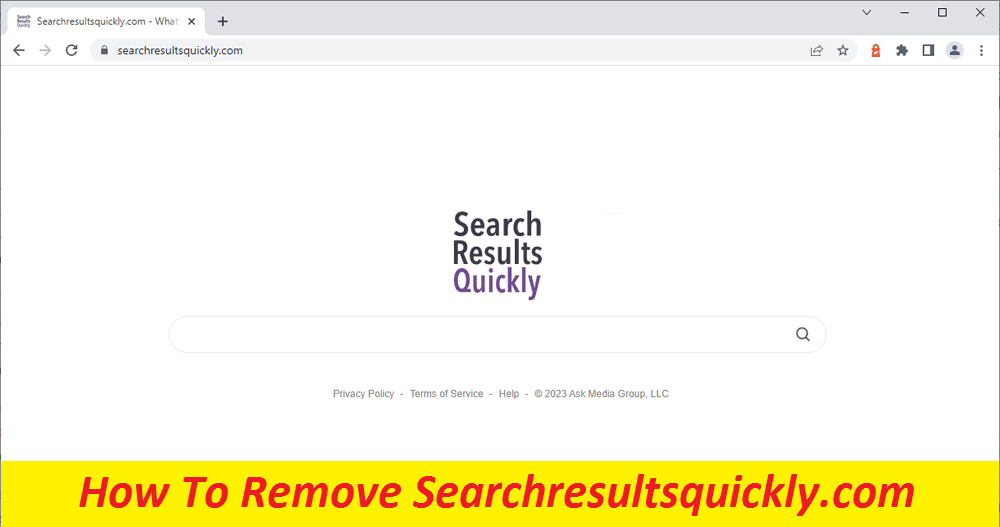
Easy Steps To Delete Unwanted Apps
Searchresultsquickly.com is an unwanted software piece that falls under browser hijacker category. When it first enters the computer devices, it makes alterations to default browser’s settings by replacing the current homepage, new tab page, and search engine address with itself. The goal of the changes that it makes is to turn the browser into a platform for hostile online ads. If you have this program on your system, then your PC’s security and health might be at risk. However, it’s pertinent to note that this is not a real virus and cannot brutally damage your work-station.
Threat Summary
Name: Searchresultsquickly.com
Type: Browser hijacker, Redirect virus
Characteristics: Infamous for making changes to default browser settings and displaying annoying ads, redirects people to insecure web places
Danger level: Medium
Signs: Modified browser’s settings, annoying ads appearing while web surfing, page-redirects to unknown sites, slow browser performance
Intrusion tactics: Enters the PC systems through software bundling, deceptive ads and links, fake updaters and installers, etc.
Searchresultsquickly.com: Depth View
If you have the hijacker like Searchresultsquickly.com, Qxdownload.com, or any other inside your machine, obstructive and annoying ads, pop-ups and page-redirects, alterations to the default browser’s settings as well as the injection of the questionable add-ons are all things that can occur to your web browsers. The good news is that these symptoms will likely not cause any serious problems, especially if you take the required actions and remove Searchresultsquickly.com as early as possible. The trouble many users face here, nonetheless, is that it might not be that easy to completely uninstall an unwanted program.
Is The hijacker Dangerous?
Browser hijackers are not considered as destructive PC threats and cannot cause any major issues while running in the background. But this shouldn’t encourage you to ignore the threat’s presence and let it roam inside unattended. You see, it floods your screen with all sorts of advertisements, not all of which can be considered reliable. Some of the adverts delivered by the Searchresultsquickly.com hijacker may take you to rather dangerous web portals upon clicked that would be hosting dreadful cyber threats like spyware, worms, Trojans, ransomware, etc. At some domains, you might get tricked into disclosing your personal information to fraudsters and end up experiencing serious privacy issues, monetary losses, and even identity theft.
How Does The Hijacker Infiltrate PCs?
Browser hijacker can be spread via a number of deceptive tactics such as software bundling, fraudulent software updates, infectious torrent files, misleading links and ads, etc. When installing new software on your computer, make sure to choose the Custom or Advanced mode set where you will have the chance to deselect the checkboxes next to any unnecessary or unwanted programs. Stay away from random online content and choose official or verified channels only to download, update, or activate software.
Frequently Asked Questions
What is the goal of Searchresultsquickly.com?
The primary objective of this hijacking program is to promote different products, services, websites, and software and generate quick online revenue for the developers. For this purpose, it makes undesired modifications to default browser’s settings and triggers constant ad-generation and page-redirects.
Why are the displayed ads so attractive?
The hijacker tends to monitor the virtual activities of the victims and collect important information regarding their browsing preferences and interests. The gathered data is then employed to customize the ads accordingly, so that users will be more eager to click on them.
Special Offer (For Windows)
Searchresultsquickly.com can be creepy computer infection that may regain its presence again and again as it keeps its files hidden on computers. To accomplish a hassle free removal of this malware, we suggest you take a try with a powerful Spyhunter antimalware scanner to check if the program can help you getting rid of this virus.
Do make sure to read SpyHunter’s EULA, Threat Assessment Criteria, and Privacy Policy. Spyhunter free scanner downloaded just scans and detect present threats from computers and can remove them as well once, however it requires you to wiat for next 48 hours. If you intend to remove detected therats instantly, then you will have to buy its licenses version that will activate the software fully.
Special Offer (For Macintosh) If you are a Mac user and Searchresultsquickly.com has affected it, then you can download free antimalware scanner for Mac here to check if the program works for you.
Antimalware Details And User Guide
Click Here For Windows Click Here For Mac
Important Note: This malware asks you to enable the web browser notifications. So, before you go the manual removal process, execute these steps.
Google Chrome (PC)
- Go to right upper corner of the screen and click on three dots to open the Menu button
- Select “Settings”. Scroll the mouse downward to choose “Advanced” option
- Go to “Privacy and Security” section by scrolling downward and then select “Content settings” and then “Notification” option
- Find each suspicious URLs and click on three dots on the right side and choose “Block” or “Remove” option

Google Chrome (Android)
- Go to right upper corner of the screen and click on three dots to open the menu button and then click on “Settings”
- Scroll down further to click on “site settings” and then press on “notifications” option
- In the newly opened window, choose each suspicious URLs one by one
- In the permission section, select “notification” and “Off” the toggle button

Mozilla Firefox
- On the right corner of the screen, you will notice three dots which is the “Menu” button
- Select “Options” and choose “Privacy and Security” in the toolbar present in the left side of the screen
- Slowly scroll down and go to “Permission” section then choose “Settings” option next to “Notifications”
- In the newly opened window, select all the suspicious URLs. Click on the drop-down menu and select “Block”

Internet Explorer
- In the Internet Explorer window, select the Gear button present on the right corner
- Choose “Internet Options”
- Select “Privacy” tab and then “Settings” under the “Pop-up Blocker” section
- Select all the suspicious URLs one by one and click on the “Remove” option

Microsoft Edge
- Open the Microsoft Edge and click on the three dots on the right corner of the screen to open the menu
- Scroll down and select “Settings”
- Scroll down further to choose “view advanced settings”
- In the “Website Permission” option, click on “Manage” option
- Click on switch under every suspicious URL

Safari (Mac):
- On the upper right side corner, click on “Safari” and then select “Preferences”
- Go to “website” tab and then choose “Notification” section on the left pane
- Search for the suspicious URLs and choose “Deny” option for each one of them

Manual Steps to Remove Searchresultsquickly.com:
Remove the related items of Searchresultsquickly.com using Control-Panel
Windows 7 Users
Click “Start” (the windows logo at the bottom left corner of the desktop screen), select “Control Panel”. Locate the “Programs” and then followed by clicking on “Uninstall Program”

Windows XP Users
Click “Start” and then choose “Settings” and then click “Control Panel”. Search and click on “Add or Remove Program’ option

Windows 10 and 8 Users:
Go to the lower left corner of the screen and right-click. In the “Quick Access” menu, choose “Control Panel”. In the newly opened window, choose “Program and Features”

Mac OSX Users
Click on “Finder” option. Choose “Application” in the newly opened screen. In the “Application” folder, drag the app to “Trash”. Right click on the Trash icon and then click on “Empty Trash”.

In the uninstall programs window, search for the PUAs. Choose all the unwanted and suspicious entries and click on “Uninstall” or “Remove”.

After you uninstall all the potentially unwanted program causing Searchresultsquickly.com issues, scan your computer with an anti-malware tool for any remaining PUPs and PUAs or possible malware infection. To scan the PC, use the recommended the anti-malware tool.
Special Offer (For Windows)
Searchresultsquickly.com can be creepy computer infection that may regain its presence again and again as it keeps its files hidden on computers. To accomplish a hassle free removal of this malware, we suggest you take a try with a powerful Spyhunter antimalware scanner to check if the program can help you getting rid of this virus.
Do make sure to read SpyHunter’s EULA, Threat Assessment Criteria, and Privacy Policy. Spyhunter free scanner downloaded just scans and detect present threats from computers and can remove them as well once, however it requires you to wiat for next 48 hours. If you intend to remove detected therats instantly, then you will have to buy its licenses version that will activate the software fully.
Special Offer (For Macintosh) If you are a Mac user and Searchresultsquickly.com has affected it, then you can download free antimalware scanner for Mac here to check if the program works for you.
How to Remove Adware (Searchresultsquickly.com) from Internet Browsers
Delete malicious add-ons and extensions from IE
Click on the gear icon at the top right corner of Internet Explorer. Select “Manage Add-ons”. Search for any recently installed plug-ins or add-ons and click on “Remove”.

Additional Option
If you still face issues related to Searchresultsquickly.com removal, you can reset the Internet Explorer to its default setting.
Windows XP users: Press on “Start” and click “Run”. In the newly opened window, type “inetcpl.cpl” and click on the “Advanced” tab and then press on “Reset”.

Windows Vista and Windows 7 Users: Press the Windows logo, type inetcpl.cpl in the start search box and press enter. In the newly opened window, click on the “Advanced Tab” followed by “Reset” button.

For Windows 8 Users: Open IE and click on the “gear” icon. Choose “Internet Options”

Select the “Advanced” tab in the newly opened window

Press on “Reset” option

You have to press on the “Reset” button again to confirm that you really want to reset the IE

Remove Doubtful and Harmful Extension from Google Chrome
Go to menu of Google Chrome by pressing on three vertical dots and select on “More tools” and then “Extensions”. You can search for all the recently installed add-ons and remove all of them.

Optional Method
If the problems related to Searchresultsquickly.com still persists or you face any issue in removing, then it is advised that your reset the Google Chrome browse settings. Go to three dotted points at the top right corner and choose “Settings”. Scroll down bottom and click on “Advanced”.

At the bottom, notice the “Reset” option and click on it.

In the next opened window, confirm that you want to reset the Google Chrome settings by click on the “Reset” button.

Remove Searchresultsquickly.com plugins (including all other doubtful plug-ins) from Firefox Mozilla
Open the Firefox menu and select “Add-ons”. Click “Extensions”. Select all the recently installed browser plug-ins.

Optional Method
If you face problems in Searchresultsquickly.com removal then you have the option to rese the settings of Mozilla Firefox.
Open the browser (Mozilla Firefox) and click on the “menu” and then click on “Help”.

Choose “Troubleshooting Information”

In the newly opened pop-up window, click “Refresh Firefox” button

The next step is to confirm that really want to reset the Mozilla Firefox settings to its default by clicking on “Refresh Firefox” button.
Remove Malicious Extension from Safari
Open the Safari and go to its “Menu” and select “Preferences”.

Click on the “Extension” and select all the recently installed “Extensions” and then click on “Uninstall”.

Optional Method
Open the “Safari” and go menu. In the drop-down menu, choose “Clear History and Website Data”.

In the newly opened window, select “All History” and then press on “Clear History” option.

Delete Searchresultsquickly.com (malicious add-ons) from Microsoft Edge
Open Microsoft Edge and go to three horizontal dot icons at the top right corner of the browser. Select all the recently installed extensions and right click on the mouse to “uninstall”

Optional Method
Open the browser (Microsoft Edge) and select “Settings”

Next steps is to click on “Choose what to clear” button

Click on “show more” and then select everything and then press on “Clear” button.

Conclusion
In most cases, the PUPs and adware gets inside the marked PC through unsafe freeware downloads. It is advised that you should only choose developers website only while downloading any kind of free applications. Choose custom or advanced installation process so that you can trace the additional PUPs listed for installation along with the main program.
Special Offer (For Windows)
Searchresultsquickly.com can be creepy computer infection that may regain its presence again and again as it keeps its files hidden on computers. To accomplish a hassle free removal of this malware, we suggest you take a try with a powerful Spyhunter antimalware scanner to check if the program can help you getting rid of this virus.
Do make sure to read SpyHunter’s EULA, Threat Assessment Criteria, and Privacy Policy. Spyhunter free scanner downloaded just scans and detect present threats from computers and can remove them as well once, however it requires you to wiat for next 48 hours. If you intend to remove detected therats instantly, then you will have to buy its licenses version that will activate the software fully.
Special Offer (For Macintosh) If you are a Mac user and Searchresultsquickly.com has affected it, then you can download free antimalware scanner for Mac here to check if the program works for you.





