How To Remove Searchresultsfast.com Hijacker
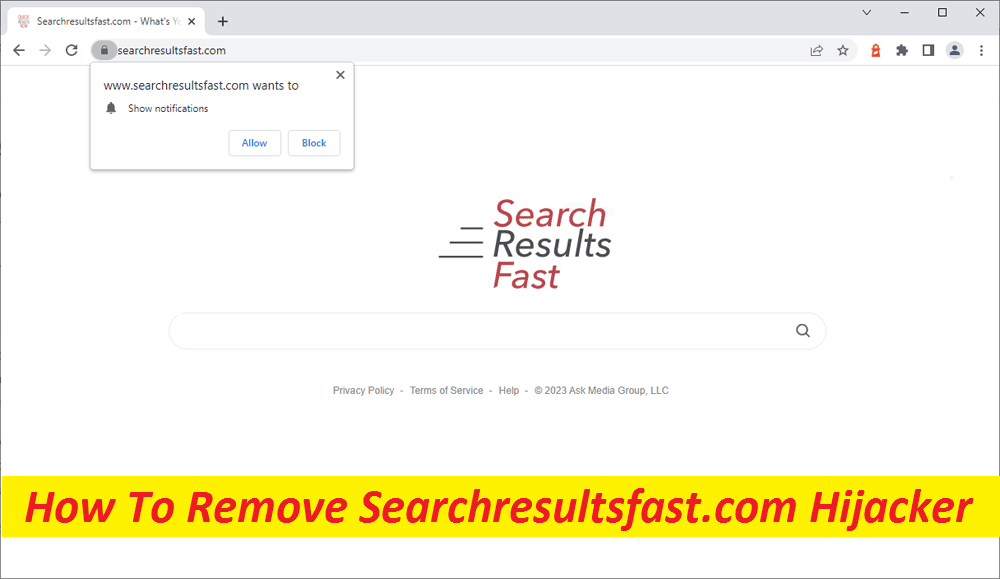
Complete Guide To Uninstall Hijacking Software
Searchresultsfast.com is an intrusive application that can make changes in your default browser without your consent. The primary deed of this hijacker is to redirect users’ searches to affiliated websites filled with pay-per-click advertisements. You’ve most likely found that this PUP has recently integrated with your web platform after spotting an altered starting page, a different search tool, or maybe after receiving a lot of annoying ads, banners, and pop-ups during the online sessions. If this is the case, we’ve created a complete elimination guide below to help users like you remove Searchresultsfast.com, uninstall the changes imposed by it and make sure there are no suspicious objects left behind.
Threat Summary
Name: Searchresultsfast.com
Type: Browser hijacker
Trait: Changes the starting page and search engine of internet browser, displays irritating ads, and causes page-redirects to different sites
Danger level: Medium
Infiltration ways: Typically finds its way into the computer devices bundled with regular apps, deceiving ads and links, fake updaters and installers, etc.
Signs: Modified browser’s settings, annoying ads appearing, page-redirects to unknown web locations
More Details On Searchresultsfast.com:
It’s a type of browser hijacker and has especially been designed to show all kinds of advertisements. Based on the popular online profit-generating technique known as Pay-Per-Click, the app authors can create income every time users click on any of the shown adverts. This is a relatively efficient and lucrative online advertising tactic that can forward internet users to sponsored sites and prompt them to buy specific endorsed products. Nonetheless, in their attempts for more clicks and income, the developers of Searchresultsfast.com may usually resort to techniques that can manipulate your online surfing.
It applies the hijacker to deploy a pre-defined search tool inside your internet app, the aim of which is to frequently reroute you to sites with pay-per-click ads. Nevertheless, you can’t expect that all the commercials that get displayed on your screen are trustworthy. Some of them, if you click upon, may redirect you to entirely different web places than those they appear to advertise. And if this comes about, you may land on a harmful site, filled with most destructive sorts of viruses, such as Trojans and Ransomware. Of course, Searchresultsfast.com won’t always take you to such locations, there is still possibility of that happening if the hijacker keeps running in the background.
How Does The Pest Intrude Systems?
Browser hijackers are in most cases distributed via “bundling” in which ordinary application installers are included with unwanted and even malevolent components. If you tend to download software from unreliable sources (e.g., P2P sharing networks, unofficial and free file-hosting sites, third-party downloaders, etc.) and then rush through the installation steps, the risk of unknowingly installing the PUPs along with the main software raises. You can avoid this occurrence by opting for the Advanced or Custom configuration setting where you will be able to see the entire file list. If you see any additional components in the bundle, just untick the boxes next to any unnecessary or questionable apps as they could be hijacker like Searchresultsfast.com in camouflage.
FAQs
Why are the redirects triggered?
Browser hijacker causes the page-redirects in order to promote its partners’ websites and earn income for the developers. Every time a redirect occurs, the program authors get paid a small sort of money. Some of the affiliated sites can be rather unsafe though.
Is the program threat to my system security?
It really is. Not all the ads shown by it are reliable. Some of them can take you to potentially harmful domains if you interact with them, where you my come across dreadful malware pests like spyware, Trojans, ransomware, worms, and other similar parasites.
Special Offer (For Windows)
Searchresultsfast.com can be creepy computer infection that may regain its presence again and again as it keeps its files hidden on computers. To accomplish a hassle free removal of this malware, we suggest you take a try with a powerful Spyhunter antimalware scanner to check if the program can help you getting rid of this virus.
Do make sure to read SpyHunter’s EULA, Threat Assessment Criteria, and Privacy Policy. Spyhunter free scanner downloaded just scans and detect present threats from computers and can remove them as well once, however it requires you to wiat for next 48 hours. If you intend to remove detected therats instantly, then you will have to buy its licenses version that will activate the software fully.
Special Offer (For Macintosh) If you are a Mac user and Searchresultsfast.com has affected it, then you can download free antimalware scanner for Mac here to check if the program works for you.
Antimalware Details And User Guide
Click Here For Windows Click Here For Mac
Important Note: This malware asks you to enable the web browser notifications. So, before you go the manual removal process, execute these steps.
Google Chrome (PC)
- Go to right upper corner of the screen and click on three dots to open the Menu button
- Select “Settings”. Scroll the mouse downward to choose “Advanced” option
- Go to “Privacy and Security” section by scrolling downward and then select “Content settings” and then “Notification” option
- Find each suspicious URLs and click on three dots on the right side and choose “Block” or “Remove” option

Google Chrome (Android)
- Go to right upper corner of the screen and click on three dots to open the menu button and then click on “Settings”
- Scroll down further to click on “site settings” and then press on “notifications” option
- In the newly opened window, choose each suspicious URLs one by one
- In the permission section, select “notification” and “Off” the toggle button

Mozilla Firefox
- On the right corner of the screen, you will notice three dots which is the “Menu” button
- Select “Options” and choose “Privacy and Security” in the toolbar present in the left side of the screen
- Slowly scroll down and go to “Permission” section then choose “Settings” option next to “Notifications”
- In the newly opened window, select all the suspicious URLs. Click on the drop-down menu and select “Block”

Internet Explorer
- In the Internet Explorer window, select the Gear button present on the right corner
- Choose “Internet Options”
- Select “Privacy” tab and then “Settings” under the “Pop-up Blocker” section
- Select all the suspicious URLs one by one and click on the “Remove” option

Microsoft Edge
- Open the Microsoft Edge and click on the three dots on the right corner of the screen to open the menu
- Scroll down and select “Settings”
- Scroll down further to choose “view advanced settings”
- In the “Website Permission” option, click on “Manage” option
- Click on switch under every suspicious URL

Safari (Mac):
- On the upper right side corner, click on “Safari” and then select “Preferences”
- Go to “website” tab and then choose “Notification” section on the left pane
- Search for the suspicious URLs and choose “Deny” option for each one of them

Manual Steps to Remove Searchresultsfast.com:
Remove the related items of Searchresultsfast.com using Control-Panel
Windows 7 Users
Click “Start” (the windows logo at the bottom left corner of the desktop screen), select “Control Panel”. Locate the “Programs” and then followed by clicking on “Uninstall Program”

Windows XP Users
Click “Start” and then choose “Settings” and then click “Control Panel”. Search and click on “Add or Remove Program’ option

Windows 10 and 8 Users:
Go to the lower left corner of the screen and right-click. In the “Quick Access” menu, choose “Control Panel”. In the newly opened window, choose “Program and Features”

Mac OSX Users
Click on “Finder” option. Choose “Application” in the newly opened screen. In the “Application” folder, drag the app to “Trash”. Right click on the Trash icon and then click on “Empty Trash”.

In the uninstall programs window, search for the PUAs. Choose all the unwanted and suspicious entries and click on “Uninstall” or “Remove”.

After you uninstall all the potentially unwanted program causing Searchresultsfast.com issues, scan your computer with an anti-malware tool for any remaining PUPs and PUAs or possible malware infection. To scan the PC, use the recommended the anti-malware tool.
Special Offer (For Windows)
Searchresultsfast.com can be creepy computer infection that may regain its presence again and again as it keeps its files hidden on computers. To accomplish a hassle free removal of this malware, we suggest you take a try with a powerful Spyhunter antimalware scanner to check if the program can help you getting rid of this virus.
Do make sure to read SpyHunter’s EULA, Threat Assessment Criteria, and Privacy Policy. Spyhunter free scanner downloaded just scans and detect present threats from computers and can remove them as well once, however it requires you to wiat for next 48 hours. If you intend to remove detected therats instantly, then you will have to buy its licenses version that will activate the software fully.
Special Offer (For Macintosh) If you are a Mac user and Searchresultsfast.com has affected it, then you can download free antimalware scanner for Mac here to check if the program works for you.
How to Remove Adware (Searchresultsfast.com) from Internet Browsers
Delete malicious add-ons and extensions from IE
Click on the gear icon at the top right corner of Internet Explorer. Select “Manage Add-ons”. Search for any recently installed plug-ins or add-ons and click on “Remove”.

Additional Option
If you still face issues related to Searchresultsfast.com removal, you can reset the Internet Explorer to its default setting.
Windows XP users: Press on “Start” and click “Run”. In the newly opened window, type “inetcpl.cpl” and click on the “Advanced” tab and then press on “Reset”.

Windows Vista and Windows 7 Users: Press the Windows logo, type inetcpl.cpl in the start search box and press enter. In the newly opened window, click on the “Advanced Tab” followed by “Reset” button.

For Windows 8 Users: Open IE and click on the “gear” icon. Choose “Internet Options”

Select the “Advanced” tab in the newly opened window

Press on “Reset” option

You have to press on the “Reset” button again to confirm that you really want to reset the IE

Remove Doubtful and Harmful Extension from Google Chrome
Go to menu of Google Chrome by pressing on three vertical dots and select on “More tools” and then “Extensions”. You can search for all the recently installed add-ons and remove all of them.

Optional Method
If the problems related to Searchresultsfast.com still persists or you face any issue in removing, then it is advised that your reset the Google Chrome browse settings. Go to three dotted points at the top right corner and choose “Settings”. Scroll down bottom and click on “Advanced”.

At the bottom, notice the “Reset” option and click on it.

In the next opened window, confirm that you want to reset the Google Chrome settings by click on the “Reset” button.

Remove Searchresultsfast.com plugins (including all other doubtful plug-ins) from Firefox Mozilla
Open the Firefox menu and select “Add-ons”. Click “Extensions”. Select all the recently installed browser plug-ins.

Optional Method
If you face problems in Searchresultsfast.com removal then you have the option to rese the settings of Mozilla Firefox.
Open the browser (Mozilla Firefox) and click on the “menu” and then click on “Help”.

Choose “Troubleshooting Information”

In the newly opened pop-up window, click “Refresh Firefox” button

The next step is to confirm that really want to reset the Mozilla Firefox settings to its default by clicking on “Refresh Firefox” button.
Remove Malicious Extension from Safari
Open the Safari and go to its “Menu” and select “Preferences”.

Click on the “Extension” and select all the recently installed “Extensions” and then click on “Uninstall”.

Optional Method
Open the “Safari” and go menu. In the drop-down menu, choose “Clear History and Website Data”.

In the newly opened window, select “All History” and then press on “Clear History” option.

Delete Searchresultsfast.com (malicious add-ons) from Microsoft Edge
Open Microsoft Edge and go to three horizontal dot icons at the top right corner of the browser. Select all the recently installed extensions and right click on the mouse to “uninstall”

Optional Method
Open the browser (Microsoft Edge) and select “Settings”

Next steps is to click on “Choose what to clear” button

Click on “show more” and then select everything and then press on “Clear” button.

Conclusion
In most cases, the PUPs and adware gets inside the marked PC through unsafe freeware downloads. It is advised that you should only choose developers website only while downloading any kind of free applications. Choose custom or advanced installation process so that you can trace the additional PUPs listed for installation along with the main program.
Special Offer (For Windows)
Searchresultsfast.com can be creepy computer infection that may regain its presence again and again as it keeps its files hidden on computers. To accomplish a hassle free removal of this malware, we suggest you take a try with a powerful Spyhunter antimalware scanner to check if the program can help you getting rid of this virus.
Do make sure to read SpyHunter’s EULA, Threat Assessment Criteria, and Privacy Policy. Spyhunter free scanner downloaded just scans and detect present threats from computers and can remove them as well once, however it requires you to wiat for next 48 hours. If you intend to remove detected therats instantly, then you will have to buy its licenses version that will activate the software fully.
Special Offer (For Macintosh) If you are a Mac user and Searchresultsfast.com has affected it, then you can download free antimalware scanner for Mac here to check if the program works for you.




