Windows 10 users now enjoy Theme-aware Start Menu with the newer update
Microsoft is now preparing a new Windows 10 version called “version 20H2”. At present, this update is available for beta testing with Windows insiders and is already live in Beta Channel of the program.
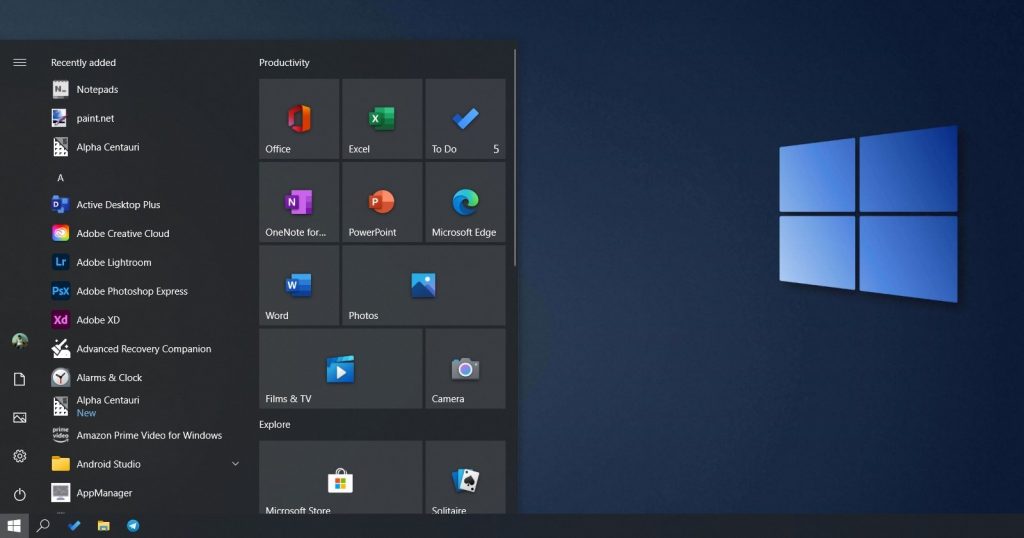
Aside bug fixes and performance enhancements, this Windows 10’s fall feature update has the following noticeable features:
- Theme-aware Start Menu – New Start Menu sports transparent, colored background tiles that gives the look modern. Microsoft firstly announced about this new theme-aware Start Menu in a sneak peek in a post on Instagram and other social media platforms.
The company said, “We are freshening up the Start menu with a more streamlined design that removes the solid color backplates behind the logos in the apps list and applies a uniform, partially transparent background to the tiles.”
- Built-in Microsoft Edge (Chromium) – Microsoft has confirmed that the next Windows 10 update will integrate the newest Chromium version of the Edge browser. At present, this browser is available through the Windows update or can be downloaded from the official website from the company manually.
- Alt + Tab – Windows 20H2 version will change the way users use the Alt + Tab keyboard shortcut. Till now, Alt + Tab app switcher allows users to switch between the open windows of any apps. Starting with the newer update, Microsoft says, the Alt + Tab shows the browser tabs right alongside the apps.
- Enhanced system settings About page – Starting with 20H2, the information found in Control Panel’s page will be migrated to the Settings under Settings> System> About. Thus, the control panel applet will now direct users to the About in Settings. Also, it becomes possible for users to copy the device information.
- Tablet experience for 2-in-1 devices – When you detect a 2-in-1 device in the newer update, you will get a notification toast asking you to switch to tablet mode. You can change this setting through Settings>System>Tablet.
- Change the Refresh Rate of the display- To do this, go to Settings> System> Display> Advanced display settings
- MDM or modern device management improvements – Due to the changed Local Users and Group MDM policy, Administrators can now make granular changes to a local group on a managed device
You can grab the update via the Windows update after joining the Windows Installer program. If you are already a member, follow these steps:
- Open Start menu and launch the settings option
- Then, navigate to Update & Security > Windows Insider Program
- Click on Get Started option
- Link your Microsoft account and get into the Beta channel by choosing appropriate option
- After reading legal stuff, confirm it and restart the device
- Go to the Settings > Update & Security > Windows Update and check for updates
- Under Windows 10 version 20H2, click download and install button, and restart the PC again to finish the installation
You can now unlock the 20H2 features in Windows 10 version 2004 by tweaking your Registry. Steps regarding this are provided below:
Open Notepad
- Enter the following registry code:
- Windows Registry Editor Version 5.00
[HKEY_LOCAL_MACHINE\SYSTEM\CurrentControlSet\Control\FeatureManagement\Overrides\0\2093230218]
“EnabledState”=dword:00000002
“EnabledStateOptions”=dword:00000000
- Save it to 20H2.reg
- Then, Close the Notepad
- Run .reg file and start the system






