Remove Zuadr ransomware (Decrypt Locked Files)
Zuadr ransomware: Simple Uninstall Process
Zuadr ransomware is a hazardous computer infection which encrypts files and then demands a hefty sum of ransom from the victims to unlock them. If your system is under the attack of this pernicious crypto-malware, you will not be able to access any of the data that have “.zuadr” extension appended to them. This is the extension that this ransomware uses to mark each infected file that could be videos, music, pictures, documents, spreadsheets and so on. Similar to Kamira99 ransomware and other file-locking virus, it can also get into the targeted devices secretly through an email or a social media platform.

Zuadr ransomware Asks Victims To Purchase Decryption Keys:
Following successful encryption, Zuadr ransomware displays couple of ransom notes in a pop-up window (“RESTORE_FILES_INFO.hta”) and “RESTORE_FILES_INFO.txt” text file. These notes inform victims about the unkind situation and also instruct them to purchase the decryption keys from the attackers to restore the locked files. The price of the tools is not listed in the note but it has to be paid in BitCoins cryptocurrency. To start the recovery process, users are asked to contact the criminals via “[email protected]” email address. They are also warned not to rename the infected files or try to decrypt them with third-party tools, or else, it may lead to permanent data loss.
Never Make Ransom Payment:
There are several reasons you should not trust Zuadr ransomware operators. Firstly, you may never acquire any decryption tool even after making the payment. There are multiple instances when victims paid the demanded fee to the attackers but didn’t receive anything in return, and ended up with losing both data as well as money. Second reason to not make any sort of payment to such people is that it will enforce the idea that Ransomware is a business model that works and is highly beneficial. So, never consider doing that and focus on Zuadr ransomware removal from the device immediately.
Restore Data From Backups:
As far as recovering the infected files is concerned, the best way to do this is to use a backup, created before the attack and is stored on any external hard drive, pen drive, SSD, SD card, cloud storage or in any other location. It is vital to have a proper backup of your system files that can be very useful in recovering the compromise data if such pernicious situation takes place whenever. Nonetheless, even if you don’t have an appropriate backup, you can still recover your files using a powerful file-recovery application.
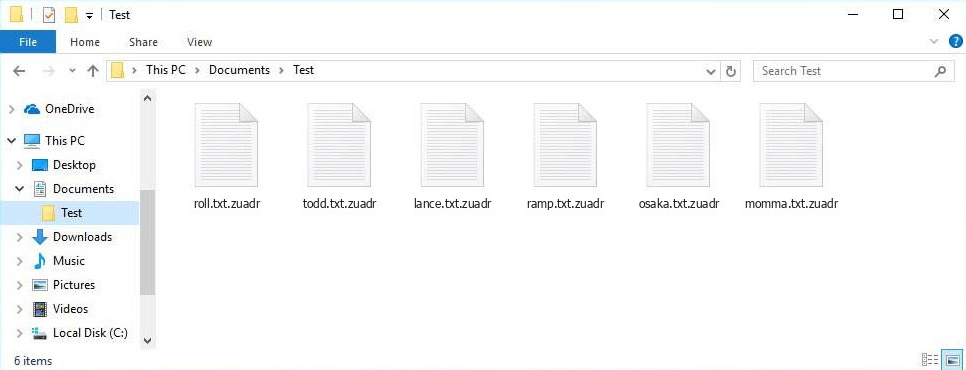
Penetration Of Zuadr ransomware:
Phishing emails are the most widespread sources to distribute Zuadr ransomware or other file-encrypting viruses. These mails are sent by threat actors in thousands and are often disguised as ‘important’ or ‘crucial’. However, files or download links of vicious files attached to them trigger the installation of the virus as soon as they are opened or clicked. The malicious files could be in several formats such as PDF and Microsoft Office documents, archives (ZIP, RAR, etc.), executables (.exe, .run, etc.), JavaScript, and so forth.
It is strongly advised not to open suspicious emails coming from unknown addresses, especially never download their attachment before scanning it using a reputable anti-malware tool. This is the best way to prevent crypto-virus attacks. In case your PC is already infected with this threat, you must remove Zuadr ransomware from the machine as soon as possible.
Text Presented In The Ransom Notes:
What Happen to my computer?
Your important files are encrypted. Many of your documents, photos, passwords, databases and other files are no longer accessible because they have been encrypted. Maybe you are busy looking for way to recover your files , but do not waste your time. Nobody can recover your files without our decryption KEY (if somebody will tell that they can do it, they will also contact me and I will make the price so much expensive than if you contact directly).
!!!THE DATARECOVERY COMPANIES JUST WANT YOUR MONEY!!!
!!DATA RECOVERY COMPANIES WILL ONLY INCREASE THE DECRYPTION TIME!!
Can i Recover My Files?
Sure. We guarantee that you can recover all your files safely and easily But You have not so enough time . So If you want to decrypt all your data, you need to pay .As fast you pay as fast all of your data will be back as before encryption.
Send e-mail to this address:[email protected]
You have to pay for decryption in Bitcoins.
ATTENTION
Do not rename encrypted files.
Do not try to decrypt your data using third party software, it may cause permanent data loss.
Decryption of your files with the help of third parties may cause increased price (they add their fee to our) or you can become a victim of a scam.
If you want to try datarecovery company just ask for testfile.They have to give it for you if they can do something.
They will not.
Key Identifier: –
Special Offer (For Windows)
Zuadr ransomware can be creepy computer infection that may regain its presence again and again as it keeps its files hidden on computers. To accomplish a hassle free removal of this malware, we suggest you take a try with a powerful Spyhunter antimalware scanner to check if the program can help you getting rid of this virus.
Do make sure to read SpyHunter’s EULA, Threat Assessment Criteria, and Privacy Policy. Spyhunter free scanner downloaded just scans and detect present threats from computers and can remove them as well once, however it requires you to wiat for next 48 hours. If you intend to remove detected therats instantly, then you will have to buy its licenses version that will activate the software fully.
Data Recovery Offer
We Suggest you to choose your lately created backup files in order to restore your encrypted files, however in case if you don’t have any such backups, you can try a data recovery tool to check if you can restore your lost data.
Antimalware Details And User Guide
Step 1: Remove Zuadr ransomware through “Safe Mode with Networking”
Step 2: Delete Zuadr ransomware using “System Restore”
Step 1: Remove Zuadr ransomware through “Safe Mode with Networking”
For Windows XP and Windows 7 users: Boot the PC in “Safe Mode”. Click on “Start” option and continuously press on F8 during the start process until the “Windows Advanced Option” menu appears on the screen. Choose “Safe Mode with Networking” from the list.

Now, a windows homescreen appears on the desktop and work-station is now working on “Safe mode with networking”.
For Windows 8 Users: Go to the “Start Screen”. In the search results select settings, type “Advanced”. In the “General PC Settings” option, choose “Advanced startup” option. Again, click on the “Restart Now” option. The work-station boots to “Advanced Startup Option Menu”. Press on “Troubleshoot” and then “Advanced options” button. In the “Advanced Option Screen”, press on “Startup Settings”. Again, click on “Restart” button. The work-station will now restart in to the “Startup Setting” screen. Next is to press F5 to boot in Safe Mode in Networking.

For Windows 10 Users: Press on Windows logo and on the “Power” icon. In the newly opened menu, choose “Restart” while continuously holding “Shift” button on the keyboard. In the new open “Choose an option” window, click on “Troubleshoot” and then on the “Advanced Options”. Select “Startup Settings” and press on “Restart”. In the next window, click on “F5” button on the key-board.

Step 2: Delete Zuadr ransomware using “System Restore”
Log-in to the account infected with Zuadr ransomware. Open the browser and download a legitimate anti-malware tool. Do a full System scanning. Remove all the malicious detected entries.
Special Offer (For Windows)
Zuadr ransomware can be creepy computer infection that may regain its presence again and again as it keeps its files hidden on computers. To accomplish a hassle free removal of this malware, we suggest you take a try with a powerful Spyhunter antimalware scanner to check if the program can help you getting rid of this virus.
Do make sure to read SpyHunter’s EULA, Threat Assessment Criteria, and Privacy Policy. Spyhunter free scanner downloaded just scans and detect present threats from computers and can remove them as well once, however it requires you to wiat for next 48 hours. If you intend to remove detected therats instantly, then you will have to buy its licenses version that will activate the software fully.
Data Recovery Offer
We Suggest you to choose your lately created backup files in order to restore your encrypted files, however in case if you don’t have any such backups, you can try a data recovery tool to check if you can restore your lost data.
In case if you cannot start the PC in “Safe Mode with Networking”, Try using “System Restore”
- During the “Startup”, continuously press on F8 key until the “Advanced Option” menu appears. From the list, choose “Safe Mode with Command Prompt” and then press “Enter”

- In the new opened command prompt, enter “cd restore” and then press “Enter”.

- Type: rstrui.exe and Press “ENTER”

- Click “Next” on the new windows

- Choose any of the “Restore Points” and click on “Next”. (This step will restore the work-station to its earlier time and date prior to Zuadr ransomware infiltration in the PC.

- In the newly opened windows, press on “Yes”.

Once your PC gets restored to its previous date and time, download the recommended anti-malware tool and perform a deep scanning in order to remove Zuadr ransomware files if they left in the work-station.
In order to restore the each (separate) file by this ransomware, use “Windows Previous Version” feature. This method is effective when “System Restore Function” is enabled in the work-station.
Important Note: Some variants of Zuadr ransomware delete the “Shadow Volume Copies” as well hence this feature may not work all the time and is applicable for selective computers only.
How to Restore Individual Encrypted File:
In order to restore a single file, right click on it and go to “Properties”. Select “Previous Version” tab. Select a “Restore Point” and click on “Restore” option.

In order to access the files encrypted by Zuadr ransomware, you can also try using “Shadow Explorer”. In order to get more information on this application, press here.

Important: Data Encryption Ransomware are highly dangerous and it is always better that you take precautions to avoid its attack on your work-station. It is advised to use a powerful anti-malware tool in order to get protection in real-time. With this help of “SpyHunter”, “group policy objects” are implanted in the registries in order to block harmful infections like Zuadr ransomware.
Also, In Windows 10, you get a very unique feature called “Fall Creators Update” that offer “Controlled Folder Access” feature in order to block any kind of encryption to the files. With the help of this feature, any files stored in the locations such as “Documents”, “Pictures”, “Music”, “Videos”, “Favorites” and “Desktop” folders are safe by default.

It is very important that you install this “Windows 10 Fall Creators Update” in your PC to protect your important files and data from ransomware encryption. The more information on how to get this update and add an additional protection form rnasomware attack has been discussed here.
How to Recover the Files Encrypted by Zuadr ransomware?
Till now, you would have understood that what had happed to your personal files that got encrypted and how you can remove the scripts and payloads associated with Zuadr ransomware in order to protect your personal files that has not been damaged or encrypted until now. In order to retrieve the locked files, the depth information related to “System Restore” and “Shadow Volume Copies” has already been discussed earlier. However, in case if you are still unable to access the encrypted files then you can try using a data recovery tool.
Use of Data Recovery Tool
This step is for all those victims who have already tries all the above mentioned process but didn’t find any solution. Also it is important that you are able to access the PC and can install any software. The data recovery tool works on the basis of System scanning and recovery algorithm. It searches the System partitions in order to locate the original files which were deleted, corrupted or damaged by the malware. Remember that you must not re-install the Windows OS otherwise the “previous” copies will get deleted permanently. You have to clean the work-station at first and remove Zuadr ransomware infection. Leave the locked files as it is and follow the steps mentioned below.
Step1: Download the software in the work-station by clicking on the “Download” button below.
Step2: Execute the installer by clicking on downloaded files.

Step3: A license agreement page appears on the screen. Click on “Accept” to agree with its terms and use. Follow the on-screen instruction as mentioned and click on “Finish” button.

Step4: Once the installation gets completed, the program gets executed automatically. In the newly opened interface, select the file types that you want to recover and click on “Next”.

Step5: You can select the “Drives” on which you want the software to run and execute the recovery process. Next is to click on the “Scan” button.

Step6: Based on drive you select for scanning, the restore process begins. The whole process may take time depending on the volume of the selected drive and number of files. Once the process gets completed, a data explorer appears on the screen with preview of that data that is to be recovered. Select the files that you want to restore.

Step7. Next is to locate the location where you want to saver the recovered files.

Special Offer (For Windows)
Zuadr ransomware can be creepy computer infection that may regain its presence again and again as it keeps its files hidden on computers. To accomplish a hassle free removal of this malware, we suggest you take a try with a powerful Spyhunter antimalware scanner to check if the program can help you getting rid of this virus.
Do make sure to read SpyHunter’s EULA, Threat Assessment Criteria, and Privacy Policy. Spyhunter free scanner downloaded just scans and detect present threats from computers and can remove them as well once, however it requires you to wiat for next 48 hours. If you intend to remove detected therats instantly, then you will have to buy its licenses version that will activate the software fully.
Data Recovery Offer
We Suggest you to choose your lately created backup files in order to restore your encrypted files, however in case if you don’t have any such backups, you can try a data recovery tool to check if you can restore your lost data.





