How To Remove Ytgoconverter.com Pop-ups
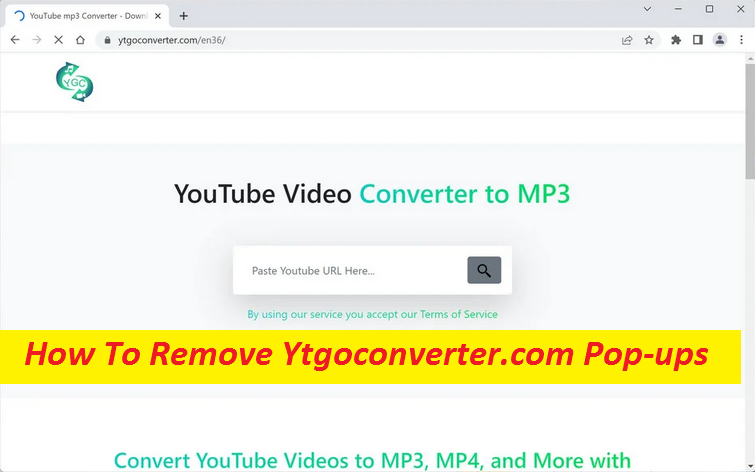
Removing Ytgoconverter.com adware from your computer can be a daunting task, but it is essential to protect your privacy and prevent unwanted pop-ups. To remove adware, you can use anti-malware software, uninstall suspicious programs, reset your browser settings, and scan your device regularly for malware.
Simple Steps To Terminate Unwanted App
More Facts About Ytgoconverter.com:
Ytgoconverter.com is a website that offers from YouTube video downloads and conversions. However, this website also tends to show intrusive pop-up notifications, which can be difficult to remove. It tries to trick visitors into accepting its push notifications using social engineering. Once users enable its notifications, they start receiving annoying pop-up ads that come directly to their screen. These notifications appear even if you’re not using your browser making it difficult to work or use your browser normally. These ads can also redirect your web browser to unwanted websites, slow down your computer and make it difficult to use.
Quick Glance
Name: Ytgoconverter.com
Category: Adware, Push notification virus
Features: Displays notification prompt and tries to trick visitors into enabling its notifications
Danger level: Medium
Signs: Automatic page redirects, annoying pop-up ads display, etc.
Distribution: Bundled software, unsafe sites, deceptive ads, etc.
How does Push Notification Virus Work?
Ytgoconverter.com push notification virus works by tricking people into accepting its notifications. When you visit this webpage, it offers you to download videos from YouTube that allows it to send push notifications to your computer. These notifications appear on your screen, even when you are not using your web browser. These adverts can be of dubious nature because their sources are not always reliable. Some of them could be leading to potentially dangerous sites that try to trick people into downloading PUPs (potentially unwanted programs) and even malware or disclosing their personal data to fraudsters.
Why does Ytgoconverter.com redirect occur?
People often access deceptive sites like Ytgoconverter.com, Vipcaptchanow.top, etc. when their systems are infected with adware or other PUP. This kind of infection can change your web browser settings, such as your homepage, default search engine, and install extensions. It can also inject tracking cookies within the compromised web app, making it monitor your online activities. This is done to gather browsing-related information which is then utilized for target advertising. The presence of adware inside the computer may expose the device to some dreadful cyber threats like Trojan, spyware, ransomware, worms, etc. That’s because it tends to cause annoying ads generation and page redirects to unfamiliar sites, some of which could be quite dangerous, hosting those deadly parasites. Therefore, it is necessary to remove Ytgoconverter.com adware from the computer without delay to avoid these issues.
Infiltration Of Unwanted Programs:
Adware can enter PCs through a variety of methods. One common way is through software bundling, where adware is included in free software downloads and installed alongside the desired program without the user’s knowledge. PUPs can also be installed through malicious websites or pop-ups that prompt the user to click on them. Some adware can even be disguised as legitimate browser extensions or plugins.
Frequently Asked Questions
How can Ytgoconverter.com adware affect me?
Once installed, adware tracks the user’s online behavior and displays targeted advertisements, potentially slows down the computer and may compromise your privacy. It can even land you on web pages with all sorts of malicious contents, PUPs, malware, gambling, porn, etc.
How to evade such threats?
To prevent these infections, make sure to be very careful while browsing the internet. Don’t rush through the installation steps and always choose the Advanced/Custom setting. Avoid interacting with random web content, ads, links, websites, and rely on official channels only to download software.
Special Offer (For Windows)
Ytgoconverter.com can be creepy computer infection that may regain its presence again and again as it keeps its files hidden on computers. To accomplish a hassle free removal of this malware, we suggest you take a try with a powerful Spyhunter antimalware scanner to check if the program can help you getting rid of this virus.
Do make sure to read SpyHunter’s EULA, Threat Assessment Criteria, and Privacy Policy. Spyhunter free scanner downloaded just scans and detect present threats from computers and can remove them as well once, however it requires you to wiat for next 48 hours. If you intend to remove detected therats instantly, then you will have to buy its licenses version that will activate the software fully.
Special Offer (For Macintosh) If you are a Mac user and Ytgoconverter.com has affected it, then you can download free antimalware scanner for Mac here to check if the program works for you.
Antimalware Details And User Guide
Click Here For Windows Click Here For Mac
Important Note: This malware asks you to enable the web browser notifications. So, before you go the manual removal process, execute these steps.
Google Chrome (PC)
- Go to right upper corner of the screen and click on three dots to open the Menu button
- Select “Settings”. Scroll the mouse downward to choose “Advanced” option
- Go to “Privacy and Security” section by scrolling downward and then select “Content settings” and then “Notification” option
- Find each suspicious URLs and click on three dots on the right side and choose “Block” or “Remove” option

Google Chrome (Android)
- Go to right upper corner of the screen and click on three dots to open the menu button and then click on “Settings”
- Scroll down further to click on “site settings” and then press on “notifications” option
- In the newly opened window, choose each suspicious URLs one by one
- In the permission section, select “notification” and “Off” the toggle button

Mozilla Firefox
- On the right corner of the screen, you will notice three dots which is the “Menu” button
- Select “Options” and choose “Privacy and Security” in the toolbar present in the left side of the screen
- Slowly scroll down and go to “Permission” section then choose “Settings” option next to “Notifications”
- In the newly opened window, select all the suspicious URLs. Click on the drop-down menu and select “Block”

Internet Explorer
- In the Internet Explorer window, select the Gear button present on the right corner
- Choose “Internet Options”
- Select “Privacy” tab and then “Settings” under the “Pop-up Blocker” section
- Select all the suspicious URLs one by one and click on the “Remove” option

Microsoft Edge
- Open the Microsoft Edge and click on the three dots on the right corner of the screen to open the menu
- Scroll down and select “Settings”
- Scroll down further to choose “view advanced settings”
- In the “Website Permission” option, click on “Manage” option
- Click on switch under every suspicious URL

Safari (Mac):
- On the upper right side corner, click on “Safari” and then select “Preferences”
- Go to “website” tab and then choose “Notification” section on the left pane
- Search for the suspicious URLs and choose “Deny” option for each one of them

Manual Steps to Remove Ytgoconverter.com:
Remove the related items of Ytgoconverter.com using Control-Panel
Windows 7 Users
Click “Start” (the windows logo at the bottom left corner of the desktop screen), select “Control Panel”. Locate the “Programs” and then followed by clicking on “Uninstall Program”

Windows XP Users
Click “Start” and then choose “Settings” and then click “Control Panel”. Search and click on “Add or Remove Program’ option

Windows 10 and 8 Users:
Go to the lower left corner of the screen and right-click. In the “Quick Access” menu, choose “Control Panel”. In the newly opened window, choose “Program and Features”

Mac OSX Users
Click on “Finder” option. Choose “Application” in the newly opened screen. In the “Application” folder, drag the app to “Trash”. Right click on the Trash icon and then click on “Empty Trash”.

In the uninstall programs window, search for the PUAs. Choose all the unwanted and suspicious entries and click on “Uninstall” or “Remove”.

After you uninstall all the potentially unwanted program causing Ytgoconverter.com issues, scan your computer with an anti-malware tool for any remaining PUPs and PUAs or possible malware infection. To scan the PC, use the recommended the anti-malware tool.
Special Offer (For Windows)
Ytgoconverter.com can be creepy computer infection that may regain its presence again and again as it keeps its files hidden on computers. To accomplish a hassle free removal of this malware, we suggest you take a try with a powerful Spyhunter antimalware scanner to check if the program can help you getting rid of this virus.
Do make sure to read SpyHunter’s EULA, Threat Assessment Criteria, and Privacy Policy. Spyhunter free scanner downloaded just scans and detect present threats from computers and can remove them as well once, however it requires you to wiat for next 48 hours. If you intend to remove detected therats instantly, then you will have to buy its licenses version that will activate the software fully.
Special Offer (For Macintosh) If you are a Mac user and Ytgoconverter.com has affected it, then you can download free antimalware scanner for Mac here to check if the program works for you.
How to Remove Adware (Ytgoconverter.com) from Internet Browsers
Delete malicious add-ons and extensions from IE
Click on the gear icon at the top right corner of Internet Explorer. Select “Manage Add-ons”. Search for any recently installed plug-ins or add-ons and click on “Remove”.

Additional Option
If you still face issues related to Ytgoconverter.com removal, you can reset the Internet Explorer to its default setting.
Windows XP users: Press on “Start” and click “Run”. In the newly opened window, type “inetcpl.cpl” and click on the “Advanced” tab and then press on “Reset”.

Windows Vista and Windows 7 Users: Press the Windows logo, type inetcpl.cpl in the start search box and press enter. In the newly opened window, click on the “Advanced Tab” followed by “Reset” button.

For Windows 8 Users: Open IE and click on the “gear” icon. Choose “Internet Options”

Select the “Advanced” tab in the newly opened window

Press on “Reset” option

You have to press on the “Reset” button again to confirm that you really want to reset the IE

Remove Doubtful and Harmful Extension from Google Chrome
Go to menu of Google Chrome by pressing on three vertical dots and select on “More tools” and then “Extensions”. You can search for all the recently installed add-ons and remove all of them.

Optional Method
If the problems related to Ytgoconverter.com still persists or you face any issue in removing, then it is advised that your reset the Google Chrome browse settings. Go to three dotted points at the top right corner and choose “Settings”. Scroll down bottom and click on “Advanced”.

At the bottom, notice the “Reset” option and click on it.

In the next opened window, confirm that you want to reset the Google Chrome settings by click on the “Reset” button.

Remove Ytgoconverter.com plugins (including all other doubtful plug-ins) from Firefox Mozilla
Open the Firefox menu and select “Add-ons”. Click “Extensions”. Select all the recently installed browser plug-ins.

Optional Method
If you face problems in Ytgoconverter.com removal then you have the option to rese the settings of Mozilla Firefox.
Open the browser (Mozilla Firefox) and click on the “menu” and then click on “Help”.

Choose “Troubleshooting Information”

In the newly opened pop-up window, click “Refresh Firefox” button

The next step is to confirm that really want to reset the Mozilla Firefox settings to its default by clicking on “Refresh Firefox” button.
Remove Malicious Extension from Safari
Open the Safari and go to its “Menu” and select “Preferences”.

Click on the “Extension” and select all the recently installed “Extensions” and then click on “Uninstall”.

Optional Method
Open the “Safari” and go menu. In the drop-down menu, choose “Clear History and Website Data”.

In the newly opened window, select “All History” and then press on “Clear History” option.

Delete Ytgoconverter.com (malicious add-ons) from Microsoft Edge
Open Microsoft Edge and go to three horizontal dot icons at the top right corner of the browser. Select all the recently installed extensions and right click on the mouse to “uninstall”

Optional Method
Open the browser (Microsoft Edge) and select “Settings”

Next steps is to click on “Choose what to clear” button

Click on “show more” and then select everything and then press on “Clear” button.

Conclusion
In most cases, the PUPs and adware gets inside the marked PC through unsafe freeware downloads. It is advised that you should only choose developers website only while downloading any kind of free applications. Choose custom or advanced installation process so that you can trace the additional PUPs listed for installation along with the main program.
Special Offer (For Windows)
Ytgoconverter.com can be creepy computer infection that may regain its presence again and again as it keeps its files hidden on computers. To accomplish a hassle free removal of this malware, we suggest you take a try with a powerful Spyhunter antimalware scanner to check if the program can help you getting rid of this virus.
Do make sure to read SpyHunter’s EULA, Threat Assessment Criteria, and Privacy Policy. Spyhunter free scanner downloaded just scans and detect present threats from computers and can remove them as well once, however it requires you to wiat for next 48 hours. If you intend to remove detected therats instantly, then you will have to buy its licenses version that will activate the software fully.
Special Offer (For Macintosh) If you are a Mac user and Ytgoconverter.com has affected it, then you can download free antimalware scanner for Mac here to check if the program works for you.



