Remove Smartreviewglobal.com From Browser
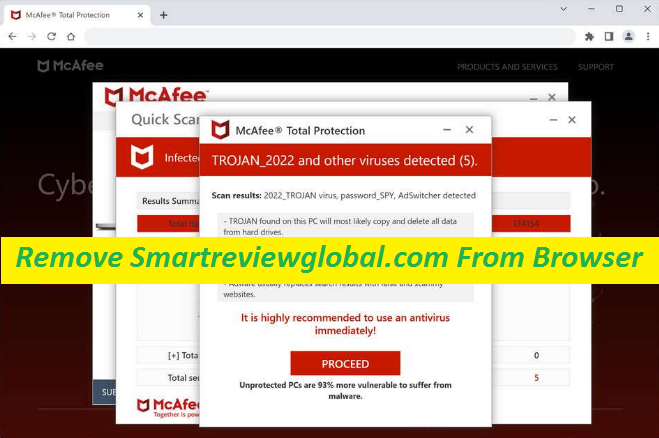
Remove Smartreviewglobal.com infection from the computer so as to prevent it from causing unwanted redirects to fraudulent sites. For this purpose, you need to scan your system with a reputable security app which will detect and remove the parasite and all of its related components from the machine.
Easy Steps To Eliminate Unwanted Program
What is Smartreviewglobal.com?
Smartreviewglobal.com is a website that claims to have found various threats inside the users’ computers. Nonetheless, upon closer inspection, it becomes evident that the site is nothing but a scam, designed to deceive visitors. One of the most significant scams associated with this webpage is its association with McAfee. The site claims to have detected several threats inside the users’ PCs and also states that McAfee’s security software has expired. The site then provides a link for consumers to purchase McAfee’s software subscription. However, it is important to note that Smartreviewglobal.com has no affiliation with McAfee. It’s indeed a fraudulent site similar to Checkingsystem.site that seeks to profit from the sale of McAfee software.
Threat Summary
Name: Smartreviewglobal.com
Category: Adware, PUP, Scam
Features: Displays fake security alerts and tries to deceive visitors into installing malevolent software
Danger level: Medium
Signs: Automatic page reroutes, phony security alerts, etc.
Propagation: Bundled freeware, deceptive links, etc.
How does Smartreviewglobal.com work?
One of the ways in which this dubious page operates is by offering consumers a significant discount on McAfee’s software. The site claims that users can purchase the software for a fraction of its retail price by using a special link provided by it. However, once the link is clicked, users are directed to a third-party website that charges significantly more than the advertised price. Furthermore, many consumers who have purchased McAfee AV app through Smartreviewglobal.com have reported that they received a bogus product. The software either did not work or was a trial version that required the consumer to pay a fee to activate the full version. In some cases, users reported that the software contained malware that compromised their computer’s security.
How did I land on Smartreviewglobal.com?
You might have ended up on this shady page after clicking on a misleading ad or link on some other unsafe portal or due to adware infection. Adware is a type of software that displays annoying advertisements on a computer or mobile device. It can track a user’s internet browsing habits and display targeted ads based on their interests. It can also slow down the device or cause it to crash. It’s not considered a virus, but it can still be a security risk as it can collect sensitive data without the user’s consent and redirect you to unsafe sites. You need to remove Smartreviewglobal.com adware from the machine ASAP to prevent it from causing harms.
How does the Adware Enter Systems?
It is often bundled with other software and can be installed without the user’s knowledge or consent. When you download freeware from third-party platform and then decide to install it using the Quick or Recommended mode set, you are liable to such infections. To avoid this occurrence, you need to be very cautious during the entire installation process and always select the Custom or Advanced configuration wizard. If you do so, you can view and opt-out the needless apps from the bundle. You can also protect yourself by installing anti-adware software.
Frequently Asked Questions
Is Smartreviewglobal.com a dangerous site?
Smartreviewglobal.com is indeed an unsafe webpage that is known for promoting fake antivirus apps, potentially unwanted programs and even malware. You need to ignore the messages shown by it or else you may end up with severe computer infection that can cause major damage inside the machine.
How to avoid unwanted reroutes?
Never interact with random web content as it may take you to unknown web places, some of which can be harmful. Also, remove the unwanted application from the system once and for all as it could also be responsible for those unsafe redirects. For this purpose, follow our complete elimination guide below.
Special Offer (For Windows)
Smartreviewglobal.com can be creepy computer infection that may regain its presence again and again as it keeps its files hidden on computers. To accomplish a hassle free removal of this malware, we suggest you take a try with a powerful Spyhunter antimalware scanner to check if the program can help you getting rid of this virus.
Do make sure to read SpyHunter’s EULA, Threat Assessment Criteria, and Privacy Policy. Spyhunter free scanner downloaded just scans and detect present threats from computers and can remove them as well once, however it requires you to wiat for next 48 hours. If you intend to remove detected therats instantly, then you will have to buy its licenses version that will activate the software fully.
Special Offer (For Macintosh) If you are a Mac user and Smartreviewglobal.com has affected it, then you can download free antimalware scanner for Mac here to check if the program works for you.
Antimalware Details And User Guide
Click Here For Windows Click Here For Mac
Important Note: This malware asks you to enable the web browser notifications. So, before you go the manual removal process, execute these steps.
Google Chrome (PC)
- Go to right upper corner of the screen and click on three dots to open the Menu button
- Select “Settings”. Scroll the mouse downward to choose “Advanced” option
- Go to “Privacy and Security” section by scrolling downward and then select “Content settings” and then “Notification” option
- Find each suspicious URLs and click on three dots on the right side and choose “Block” or “Remove” option

Google Chrome (Android)
- Go to right upper corner of the screen and click on three dots to open the menu button and then click on “Settings”
- Scroll down further to click on “site settings” and then press on “notifications” option
- In the newly opened window, choose each suspicious URLs one by one
- In the permission section, select “notification” and “Off” the toggle button

Mozilla Firefox
- On the right corner of the screen, you will notice three dots which is the “Menu” button
- Select “Options” and choose “Privacy and Security” in the toolbar present in the left side of the screen
- Slowly scroll down and go to “Permission” section then choose “Settings” option next to “Notifications”
- In the newly opened window, select all the suspicious URLs. Click on the drop-down menu and select “Block”

Internet Explorer
- In the Internet Explorer window, select the Gear button present on the right corner
- Choose “Internet Options”
- Select “Privacy” tab and then “Settings” under the “Pop-up Blocker” section
- Select all the suspicious URLs one by one and click on the “Remove” option

Microsoft Edge
- Open the Microsoft Edge and click on the three dots on the right corner of the screen to open the menu
- Scroll down and select “Settings”
- Scroll down further to choose “view advanced settings”
- In the “Website Permission” option, click on “Manage” option
- Click on switch under every suspicious URL

Safari (Mac):
- On the upper right side corner, click on “Safari” and then select “Preferences”
- Go to “website” tab and then choose “Notification” section on the left pane
- Search for the suspicious URLs and choose “Deny” option for each one of them

Manual Steps to Remove Smartreviewglobal.com:
Remove the related items of Smartreviewglobal.com using Control-Panel
Windows 7 Users
Click “Start” (the windows logo at the bottom left corner of the desktop screen), select “Control Panel”. Locate the “Programs” and then followed by clicking on “Uninstall Program”

Windows XP Users
Click “Start” and then choose “Settings” and then click “Control Panel”. Search and click on “Add or Remove Program’ option

Windows 10 and 8 Users:
Go to the lower left corner of the screen and right-click. In the “Quick Access” menu, choose “Control Panel”. In the newly opened window, choose “Program and Features”

Mac OSX Users
Click on “Finder” option. Choose “Application” in the newly opened screen. In the “Application” folder, drag the app to “Trash”. Right click on the Trash icon and then click on “Empty Trash”.

In the uninstall programs window, search for the PUAs. Choose all the unwanted and suspicious entries and click on “Uninstall” or “Remove”.

After you uninstall all the potentially unwanted program causing Smartreviewglobal.com issues, scan your computer with an anti-malware tool for any remaining PUPs and PUAs or possible malware infection. To scan the PC, use the recommended the anti-malware tool.
Special Offer (For Windows)
Smartreviewglobal.com can be creepy computer infection that may regain its presence again and again as it keeps its files hidden on computers. To accomplish a hassle free removal of this malware, we suggest you take a try with a powerful Spyhunter antimalware scanner to check if the program can help you getting rid of this virus.
Do make sure to read SpyHunter’s EULA, Threat Assessment Criteria, and Privacy Policy. Spyhunter free scanner downloaded just scans and detect present threats from computers and can remove them as well once, however it requires you to wiat for next 48 hours. If you intend to remove detected therats instantly, then you will have to buy its licenses version that will activate the software fully.
Special Offer (For Macintosh) If you are a Mac user and Smartreviewglobal.com has affected it, then you can download free antimalware scanner for Mac here to check if the program works for you.
How to Remove Adware (Smartreviewglobal.com) from Internet Browsers
Delete malicious add-ons and extensions from IE
Click on the gear icon at the top right corner of Internet Explorer. Select “Manage Add-ons”. Search for any recently installed plug-ins or add-ons and click on “Remove”.

Additional Option
If you still face issues related to Smartreviewglobal.com removal, you can reset the Internet Explorer to its default setting.
Windows XP users: Press on “Start” and click “Run”. In the newly opened window, type “inetcpl.cpl” and click on the “Advanced” tab and then press on “Reset”.

Windows Vista and Windows 7 Users: Press the Windows logo, type inetcpl.cpl in the start search box and press enter. In the newly opened window, click on the “Advanced Tab” followed by “Reset” button.

For Windows 8 Users: Open IE and click on the “gear” icon. Choose “Internet Options”

Select the “Advanced” tab in the newly opened window

Press on “Reset” option

You have to press on the “Reset” button again to confirm that you really want to reset the IE

Remove Doubtful and Harmful Extension from Google Chrome
Go to menu of Google Chrome by pressing on three vertical dots and select on “More tools” and then “Extensions”. You can search for all the recently installed add-ons and remove all of them.

Optional Method
If the problems related to Smartreviewglobal.com still persists or you face any issue in removing, then it is advised that your reset the Google Chrome browse settings. Go to three dotted points at the top right corner and choose “Settings”. Scroll down bottom and click on “Advanced”.

At the bottom, notice the “Reset” option and click on it.

In the next opened window, confirm that you want to reset the Google Chrome settings by click on the “Reset” button.

Remove Smartreviewglobal.com plugins (including all other doubtful plug-ins) from Firefox Mozilla
Open the Firefox menu and select “Add-ons”. Click “Extensions”. Select all the recently installed browser plug-ins.

Optional Method
If you face problems in Smartreviewglobal.com removal then you have the option to rese the settings of Mozilla Firefox.
Open the browser (Mozilla Firefox) and click on the “menu” and then click on “Help”.

Choose “Troubleshooting Information”

In the newly opened pop-up window, click “Refresh Firefox” button

The next step is to confirm that really want to reset the Mozilla Firefox settings to its default by clicking on “Refresh Firefox” button.
Remove Malicious Extension from Safari
Open the Safari and go to its “Menu” and select “Preferences”.

Click on the “Extension” and select all the recently installed “Extensions” and then click on “Uninstall”.

Optional Method
Open the “Safari” and go menu. In the drop-down menu, choose “Clear History and Website Data”.

In the newly opened window, select “All History” and then press on “Clear History” option.

Delete Smartreviewglobal.com (malicious add-ons) from Microsoft Edge
Open Microsoft Edge and go to three horizontal dot icons at the top right corner of the browser. Select all the recently installed extensions and right click on the mouse to “uninstall”

Optional Method
Open the browser (Microsoft Edge) and select “Settings”

Next steps is to click on “Choose what to clear” button

Click on “show more” and then select everything and then press on “Clear” button.

Conclusion
In most cases, the PUPs and adware gets inside the marked PC through unsafe freeware downloads. It is advised that you should only choose developers website only while downloading any kind of free applications. Choose custom or advanced installation process so that you can trace the additional PUPs listed for installation along with the main program.
Special Offer (For Windows)
Smartreviewglobal.com can be creepy computer infection that may regain its presence again and again as it keeps its files hidden on computers. To accomplish a hassle free removal of this malware, we suggest you take a try with a powerful Spyhunter antimalware scanner to check if the program can help you getting rid of this virus.
Do make sure to read SpyHunter’s EULA, Threat Assessment Criteria, and Privacy Policy. Spyhunter free scanner downloaded just scans and detect present threats from computers and can remove them as well once, however it requires you to wiat for next 48 hours. If you intend to remove detected therats instantly, then you will have to buy its licenses version that will activate the software fully.
Special Offer (For Macintosh) If you are a Mac user and Smartreviewglobal.com has affected it, then you can download free antimalware scanner for Mac here to check if the program works for you.




