Remove NTAppHelper Hijacker From Mac
NTAppHelper: Complete Delete Process
NTAppHelper is a potentially unwanted program (PUP) which upon getting into the Mac computers, makes changes to default browser’s settings without even asking for users’ permission. It alters your home page and new tab page to search.searchtp.com, trackerpackage1tab.com, or any other notorious domain. Judging on its way of intrusion into the Mac systems and its actions inside, it has been categorized as a browser hijacker. It’s a LaunchAgent component and is related to Tracker Package app installed on your system. This nasty PUP also asks to provide it access to record keystrokes from any apps. You should not grant such approval to such types of infections as it could gather your sensitive information.
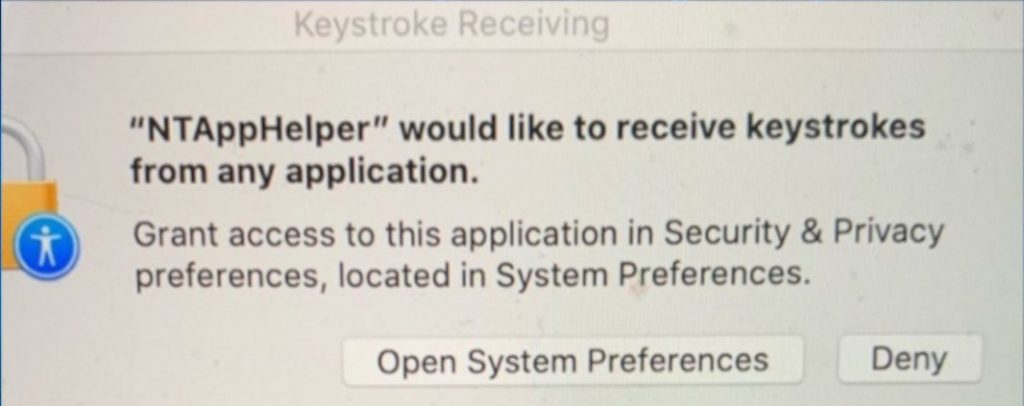
NTAppHelper Can Steal Your Passwords, Logins:
Once NTAppHelper gets into your computer device, it can collect your personal information, banking credentials, logins, passwords etc. and expose them to cyber criminals. These keyloggers can be very dangerous as data collected by it can be misused by the scammers for deceptive purchases or transactions that may result in huge financial loss. So, you should never install the Tracker Package application it can put both your system as well as your security at huge risk. If you did, you must get rid of this infection immediately.
When Tracker Package virus is installed on your Mac, the first thing that occurs each time you log in, is the appearance of trackerpackage1tab.com. It’s a fraudulent search engine that redirects people to genuine search sites like Yahoo, Bing or others. With this, NTAppHelper can collect your browsing-related information such as IP addresses, geolocations, search inquiries, used apps, browser/system info, etc. and display advertisements in search results. The collected data is employed by commercial content creators to generate customized ads, targeting you in order to make you more eager to click on them.
And thus, during the presence of NTAppHelper in your Mac, you are flooded with endless annoying ads all over the day that makes your web sessions very complex. These ads work on pay-per-click scheme and earn revenues for the developers when clicked. However, these adverts generally include spiteful links and redirect people to fake surveys, various scams, PUPs, porn, gambling etc. sites. Visiting on such precarious domains might result in more malware infections, installation of unwanted apps, tricked into providing your sensitive data and so on. And thus, a quick NTAppHelper removal is strongly required. Users who are affected with this PUP have reported the following message:
Keystroke Receiving
“NTAppHelper” would like to receive keystrokes from any applications.
Grant access to this application in Security & Privacy preferences, located in System Preferences.
Allowing such privileges is never recommended as it might pose a serious threat to you. It could gather all your login information for emails, media platforms, banks etc that could be utilized for generating deceptive profits.
Avoid Installing Flash Player Updates:
These types of Mac viruses are commonly spread via fake Flash Player updates. You receive pop-ups which claim that your Adobe Flash Player needs to be updated quickly and also provided an update link or button. However, when clicked, it triggers the installation of a potentially unwanted program. You are strongly advised against clicking on any of such deceptive contents and use only official pages to update or download software. In case your system is already infected with this hijacker, you must remove NTAppHelper from the Mac as soon as possible.
Special Offer (For Macintosh)
NTAppHelper can be creepy computer infection that may regain its presence again and again as it keeps its files hidden on computers. To accomplish a hassle free removal of this malware, we suggest you take a try with a powerful antimalware scanner to help you getting rid of this virus
Remove Files and Folders Related to NTAppHelper

Open the “Menu” bar and click the “Finder” icon. Select “Go” and click on “Go to Folder…”
Step 1: Search the suspicious and doubtful malware generated files in /Library/LaunchAgents folder

Type /Library/LaunchAgents in the “Go to Folder” option

In the “Launch Agent” folder, search for all the files that you have recently downloaded and move them to “Trash”. Few of the examples of files created by browser-hijacker or adware are as follow, “myppes.download.plist”, “mykotlerino.Itvbit.plist”, installmac.AppRemoval.plist”, and “kuklorest.update.plist” and so on.
Step 2: Detect and remove the files generated by the adware in “/Library/Application” Support folder

In the “Go to Folder..bar”, type “/Library/Application Support”

Search for any suspicious newly added folders in “Application Support” folder. If you detect any one of these like “NicePlayer” or “MPlayerX” then send them to “Trash” folder.
Step 3: Look for the files generated by malware in /Library/LaunchAgent Folder:

Go to Folder bar and type /Library/LaunchAgents

You are in the “LaunchAgents” folder. Here, you have to search for all the newly added files and move them to “Trash” if you find them suspicious. Some of the examples of suspicious files generated by malware are “myppes.download.plist”, “installmac.AppRemoved.plist”, “kuklorest.update.plist”, “mykotlerino.ltvbit.plist” and so on.
Step4: Go to /Library/LaunchDaemons Folder and search for the files created by malware

Type /Library/LaunchDaemons in the “Go To Folder” option

In the newly opened “LaunchDaemons” folder, search for any recently added suspicious files and move them to “Trash”. Examples of some of the suspicious files are “com.kuklorest.net-preferences.plist”, “com.avickUpd.plist”, “com.myppes.net-preference.plist”, “com.aoudad.net-preferences.plist” and so on.
Step 5: Use Combo Cleaner Anti-Malware and Scan your Mac PC
The malware infections could be removed from the Mac PC if you execute all the steps mentioned above in the correct way. However, it is always advised to be sure that your PC is not infected. It is suggested to scan the work-station with “Combo Cleaner Anti-virus”.
Special Offer (For Macintosh)
NTAppHelper can be creepy computer infection that may regain its presence again and again as it keeps its files hidden on computers. To accomplish a hassle free removal of this malware, we suggest you take a try with a powerful antimalware scanner to help you getting rid of this virus
Once the file gets downloaded, double click on combocleaner.dmg installer in the newly opened window. Next is to open the “Launchpad” and press on “Combo Cleaner” icon. It is advised to wait until “Combo Cleaner” updates the latest definition for malware detection. Click on “Start Combo Scan” button.

A depth scan of your Mac PC will be executed in order to detect malware. If the Anti-virus scan report says “no threat found” then you can continue with guide further. On the other hand, it is recommended to delete the detected malware infection before continuing.

Now the files and folders created by the adware is removed, you have to remove the rogue extensions from the browsers.
Remove NTAppHelper from Internet Browsers
Delete Doubtful and Malicious Extension from Safari

Go to “Menu Bar” and open “Safari” browser. Select “Safari” and then “Preferences”

In the opened “preferences” window, select “Extensions” that you have recently installed. All such extensions should be detected and click the “Uninstall” button next to it. If you are doubtful then you can remove all the extensions from “Safari” browser as none of them are important for smooth functionality of the browser.
In case if you continue facing unwanted webpage redirections or aggressive advertisements bombarding, you can reset the “Safari” browser.
“Reset Safari”
Open the Safari menu and choose “preferences…” from the drop-down menu.

Go to the “Extension” tab and set the extension slider to “Off” position. This disables all the installed extensions in the Safari browser

Next step is to check the homepage. Go to “Preferences…” option and choose “General” tab. Change the homepage to your preferred URL.

Also check the default search-engine provider settings. Go to “Preferences…” window and select the “Search” tab and select the search-engine provider that you want such as “Google”.

Next is to clear the Safari browser Cache- Go to “Preferences…” window and select “Advanced” tab and click on “Show develop menu in the menu bar.“

Go to “Develop” menu and select “Empty Caches”.

Remove website data and browsing history. Go to “Safari” menu and select “Clear History and Website Data”. Choose “all history” and then click on “Clear History”.

Remove Unwanted and Malicious Plug-ins from Mozilla Firefox
Delete NTAppHelper add-ons from Mozilla Firefox

Open the Firefox Mozilla browser. Click on the “Open Menu” present in the top right corner of the screen. From the newly opened menu, choose “Add-ons”.

Go to “Extension” option and detect all the latest installed add-ons. Select each of the suspicious add-ons and click on “Remove” button next to them.
In case if you want to “reset” the Mozilla Firefox browser then follow the steps that has been mentioned below.
Reset Mozilla Firefox Settings
Open the Firefox Mozilla browser and click on “Firefox” button situated at the top left corner of the screen.

In the new menu, go to “Help” sub-menu and choose “Troubleshooting Information”

In the “Troubleshooting Information” page, click on “Reset Firefox” button.

Confirm that you want to reset the Mozilla Firefox settings to default by pressing on “Reset Firefox” option

The browser will get restarted and the settings changes to factory default
Delete Unwanted and Malicious Extensions from Google Chrome

Open the chrome browser and click on “Chrome menu”. From the drop down option, choose “More Tools” and then “Extensions”.

In the “Extensions” option, search for all the recently installed add-ons and extensions. Select them and choose “Trash” button. Any third-party extension is not important for the smooth functionality of the browser.
Reset Google Chrome Settings
Open the browser and click on three line bar at the top right side corner of the window.

Go to the bottom of the newly opened window and select “Show advanced settings”.

In the newly opened window, scroll down to the bottom and choose “Reset browser settings”

Click on the “Reset” button on the opened “Reset browser settings” window

Restart the browser and the changes you get will be applied
The above mentioned manual process should be executed as it is mentioned. It is a cumbersome process and requires a lot of technical expertise. And hence it is advised for technical experts only. To be sure that your PC is free from malware, it is better that you scan the work-station with a powerful anti-malware tool. The automatic malware removal application is preferred because it doesn’t requires any additional technical skills and expertise.
Special Offer (For Macintosh)
NTAppHelper can be creepy computer infection that may regain its presence again and again as it keeps its files hidden on computers. To accomplish a hassle free removal of this malware, we suggest you take a try with a powerful antimalware scanner to help you getting rid of this virus
Download the application and execute it on the PC to begin the depth scanning. Once the scanning gets completed, it shows the list of all the files related to NTAppHelper. You can select such harmful files and folders and remove them immediately.





