Remove UniversalField Hijacker From Mac
UniversalField: Complete Delete Process
UniversalField is considered as a potentially unwanted program (PUP) and includes traits of both adware as well as a browser hijacker. Such apps usually don’t get installed intentionally, as they travel within software bundles. The distributors of such bundles inject additional contents without providing an appropriate warning or alert to users about them being there, which leads to unintentional installation. As soon as this PUP is installed on Mac devices, users can see modifications on Google Chrome, MS Edge, Mozilla Firefox, or other browser straight away. Initially, a new customized search tab is employed within a newly assigned homepage, which is set to search.initialunit.com.
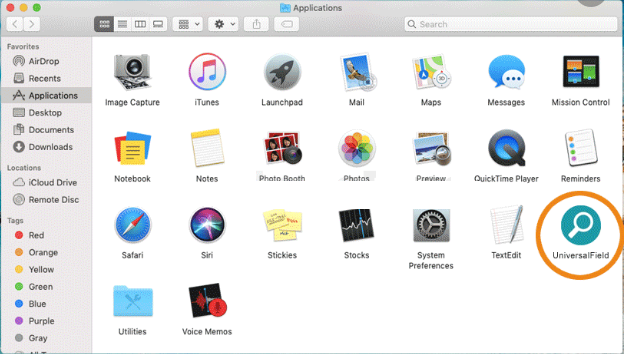
UniversalField Provides Irrelevant Search Results:
The fake search engine promoted by UniversalField is also seen when something is typed into the URL bar, or a new tab/window is opened. This specific feature generally forces victims to surf the web using this manipulated search tool. Depending on your location, your web searches will be rerouted to a different provider such as Yahoo, Bing, nearbyme.io. While some of these are completely genuine, users will often see additional ads and sponsored links at the top of the results, these are planted by the browser hijacker.
While some UniversalField ads are comparatively risk-free, some links might include ads for suspicious software or redirect to webpages that display annoying/excessive advertisements. Browser hijackers are minor threats that generally affect just the browser, which means that they are often installed as extensions. For past several years, this has been the trend, although earlier, they also used to be installed as applications with the work-station. Many such browser-based intruders are relatively malevolent as they alter registry settings and other parameters, preventing victims from easily terminating them.
UniversalField inserts various spying cookies on the affected browser and constantly monitors users’ activities whatever they do online. It collects data such as IP addresses, geolocations, sites visited, links clicked, search queries typed, and even personal information like credit card and banking details, saved passwords, etc. Afterwards, the gathered data is shared with other parties and can be utilized for customizing ads, making fraudulent transactions, unauthorized purchases, and for other deceptive purposes. Thus, this perilous hijacker may lead to serious privacy issues, identity theft, and significant monetary losses. So, a quick UniversalField removal is strongly recommended from the Mac.
Distribution Of UniversalField:
You can catch multiple PC threats when the device is not kept safe and virus-free as it is supposed to. Potentially unwanted programs can be advertised on various ads that get delivered to you from deceptive pages, redirects, other intrusive content online. Torrent sites and other free download services are designed to spread worthless apps deliberately. Moreover, these PUPs are also bundled with other free applications and get installed as soon as users pick the Quick or Recommended installation settings.
You cannot find any legitimate tools, useful apps on such websites. In addition, if you go for the freeware distribution sources, you need to select proper options not recommended or quick install. If you pick the Custom or Advanced installs, you can properly control the procedure and opt-out any unwanted programs from the list that appears on the screen. This is what experts always recommend. This way, the intrusions of adware and other PUPs can be avoided. If your system is already contaminated with this hijacker, remove UniversalField from the Mac without wasting any time.
Special Offer (For Macintosh)
UniversalField can be creepy computer infection that may regain its presence again and again as it keeps its files hidden on computers. To accomplish a hassle free removal of this malware, we suggest you take a try with a powerful antimalware scanner to help you getting rid of this virus
Remove Files and Folders Related to UniversalField

Open the “Menu” bar and click the “Finder” icon. Select “Go” and click on “Go to Folder…”
Step 1: Search the suspicious and doubtful malware generated files in /Library/LaunchAgents folder

Type /Library/LaunchAgents in the “Go to Folder” option

In the “Launch Agent” folder, search for all the files that you have recently downloaded and move them to “Trash”. Few of the examples of files created by browser-hijacker or adware are as follow, “myppes.download.plist”, “mykotlerino.Itvbit.plist”, installmac.AppRemoval.plist”, and “kuklorest.update.plist” and so on.
Step 2: Detect and remove the files generated by the adware in “/Library/Application” Support folder

In the “Go to Folder..bar”, type “/Library/Application Support”

Search for any suspicious newly added folders in “Application Support” folder. If you detect any one of these like “NicePlayer” or “MPlayerX” then send them to “Trash” folder.
Step 3: Look for the files generated by malware in /Library/LaunchAgent Folder:

Go to Folder bar and type /Library/LaunchAgents

You are in the “LaunchAgents” folder. Here, you have to search for all the newly added files and move them to “Trash” if you find them suspicious. Some of the examples of suspicious files generated by malware are “myppes.download.plist”, “installmac.AppRemoved.plist”, “kuklorest.update.plist”, “mykotlerino.ltvbit.plist” and so on.
Step4: Go to /Library/LaunchDaemons Folder and search for the files created by malware

Type /Library/LaunchDaemons in the “Go To Folder” option

In the newly opened “LaunchDaemons” folder, search for any recently added suspicious files and move them to “Trash”. Examples of some of the suspicious files are “com.kuklorest.net-preferences.plist”, “com.avickUpd.plist”, “com.myppes.net-preference.plist”, “com.aoudad.net-preferences.plist” and so on.
Step 5: Use Combo Cleaner Anti-Malware and Scan your Mac PC
The malware infections could be removed from the Mac PC if you execute all the steps mentioned above in the correct way. However, it is always advised to be sure that your PC is not infected. It is suggested to scan the work-station with “Combo Cleaner Anti-virus”.
Special Offer (For Macintosh)
UniversalField can be creepy computer infection that may regain its presence again and again as it keeps its files hidden on computers. To accomplish a hassle free removal of this malware, we suggest you take a try with a powerful antimalware scanner to help you getting rid of this virus
Once the file gets downloaded, double click on combocleaner.dmg installer in the newly opened window. Next is to open the “Launchpad” and press on “Combo Cleaner” icon. It is advised to wait until “Combo Cleaner” updates the latest definition for malware detection. Click on “Start Combo Scan” button.

A depth scan of your Mac PC will be executed in order to detect malware. If the Anti-virus scan report says “no threat found” then you can continue with guide further. On the other hand, it is recommended to delete the detected malware infection before continuing.

Now the files and folders created by the adware is removed, you have to remove the rogue extensions from the browsers.
Remove UniversalField from Internet Browsers
Delete Doubtful and Malicious Extension from Safari

Go to “Menu Bar” and open “Safari” browser. Select “Safari” and then “Preferences”

In the opened “preferences” window, select “Extensions” that you have recently installed. All such extensions should be detected and click the “Uninstall” button next to it. If you are doubtful then you can remove all the extensions from “Safari” browser as none of them are important for smooth functionality of the browser.
In case if you continue facing unwanted webpage redirections or aggressive advertisements bombarding, you can reset the “Safari” browser.
“Reset Safari”
Open the Safari menu and choose “preferences…” from the drop-down menu.

Go to the “Extension” tab and set the extension slider to “Off” position. This disables all the installed extensions in the Safari browser

Next step is to check the homepage. Go to “Preferences…” option and choose “General” tab. Change the homepage to your preferred URL.

Also check the default search-engine provider settings. Go to “Preferences…” window and select the “Search” tab and select the search-engine provider that you want such as “Google”.

Next is to clear the Safari browser Cache- Go to “Preferences…” window and select “Advanced” tab and click on “Show develop menu in the menu bar.“

Go to “Develop” menu and select “Empty Caches”.

Remove website data and browsing history. Go to “Safari” menu and select “Clear History and Website Data”. Choose “all history” and then click on “Clear History”.

Remove Unwanted and Malicious Plug-ins from Mozilla Firefox
Delete UniversalField add-ons from Mozilla Firefox

Open the Firefox Mozilla browser. Click on the “Open Menu” present in the top right corner of the screen. From the newly opened menu, choose “Add-ons”.

Go to “Extension” option and detect all the latest installed add-ons. Select each of the suspicious add-ons and click on “Remove” button next to them.
In case if you want to “reset” the Mozilla Firefox browser then follow the steps that has been mentioned below.
Reset Mozilla Firefox Settings
Open the Firefox Mozilla browser and click on “Firefox” button situated at the top left corner of the screen.

In the new menu, go to “Help” sub-menu and choose “Troubleshooting Information”

In the “Troubleshooting Information” page, click on “Reset Firefox” button.

Confirm that you want to reset the Mozilla Firefox settings to default by pressing on “Reset Firefox” option

The browser will get restarted and the settings changes to factory default
Delete Unwanted and Malicious Extensions from Google Chrome

Open the chrome browser and click on “Chrome menu”. From the drop down option, choose “More Tools” and then “Extensions”.

In the “Extensions” option, search for all the recently installed add-ons and extensions. Select them and choose “Trash” button. Any third-party extension is not important for the smooth functionality of the browser.
Reset Google Chrome Settings
Open the browser and click on three line bar at the top right side corner of the window.

Go to the bottom of the newly opened window and select “Show advanced settings”.

In the newly opened window, scroll down to the bottom and choose “Reset browser settings”

Click on the “Reset” button on the opened “Reset browser settings” window

Restart the browser and the changes you get will be applied
The above mentioned manual process should be executed as it is mentioned. It is a cumbersome process and requires a lot of technical expertise. And hence it is advised for technical experts only. To be sure that your PC is free from malware, it is better that you scan the work-station with a powerful anti-malware tool. The automatic malware removal application is preferred because it doesn’t requires any additional technical skills and expertise.
Special Offer (For Macintosh)
UniversalField can be creepy computer infection that may regain its presence again and again as it keeps its files hidden on computers. To accomplish a hassle free removal of this malware, we suggest you take a try with a powerful antimalware scanner to help you getting rid of this virus
Download the application and execute it on the PC to begin the depth scanning. Once the scanning gets completed, it shows the list of all the files related to UniversalField. You can select such harmful files and folders and remove them immediately.




