Remove TigerVideoSearches Search Hijacker From PC
TigerVideoSearches Search: Easy Delete Process
TigerVideoSearches Search is a browser hijacking application, although it might look like a useful tool at the first glance. It generally infiltrates the Windows computers by stealth using deceptive techniques like software bundling and thus, often considered as a potentially unwanted program (PUP). Soon after the intrusion, it first changes the appearance of the browser by assigning feed.tigervideosearches.com as the default search engine, homepage and new addresses without even asking for any permission. After that, it starts running intrusive advertising campaigns and redirecting victims to pre-defined websites. It aims to boost traffic for third-party webpages and make quick online profits for the creators.
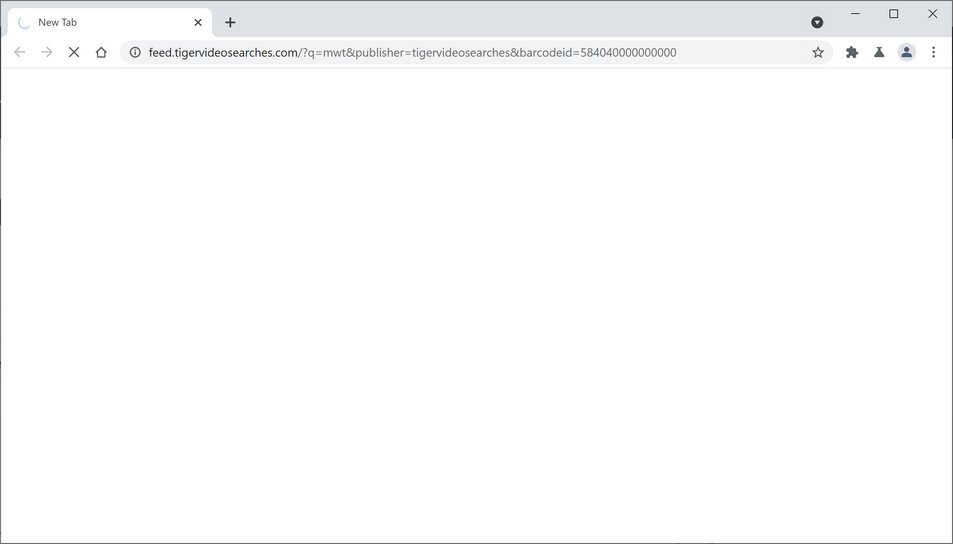
TigerVideoSearches Search Manipulates Search Results:
When your PC gets infected with TigerVideoSearches Search, anything you type into the URL bar or open a new tab, you are redirected to feed.tigervideosearches.com. It’s a fake search provider that is not able to produce results, so it redirects to Yahoo or other legitimate engine. But the results you get are still not organic as they are filled with ads and sponsored links that are placed right at the top. The search outcomes contain numerous advertisements that are not safe to click on.
TigerVideoSearches Search distributors don’t care about the privacy and safety of their users, so they promote whoever pays the most. That’s why ads delivered by this hijacker might reroute you to potentially hazardous sites which contain tech support scams, malware, push notification viruses, etc. Avoid interacting with them or trying to close them as the “X” or “Close” buttons might disfunction and open a sponsored site anyways. Moreover, this type of PUP alters every browser installed on the compromised work-station by changing their default settings without seeking for users’ consent.
Furthermore, browser hijackers like TigerVideoSearches Search have data-tracking abilities. It usually gathers non-identifiable information e.g., search inquiries, IP addresses, geolocations, URLs of visited sites, etc. In some cases, they could collect personal data such as emails, names, mobile numbers, credit card details and so on. Based on the aggregated data, the PUP developers customize advertisements especially for you, so they might seem tempting. Sometimes, the gathered info is sold to third-parties to increase revenue. Moreover, your sensitive data could be misused by the scammers to make fraudulent transactions, online purchases that may result in huge financial losses. This, a quick removal is highly recommended.
Software Bundling Leads To Hijacker Intrusion:
Browser hijackers and other potentially unwanted programs usually end up on targeted devices without their owners knowing about it. That takes place when you download a software bundle from third-party vendors. They use this method to increase their revenue. Optional components aren’t disclosed and as soon as you select the Standard, Quick, or Recommended installation mode, all of them are automatically installed. Even some genuine software vendors and developers are using this illusive method.
To avoid these situations, you need to be careful when installing any new software. One way to evade PUPs is to select the Custom or Advanced installation mode and go through the entire process step-by-step, deselecting all untrustworthy, suspicious, unwanted apps from installing on your work-station. Another way is to have an appropriate anti-malware tool that will block you from installing such software. But at the moment, you must remove TigerVideoSearches Search from the computer as early as possible.
Special Offer (For Windows)
TigerVideoSearches Search can be creepy computer infection that may regain its presence again and again as it keeps its files hidden on computers. To accomplish a hassle free removal of this malware, we suggest you take a try with a powerful Spyhunter antimalware scanner to check if the program can help you getting rid of this virus.
Do make sure to read SpyHunter’s EULA, Threat Assessment Criteria, and Privacy Policy. Spyhunter free scanner downloaded just scans and detect present threats from computers and can remove them as well once, however it requires you to wiat for next 48 hours. If you intend to remove detected therats instantly, then you will have to buy its licenses version that will activate the software fully.
Special Offer (For Macintosh) If you are a Mac user and TigerVideoSearches Search has affected it, then you can download free antimalware scanner for Mac here to check if the program works for you.
Antimalware Details And User Guide
Click Here For Windows Click Here For Mac
Important Note: This malware asks you to enable the web browser notifications. So, before you go the manual removal process, execute these steps.
Google Chrome (PC)
- Go to right upper corner of the screen and click on three dots to open the Menu button
- Select “Settings”. Scroll the mouse downward to choose “Advanced” option
- Go to “Privacy and Security” section by scrolling downward and then select “Content settings” and then “Notification” option
- Find each suspicious URLs and click on three dots on the right side and choose “Block” or “Remove” option

Google Chrome (Android)
- Go to right upper corner of the screen and click on three dots to open the menu button and then click on “Settings”
- Scroll down further to click on “site settings” and then press on “notifications” option
- In the newly opened window, choose each suspicious URLs one by one
- In the permission section, select “notification” and “Off” the toggle button

Mozilla Firefox
- On the right corner of the screen, you will notice three dots which is the “Menu” button
- Select “Options” and choose “Privacy and Security” in the toolbar present in the left side of the screen
- Slowly scroll down and go to “Permission” section then choose “Settings” option next to “Notifications”
- In the newly opened window, select all the suspicious URLs. Click on the drop-down menu and select “Block”

Internet Explorer
- In the Internet Explorer window, select the Gear button present on the right corner
- Choose “Internet Options”
- Select “Privacy” tab and then “Settings” under the “Pop-up Blocker” section
- Select all the suspicious URLs one by one and click on the “Remove” option

Microsoft Edge
- Open the Microsoft Edge and click on the three dots on the right corner of the screen to open the menu
- Scroll down and select “Settings”
- Scroll down further to choose “view advanced settings”
- In the “Website Permission” option, click on “Manage” option
- Click on switch under every suspicious URL

Safari (Mac):
- On the upper right side corner, click on “Safari” and then select “Preferences”
- Go to “website” tab and then choose “Notification” section on the left pane
- Search for the suspicious URLs and choose “Deny” option for each one of them

Manual Steps to Remove TigerVideoSearches Search:
Remove the related items of TigerVideoSearches Search using Control-Panel
Windows 7 Users
Click “Start” (the windows logo at the bottom left corner of the desktop screen), select “Control Panel”. Locate the “Programs” and then followed by clicking on “Uninstall Program”

Windows XP Users
Click “Start” and then choose “Settings” and then click “Control Panel”. Search and click on “Add or Remove Program’ option

Windows 10 and 8 Users:
Go to the lower left corner of the screen and right-click. In the “Quick Access” menu, choose “Control Panel”. In the newly opened window, choose “Program and Features”

Mac OSX Users
Click on “Finder” option. Choose “Application” in the newly opened screen. In the “Application” folder, drag the app to “Trash”. Right click on the Trash icon and then click on “Empty Trash”.

In the uninstall programs window, search for the PUAs. Choose all the unwanted and suspicious entries and click on “Uninstall” or “Remove”.

After you uninstall all the potentially unwanted program causing TigerVideoSearches Search issues, scan your computer with an anti-malware tool for any remaining PUPs and PUAs or possible malware infection. To scan the PC, use the recommended the anti-malware tool.
Special Offer (For Windows)
TigerVideoSearches Search can be creepy computer infection that may regain its presence again and again as it keeps its files hidden on computers. To accomplish a hassle free removal of this malware, we suggest you take a try with a powerful Spyhunter antimalware scanner to check if the program can help you getting rid of this virus.
Do make sure to read SpyHunter’s EULA, Threat Assessment Criteria, and Privacy Policy. Spyhunter free scanner downloaded just scans and detect present threats from computers and can remove them as well once, however it requires you to wiat for next 48 hours. If you intend to remove detected therats instantly, then you will have to buy its licenses version that will activate the software fully.
Special Offer (For Macintosh) If you are a Mac user and TigerVideoSearches Search has affected it, then you can download free antimalware scanner for Mac here to check if the program works for you.
How to Remove Adware (TigerVideoSearches Search) from Internet Browsers
Delete malicious add-ons and extensions from IE
Click on the gear icon at the top right corner of Internet Explorer. Select “Manage Add-ons”. Search for any recently installed plug-ins or add-ons and click on “Remove”.

Additional Option
If you still face issues related to TigerVideoSearches Search removal, you can reset the Internet Explorer to its default setting.
Windows XP users: Press on “Start” and click “Run”. In the newly opened window, type “inetcpl.cpl” and click on the “Advanced” tab and then press on “Reset”.

Windows Vista and Windows 7 Users: Press the Windows logo, type inetcpl.cpl in the start search box and press enter. In the newly opened window, click on the “Advanced Tab” followed by “Reset” button.

For Windows 8 Users: Open IE and click on the “gear” icon. Choose “Internet Options”

Select the “Advanced” tab in the newly opened window

Press on “Reset” option

You have to press on the “Reset” button again to confirm that you really want to reset the IE

Remove Doubtful and Harmful Extension from Google Chrome
Go to menu of Google Chrome by pressing on three vertical dots and select on “More tools” and then “Extensions”. You can search for all the recently installed add-ons and remove all of them.

Optional Method
If the problems related to TigerVideoSearches Search still persists or you face any issue in removing, then it is advised that your reset the Google Chrome browse settings. Go to three dotted points at the top right corner and choose “Settings”. Scroll down bottom and click on “Advanced”.

At the bottom, notice the “Reset” option and click on it.

In the next opened window, confirm that you want to reset the Google Chrome settings by click on the “Reset” button.

Remove TigerVideoSearches Search plugins (including all other doubtful plug-ins) from Firefox Mozilla
Open the Firefox menu and select “Add-ons”. Click “Extensions”. Select all the recently installed browser plug-ins.

Optional Method
If you face problems in TigerVideoSearches Search removal then you have the option to rese the settings of Mozilla Firefox.
Open the browser (Mozilla Firefox) and click on the “menu” and then click on “Help”.

Choose “Troubleshooting Information”

In the newly opened pop-up window, click “Refresh Firefox” button

The next step is to confirm that really want to reset the Mozilla Firefox settings to its default by clicking on “Refresh Firefox” button.
Remove Malicious Extension from Safari
Open the Safari and go to its “Menu” and select “Preferences”.

Click on the “Extension” and select all the recently installed “Extensions” and then click on “Uninstall”.

Optional Method
Open the “Safari” and go menu. In the drop-down menu, choose “Clear History and Website Data”.

In the newly opened window, select “All History” and then press on “Clear History” option.

Delete TigerVideoSearches Search (malicious add-ons) from Microsoft Edge
Open Microsoft Edge and go to three horizontal dot icons at the top right corner of the browser. Select all the recently installed extensions and right click on the mouse to “uninstall”

Optional Method
Open the browser (Microsoft Edge) and select “Settings”

Next steps is to click on “Choose what to clear” button

Click on “show more” and then select everything and then press on “Clear” button.

Conclusion
In most cases, the PUPs and adware gets inside the marked PC through unsafe freeware downloads. It is advised that you should only choose developers website only while downloading any kind of free applications. Choose custom or advanced installation process so that you can trace the additional PUPs listed for installation along with the main program.
Special Offer (For Windows)
TigerVideoSearches Search can be creepy computer infection that may regain its presence again and again as it keeps its files hidden on computers. To accomplish a hassle free removal of this malware, we suggest you take a try with a powerful Spyhunter antimalware scanner to check if the program can help you getting rid of this virus.
Do make sure to read SpyHunter’s EULA, Threat Assessment Criteria, and Privacy Policy. Spyhunter free scanner downloaded just scans and detect present threats from computers and can remove them as well once, however it requires you to wiat for next 48 hours. If you intend to remove detected therats instantly, then you will have to buy its licenses version that will activate the software fully.
Special Offer (For Macintosh) If you are a Mac user and TigerVideoSearches Search has affected it, then you can download free antimalware scanner for Mac here to check if the program works for you.




