Remove BestPDFConverterSearch: Stop Unwanted Redirects
BestPDFConverterSearch: Step-by-step Delete Process
BestPDFConverterSearch is a browser hijacker that can infect any device running on Windows operating systems. It generally intrudes the targeted computers when their users install new software downloaded from unreliable vendors. The method is known as software bundling and is extensively used to distribute various potentially unwanted programs. Once this nasty PUP gets installed, it modifies your default browser’s settings. The most notable alterations are made to the default search engine, homepage and new tab that are replaced with feed.bestpdfconvertersearch.com. All these changes are made to redirect all search inquiries through a chain of dubious portals that let the hijacker record your browsing habits.
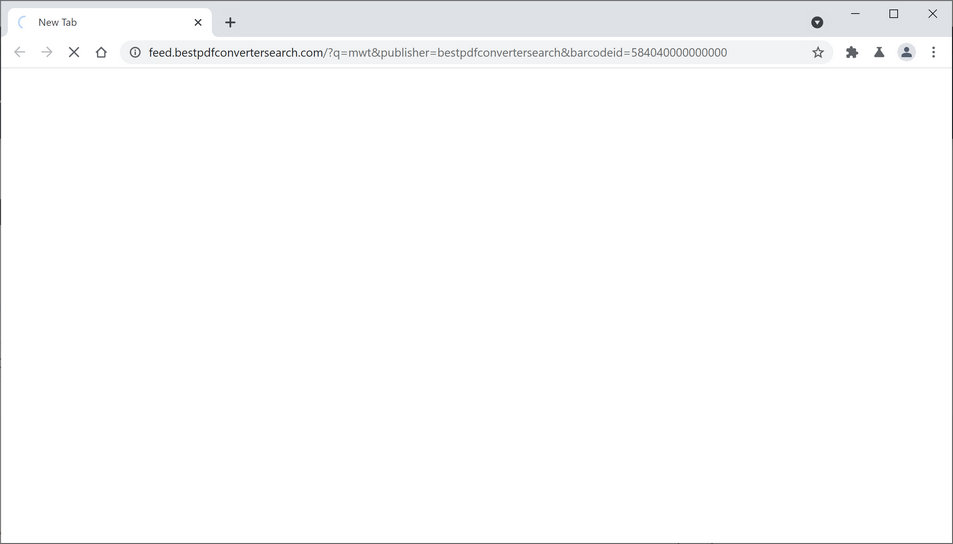
BestPDFConverterSearch Redirects To Questionable Sites:
Once your PC gets infected with BestPDFConverterSearch, whenever you launch your browser, the feed.bestpdfconvertersearch.com site will load up. If you type a search inquiry into the search field, or enter it into the URL bar, a new tab will be opened with search results from Yahoo. However, the results are inorganic that usually contain ads and sponsored links. The sole motive of this kind of unwanted threat is to display misleading ads of sponsored webpages and redirect traffic to them to gain revenues. Don’t be forced to use a search tool that is not trustworthy.
BestPDFConverterSearch plants multiple spying cookies on the affected browser and constantly monitors your web activities. It records several browsing-related and even personal data e.g., pages visited, links clicked, search queries typed, IP addresses, geolocation, credit card and banking details. Later on, the collected information is shared with third-parties and can be utilized for generating personalized ads, making fraudulent transactions, unauthorized purchases and so forth. And hence, this perilous hijacker may lead to severe privacy issues, identity theft and huge financial losses.
Potentially unwanted programs like BestPDFConverterSearch are not considered very dangerous as they don’t contain malevolent scripts embedded into them. Nonetheless, they can still pose severe threats to the machine as they can act as a bridge to malware infections. In fact, this nasty hijacker could reroute you to sponsored web portals that could be filled with malware. It injects ads directly into your search results. These ads look eye-catching as they are based on your browsing habits. However, you should avoid clicking on them as you might be redirected to sites that contain PUPs, push notification viruses, malware and other spiteful content. To avoid all these unkind situations, an instant BestPDFConverterSearch removal is highly recommended.
Penetration Of BestPDFConverterSearch:
The notorious browser hijacker that is responsible for altering browser’s settings spreads in the freeware or shareware packages. Generally speaking, you might find it offered to download along with any free apps. Thus, you should watch out and do not accidentally install it.
Remember that Quick, Standard or Recommended settings do not disclose the components included to the software package. For this reason, when you use one of these installers, you give indirect consent for potentially unwanted programs to infiltrate the device. This is the easiest way hijacker or any other PUPs can sneak into the targeted devices.
On the other hand, when using Advanced/Custom installers, you might see the list of pre-selected third-party apps. You have to remove ticks from apps and contents that you don’t want to get installed or look suspicious in any way. If your PC is already contaminated with this browser-based intruder, you must remove BestPDFConverterSearch from the machine as soon as possible.
Special Offer (For Windows)
BestPDFConverterSearch can be creepy computer infection that may regain its presence again and again as it keeps its files hidden on computers. To accomplish a hassle free removal of this malware, we suggest you take a try with a powerful Spyhunter antimalware scanner to check if the program can help you getting rid of this virus.
Do make sure to read SpyHunter’s EULA, Threat Assessment Criteria, and Privacy Policy. Spyhunter free scanner downloaded just scans and detect present threats from computers and can remove them as well once, however it requires you to wiat for next 48 hours. If you intend to remove detected therats instantly, then you will have to buy its licenses version that will activate the software fully.
Special Offer (For Macintosh) If you are a Mac user and BestPDFConverterSearch has affected it, then you can download free antimalware scanner for Mac here to check if the program works for you.
Antimalware Details And User Guide
Click Here For Windows Click Here For Mac
Important Note: This malware asks you to enable the web browser notifications. So, before you go the manual removal process, execute these steps.
Google Chrome (PC)
- Go to right upper corner of the screen and click on three dots to open the Menu button
- Select “Settings”. Scroll the mouse downward to choose “Advanced” option
- Go to “Privacy and Security” section by scrolling downward and then select “Content settings” and then “Notification” option
- Find each suspicious URLs and click on three dots on the right side and choose “Block” or “Remove” option

Google Chrome (Android)
- Go to right upper corner of the screen and click on three dots to open the menu button and then click on “Settings”
- Scroll down further to click on “site settings” and then press on “notifications” option
- In the newly opened window, choose each suspicious URLs one by one
- In the permission section, select “notification” and “Off” the toggle button

Mozilla Firefox
- On the right corner of the screen, you will notice three dots which is the “Menu” button
- Select “Options” and choose “Privacy and Security” in the toolbar present in the left side of the screen
- Slowly scroll down and go to “Permission” section then choose “Settings” option next to “Notifications”
- In the newly opened window, select all the suspicious URLs. Click on the drop-down menu and select “Block”

Internet Explorer
- In the Internet Explorer window, select the Gear button present on the right corner
- Choose “Internet Options”
- Select “Privacy” tab and then “Settings” under the “Pop-up Blocker” section
- Select all the suspicious URLs one by one and click on the “Remove” option

Microsoft Edge
- Open the Microsoft Edge and click on the three dots on the right corner of the screen to open the menu
- Scroll down and select “Settings”
- Scroll down further to choose “view advanced settings”
- In the “Website Permission” option, click on “Manage” option
- Click on switch under every suspicious URL

Safari (Mac):
- On the upper right side corner, click on “Safari” and then select “Preferences”
- Go to “website” tab and then choose “Notification” section on the left pane
- Search for the suspicious URLs and choose “Deny” option for each one of them

Manual Steps to Remove BestPDFConverterSearch:
Remove the related items of BestPDFConverterSearch using Control-Panel
Windows 7 Users
Click “Start” (the windows logo at the bottom left corner of the desktop screen), select “Control Panel”. Locate the “Programs” and then followed by clicking on “Uninstall Program”

Windows XP Users
Click “Start” and then choose “Settings” and then click “Control Panel”. Search and click on “Add or Remove Program’ option

Windows 10 and 8 Users:
Go to the lower left corner of the screen and right-click. In the “Quick Access” menu, choose “Control Panel”. In the newly opened window, choose “Program and Features”

Mac OSX Users
Click on “Finder” option. Choose “Application” in the newly opened screen. In the “Application” folder, drag the app to “Trash”. Right click on the Trash icon and then click on “Empty Trash”.

In the uninstall programs window, search for the PUAs. Choose all the unwanted and suspicious entries and click on “Uninstall” or “Remove”.

After you uninstall all the potentially unwanted program causing BestPDFConverterSearch issues, scan your computer with an anti-malware tool for any remaining PUPs and PUAs or possible malware infection. To scan the PC, use the recommended the anti-malware tool.
Special Offer (For Windows)
BestPDFConverterSearch can be creepy computer infection that may regain its presence again and again as it keeps its files hidden on computers. To accomplish a hassle free removal of this malware, we suggest you take a try with a powerful Spyhunter antimalware scanner to check if the program can help you getting rid of this virus.
Do make sure to read SpyHunter’s EULA, Threat Assessment Criteria, and Privacy Policy. Spyhunter free scanner downloaded just scans and detect present threats from computers and can remove them as well once, however it requires you to wiat for next 48 hours. If you intend to remove detected therats instantly, then you will have to buy its licenses version that will activate the software fully.
Special Offer (For Macintosh) If you are a Mac user and BestPDFConverterSearch has affected it, then you can download free antimalware scanner for Mac here to check if the program works for you.
How to Remove Adware (BestPDFConverterSearch) from Internet Browsers
Delete malicious add-ons and extensions from IE
Click on the gear icon at the top right corner of Internet Explorer. Select “Manage Add-ons”. Search for any recently installed plug-ins or add-ons and click on “Remove”.

Additional Option
If you still face issues related to BestPDFConverterSearch removal, you can reset the Internet Explorer to its default setting.
Windows XP users: Press on “Start” and click “Run”. In the newly opened window, type “inetcpl.cpl” and click on the “Advanced” tab and then press on “Reset”.

Windows Vista and Windows 7 Users: Press the Windows logo, type inetcpl.cpl in the start search box and press enter. In the newly opened window, click on the “Advanced Tab” followed by “Reset” button.

For Windows 8 Users: Open IE and click on the “gear” icon. Choose “Internet Options”

Select the “Advanced” tab in the newly opened window

Press on “Reset” option

You have to press on the “Reset” button again to confirm that you really want to reset the IE

Remove Doubtful and Harmful Extension from Google Chrome
Go to menu of Google Chrome by pressing on three vertical dots and select on “More tools” and then “Extensions”. You can search for all the recently installed add-ons and remove all of them.

Optional Method
If the problems related to BestPDFConverterSearch still persists or you face any issue in removing, then it is advised that your reset the Google Chrome browse settings. Go to three dotted points at the top right corner and choose “Settings”. Scroll down bottom and click on “Advanced”.

At the bottom, notice the “Reset” option and click on it.

In the next opened window, confirm that you want to reset the Google Chrome settings by click on the “Reset” button.

Remove BestPDFConverterSearch plugins (including all other doubtful plug-ins) from Firefox Mozilla
Open the Firefox menu and select “Add-ons”. Click “Extensions”. Select all the recently installed browser plug-ins.

Optional Method
If you face problems in BestPDFConverterSearch removal then you have the option to rese the settings of Mozilla Firefox.
Open the browser (Mozilla Firefox) and click on the “menu” and then click on “Help”.

Choose “Troubleshooting Information”

In the newly opened pop-up window, click “Refresh Firefox” button

The next step is to confirm that really want to reset the Mozilla Firefox settings to its default by clicking on “Refresh Firefox” button.
Remove Malicious Extension from Safari
Open the Safari and go to its “Menu” and select “Preferences”.

Click on the “Extension” and select all the recently installed “Extensions” and then click on “Uninstall”.

Optional Method
Open the “Safari” and go menu. In the drop-down menu, choose “Clear History and Website Data”.

In the newly opened window, select “All History” and then press on “Clear History” option.

Delete BestPDFConverterSearch (malicious add-ons) from Microsoft Edge
Open Microsoft Edge and go to three horizontal dot icons at the top right corner of the browser. Select all the recently installed extensions and right click on the mouse to “uninstall”

Optional Method
Open the browser (Microsoft Edge) and select “Settings”

Next steps is to click on “Choose what to clear” button

Click on “show more” and then select everything and then press on “Clear” button.

Conclusion
In most cases, the PUPs and adware gets inside the marked PC through unsafe freeware downloads. It is advised that you should only choose developers website only while downloading any kind of free applications. Choose custom or advanced installation process so that you can trace the additional PUPs listed for installation along with the main program.
Special Offer (For Windows)
BestPDFConverterSearch can be creepy computer infection that may regain its presence again and again as it keeps its files hidden on computers. To accomplish a hassle free removal of this malware, we suggest you take a try with a powerful Spyhunter antimalware scanner to check if the program can help you getting rid of this virus.
Do make sure to read SpyHunter’s EULA, Threat Assessment Criteria, and Privacy Policy. Spyhunter free scanner downloaded just scans and detect present threats from computers and can remove them as well once, however it requires you to wiat for next 48 hours. If you intend to remove detected therats instantly, then you will have to buy its licenses version that will activate the software fully.
Special Offer (For Macintosh) If you are a Mac user and BestPDFConverterSearch has affected it, then you can download free antimalware scanner for Mac here to check if the program works for you.




