Remove SimpleSignSearch Adware From Mac
SimpleSignSearch: Complete Uninstall Guide
SimpleSignSearch is a potentially unwanted program (PUP) which upon getting into the Mac computers, makes modifications to browser preferences in order to redirect all search inquiries to affiliated domains. After that, whenever users open their browser, a new tab or type something into the URL search bar, they are redirected to an unknown web address. It’s a deceptive search engine that opens new tabs with results from Yahoo, Bing or other engines, depending on users’ geolocation. This nasty PUP is usually installed with fake Flash Player updates, software bundling and through notorious advertising and can be classified as both adware as well as a browser hijacker.
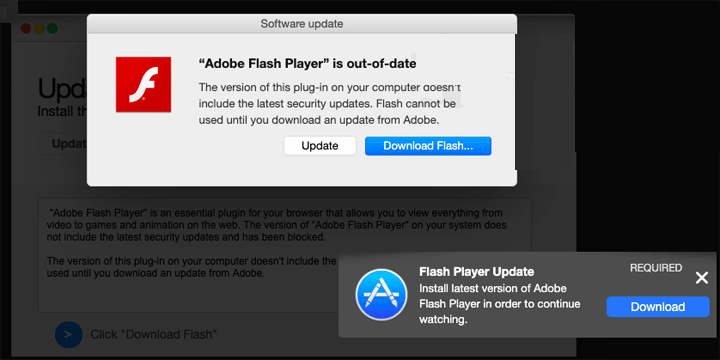
SimpleSignSearch Monitors Users’ Web Activities:
As soon as SimpleSignSearch infiltrates the Mac systems, it alters the address of the default search tool, which automatically modifies the home page and new tab settings. It can be harmful in more than one way. First is the information gathering. By redirecting through a fraudulent search provider, this notorious threat can collect various non-personal data such as visited sites, links clicked, search inquiries, device and browser details, IP addresses, used programs and so on. These details are very helpful for the commercial content creators to generate personalized advertisements which help them get maximum clicks from the users.
And thus, during the presence of SimpleSignSearch in your Mac, you are flooded with thousands of annoying ads all over the day which interrupts your web sessions badly. These ads are in several formats such as coupons, banners, deals, offers, discounts etc. They are based on pay-per-click scheme and earn revenues for the developers when clicked. However, most of these adverts include deceptive links and could redirect people to hazardous or even malicious websites like malware-laden, gambling, porn, promoting fake software updates; tech support or other scams etc.
Sometimes PUPs like SimpleSignSearch can also gather personal data like user IDs, passwords, credit card and bank account details and share them to with cyber criminals for evil motives. Your sensitive data could be misused by the scammers for fraudulent transactions or purchases that may result in huge financial loss for you. This nasty adware keeps performing evil acts in the background all the time which consume enormous amount of memory resources and drag down the overall PC performance severely. And hence, an instant SimpleSignSearch removal is strongly recommended.
Fake Flash Player Updates And Software Bundling Result In PUP Intrusions:
Fake Flash Player installers or updates often contain several potentially unwanted programs. And since people are always in a hurry, they are usually not careful enough when installing something. Avoid visiting on questionable sites and clicking on any ads claiming that you require updating some software immediately, the malware was detected, or that an app will significantly improve some aspect of your system. Download or update software only from its developers.
Furthermore, when you download a freeware from sites like cnet.com, soft32.com, softonic.com, download.com etc. and then install it using the Quick or Recommended configuration settings, you risk your device getting infected with PUPs. This is because, in these installation options, bundling is employed. The unwanted components are added to a software package along with the regular software. To unbundle the package and see all the included contents, you should always opt for the Custom or Advanced options. Here you can de-select the tools that look suspicious. But at the moment, you must remove SimpleSignSearch from the Mac PC without wasting any time.
Special Offer (For Macintosh)
SimpleSignSearch can be creepy computer infection that may regain its presence again and again as it keeps its files hidden on computers. To accomplish a hassle free removal of this malware, we suggest you take a try with a powerful antimalware scanner to help you getting rid of this virus
Remove Files and Folders Related to SimpleSignSearch

Open the “Menu” bar and click the “Finder” icon. Select “Go” and click on “Go to Folder…”
Step 1: Search the suspicious and doubtful malware generated files in /Library/LaunchAgents folder

Type /Library/LaunchAgents in the “Go to Folder” option

In the “Launch Agent” folder, search for all the files that you have recently downloaded and move them to “Trash”. Few of the examples of files created by browser-hijacker or adware are as follow, “myppes.download.plist”, “mykotlerino.Itvbit.plist”, installmac.AppRemoval.plist”, and “kuklorest.update.plist” and so on.
Step 2: Detect and remove the files generated by the adware in “/Library/Application” Support folder

In the “Go to Folder..bar”, type “/Library/Application Support”

Search for any suspicious newly added folders in “Application Support” folder. If you detect any one of these like “NicePlayer” or “MPlayerX” then send them to “Trash” folder.
Step 3: Look for the files generated by malware in /Library/LaunchAgent Folder:

Go to Folder bar and type /Library/LaunchAgents

You are in the “LaunchAgents” folder. Here, you have to search for all the newly added files and move them to “Trash” if you find them suspicious. Some of the examples of suspicious files generated by malware are “myppes.download.plist”, “installmac.AppRemoved.plist”, “kuklorest.update.plist”, “mykotlerino.ltvbit.plist” and so on.
Step4: Go to /Library/LaunchDaemons Folder and search for the files created by malware

Type /Library/LaunchDaemons in the “Go To Folder” option

In the newly opened “LaunchDaemons” folder, search for any recently added suspicious files and move them to “Trash”. Examples of some of the suspicious files are “com.kuklorest.net-preferences.plist”, “com.avickUpd.plist”, “com.myppes.net-preference.plist”, “com.aoudad.net-preferences.plist” and so on.
Step 5: Use Combo Cleaner Anti-Malware and Scan your Mac PC
The malware infections could be removed from the Mac PC if you execute all the steps mentioned above in the correct way. However, it is always advised to be sure that your PC is not infected. It is suggested to scan the work-station with “Combo Cleaner Anti-virus”.
Special Offer (For Macintosh)
SimpleSignSearch can be creepy computer infection that may regain its presence again and again as it keeps its files hidden on computers. To accomplish a hassle free removal of this malware, we suggest you take a try with a powerful antimalware scanner to help you getting rid of this virus
Once the file gets downloaded, double click on combocleaner.dmg installer in the newly opened window. Next is to open the “Launchpad” and press on “Combo Cleaner” icon. It is advised to wait until “Combo Cleaner” updates the latest definition for malware detection. Click on “Start Combo Scan” button.

A depth scan of your Mac PC will be executed in order to detect malware. If the Anti-virus scan report says “no threat found” then you can continue with guide further. On the other hand, it is recommended to delete the detected malware infection before continuing.

Now the files and folders created by the adware is removed, you have to remove the rogue extensions from the browsers.
Remove SimpleSignSearch from Internet Browsers
Delete Doubtful and Malicious Extension from Safari

Go to “Menu Bar” and open “Safari” browser. Select “Safari” and then “Preferences”

In the opened “preferences” window, select “Extensions” that you have recently installed. All such extensions should be detected and click the “Uninstall” button next to it. If you are doubtful then you can remove all the extensions from “Safari” browser as none of them are important for smooth functionality of the browser.
In case if you continue facing unwanted webpage redirections or aggressive advertisements bombarding, you can reset the “Safari” browser.
“Reset Safari”
Open the Safari menu and choose “preferences…” from the drop-down menu.

Go to the “Extension” tab and set the extension slider to “Off” position. This disables all the installed extensions in the Safari browser

Next step is to check the homepage. Go to “Preferences…” option and choose “General” tab. Change the homepage to your preferred URL.

Also check the default search-engine provider settings. Go to “Preferences…” window and select the “Search” tab and select the search-engine provider that you want such as “Google”.

Next is to clear the Safari browser Cache- Go to “Preferences…” window and select “Advanced” tab and click on “Show develop menu in the menu bar.“

Go to “Develop” menu and select “Empty Caches”.

Remove website data and browsing history. Go to “Safari” menu and select “Clear History and Website Data”. Choose “all history” and then click on “Clear History”.

Remove Unwanted and Malicious Plug-ins from Mozilla Firefox
Delete SimpleSignSearch add-ons from Mozilla Firefox

Open the Firefox Mozilla browser. Click on the “Open Menu” present in the top right corner of the screen. From the newly opened menu, choose “Add-ons”.

Go to “Extension” option and detect all the latest installed add-ons. Select each of the suspicious add-ons and click on “Remove” button next to them.
In case if you want to “reset” the Mozilla Firefox browser then follow the steps that has been mentioned below.
Reset Mozilla Firefox Settings
Open the Firefox Mozilla browser and click on “Firefox” button situated at the top left corner of the screen.

In the new menu, go to “Help” sub-menu and choose “Troubleshooting Information”

In the “Troubleshooting Information” page, click on “Reset Firefox” button.

Confirm that you want to reset the Mozilla Firefox settings to default by pressing on “Reset Firefox” option

The browser will get restarted and the settings changes to factory default
Delete Unwanted and Malicious Extensions from Google Chrome

Open the chrome browser and click on “Chrome menu”. From the drop down option, choose “More Tools” and then “Extensions”.

In the “Extensions” option, search for all the recently installed add-ons and extensions. Select them and choose “Trash” button. Any third-party extension is not important for the smooth functionality of the browser.
Reset Google Chrome Settings
Open the browser and click on three line bar at the top right side corner of the window.

Go to the bottom of the newly opened window and select “Show advanced settings”.

In the newly opened window, scroll down to the bottom and choose “Reset browser settings”

Click on the “Reset” button on the opened “Reset browser settings” window

Restart the browser and the changes you get will be applied
The above mentioned manual process should be executed as it is mentioned. It is a cumbersome process and requires a lot of technical expertise. And hence it is advised for technical experts only. To be sure that your PC is free from malware, it is better that you scan the work-station with a powerful anti-malware tool. The automatic malware removal application is preferred because it doesn’t requires any additional technical skills and expertise.
Special Offer (For Macintosh)
SimpleSignSearch can be creepy computer infection that may regain its presence again and again as it keeps its files hidden on computers. To accomplish a hassle free removal of this malware, we suggest you take a try with a powerful antimalware scanner to help you getting rid of this virus
Download the application and execute it on the PC to begin the depth scanning. Once the scanning gets completed, it shows the list of all the files related to SimpleSignSearch. You can select such harmful files and folders and remove them immediately.




