Remove Ribd Ransomware And Open Encrypted Files
Ribd Ransomware: Simple Uninstall Process
Ribd Ransomware is a very destructive type of crypto-virus that comes from the family of STOP/DJVU ransomware. After successfully infiltrating the Windows PC systems, it performs a deep scanning of the entire machine and then encrypts the target data using the RSA encryption algorithm. Locked files are marked with “.ribd” extension and hence, they can easily be identified. For instance, if a filename is 1.jpg, after renamed, it becomes 1.jpg.ribd. Similar to Lucifer Ransomware and other ransomware programs, this hazardous file-encoding malware can also compromise almost all types of files including images, audios, videos, PDFs, documents, spreadsheets etc. and make victims unable to access them again.
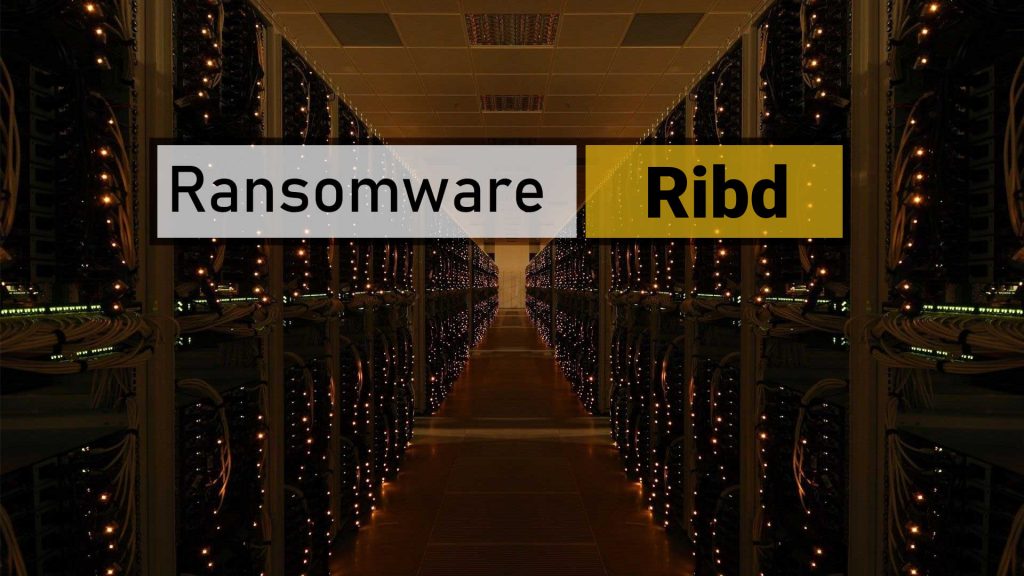
Ribd Ransomware Scares Victims By Showing Ransom Note:
Once the encryption process is completed, Ribd Ransomware leaves a ransom note named “_readme.txt” on each affected folder and informs the affected people regarding the unpleasant situation. Victims are instructed to pay the attackers a ransom amount of either $980 or $490 in BitCoin to get the decryption tools and regain access to the infected files. The price depends on how quickly they contact the criminals via the [email protected] or [email protected] email addresses.
Apart from encrypting data, Ribd Ransomware installs a password-stealing virus named AZORULT on the system as well. This precarious trojan is able to steal users’ sensitive information and transfer it to cyber criminals. Your personal data such as login details, credit card info could be misuse by the scammers for various malicious purposes that may lead to severe privacy issues and huge financial loss.
This dangerous file-locking malware can also delete the “Volume Shadow Copies” of the infected files that makes even more complex for the victims to retrieve those files. Shadow copies are temporary backup made by operating system for short term when anything is deleted. Furthermore, to prevent the affected users from searching for online help, Ribd Ransomware restricts access to multiple sites by adding their domains to Windows HOSTS system file.
Paying Ransom Leads To Money Loss:
If you are a victim of this dangerous threat and all your important files and documents are encrypted, you may consider dealing with the attackers. Nonetheless, security experts strongly advise not doing so as there is absolutely no guarantee that hackers will provide you the required tool even after taking the extortion. It has been seen that such crooks generally ignore the victimized users once the ransom is paid and cause them to lose both files as well as money. So, never trust on the criminals under any circumstance and find any alternative way to recover the compromised data.
Remove Virus From The System:
For any victimized users, the first thing they need to do here is to perform Ribd Ransomware removal from the computer immediately. The more you delay its removal, the more dilemmas you may have to encounter as the virus may lead to hard drive crash, software failure, application malfunctioning, boot errors and many other serious issues. It ruins vitals system files that are essential for smooth computer functioning and prevents several important drivers and applications from working in an appropriate manner. This nasty parasite slows down the overall computer performance drastically as it consumes enormous amount of memory resources and increases the usage of CPU.
Once you successfully terminate Ribd Ransomware from the work-station, you can now restore the infected files using backups, saved on any external location. If you don’t have a backup available, you can also depend on a file-recovery application that you can download right here (link provided under this article). These recovery tools are very handy in such situations however, they don’t always provide the best results but can still be trusted.
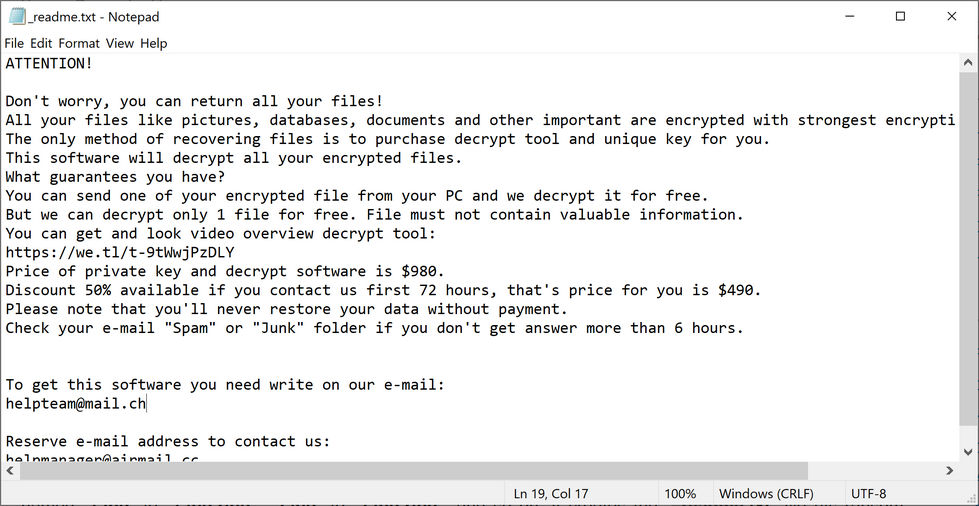
Ways To Spread Ribd Ransomware:
The main distribution technique of file-encoding viruses like Ribd Ransomware is malspam campaign though, they can also be propagated via fake software updating tools, untrustworthy channels for downloading files, apps, Trojans and ‘cracking’ tools. In the spam email campaign, cyber hackers send thousands of malicious emails that include vicious attachments. The ransomware executable often spreads disguised as Microsoft Office document, JavaScript file, an executable file (.exe files).ZIP, RAR or another archive file, PDF document etc. And hence, people easily get deceived and open the attached malicious file that leads to the crypto-virus penetration.
How To Prevent Such Intrusions?
To prevent this, it is highly important to be very careful while browsing the web. By ignoring spam or suspicious emails that you receive from unknown sender, you can protect your computer from such attacks. Moreover, choose only reliable sources and direct links to download products and avoid using third-party downloaders, peer-to-peer sharing networks etc. Keep a reputable anti-malware tool and scan the entire system through it to find and remove trojan or other virus. In case your system is already infected with this crypto-virus, you must remove Ribd Ransomware from the device as soon as possible.
Text Presented In The Ransom Note:
ATTENTION!
Don’t worry, you can return all your files!
All your files like pictures, databases, documents and other important are encrypted with strongest encryption and unique key.
The only method of recovering files is to purchase decrypt tool and unique key for you.
This software will decrypt all your encrypted files.
What guarantees you have?
You can send one of your encrypted file from your PC and we decrypt it for free.
But we can decrypt only 1 file for free. File must not contain valuable information.
You can get and look video overview decrypt tool:
hxxps://we.tl/t-9tWwjPzDLY
Price of private key and decrypt software is $980.
Discount 50% available if you contact us first 72 hours, that’s price for you is $490.
Please note that you’ll never restore your data without payment.
Check your e-mail “Spam” or “Junk” folder if you don’t get answer more than 6 hours.
To get this software you need write on our e-mail:
Reserve e-mail address to contact us:
Your personal ID:
–
Special Offer (For Windows)
Ribd Ransomware can be creepy computer infection that may regain its presence again and again as it keeps its files hidden on computers. To accomplish a hassle free removal of this malware, we suggest you take a try with a powerful Spyhunter antimalware scanner to check if the program can help you getting rid of this virus.
Do make sure to read SpyHunter’s EULA, Threat Assessment Criteria, and Privacy Policy. Spyhunter free scanner downloaded just scans and detect present threats from computers and can remove them as well once, however it requires you to wiat for next 48 hours. If you intend to remove detected therats instantly, then you will have to buy its licenses version that will activate the software fully.
Data Recovery Offer
We Suggest you to choose your lately created backup files in order to restore your encrypted files, however in case if you don’t have any such backups, you can try a data recovery tool to check if you can restore your lost data.
Antimalware Details And User Guide
Step 1: Remove Ribd Ransomware through “Safe Mode with Networking”
Step 2: Delete Ribd Ransomware using “System Restore”
Step 1: Remove Ribd Ransomware through “Safe Mode with Networking”
For Windows XP and Windows 7 users: Boot the PC in “Safe Mode”. Click on “Start” option and continuously press on F8 during the start process until the “Windows Advanced Option” menu appears on the screen. Choose “Safe Mode with Networking” from the list.

Now, a windows homescreen appears on the desktop and work-station is now working on “Safe mode with networking”.
For Windows 8 Users: Go to the “Start Screen”. In the search results select settings, type “Advanced”. In the “General PC Settings” option, choose “Advanced startup” option. Again, click on the “Restart Now” option. The work-station boots to “Advanced Startup Option Menu”. Press on “Troubleshoot” and then “Advanced options” button. In the “Advanced Option Screen”, press on “Startup Settings”. Again, click on “Restart” button. The work-station will now restart in to the “Startup Setting” screen. Next is to press F5 to boot in Safe Mode in Networking.

For Windows 10 Users: Press on Windows logo and on the “Power” icon. In the newly opened menu, choose “Restart” while continuously holding “Shift” button on the keyboard. In the new open “Choose an option” window, click on “Troubleshoot” and then on the “Advanced Options”. Select “Startup Settings” and press on “Restart”. In the next window, click on “F5” button on the key-board.

Step 2: Delete Ribd Ransomware using “System Restore”
Log-in to the account infected with Ribd Ransomware. Open the browser and download a legitimate anti-malware tool. Do a full System scanning. Remove all the malicious detected entries.
Special Offer (For Windows)
Ribd Ransomware can be creepy computer infection that may regain its presence again and again as it keeps its files hidden on computers. To accomplish a hassle free removal of this malware, we suggest you take a try with a powerful Spyhunter antimalware scanner to check if the program can help you getting rid of this virus.
Do make sure to read SpyHunter’s EULA, Threat Assessment Criteria, and Privacy Policy. Spyhunter free scanner downloaded just scans and detect present threats from computers and can remove them as well once, however it requires you to wiat for next 48 hours. If you intend to remove detected therats instantly, then you will have to buy its licenses version that will activate the software fully.
Data Recovery Offer
We Suggest you to choose your lately created backup files in order to restore your encrypted files, however in case if you don’t have any such backups, you can try a data recovery tool to check if you can restore your lost data.
In case if you cannot start the PC in “Safe Mode with Networking”, Try using “System Restore”
- During the “Startup”, continuously press on F8 key until the “Advanced Option” menu appears. From the list, choose “Safe Mode with Command Prompt” and then press “Enter”

- In the new opened command prompt, enter “cd restore” and then press “Enter”.

- Type: rstrui.exe and Press “ENTER”

- Click “Next” on the new windows

- Choose any of the “Restore Points” and click on “Next”. (This step will restore the work-station to its earlier time and date prior to Ribd Ransomware infiltration in the PC.

- In the newly opened windows, press on “Yes”.

Once your PC gets restored to its previous date and time, download the recommended anti-malware tool and perform a deep scanning in order to remove Ribd Ransomware files if they left in the work-station.
In order to restore the each (separate) file by this ransomware, use “Windows Previous Version” feature. This method is effective when “System Restore Function” is enabled in the work-station.
Important Note: Some variants of Ribd Ransomware delete the “Shadow Volume Copies” as well hence this feature may not work all the time and is applicable for selective computers only.
How to Restore Individual Encrypted File:
In order to restore a single file, right click on it and go to “Properties”. Select “Previous Version” tab. Select a “Restore Point” and click on “Restore” option.

In order to access the files encrypted by Ribd Ransomware, you can also try using “Shadow Explorer”. In order to get more information on this application, press here.

Important: Data Encryption Ransomware are highly dangerous and it is always better that you take precautions to avoid its attack on your work-station. It is advised to use a powerful anti-malware tool in order to get protection in real-time. With this help of “SpyHunter”, “group policy objects” are implanted in the registries in order to block harmful infections like Ribd Ransomware.
Also, In Windows 10, you get a very unique feature called “Fall Creators Update” that offer “Controlled Folder Access” feature in order to block any kind of encryption to the files. With the help of this feature, any files stored in the locations such as “Documents”, “Pictures”, “Music”, “Videos”, “Favorites” and “Desktop” folders are safe by default.

It is very important that you install this “Windows 10 Fall Creators Update” in your PC to protect your important files and data from ransomware encryption. The more information on how to get this update and add an additional protection form rnasomware attack has been discussed here.
How to Recover the Files Encrypted by Ribd Ransomware?
Till now, you would have understood that what had happed to your personal files that got encrypted and how you can remove the scripts and payloads associated with Ribd Ransomware in order to protect your personal files that has not been damaged or encrypted until now. In order to retrieve the locked files, the depth information related to “System Restore” and “Shadow Volume Copies” has already been discussed earlier. However, in case if you are still unable to access the encrypted files then you can try using a data recovery tool.
Use of Data Recovery Tool
This step is for all those victims who have already tries all the above mentioned process but didn’t find any solution. Also it is important that you are able to access the PC and can install any software. The data recovery tool works on the basis of System scanning and recovery algorithm. It searches the System partitions in order to locate the original files which were deleted, corrupted or damaged by the malware. Remember that you must not re-install the Windows OS otherwise the “previous” copies will get deleted permanently. You have to clean the work-station at first and remove Ribd Ransomware infection. Leave the locked files as it is and follow the steps mentioned below.
Step1: Download the software in the work-station by clicking on the “Download” button below.
Step2: Execute the installer by clicking on downloaded files.

Step3: A license agreement page appears on the screen. Click on “Accept” to agree with its terms and use. Follow the on-screen instruction as mentioned and click on “Finish” button.

Step4: Once the installation gets completed, the program gets executed automatically. In the newly opened interface, select the file types that you want to recover and click on “Next”.

Step5: You can select the “Drives” on which you want the software to run and execute the recovery process. Next is to click on the “Scan” button.

Step6: Based on drive you select for scanning, the restore process begins. The whole process may take time depending on the volume of the selected drive and number of files. Once the process gets completed, a data explorer appears on the screen with preview of that data that is to be recovered. Select the files that you want to restore.

Step7. Next is to locate the location where you want to saver the recovered files.

Special Offer (For Windows)
Ribd Ransomware can be creepy computer infection that may regain its presence again and again as it keeps its files hidden on computers. To accomplish a hassle free removal of this malware, we suggest you take a try with a powerful Spyhunter antimalware scanner to check if the program can help you getting rid of this virus.
Do make sure to read SpyHunter’s EULA, Threat Assessment Criteria, and Privacy Policy. Spyhunter free scanner downloaded just scans and detect present threats from computers and can remove them as well once, however it requires you to wiat for next 48 hours. If you intend to remove detected therats instantly, then you will have to buy its licenses version that will activate the software fully.
Data Recovery Offer
We Suggest you to choose your lately created backup files in order to restore your encrypted files, however in case if you don’t have any such backups, you can try a data recovery tool to check if you can restore your lost data.





