How To Remove .help ransomware (Method To Retrieve Files)
Best Way to Recover Encrypted Files from .help ransomware
.help ransomware is a new variant of Phobos Ransomware family that is mainly discovered by the cyber-criminal with sole motive to extort huge ransom by the phishing innocent users. This Ransomware encrypt stored data of the targeted system and demands ransom to get the decryption key. Like as other Ransomware it uses the powerful encryption algorithm to encrypt all the personal and System files. It renames the filename by adding the email address of (.help ) developer, unique Victim ID and the “.help ” extension. It drops a ransom message in the “info.hta” and “info.txt” files that instruct victim about how to decrypt files and contact cyber-criminal which displays in a pop-up window.
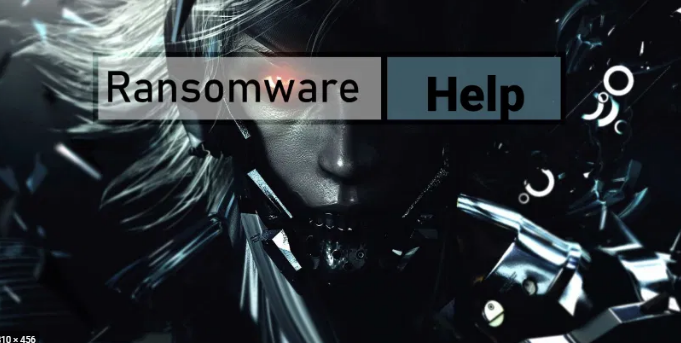
The “info.txt” file has more than one email address ([email protected] and [email protected]) and a Jabber Identifier ([email protected]) that victim can be used to contact the .help developer. Info.hta which display in a pop-up windows states that in order to decrypt encrypted file victim must purchase a decryption tool from the remote server. The cost of the decryption tool is not specified , it is only depends on how victim will contact firstly to the developer via one of the email addresses.
The pop-up windows also inform how to get Bitcoin and install and setup a jabber account. It also instruct, before paying ransom money victim can send 5 encrypted files which does not contain any valuable information and the total size of the files must less than or equal 1 MB. They promised files will be get back after decryption. They also warned, try to rename the file name and use third party decryption tool might cause increase the price of the decryption tool or permanent data loss.
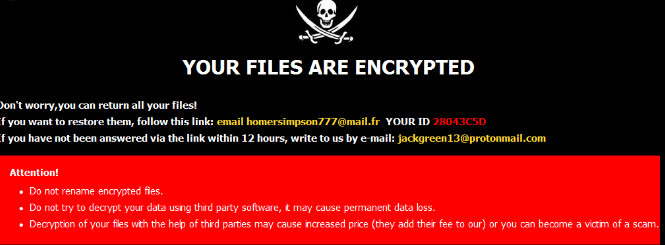
Text presented in Phobos (.help) ransomware pop-up window (“info.hta”) file:
All your files have been encrypted!
All your files have been encrypted due to a security problem with your PC. If you want to restore them, write us to the e-mail [email protected]
Write this ID in the title of your message 1E857D00-1016
In case of no answer in 24 hours write us to this e-mail:[email protected]
If there is no response from our mail, you can install the Jabber client and write to us in support of [email protected]
You have to pay for decryption in Bitcoins. The price depends on how fast you write to us. After payment we will send you the decryption tool that will decrypt all your files.
Free decryption as guarantee
Before paying you can send us up to 5 files for free decryption. The total size of files must be less than 10Mb (non archived), and files should not contain valuable information. (databases,backups, large excel sheets, etc.)
How to obtain Bitcoins
The easiest way to buy bitcoins is LocalBitcoins site. You have to register, click ‘Buy bitcoins’, and select the seller by payment method and price.
hxxps://localbitcoins.com/buy_bitcoins
Also you can find other places to buy Bitcoins and beginners guide here:
hxxp://www.coindesk.com/information/how-can-i-buy-bitcoins/
Jabber client installation instructions:
Download the jabber (Pidgin) client from https://pidgin.im/download/windows/
After installation, the Pidgin client will prompt you to create a new account.
Click “Add”
In the “Protocol” field, select XMPP
In “Username” – come up with any name
In the field “domain” – enter any jabber-server, there are a lot of them, for example – exploit.im
Create a password
At the bottom, put a tick “Create account”
Click add
If you selected “domain” – exploit.im, then a new window should appear in which you will need to re-enter your data:
User
password
You will need to follow the link to the captcha (there you will see the characters that you need to enter in the field below)
If you don’t understand our Pidgin client installation instructions, you can find many installation tutorials on youtube – hxxps://www.youtube.com/results?search_query=pidgin+jabber+install
Attention!
Do not rename encrypted files.
Do not try to decrypt your data using third party software, it may cause permanent data loss.
Decryption of your files with the help of third parties may cause increased price (they add their fee to our) or you can become a victim of a scam.
Do Not Pay The Ransom Money:
Paying money to the hacker is a highly risky because there is no any proof that they will send decryption tool after received the ransom. In most of the cases victim who pay the ransom money they got scammed. Cyber-criminal often demands ransom money in the form of crypto currency so there is no way to trace who took the crypto currency. So you won’t able to make any claim if there is any fraud. Most victims claims that hacker don’t even reply their email after getting the ransom money and close all the way of communication and block all the restore point.
What To Do In this situation?
As we know that paying ransom to the hacker is never decrypt your encrypted files. If your system files are already encrypted with .help ransomware and you have no any idea how to get back or recover files. You can recover file through backup which might be available in the form of external hard disk. If you don’t have any backup then you can try data recovery Software to recover files. Data recovery Software scans hard drive very deep to recover any files. But before use these methods you are highly advice to remove .help ransomware completely from System to keep safe remain file or data for further encryption.
How did .help ransomware infect your System?
.help ransomware mainly infect your System via spam email campaign, downloading freeware, Trojan, Unofficial Software updating etc. Spam email contains various kinds of malicious attachments or download links for malicious files. The malicious file can be MS Office documents, archive file, executable file, and PDF document or java script. Such file seems legit, useful and important at the first inspection. But when recipients open a malicious attachments or a file then they install malicious Software via provided link.
Downloading and installing freeware program from unofficial site, free file hosting, freeware download website, third party downloaders site cause the installation of malware infection. Trojan is a highly vicious infection that causes chain infection. They infect System with malware like Ransomware.
How To Protect your System from .help ransomware?
Irrelevant emails that are sent from unknown and suspicious web address should not be trusted. Malspam emails are disguised as an official, important letters, programs should be downloaded only direct link and from reliable and official websites. It is recommended to check the grammatical error and spelling mistakes of the email body content. Software must be downloading or installed from official and trustworthy downloader site. Third party downloader site never try to use. Installed Software should be activated only by its official developer tool. If your System is already infected with this Ransomware then we are highly advice try to remove .help ransomware by using an automatic removal tool.
Special Offer (For Windows)
.help ransomware can be creepy computer infection that may regain its presence again and again as it keeps its files hidden on computers. To accomplish a hassle free removal of this malware, we suggest you take a try with a powerful Spyhunter antimalware scanner to check if the program can help you getting rid of this virus.
Do make sure to read SpyHunter’s EULA, Threat Assessment Criteria, and Privacy Policy. Spyhunter free scanner downloaded just scans and detect present threats from computers and can remove them as well once, however it requires you to wiat for next 48 hours. If you intend to remove detected therats instantly, then you will have to buy its licenses version that will activate the software fully.
Data Recovery Offer
We Suggest you to choose your lately created backup files in order to restore your encrypted files, however in case if you don’t have any such backups, you can try a data recovery tool to check if you can restore your lost data.
Antimalware Details And User Guide
Step 1: Remove .help ransomware through “Safe Mode with Networking”
Step 2: Delete .help ransomware using “System Restore”
Step 1: Remove .help ransomware through “Safe Mode with Networking”
For Windows XP and Windows 7 users: Boot the PC in “Safe Mode”. Click on “Start” option and continuously press on F8 during the start process until the “Windows Advanced Option” menu appears on the screen. Choose “Safe Mode with Networking” from the list.

Now, a windows homescreen appears on the desktop and work-station is now working on “Safe mode with networking”.
For Windows 8 Users: Go to the “Start Screen”. In the search results select settings, type “Advanced”. In the “General PC Settings” option, choose “Advanced startup” option. Again, click on the “Restart Now” option. The work-station boots to “Advanced Startup Option Menu”. Press on “Troubleshoot” and then “Advanced options” button. In the “Advanced Option Screen”, press on “Startup Settings”. Again, click on “Restart” button. The work-station will now restart in to the “Startup Setting” screen. Next is to press F5 to boot in Safe Mode in Networking.

For Windows 10 Users: Press on Windows logo and on the “Power” icon. In the newly opened menu, choose “Restart” while continuously holding “Shift” button on the keyboard. In the new open “Choose an option” window, click on “Troubleshoot” and then on the “Advanced Options”. Select “Startup Settings” and press on “Restart”. In the next window, click on “F5” button on the key-board.

Step 2: Delete .help ransomware using “System Restore”
Log-in to the account infected with .help ransomware. Open the browser and download a legitimate anti-malware tool. Do a full System scanning. Remove all the malicious detected entries.
Special Offer (For Windows)
.help ransomware can be creepy computer infection that may regain its presence again and again as it keeps its files hidden on computers. To accomplish a hassle free removal of this malware, we suggest you take a try with a powerful Spyhunter antimalware scanner to check if the program can help you getting rid of this virus.
Do make sure to read SpyHunter’s EULA, Threat Assessment Criteria, and Privacy Policy. Spyhunter free scanner downloaded just scans and detect present threats from computers and can remove them as well once, however it requires you to wiat for next 48 hours. If you intend to remove detected therats instantly, then you will have to buy its licenses version that will activate the software fully.
Data Recovery Offer
We Suggest you to choose your lately created backup files in order to restore your encrypted files, however in case if you don’t have any such backups, you can try a data recovery tool to check if you can restore your lost data.
In case if you cannot start the PC in “Safe Mode with Networking”, Try using “System Restore”
- During the “Startup”, continuously press on F8 key until the “Advanced Option” menu appears. From the list, choose “Safe Mode with Command Prompt” and then press “Enter”

- In the new opened command prompt, enter “cd restore” and then press “Enter”.

- Type: rstrui.exe and Press “ENTER”

- Click “Next” on the new windows

- Choose any of the “Restore Points” and click on “Next”. (This step will restore the work-station to its earlier time and date prior to .help ransomware infiltration in the PC.

- In the newly opened windows, press on “Yes”.

Once your PC gets restored to its previous date and time, download the recommended anti-malware tool and perform a deep scanning in order to remove .help ransomware files if they left in the work-station.
In order to restore the each (separate) file by this ransomware, use “Windows Previous Version” feature. This method is effective when “System Restore Function” is enabled in the work-station.
Important Note: Some variants of .help ransomware delete the “Shadow Volume Copies” as well hence this feature may not work all the time and is applicable for selective computers only.
How to Restore Individual Encrypted File:
In order to restore a single file, right click on it and go to “Properties”. Select “Previous Version” tab. Select a “Restore Point” and click on “Restore” option.

In order to access the files encrypted by .help ransomware, you can also try using “Shadow Explorer”. In order to get more information on this application, press here.

Important: Data Encryption Ransomware are highly dangerous and it is always better that you take precautions to avoid its attack on your work-station. It is advised to use a powerful anti-malware tool in order to get protection in real-time. With this help of “SpyHunter”, “group policy objects” are implanted in the registries in order to block harmful infections like .help ransomware.
Also, In Windows 10, you get a very unique feature called “Fall Creators Update” that offer “Controlled Folder Access” feature in order to block any kind of encryption to the files. With the help of this feature, any files stored in the locations such as “Documents”, “Pictures”, “Music”, “Videos”, “Favorites” and “Desktop” folders are safe by default.

It is very important that you install this “Windows 10 Fall Creators Update” in your PC to protect your important files and data from ransomware encryption. The more information on how to get this update and add an additional protection form rnasomware attack has been discussed here.
How to Recover the Files Encrypted by .help ransomware?
Till now, you would have understood that what had happed to your personal files that got encrypted and how you can remove the scripts and payloads associated with .help ransomware in order to protect your personal files that has not been damaged or encrypted until now. In order to retrieve the locked files, the depth information related to “System Restore” and “Shadow Volume Copies” has already been discussed earlier. However, in case if you are still unable to access the encrypted files then you can try using a data recovery tool.
Use of Data Recovery Tool
This step is for all those victims who have already tries all the above mentioned process but didn’t find any solution. Also it is important that you are able to access the PC and can install any software. The data recovery tool works on the basis of System scanning and recovery algorithm. It searches the System partitions in order to locate the original files which were deleted, corrupted or damaged by the malware. Remember that you must not re-install the Windows OS otherwise the “previous” copies will get deleted permanently. You have to clean the work-station at first and remove .help ransomware infection. Leave the locked files as it is and follow the steps mentioned below.
Step1: Download the software in the work-station by clicking on the “Download” button below.
Step2: Execute the installer by clicking on downloaded files.

Step3: A license agreement page appears on the screen. Click on “Accept” to agree with its terms and use. Follow the on-screen instruction as mentioned and click on “Finish” button.

Step4: Once the installation gets completed, the program gets executed automatically. In the newly opened interface, select the file types that you want to recover and click on “Next”.

Step5: You can select the “Drives” on which you want the software to run and execute the recovery process. Next is to click on the “Scan” button.

Step6: Based on drive you select for scanning, the restore process begins. The whole process may take time depending on the volume of the selected drive and number of files. Once the process gets completed, a data explorer appears on the screen with preview of that data that is to be recovered. Select the files that you want to restore.

Step7. Next is to locate the location where you want to saver the recovered files.

Special Offer (For Windows)
.help ransomware can be creepy computer infection that may regain its presence again and again as it keeps its files hidden on computers. To accomplish a hassle free removal of this malware, we suggest you take a try with a powerful Spyhunter antimalware scanner to check if the program can help you getting rid of this virus.
Do make sure to read SpyHunter’s EULA, Threat Assessment Criteria, and Privacy Policy. Spyhunter free scanner downloaded just scans and detect present threats from computers and can remove them as well once, however it requires you to wiat for next 48 hours. If you intend to remove detected therats instantly, then you will have to buy its licenses version that will activate the software fully.
Data Recovery Offer
We Suggest you to choose your lately created backup files in order to restore your encrypted files, however in case if you don’t have any such backups, you can try a data recovery tool to check if you can restore your lost data.





