Remove Pauq ransomware (Open Encrypted Data)
Pauq ransomware: Complete Uninstall Guide
Pauq ransomware is a type of nasty malware that encrypts users’ essential data and then demands a hefty sum of ransom to unlock the files. Belonging to the family of well-known Dharma ransomware, it uses a very strongly encryption algorithm to lock the target data and makes victims unable to access their own files. It also renames the infected files by adding victims’ unique ID, attackers’ email address and appending “.pauq” extension with each of them. Once this hazardous crypto-virus gets into the Windows devices, there are several malicious activities that the malware can execute, but by far the most common one is to encrypt some or all of the victims’ data.
Depth Analysis of Pauq ransomware:
Once the encryption process is completed, Pauq ransomware displays couple of ransom notes in a pop-up window and “FILES ENCRYPTED.txt” file and informs the affected people that their files have been encrypted. They are also instructed to pay the attackers an amount of ransom to regain access to the infected files. The size of the ransom is not listed but it has to be paid in BitCoins cryptocurrency and depends on how quickly vctims contact the criminals via the provided email address. The subject/title of the email must be the unique ID.
Pauq ransomware authors also offer to decrypt one encrypted file for free that has to be sent via the email. The maximum size of the file should be 1 MB (non-archived) and should not contain any valuable information like backup, database, large Excel sheets, etc. Crooks will decode that file and send it back to prove that the decryption is possible. Victims are also warned not to rename the compromised data or attempt to unlock them with third-party software/tools, otherwise it may lead to permanent data loss.
Should You Pay The Ransom?
If your computer is infected with Pauq ransomware and all your pictures, audios, videos, documents, spreadsheets etc. have been locked, then this question would have definitely come to your mind. The answer is simple- no matter what situation is, you should not make any sort of payment to the attackers. According to the research, most of the times paying ransom to the criminals doesn’t provide victims regain access to the infected files but instead, it results in the loss of both files as well as money. At various occasions, hackers deliver shady software in the name of decryption tool which causes even more hazards once installed.
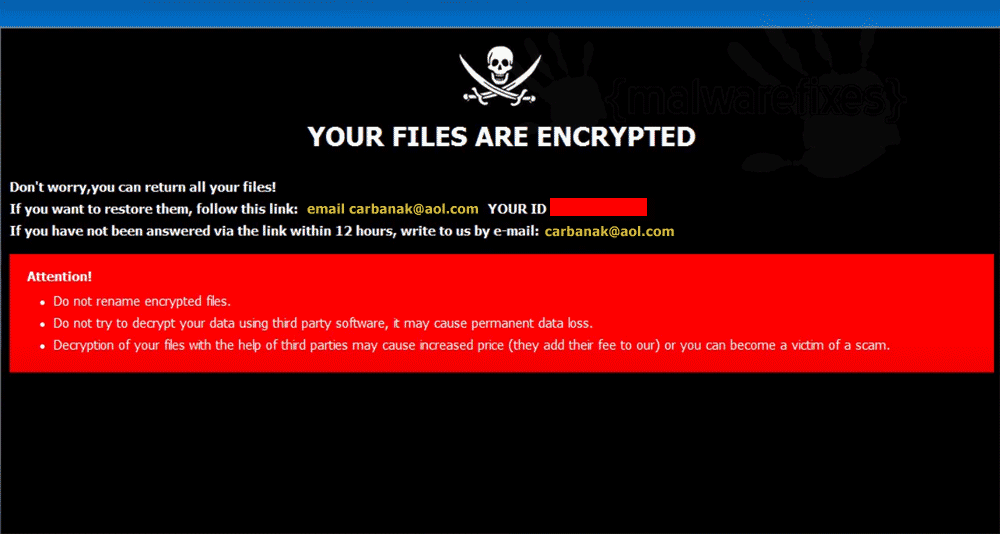
What Should The Victims Do?
For any victimized person, the first thing they need to do here is to perform Pauq ransomware removal from the computer immediately. The longer this precarious malware stays inside your device, it keeps contributing evil acts all the time and causing more notorious issues in the machine. It may disable the working of all the running security measures and Windows Firewalls and open backdoors for more online parasites. It may easily bring other nasty threats such as adware, spyware, rootkits, trojan etc. on your PC and turn the machine into a malware-hub.
As far as restoring the infected files locked by Pauq ransomware, you can easily recover them by using backups. This can be done of you have a regular backup of your system data in an external hard drive, SD card, pen drive, cloud storage or any other storage device. However, if there is no backup available, then you can also try a data-recovery application that you can download right here via the link provided under this article.
Pauq ransomware Distribution Methods:
The device gets infected with Pauq ransomware or other crypto-malware when the users click a malicious link, visit a spiteful page or install a vicious file, program or application that includes malevolent code specially designed to stealthily stealthy download and install the file-locking malware. This can take place in multiple ways:
- Phishing emails- Such mails contain a link that leads recipients to a precarious domain.
- Email attachments- Opening an email attachment and downloading a perilous document inserted in them, triggers the installation of crypto-malware.
- Malvertising- Clicking on legitimate-looking ads seeded with spiteful code.
- Social media- When users click on a malevolent link on Twitter, Facebook, social media posts, instant messenger chats, etc.
And thus, you need to be very careful while surfing the web and avoid interacting with malicious sources to keep the device safe and secured. Avoid opening emails that you receive from unknown senders and never download their attachments. Moreover, don’t download/install software from unreliable channels unless you know exactly what it is and what it does. Also, install an anti-virus suite that detects malicious programs and keep updating it from time to time. In case your system is already infected with this crypto-threat, you must remove Pauq ransomware from the machine without wasting any time.
Text Presented In The Pop-up Window:
All your files have been encrypted!
All your files have been encrypted due to a security problem with your PC. If you want to restore them, write us to the e-mail [email protected]
Write this ID in the title of your message –
In case of no answer in 24 hours write us to theese e-mails:[email protected]
You have to pay for decryption in Bitcoins. The price depends on how fast you write to us. After payment we will send you the decryption tool that will decrypt all your files.
Free decryption as guarantee
Before paying you can send us up to 1 file for free decryption. The total size of files must be less than 1Mb (non archived), and files should not contain valuable information. (databases,backups, large excel sheets, etc.)
How to obtain Bitcoins
The easiest way to buy bitcoins is LocalBitcoins site. You have to register, click ‘Buy bitcoins’, and select the seller by payment method and price.
hxxps://localbitcoins.com/buy_bitcoins
Also you can find other places to buy Bitcoins and beginners guide here:
hxxp://www.coindesk.com/information/how-can-i-buy-bitcoins/
Attention!
Do not rename encrypted files.
Do not try to decrypt your data using third party software, it may cause permanent data loss.
Decryption of your files with the help of third parties may cause increased price (they add their fee to our) or you can become a victim of a scam.
Text Presented In The “FILES ENCRYPTED.txt” File:
all your data has been locked us
You want to return?
Write email [email protected] or [email protected]
Special Offer (For Windows)
Pauq ransomware can be creepy computer infection that may regain its presence again and again as it keeps its files hidden on computers. To accomplish a hassle free removal of this malware, we suggest you take a try with a powerful Spyhunter antimalware scanner to check if the program can help you getting rid of this virus.
Do make sure to read SpyHunter’s EULA, Threat Assessment Criteria, and Privacy Policy. Spyhunter free scanner downloaded just scans and detect present threats from computers and can remove them as well once, however it requires you to wiat for next 48 hours. If you intend to remove detected therats instantly, then you will have to buy its licenses version that will activate the software fully.
Data Recovery Offer
We Suggest you to choose your lately created backup files in order to restore your encrypted files, however in case if you don’t have any such backups, you can try a data recovery tool to check if you can restore your lost data.
Antimalware Details And User Guide
Step 1: Remove Pauq ransomware through “Safe Mode with Networking”
Step 2: Delete Pauq ransomware using “System Restore”
Step 1: Remove Pauq ransomware through “Safe Mode with Networking”
For Windows XP and Windows 7 users: Boot the PC in “Safe Mode”. Click on “Start” option and continuously press on F8 during the start process until the “Windows Advanced Option” menu appears on the screen. Choose “Safe Mode with Networking” from the list.

Now, a windows homescreen appears on the desktop and work-station is now working on “Safe mode with networking”.
For Windows 8 Users: Go to the “Start Screen”. In the search results select settings, type “Advanced”. In the “General PC Settings” option, choose “Advanced startup” option. Again, click on the “Restart Now” option. The work-station boots to “Advanced Startup Option Menu”. Press on “Troubleshoot” and then “Advanced options” button. In the “Advanced Option Screen”, press on “Startup Settings”. Again, click on “Restart” button. The work-station will now restart in to the “Startup Setting” screen. Next is to press F5 to boot in Safe Mode in Networking.

For Windows 10 Users: Press on Windows logo and on the “Power” icon. In the newly opened menu, choose “Restart” while continuously holding “Shift” button on the keyboard. In the new open “Choose an option” window, click on “Troubleshoot” and then on the “Advanced Options”. Select “Startup Settings” and press on “Restart”. In the next window, click on “F5” button on the key-board.

Step 2: Delete Pauq ransomware using “System Restore”
Log-in to the account infected with Pauq ransomware. Open the browser and download a legitimate anti-malware tool. Do a full System scanning. Remove all the malicious detected entries.
Special Offer (For Windows)
Pauq ransomware can be creepy computer infection that may regain its presence again and again as it keeps its files hidden on computers. To accomplish a hassle free removal of this malware, we suggest you take a try with a powerful Spyhunter antimalware scanner to check if the program can help you getting rid of this virus.
Do make sure to read SpyHunter’s EULA, Threat Assessment Criteria, and Privacy Policy. Spyhunter free scanner downloaded just scans and detect present threats from computers and can remove them as well once, however it requires you to wiat for next 48 hours. If you intend to remove detected therats instantly, then you will have to buy its licenses version that will activate the software fully.
Data Recovery Offer
We Suggest you to choose your lately created backup files in order to restore your encrypted files, however in case if you don’t have any such backups, you can try a data recovery tool to check if you can restore your lost data.
In case if you cannot start the PC in “Safe Mode with Networking”, Try using “System Restore”
- During the “Startup”, continuously press on F8 key until the “Advanced Option” menu appears. From the list, choose “Safe Mode with Command Prompt” and then press “Enter”

- In the new opened command prompt, enter “cd restore” and then press “Enter”.

- Type: rstrui.exe and Press “ENTER”

- Click “Next” on the new windows

- Choose any of the “Restore Points” and click on “Next”. (This step will restore the work-station to its earlier time and date prior to Pauq ransomware infiltration in the PC.

- In the newly opened windows, press on “Yes”.

Once your PC gets restored to its previous date and time, download the recommended anti-malware tool and perform a deep scanning in order to remove Pauq ransomware files if they left in the work-station.
In order to restore the each (separate) file by this ransomware, use “Windows Previous Version” feature. This method is effective when “System Restore Function” is enabled in the work-station.
Important Note: Some variants of Pauq ransomware delete the “Shadow Volume Copies” as well hence this feature may not work all the time and is applicable for selective computers only.
How to Restore Individual Encrypted File:
In order to restore a single file, right click on it and go to “Properties”. Select “Previous Version” tab. Select a “Restore Point” and click on “Restore” option.

In order to access the files encrypted by Pauq ransomware, you can also try using “Shadow Explorer”. In order to get more information on this application, press here.

Important: Data Encryption Ransomware are highly dangerous and it is always better that you take precautions to avoid its attack on your work-station. It is advised to use a powerful anti-malware tool in order to get protection in real-time. With this help of “SpyHunter”, “group policy objects” are implanted in the registries in order to block harmful infections like Pauq ransomware.
Also, In Windows 10, you get a very unique feature called “Fall Creators Update” that offer “Controlled Folder Access” feature in order to block any kind of encryption to the files. With the help of this feature, any files stored in the locations such as “Documents”, “Pictures”, “Music”, “Videos”, “Favorites” and “Desktop” folders are safe by default.

It is very important that you install this “Windows 10 Fall Creators Update” in your PC to protect your important files and data from ransomware encryption. The more information on how to get this update and add an additional protection form rnasomware attack has been discussed here.
How to Recover the Files Encrypted by Pauq ransomware?
Till now, you would have understood that what had happed to your personal files that got encrypted and how you can remove the scripts and payloads associated with Pauq ransomware in order to protect your personal files that has not been damaged or encrypted until now. In order to retrieve the locked files, the depth information related to “System Restore” and “Shadow Volume Copies” has already been discussed earlier. However, in case if you are still unable to access the encrypted files then you can try using a data recovery tool.
Use of Data Recovery Tool
This step is for all those victims who have already tries all the above mentioned process but didn’t find any solution. Also it is important that you are able to access the PC and can install any software. The data recovery tool works on the basis of System scanning and recovery algorithm. It searches the System partitions in order to locate the original files which were deleted, corrupted or damaged by the malware. Remember that you must not re-install the Windows OS otherwise the “previous” copies will get deleted permanently. You have to clean the work-station at first and remove Pauq ransomware infection. Leave the locked files as it is and follow the steps mentioned below.
Step1: Download the software in the work-station by clicking on the “Download” button below.
Step2: Execute the installer by clicking on downloaded files.

Step3: A license agreement page appears on the screen. Click on “Accept” to agree with its terms and use. Follow the on-screen instruction as mentioned and click on “Finish” button.

Step4: Once the installation gets completed, the program gets executed automatically. In the newly opened interface, select the file types that you want to recover and click on “Next”.

Step5: You can select the “Drives” on which you want the software to run and execute the recovery process. Next is to click on the “Scan” button.

Step6: Based on drive you select for scanning, the restore process begins. The whole process may take time depending on the volume of the selected drive and number of files. Once the process gets completed, a data explorer appears on the screen with preview of that data that is to be recovered. Select the files that you want to restore.

Step7. Next is to locate the location where you want to saver the recovered files.

Special Offer (For Windows)
Pauq ransomware can be creepy computer infection that may regain its presence again and again as it keeps its files hidden on computers. To accomplish a hassle free removal of this malware, we suggest you take a try with a powerful Spyhunter antimalware scanner to check if the program can help you getting rid of this virus.
Do make sure to read SpyHunter’s EULA, Threat Assessment Criteria, and Privacy Policy. Spyhunter free scanner downloaded just scans and detect present threats from computers and can remove them as well once, however it requires you to wiat for next 48 hours. If you intend to remove detected therats instantly, then you will have to buy its licenses version that will activate the software fully.
Data Recovery Offer
We Suggest you to choose your lately created backup files in order to restore your encrypted files, however in case if you don’t have any such backups, you can try a data recovery tool to check if you can restore your lost data.







