How To Remove AlumniLocker ransomware (+ Decryption Methods)
Best Guide To Recover Encrypted files from AlumniLocker ransomware
AlumniLocker ransomware is used by the cyber-criminal to prevent victims to access their data or files and demand to pay a ransom to restore them. It encrypts all the personal and System files by the using powerful encryption algorithm. It appends the encrypted files by using “.alumni” extension and makes them inaccessible for the users. It also creates the “HOW_TO_RECOVER_YOUR_FILES.txt” text files ransom note and drops in all encrypted files and folders which demands ransom for the decryption.

Like as other ransom note “HOW_TO_RECOVER_YOUR_FILES.txt” text files also contain instructions on how to contact the developer or attackers, pay for the decryption software or key or other details. The ransom note informs victim that their all files are encrypted or locked by the powerful encryption algorithm and stored on a backup server controlled by its developer. Therefore accessing even single file is impossible. In order to decrypt or unlock files or data victims are highly instructed to pay 10 BItcoins to the provided BTC wallet within 48 hours.
They also warned, if they do not pay the ransom then all their files will be disclose on the “WALL OF SHAME” or on Tor website. Files will be unlocked or decrypted automatically once the payment is paid. The ransom note mention that if victim have any issues regarding the payment or any questions they can contact the developer via Telegram or write them an email to [email protected]. If there will be not be replied they have not paid a ransom.
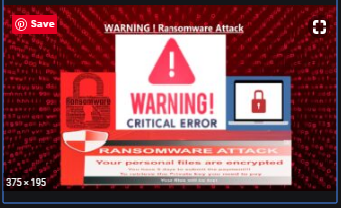
Text presented in the “HOW_TO_RECOVER_YOUR_FILES.txt” text file:
Your files is safely locked and automatically backup on our servers to unlock your files and get your password send this exact amount in 48 hours:
10 BTC
ATTENTION: You just have 48 hours at the end of this period if you not pay this fee all of your personal files and data will be published on our WALL OF SHAME as public on internet.
YOU CAN CONTACT WITH US INSTANT OVER ON TELEGRAM: AlumniLocker
Bitcoin address for payment:
35LikWJCjvfHWDZezZXswgqNeuT6gv36YM
All your data will UNLOCK automatically after the payment if you have any problem or question feel free to contact with us after the payment.
TELEGRAM:
AlumniLocker
E-MAIL:
WALL OF SHAME URL:
hxxp://alumnilou7kzo4vzdedsoe6wnxoggbzsxk7qgnmmlsrf4mzuqchwsjid.onion
IMPORTANT NOTE:
DO NOT CONTACT WITH US BEFORE THE PAYMENT! We not reply messages without payment proof if you want to get answer have to send your payment proof as a screenshot.
WHERE YOU CAN GET BITCOIN?
www.localbitcoins[.]com
www.paxful[.]com
www.binance[.]com
www.coinbase[.]com
Key Identifier:
Number of files that were processed is: 1521
Do not pay Ransom Money:
Paying ransom money does not guarantee that you will access to their files. In most of the cases victim who pay ransom money they got scammed. If you are thinking to pay ransom money please do not to do so. Paying money to the hacker might causes the financial loses. They can track your private and financial information like as email-id, bank and credit card details which may use for misuses in future. Cyber-criminal behind this infection never want you to recover files in any way so they delete shadow volume copy files and blocks all the restore point. They also close all the way of communication once the ransom money paid. So the paying money to the hacker is too risky and never tries to pay them.
What Victim Should Do?
Paying money to the hacker is only waste the money and there are highly chance victim can lose their files and money as well. Cyber-criminal often demands ransom money in the form of bitcoins which is unable to detect and victim never claims who took ransom money. Are you really a victim of AlumniLocker ransomware and your data has been encrypted. Paying money to the hacker is too risky. In this situation victim should not be panic and try to restore data by using backup, if available in the form of external hard disk. If there is no any backup you have then you can restore data from third party recovery Software. But before using them we are highly recommended to remove AlumniLocker ransomware completely in order to prevent remain encryption free files.
How did AlumniLocker ransomware attack your System?
AlumniLocker ransomware usually attack via the malspam, Trojan, Fake Updating Tools. Cyber-criminal use spam email to proliferate the malware infections. Spam email contains malicious attachments or a downloader link for malicious files. The main aim of spam email is to trick recipients into opening malicious files such as Microsoft Office, PDF document, zip, archer and other archive files or java scripts. Opening such files causes the execution of malicious scripts that leads infections.
Trojan is a malicious infection which is designed to cause chain infection. Once installed into the system it can install other harmful programs. Using fake updating tool to update the System software but they cause the installation of malware infection or malicious software instead of update or fix Software.
How To Protect your System from AlumniLocker ransomware:
Irrelevant email which seems suspicious or received through unknown sender and which have especially malicious content or link should not be trusted. It is important to scan attached files as well as check the email body content including grammatical error and spelling mistakes. Software must be updated through official activation tool, relevant sources or direct links. It is highly recommended to scan your PC with reputable antimalware tool. If your System is already infected with this Ransomware then we are highly recommended to remove AlumniLocker ransomware by using automatic removal tool.
Special Offer (For Windows)
AlumniLocker ransomware can be creepy computer infection that may regain its presence again and again as it keeps its files hidden on computers. To accomplish a hassle free removal of this malware, we suggest you take a try with a powerful Spyhunter antimalware scanner to check if the program can help you getting rid of this virus.
Do make sure to read SpyHunter’s EULA, Threat Assessment Criteria, and Privacy Policy. Spyhunter free scanner downloaded just scans and detect present threats from computers and can remove them as well once, however it requires you to wiat for next 48 hours. If you intend to remove detected therats instantly, then you will have to buy its licenses version that will activate the software fully.
Data Recovery Offer
We Suggest you to choose your lately created backup files in order to restore your encrypted files, however in case if you don’t have any such backups, you can try a data recovery tool to check if you can restore your lost data.
Antimalware Details And User Guide
Step 1: Remove AlumniLocker ransomware through “Safe Mode with Networking”
Step 2: Delete AlumniLocker ransomware using “System Restore”
Step 1: Remove AlumniLocker ransomware through “Safe Mode with Networking”
For Windows XP and Windows 7 users: Boot the PC in “Safe Mode”. Click on “Start” option and continuously press on F8 during the start process until the “Windows Advanced Option” menu appears on the screen. Choose “Safe Mode with Networking” from the list.

Now, a windows homescreen appears on the desktop and work-station is now working on “Safe mode with networking”.
For Windows 8 Users: Go to the “Start Screen”. In the search results select settings, type “Advanced”. In the “General PC Settings” option, choose “Advanced startup” option. Again, click on the “Restart Now” option. The work-station boots to “Advanced Startup Option Menu”. Press on “Troubleshoot” and then “Advanced options” button. In the “Advanced Option Screen”, press on “Startup Settings”. Again, click on “Restart” button. The work-station will now restart in to the “Startup Setting” screen. Next is to press F5 to boot in Safe Mode in Networking.

For Windows 10 Users: Press on Windows logo and on the “Power” icon. In the newly opened menu, choose “Restart” while continuously holding “Shift” button on the keyboard. In the new open “Choose an option” window, click on “Troubleshoot” and then on the “Advanced Options”. Select “Startup Settings” and press on “Restart”. In the next window, click on “F5” button on the key-board.

Step 2: Delete AlumniLocker ransomware using “System Restore”
Log-in to the account infected with AlumniLocker ransomware. Open the browser and download a legitimate anti-malware tool. Do a full System scanning. Remove all the malicious detected entries.
Special Offer (For Windows)
AlumniLocker ransomware can be creepy computer infection that may regain its presence again and again as it keeps its files hidden on computers. To accomplish a hassle free removal of this malware, we suggest you take a try with a powerful Spyhunter antimalware scanner to check if the program can help you getting rid of this virus.
Do make sure to read SpyHunter’s EULA, Threat Assessment Criteria, and Privacy Policy. Spyhunter free scanner downloaded just scans and detect present threats from computers and can remove them as well once, however it requires you to wiat for next 48 hours. If you intend to remove detected therats instantly, then you will have to buy its licenses version that will activate the software fully.
Data Recovery Offer
We Suggest you to choose your lately created backup files in order to restore your encrypted files, however in case if you don’t have any such backups, you can try a data recovery tool to check if you can restore your lost data.
In case if you cannot start the PC in “Safe Mode with Networking”, Try using “System Restore”
- During the “Startup”, continuously press on F8 key until the “Advanced Option” menu appears. From the list, choose “Safe Mode with Command Prompt” and then press “Enter”

- In the new opened command prompt, enter “cd restore” and then press “Enter”.

- Type: rstrui.exe and Press “ENTER”

- Click “Next” on the new windows

- Choose any of the “Restore Points” and click on “Next”. (This step will restore the work-station to its earlier time and date prior to AlumniLocker ransomware infiltration in the PC.

- In the newly opened windows, press on “Yes”.

Once your PC gets restored to its previous date and time, download the recommended anti-malware tool and perform a deep scanning in order to remove AlumniLocker ransomware files if they left in the work-station.
In order to restore the each (separate) file by this ransomware, use “Windows Previous Version” feature. This method is effective when “System Restore Function” is enabled in the work-station.
Important Note: Some variants of AlumniLocker ransomware delete the “Shadow Volume Copies” as well hence this feature may not work all the time and is applicable for selective computers only.
How to Restore Individual Encrypted File:
In order to restore a single file, right click on it and go to “Properties”. Select “Previous Version” tab. Select a “Restore Point” and click on “Restore” option.

In order to access the files encrypted by AlumniLocker ransomware, you can also try using “Shadow Explorer”. In order to get more information on this application, press here.

Important: Data Encryption Ransomware are highly dangerous and it is always better that you take precautions to avoid its attack on your work-station. It is advised to use a powerful anti-malware tool in order to get protection in real-time. With this help of “SpyHunter”, “group policy objects” are implanted in the registries in order to block harmful infections like AlumniLocker ransomware.
Also, In Windows 10, you get a very unique feature called “Fall Creators Update” that offer “Controlled Folder Access” feature in order to block any kind of encryption to the files. With the help of this feature, any files stored in the locations such as “Documents”, “Pictures”, “Music”, “Videos”, “Favorites” and “Desktop” folders are safe by default.

It is very important that you install this “Windows 10 Fall Creators Update” in your PC to protect your important files and data from ransomware encryption. The more information on how to get this update and add an additional protection form rnasomware attack has been discussed here.
How to Recover the Files Encrypted by AlumniLocker ransomware?
Till now, you would have understood that what had happed to your personal files that got encrypted and how you can remove the scripts and payloads associated with AlumniLocker ransomware in order to protect your personal files that has not been damaged or encrypted until now. In order to retrieve the locked files, the depth information related to “System Restore” and “Shadow Volume Copies” has already been discussed earlier. However, in case if you are still unable to access the encrypted files then you can try using a data recovery tool.
Use of Data Recovery Tool
This step is for all those victims who have already tries all the above mentioned process but didn’t find any solution. Also it is important that you are able to access the PC and can install any software. The data recovery tool works on the basis of System scanning and recovery algorithm. It searches the System partitions in order to locate the original files which were deleted, corrupted or damaged by the malware. Remember that you must not re-install the Windows OS otherwise the “previous” copies will get deleted permanently. You have to clean the work-station at first and remove AlumniLocker ransomware infection. Leave the locked files as it is and follow the steps mentioned below.
Step1: Download the software in the work-station by clicking on the “Download” button below.
Step2: Execute the installer by clicking on downloaded files.

Step3: A license agreement page appears on the screen. Click on “Accept” to agree with its terms and use. Follow the on-screen instruction as mentioned and click on “Finish” button.

Step4: Once the installation gets completed, the program gets executed automatically. In the newly opened interface, select the file types that you want to recover and click on “Next”.

Step5: You can select the “Drives” on which you want the software to run and execute the recovery process. Next is to click on the “Scan” button.

Step6: Based on drive you select for scanning, the restore process begins. The whole process may take time depending on the volume of the selected drive and number of files. Once the process gets completed, a data explorer appears on the screen with preview of that data that is to be recovered. Select the files that you want to restore.

Step7. Next is to locate the location where you want to saver the recovered files.

Special Offer (For Windows)
AlumniLocker ransomware can be creepy computer infection that may regain its presence again and again as it keeps its files hidden on computers. To accomplish a hassle free removal of this malware, we suggest you take a try with a powerful Spyhunter antimalware scanner to check if the program can help you getting rid of this virus.
Do make sure to read SpyHunter’s EULA, Threat Assessment Criteria, and Privacy Policy. Spyhunter free scanner downloaded just scans and detect present threats from computers and can remove them as well once, however it requires you to wiat for next 48 hours. If you intend to remove detected therats instantly, then you will have to buy its licenses version that will activate the software fully.
Data Recovery Offer
We Suggest you to choose your lately created backup files in order to restore your encrypted files, however in case if you don’t have any such backups, you can try a data recovery tool to check if you can restore your lost data.






