Remove MailRU ransomware (Open Locked Files)
MailRU ransomware: Simple Delete Process
MailRU ransomware is a very dangerous kind of computer infection which encrypts files similar to FilesRecoverEN Ransomware, and then demands a ransom from the victims to regain access to the data upon payment. It comes from the family of Xorist ransomware and is capable of encrypting almost all types of files including audios, videos, images, documents, presentations etc. This nasty virus also appends “.MailRU” extension with each compromised data and hence, they can easily be identified. This type of malware is cyber criminals’ most beneficial moneymaking scheme, which can be installed via vicious links in a phishing email, website, or instant message.
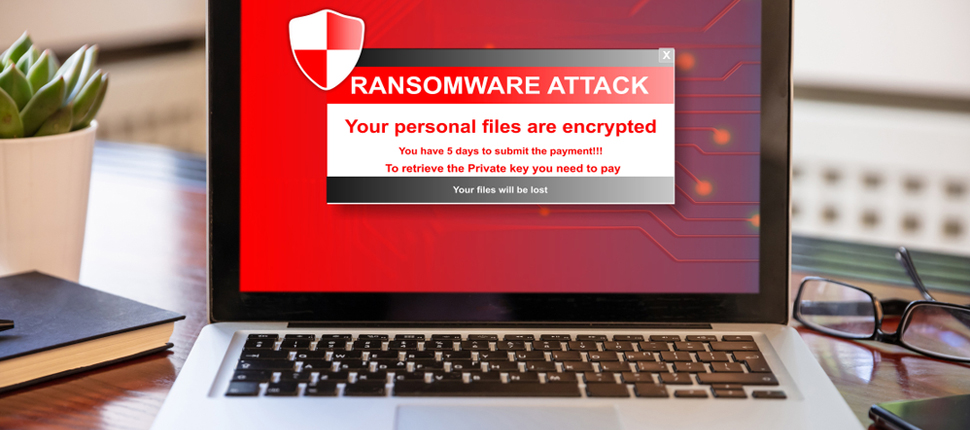
MailRU ransomware Displays Couple Of Ransom Notes After Encryption:
Following successful encryption, MailRU ransomware shows a pop-up window and “КАК РАСШИФРОВАТЬ ФАЙЛЫ.txt” file that is written in Russian and informs victims regarding the attack. Message in the pop-up window shows up as nonsensical gibberish. The malware infection source is mentioned to be weapon-related cheats employed by the affected people for the CrossFire – online tactical first-person shooter video game. However, this dangerous virus has more than one distribution methods apart from this.
MailRU ransomware victims are instructed to transfer 250 RUB (Russian ruble) to the provided number via any terminal. It is stated that they have only 15 attempts to enter the correct decryption code (key). If the number exceeds, all the compromised files and system’s BIOS (Basic Input/Output System) will be destroyed.
Never Consider Paying Ransom To Hackers:
You certainly don’t want to lose your essential files but still, we highly advise against paying any sort of ransom to the MailRU ransomware operators. This is because even after making the payment, you may never acquire a decryption key or tool. When you pay the demanded fee, supposing that you will be delivered the required software, you are depending on the integrity of the hackers. Keep in mind that these people have no ethics. Many victimized users have paid the ransom but got nothing in return and ended up with losing both files as well as money. And hence, avoid doing so and focus on MailRU ransomware removal from the computer immediately.
Restore Data From Backup:
The best way to recover the infected files is by using a backup, created before the attack and stored on any external location. It is highly important to create and manage backups on regular intervals that can be very useful in restoring the compromised files in such perilous situation. However, if you have no viable backups, the only option left for you is to try a data-recovery application which you can download at this very place via the link provided under this article. These recovery tools don’t always provide the best results, but they can still be very handy.
Ways To Spread MailRU ransomware:
MailRU ransomware or any other file-locking viruses are most often distributed through phishing emails. These mails are sent by hackers in thousands and are usually disguised as “official”, “urgent” or “important”. Nonetheless, they typically contain malicious files attached to them which once executed, leads to the penetration of the virus. The virulent files are in multiple formats such as: PDF and Microsoft Office documents, executables (.exe, .run, etc.), archives (ZIP, RAR, etc.), JavaScript, and so forth.
To prevent such lethal attacks, you should avoid opening emails that you receive from unknown sources, especially never download attachments included to them. It is vital to have a reputable anti-virus program installed in the machine kept up-to-date to ensure system security. In case your PC is already infected with this crypto-malware, you must remove MailRU ransomware from the machine without wasting any time.
Text Presented In The Ransom Notes:
Attention! You used a cheat for cheating weapons in the RUKF. All your files are encrypted!
To recover and access your files,
Put money in the amount of 250 rubles through any terminal on the number 89082385372
You have 15 attempts to enter the code. When exceeding this
quantities, all data and BIOS will be destroyed.
Special Offer (For Windows)
MailRU ransomware can be creepy computer infection that may regain its presence again and again as it keeps its files hidden on computers. To accomplish a hassle free removal of this malware, we suggest you take a try with a powerful Spyhunter antimalware scanner to check if the program can help you getting rid of this virus.
Do make sure to read SpyHunter’s EULA, Threat Assessment Criteria, and Privacy Policy. Spyhunter free scanner downloaded just scans and detect present threats from computers and can remove them as well once, however it requires you to wiat for next 48 hours. If you intend to remove detected therats instantly, then you will have to buy its licenses version that will activate the software fully.
Data Recovery Offer
We Suggest you to choose your lately created backup files in order to restore your encrypted files, however in case if you don’t have any such backups, you can try a data recovery tool to check if you can restore your lost data.
Antimalware Details And User Guide
Step 1: Remove MailRU ransomware through “Safe Mode with Networking”
Step 2: Delete MailRU ransomware using “System Restore”
Step 1: Remove MailRU ransomware through “Safe Mode with Networking”
For Windows XP and Windows 7 users: Boot the PC in “Safe Mode”. Click on “Start” option and continuously press on F8 during the start process until the “Windows Advanced Option” menu appears on the screen. Choose “Safe Mode with Networking” from the list.

Now, a windows homescreen appears on the desktop and work-station is now working on “Safe mode with networking”.
For Windows 8 Users: Go to the “Start Screen”. In the search results select settings, type “Advanced”. In the “General PC Settings” option, choose “Advanced startup” option. Again, click on the “Restart Now” option. The work-station boots to “Advanced Startup Option Menu”. Press on “Troubleshoot” and then “Advanced options” button. In the “Advanced Option Screen”, press on “Startup Settings”. Again, click on “Restart” button. The work-station will now restart in to the “Startup Setting” screen. Next is to press F5 to boot in Safe Mode in Networking.

For Windows 10 Users: Press on Windows logo and on the “Power” icon. In the newly opened menu, choose “Restart” while continuously holding “Shift” button on the keyboard. In the new open “Choose an option” window, click on “Troubleshoot” and then on the “Advanced Options”. Select “Startup Settings” and press on “Restart”. In the next window, click on “F5” button on the key-board.

Step 2: Delete MailRU ransomware using “System Restore”
Log-in to the account infected with MailRU ransomware. Open the browser and download a legitimate anti-malware tool. Do a full System scanning. Remove all the malicious detected entries.
Special Offer (For Windows)
MailRU ransomware can be creepy computer infection that may regain its presence again and again as it keeps its files hidden on computers. To accomplish a hassle free removal of this malware, we suggest you take a try with a powerful Spyhunter antimalware scanner to check if the program can help you getting rid of this virus.
Do make sure to read SpyHunter’s EULA, Threat Assessment Criteria, and Privacy Policy. Spyhunter free scanner downloaded just scans and detect present threats from computers and can remove them as well once, however it requires you to wiat for next 48 hours. If you intend to remove detected therats instantly, then you will have to buy its licenses version that will activate the software fully.
Data Recovery Offer
We Suggest you to choose your lately created backup files in order to restore your encrypted files, however in case if you don’t have any such backups, you can try a data recovery tool to check if you can restore your lost data.
In case if you cannot start the PC in “Safe Mode with Networking”, Try using “System Restore”
- During the “Startup”, continuously press on F8 key until the “Advanced Option” menu appears. From the list, choose “Safe Mode with Command Prompt” and then press “Enter”

- In the new opened command prompt, enter “cd restore” and then press “Enter”.

- Type: rstrui.exe and Press “ENTER”

- Click “Next” on the new windows

- Choose any of the “Restore Points” and click on “Next”. (This step will restore the work-station to its earlier time and date prior to MailRU ransomware infiltration in the PC.

- In the newly opened windows, press on “Yes”.

Once your PC gets restored to its previous date and time, download the recommended anti-malware tool and perform a deep scanning in order to remove MailRU ransomware files if they left in the work-station.
In order to restore the each (separate) file by this ransomware, use “Windows Previous Version” feature. This method is effective when “System Restore Function” is enabled in the work-station.
Important Note: Some variants of MailRU ransomware delete the “Shadow Volume Copies” as well hence this feature may not work all the time and is applicable for selective computers only.
How to Restore Individual Encrypted File:
In order to restore a single file, right click on it and go to “Properties”. Select “Previous Version” tab. Select a “Restore Point” and click on “Restore” option.

In order to access the files encrypted by MailRU ransomware, you can also try using “Shadow Explorer”. In order to get more information on this application, press here.

Important: Data Encryption Ransomware are highly dangerous and it is always better that you take precautions to avoid its attack on your work-station. It is advised to use a powerful anti-malware tool in order to get protection in real-time. With this help of “SpyHunter”, “group policy objects” are implanted in the registries in order to block harmful infections like MailRU ransomware.
Also, In Windows 10, you get a very unique feature called “Fall Creators Update” that offer “Controlled Folder Access” feature in order to block any kind of encryption to the files. With the help of this feature, any files stored in the locations such as “Documents”, “Pictures”, “Music”, “Videos”, “Favorites” and “Desktop” folders are safe by default.

It is very important that you install this “Windows 10 Fall Creators Update” in your PC to protect your important files and data from ransomware encryption. The more information on how to get this update and add an additional protection form rnasomware attack has been discussed here.
How to Recover the Files Encrypted by MailRU ransomware?
Till now, you would have understood that what had happed to your personal files that got encrypted and how you can remove the scripts and payloads associated with MailRU ransomware in order to protect your personal files that has not been damaged or encrypted until now. In order to retrieve the locked files, the depth information related to “System Restore” and “Shadow Volume Copies” has already been discussed earlier. However, in case if you are still unable to access the encrypted files then you can try using a data recovery tool.
Use of Data Recovery Tool
This step is for all those victims who have already tries all the above mentioned process but didn’t find any solution. Also it is important that you are able to access the PC and can install any software. The data recovery tool works on the basis of System scanning and recovery algorithm. It searches the System partitions in order to locate the original files which were deleted, corrupted or damaged by the malware. Remember that you must not re-install the Windows OS otherwise the “previous” copies will get deleted permanently. You have to clean the work-station at first and remove MailRU ransomware infection. Leave the locked files as it is and follow the steps mentioned below.
Step1: Download the software in the work-station by clicking on the “Download” button below.
Step2: Execute the installer by clicking on downloaded files.

Step3: A license agreement page appears on the screen. Click on “Accept” to agree with its terms and use. Follow the on-screen instruction as mentioned and click on “Finish” button.

Step4: Once the installation gets completed, the program gets executed automatically. In the newly opened interface, select the file types that you want to recover and click on “Next”.

Step5: You can select the “Drives” on which you want the software to run and execute the recovery process. Next is to click on the “Scan” button.

Step6: Based on drive you select for scanning, the restore process begins. The whole process may take time depending on the volume of the selected drive and number of files. Once the process gets completed, a data explorer appears on the screen with preview of that data that is to be recovered. Select the files that you want to restore.

Step7. Next is to locate the location where you want to saver the recovered files.

Special Offer (For Windows)
MailRU ransomware can be creepy computer infection that may regain its presence again and again as it keeps its files hidden on computers. To accomplish a hassle free removal of this malware, we suggest you take a try with a powerful Spyhunter antimalware scanner to check if the program can help you getting rid of this virus.
Do make sure to read SpyHunter’s EULA, Threat Assessment Criteria, and Privacy Policy. Spyhunter free scanner downloaded just scans and detect present threats from computers and can remove them as well once, however it requires you to wiat for next 48 hours. If you intend to remove detected therats instantly, then you will have to buy its licenses version that will activate the software fully.
Data Recovery Offer
We Suggest you to choose your lately created backup files in order to restore your encrypted files, however in case if you don’t have any such backups, you can try a data recovery tool to check if you can restore your lost data.





