How to remove FilesRecoverEN Ransomware and recover encrypted files
Complete tips to delete FilesRecoverEN Ransomware and restore files
FilesRecoverEN Ransomware is a huge risk ransomware infection, designed to encrypt stored files and then demand ransom payment for the decryption. During encryption process, it appends the filenames with the following pattern: original filename, unique ID assigned to the victim, cybercriminals’ email address and a random 4-character extension. For example, a file 1.jpg would appear something similar to “1.jpg[[email protected]].1aLA” – after encryption.
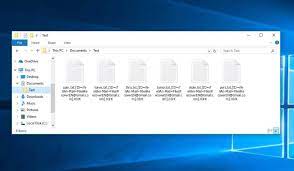
Once being encrypted, ransom notes are dropped in a pop-up window (“ReadMe_Now!.hta”) and “Read_Me!_.txt” text files, available on each compromised folder. The text file simply states that the files have been locked and that they must write an email to the crooks behind it to get the decryption instructions. Additionally, it warns the users not to edit files and folders. The presented pop-up window provides further detailed information.
The pop-up window is the one that clarifies about the files encryption and instructs that the decryption tools must be purchased from the crooks behind FilesRecoverEN Ransomware if they want the data back. To initiate the recovery process, the users are asked to establish contact to them via the provided email address. The price of decryption tool is not stated anywhere in the ransom notes. The pop-up window provides little information that only bitcoin payment is acceptable and that price will be doubled if no contact is being made in 48 hours.
Prior to the payment, the victims are offered free decryption service. They can test for the files decryption for not more than 2 MB files. The files offered for the test do not contain any valuable data like databases, backups and etc. The pop-up message ends with a warning to the users that using third party decryption tool/ software can render the files inaccessible permanently. In ransomware infection cases, files decryption requires the crooks’ involvement because they have the right decryption tool.
In certain cases, ransomware viruses have some flaws/ bugs and so security researchers manage to crack the code used for the files decryption and successfully create official decryption tool that the users can use for free or with some affordable price. Unfortunately, there is no such tool available for FilesRecoverEN Ransomware virus. Therefore, when your system got infected with this virus, you left with the two options – pay/ contact to the crooks and fall for the scam (as these people never provide the decryption tool) or look for some other alternative.
The possible data recovery options available for you are backups you have, Shadow Volume Copies and data recovery tools. Backups are the ones that were created before the files encryption and stored on some remote location than the system during the time of attack. If you have no such backups, kindly check if shadow copies – the automatically created backups from OS (available for short time) exists. You will find complete guide on how this to be done in the below data recovery sections. Data recovery tools are other data recovery option available for you.
Before using any of the stated data recovery methods, make sure that FilesRecoverEN Ransomware virus is removed from the system so as to avoid its interference. The malware removal is also needed to be done to prevent further files. Also, the ransomware removal will prevent various possible risks associated with the cyber-infection. You will find manual as well as automatic guide to remove FilesRecoverEN Ransomware from the system just below the post. Follow the instruction so that you will successfully remove the malicious threat and will easily recover the files without any fear of counter-attack by the ransomware.
How did FilesRecoverEN Ransomware infiltrate my systems?
Ransomware and other malicious malware are often distributed via untrustworthy downloading sources, such as p2p networks, free file hosting sites and third party downloaders/ installers. Malicious programs are usually downloaded inadvertently because they are disguised as or bundled with ordinary software. The illegal activation tools and fake updaters are the prime examples of malware spreading content obtained from dubious download channels. Cracking tools spread malware by supposedly bypassing activation keys of paid software whereas fake updating tools do the same by exploiting bugs/ flaws of outdated software or by directly download malware.
Malware can also be distributed through spam email campaigns – these are mass-scale operations during which thousands of deceptive/ scam emails are sent. The letters contain infectious files or links for such files as attachments. These files are usually archives, executables, PDFs, Microsoft Office Documents, JavaScript and so forth. When these files are executed, run or otherwise opened – the malicious malware download/ installation process is triggered. To trick people into opening such email attachments, the letters present them as some legit invoices, notifications from reputable companies.
Text presented in FilesRecoverEN Ransomware‘s pop-up window (“ReadMe_Now!.hta”):
All Your Files Have Been Encrypted !
All Your Files Encrypted Due To A Security Problem With Your PC. If You Need Your Files Please Send Us E-mail To Get Decryption Tools .
The Only Way Of Recovering Files Is To Purchase For Decryption Tools ( Payment Must Be Made With Bitcoin ) . If You Do Not E-mail Us After 48 Hours Decryption Fee Will Double.
Our E-mail Address : [email protected]
Your Personal ID : –
Sent E-mail Should Be Contains Your Personal ID.If Don’t Get a Response Or Any Other Problem Write Us E-mail At : [email protected]
Check Your Spam Folder Too.
What Guarantee Do We Give You ?
You Can Send Some Files For Decryption Test( Before Paying ). File Size Must Be Less Than 2MB And Files Should Not Contains Valuabe Data Like (Backups , Databases etc … ) .
—————————–
How To Buy Bitcoins
Get Buy Bitcoin Instructions At LocalBitcoins :
hxxps://localbitcoins.com/guides/how-to-buy-bitcoins
Buy Bitcoin Instructions At Coindesk And Other Websites By Searching At Google :
hxxp://www.coindesk.com/information/how-can-i-buy-bitcoins/
—————————–
Attention !!
Do Not Edit Or Rename Encrypted Files.
Do Not Try To Decrypt Files By Third-Party Or Data Recovery Softwares It May Damage Files Forever.
In Case Of Trying To Decrypt Files With Third-Party,Recovery Sofwares This May Make The Decryption Harder So Prices Will Be Rise.
—————————–
Text presented in .txt file (“Read_Me!_.txt”) created by FilesRecoverEN Ransomware:
Your Data Locked.
To Get Decryption Instructions Email Us ,Don’t Edit Files Or Folders !
ID : –
Email Address :[email protected]
How to prevent ransomware infection?
It is recommended you to use official websites and direct links for any software download. Additionally, all programs have to be activated/ updated using the tools/ functions from legitimate developers. To avoid the system infection via spam emails, do not open any suspicious /irrelevant emails –especially any attachments or website links in them. It is crucial to have a reputable antivirus tool installed and kept updated. Further, this software should be used for regular system scans and to remove any detected threats.
Special Offer (For Windows)
FilesRecoverEN Ransomware can be creepy computer infection that may regain its presence again and again as it keeps its files hidden on computers. To accomplish a hassle free removal of this malware, we suggest you take a try with a powerful Spyhunter antimalware scanner to check if the program can help you getting rid of this virus.
Do make sure to read SpyHunter’s EULA, Threat Assessment Criteria, and Privacy Policy. Spyhunter free scanner downloaded just scans and detect present threats from computers and can remove them as well once, however it requires you to wiat for next 48 hours. If you intend to remove detected therats instantly, then you will have to buy its licenses version that will activate the software fully.
Data Recovery Offer
We Suggest you to choose your lately created backup files in order to restore your encrypted files, however in case if you don’t have any such backups, you can try a data recovery tool to check if you can restore your lost data.
Antimalware Details And User Guide
Step 1: Remove FilesRecoverEN Ransomware through “Safe Mode with Networking”
Step 2: Delete FilesRecoverEN Ransomware using “System Restore”
Step 1: Remove FilesRecoverEN Ransomware through “Safe Mode with Networking”
For Windows XP and Windows 7 users: Boot the PC in “Safe Mode”. Click on “Start” option and continuously press on F8 during the start process until the “Windows Advanced Option” menu appears on the screen. Choose “Safe Mode with Networking” from the list.

Now, a windows homescreen appears on the desktop and work-station is now working on “Safe mode with networking”.
For Windows 8 Users: Go to the “Start Screen”. In the search results select settings, type “Advanced”. In the “General PC Settings” option, choose “Advanced startup” option. Again, click on the “Restart Now” option. The work-station boots to “Advanced Startup Option Menu”. Press on “Troubleshoot” and then “Advanced options” button. In the “Advanced Option Screen”, press on “Startup Settings”. Again, click on “Restart” button. The work-station will now restart in to the “Startup Setting” screen. Next is to press F5 to boot in Safe Mode in Networking.

For Windows 10 Users: Press on Windows logo and on the “Power” icon. In the newly opened menu, choose “Restart” while continuously holding “Shift” button on the keyboard. In the new open “Choose an option” window, click on “Troubleshoot” and then on the “Advanced Options”. Select “Startup Settings” and press on “Restart”. In the next window, click on “F5” button on the key-board.

Step 2: Delete FilesRecoverEN Ransomware using “System Restore”
Log-in to the account infected with FilesRecoverEN Ransomware. Open the browser and download a legitimate anti-malware tool. Do a full System scanning. Remove all the malicious detected entries.
Special Offer (For Windows)
FilesRecoverEN Ransomware can be creepy computer infection that may regain its presence again and again as it keeps its files hidden on computers. To accomplish a hassle free removal of this malware, we suggest you take a try with a powerful Spyhunter antimalware scanner to check if the program can help you getting rid of this virus.
Do make sure to read SpyHunter’s EULA, Threat Assessment Criteria, and Privacy Policy. Spyhunter free scanner downloaded just scans and detect present threats from computers and can remove them as well once, however it requires you to wiat for next 48 hours. If you intend to remove detected therats instantly, then you will have to buy its licenses version that will activate the software fully.
Data Recovery Offer
We Suggest you to choose your lately created backup files in order to restore your encrypted files, however in case if you don’t have any such backups, you can try a data recovery tool to check if you can restore your lost data.
In case if you cannot start the PC in “Safe Mode with Networking”, Try using “System Restore”
- During the “Startup”, continuously press on F8 key until the “Advanced Option” menu appears. From the list, choose “Safe Mode with Command Prompt” and then press “Enter”

- In the new opened command prompt, enter “cd restore” and then press “Enter”.

- Type: rstrui.exe and Press “ENTER”

- Click “Next” on the new windows

- Choose any of the “Restore Points” and click on “Next”. (This step will restore the work-station to its earlier time and date prior to FilesRecoverEN Ransomware infiltration in the PC.

- In the newly opened windows, press on “Yes”.

Once your PC gets restored to its previous date and time, download the recommended anti-malware tool and perform a deep scanning in order to remove FilesRecoverEN Ransomware files if they left in the work-station.
In order to restore the each (separate) file by this ransomware, use “Windows Previous Version” feature. This method is effective when “System Restore Function” is enabled in the work-station.
Important Note: Some variants of FilesRecoverEN Ransomware delete the “Shadow Volume Copies” as well hence this feature may not work all the time and is applicable for selective computers only.
How to Restore Individual Encrypted File:
In order to restore a single file, right click on it and go to “Properties”. Select “Previous Version” tab. Select a “Restore Point” and click on “Restore” option.

In order to access the files encrypted by FilesRecoverEN Ransomware, you can also try using “Shadow Explorer”. In order to get more information on this application, press here.

Important: Data Encryption Ransomware are highly dangerous and it is always better that you take precautions to avoid its attack on your work-station. It is advised to use a powerful anti-malware tool in order to get protection in real-time. With this help of “SpyHunter”, “group policy objects” are implanted in the registries in order to block harmful infections like FilesRecoverEN Ransomware.
Also, In Windows 10, you get a very unique feature called “Fall Creators Update” that offer “Controlled Folder Access” feature in order to block any kind of encryption to the files. With the help of this feature, any files stored in the locations such as “Documents”, “Pictures”, “Music”, “Videos”, “Favorites” and “Desktop” folders are safe by default.

It is very important that you install this “Windows 10 Fall Creators Update” in your PC to protect your important files and data from ransomware encryption. The more information on how to get this update and add an additional protection form rnasomware attack has been discussed here.
How to Recover the Files Encrypted by FilesRecoverEN Ransomware?
Till now, you would have understood that what had happed to your personal files that got encrypted and how you can remove the scripts and payloads associated with FilesRecoverEN Ransomware in order to protect your personal files that has not been damaged or encrypted until now. In order to retrieve the locked files, the depth information related to “System Restore” and “Shadow Volume Copies” has already been discussed earlier. However, in case if you are still unable to access the encrypted files then you can try using a data recovery tool.
Use of Data Recovery Tool
This step is for all those victims who have already tries all the above mentioned process but didn’t find any solution. Also it is important that you are able to access the PC and can install any software. The data recovery tool works on the basis of System scanning and recovery algorithm. It searches the System partitions in order to locate the original files which were deleted, corrupted or damaged by the malware. Remember that you must not re-install the Windows OS otherwise the “previous” copies will get deleted permanently. You have to clean the work-station at first and remove FilesRecoverEN Ransomware infection. Leave the locked files as it is and follow the steps mentioned below.
Step1: Download the software in the work-station by clicking on the “Download” button below.
Step2: Execute the installer by clicking on downloaded files.

Step3: A license agreement page appears on the screen. Click on “Accept” to agree with its terms and use. Follow the on-screen instruction as mentioned and click on “Finish” button.

Step4: Once the installation gets completed, the program gets executed automatically. In the newly opened interface, select the file types that you want to recover and click on “Next”.

Step5: You can select the “Drives” on which you want the software to run and execute the recovery process. Next is to click on the “Scan” button.

Step6: Based on drive you select for scanning, the restore process begins. The whole process may take time depending on the volume of the selected drive and number of files. Once the process gets completed, a data explorer appears on the screen with preview of that data that is to be recovered. Select the files that you want to restore.

Step7. Next is to locate the location where you want to saver the recovered files.

Special Offer (For Windows)
FilesRecoverEN Ransomware can be creepy computer infection that may regain its presence again and again as it keeps its files hidden on computers. To accomplish a hassle free removal of this malware, we suggest you take a try with a powerful Spyhunter antimalware scanner to check if the program can help you getting rid of this virus.
Do make sure to read SpyHunter’s EULA, Threat Assessment Criteria, and Privacy Policy. Spyhunter free scanner downloaded just scans and detect present threats from computers and can remove them as well once, however it requires you to wiat for next 48 hours. If you intend to remove detected therats instantly, then you will have to buy its licenses version that will activate the software fully.
Data Recovery Offer
We Suggest you to choose your lately created backup files in order to restore your encrypted files, however in case if you don’t have any such backups, you can try a data recovery tool to check if you can restore your lost data.






