How To Remove Goodcaptcha.top Ads
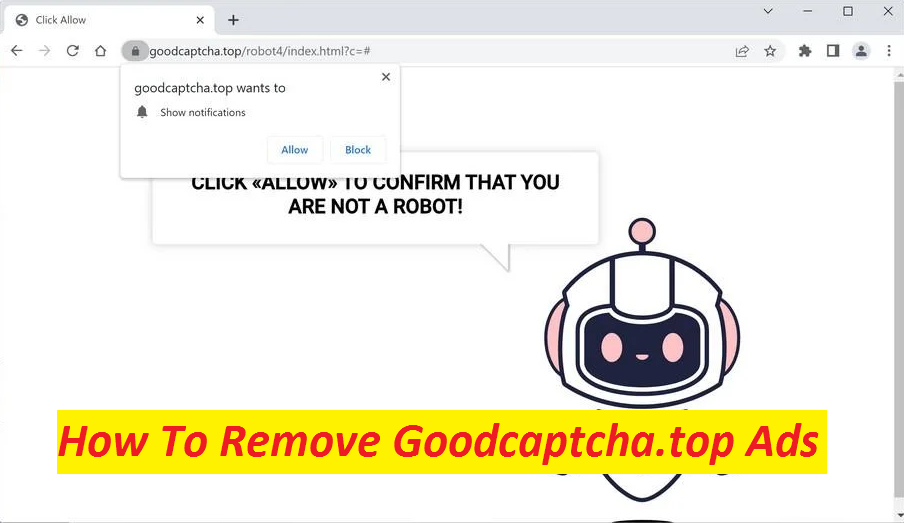
Easy Steps To Delete Advertising Software
Goodcaptcha.top is just one of the numerous push notification scam webpages on the internet. Crafted by the cyber criminals, it tends to use several deceptive messages to make visitors press the “Allow” button within the prompt, which appears at the top of the page right after landing on it. Some users may get deceived and do as they’re asked for, which would lead to them starting to receive annoying pop-up ads directly on their screens. If you see ads related to Goodcaptcha.top, Wp20.ru, and other similar sites, we suggest you don’t click on them, as they could be dubious in nature.
Threat Summary
Name: Goodcaptcha.top
Category: Push notification virus, adware
Traits: Deceives people into accepting its notifications, shows annoying ads and causes page-redirects to different sites
Danger level: Medium
Symptoms: Automatic page-redirects, appearance of intrusive adverts
Intrusion: Gets distributed through bundled software, deceptive ads and links, etc.
Goodcaptcha.top Ads Are Not Reliable:
Quite often, deceptive sites like this tend to display misleading ads or vicious links that may redirect you to rather insecure web places. On those shady sites, you may get misled into installing PUPs (potentially unwanted programs) and even malware, wasting money on worthless services, or subscribing to more spam. Therefore, regardless of how attractive or useful these ads appear, make sure you stay away from them. You can prevent these adverts from getting appeared on your screen by blocking the Goodcaptcha.top page’s notifications from the browser’s settings. Nonetheless, if the ads still show up even on sites that don’t in general display too many of them, check your device for adware.
Role Of The Unwanted Program:
If might have ended up on this perilous domain after clicking on a deceptive ad or link on some other insecure portal. But if the phenomenon is taking place on a frequent basis, then this could be a consequence of adware infection. In such case, you need to find and remove Goodcaptcha.top adware from the computer without delay because of the fact that it can expose your PC to dangerous online threats if you let it roam inside unattended. Such apps are focused on displaying too many adverts while their victims are surfing the web in order to create the pay-per-click advertising revenue. But the problem is that some of these ads could reroute you to rather hazardous web locations with malicious contents.
How Does The PUPs Intrude Systems?
Potentially unwanted programs typically infiltrate the computer devices via bundled apps that are promoted on dubious download sources. When you decide to install freeware using the Quick or Recommended configuration setting after downloading the app from the web, you are liable to adware infection as this way, you cannot see the programs added to the software package. So, we recommend choosing Advanced or Custom type of installation so as to view and untick the checkboxes next to any needless or suspicious components.
Frequently Asked Questions
Why does the Goodcaptcha.top page appear on my browser?
The main motive of this push notification virus site is to trick people into accepting its notifications, so that it can send pop-up ads directly on their screen. With every click it gets on its adverts, its developers earn a small sort of money.
How to prevent such sites from appearing?
Check your PC for adware infection and if there is any, make sure to eliminate it from the computer as early as possible. In addition to that, never interact with random web material as you never known where it could lead you to if you click on it.
Special Offer (For Windows)
Goodcaptcha.top can be creepy computer infection that may regain its presence again and again as it keeps its files hidden on computers. To accomplish a hassle free removal of this malware, we suggest you take a try with a powerful Spyhunter antimalware scanner to check if the program can help you getting rid of this virus.
Do make sure to read SpyHunter’s EULA, Threat Assessment Criteria, and Privacy Policy. Spyhunter free scanner downloaded just scans and detect present threats from computers and can remove them as well once, however it requires you to wiat for next 48 hours. If you intend to remove detected therats instantly, then you will have to buy its licenses version that will activate the software fully.
Special Offer (For Macintosh) If you are a Mac user and Goodcaptcha.top has affected it, then you can download free antimalware scanner for Mac here to check if the program works for you.
Antimalware Details And User Guide
Click Here For Windows Click Here For Mac
Important Note: This malware asks you to enable the web browser notifications. So, before you go the manual removal process, execute these steps.
Google Chrome (PC)
- Go to right upper corner of the screen and click on three dots to open the Menu button
- Select “Settings”. Scroll the mouse downward to choose “Advanced” option
- Go to “Privacy and Security” section by scrolling downward and then select “Content settings” and then “Notification” option
- Find each suspicious URLs and click on three dots on the right side and choose “Block” or “Remove” option

Google Chrome (Android)
- Go to right upper corner of the screen and click on three dots to open the menu button and then click on “Settings”
- Scroll down further to click on “site settings” and then press on “notifications” option
- In the newly opened window, choose each suspicious URLs one by one
- In the permission section, select “notification” and “Off” the toggle button

Mozilla Firefox
- On the right corner of the screen, you will notice three dots which is the “Menu” button
- Select “Options” and choose “Privacy and Security” in the toolbar present in the left side of the screen
- Slowly scroll down and go to “Permission” section then choose “Settings” option next to “Notifications”
- In the newly opened window, select all the suspicious URLs. Click on the drop-down menu and select “Block”

Internet Explorer
- In the Internet Explorer window, select the Gear button present on the right corner
- Choose “Internet Options”
- Select “Privacy” tab and then “Settings” under the “Pop-up Blocker” section
- Select all the suspicious URLs one by one and click on the “Remove” option

Microsoft Edge
- Open the Microsoft Edge and click on the three dots on the right corner of the screen to open the menu
- Scroll down and select “Settings”
- Scroll down further to choose “view advanced settings”
- In the “Website Permission” option, click on “Manage” option
- Click on switch under every suspicious URL

Safari (Mac):
- On the upper right side corner, click on “Safari” and then select “Preferences”
- Go to “website” tab and then choose “Notification” section on the left pane
- Search for the suspicious URLs and choose “Deny” option for each one of them

Manual Steps to Remove Goodcaptcha.top:
Remove the related items of Goodcaptcha.top using Control-Panel
Windows 7 Users
Click “Start” (the windows logo at the bottom left corner of the desktop screen), select “Control Panel”. Locate the “Programs” and then followed by clicking on “Uninstall Program”

Windows XP Users
Click “Start” and then choose “Settings” and then click “Control Panel”. Search and click on “Add or Remove Program’ option

Windows 10 and 8 Users:
Go to the lower left corner of the screen and right-click. In the “Quick Access” menu, choose “Control Panel”. In the newly opened window, choose “Program and Features”

Mac OSX Users
Click on “Finder” option. Choose “Application” in the newly opened screen. In the “Application” folder, drag the app to “Trash”. Right click on the Trash icon and then click on “Empty Trash”.

In the uninstall programs window, search for the PUAs. Choose all the unwanted and suspicious entries and click on “Uninstall” or “Remove”.

After you uninstall all the potentially unwanted program causing Goodcaptcha.top issues, scan your computer with an anti-malware tool for any remaining PUPs and PUAs or possible malware infection. To scan the PC, use the recommended the anti-malware tool.
Special Offer (For Windows)
Goodcaptcha.top can be creepy computer infection that may regain its presence again and again as it keeps its files hidden on computers. To accomplish a hassle free removal of this malware, we suggest you take a try with a powerful Spyhunter antimalware scanner to check if the program can help you getting rid of this virus.
Do make sure to read SpyHunter’s EULA, Threat Assessment Criteria, and Privacy Policy. Spyhunter free scanner downloaded just scans and detect present threats from computers and can remove them as well once, however it requires you to wiat for next 48 hours. If you intend to remove detected therats instantly, then you will have to buy its licenses version that will activate the software fully.
Special Offer (For Macintosh) If you are a Mac user and Goodcaptcha.top has affected it, then you can download free antimalware scanner for Mac here to check if the program works for you.
How to Remove Adware (Goodcaptcha.top) from Internet Browsers
Delete malicious add-ons and extensions from IE
Click on the gear icon at the top right corner of Internet Explorer. Select “Manage Add-ons”. Search for any recently installed plug-ins or add-ons and click on “Remove”.

Additional Option
If you still face issues related to Goodcaptcha.top removal, you can reset the Internet Explorer to its default setting.
Windows XP users: Press on “Start” and click “Run”. In the newly opened window, type “inetcpl.cpl” and click on the “Advanced” tab and then press on “Reset”.

Windows Vista and Windows 7 Users: Press the Windows logo, type inetcpl.cpl in the start search box and press enter. In the newly opened window, click on the “Advanced Tab” followed by “Reset” button.

For Windows 8 Users: Open IE and click on the “gear” icon. Choose “Internet Options”

Select the “Advanced” tab in the newly opened window

Press on “Reset” option

You have to press on the “Reset” button again to confirm that you really want to reset the IE

Remove Doubtful and Harmful Extension from Google Chrome
Go to menu of Google Chrome by pressing on three vertical dots and select on “More tools” and then “Extensions”. You can search for all the recently installed add-ons and remove all of them.

Optional Method
If the problems related to Goodcaptcha.top still persists or you face any issue in removing, then it is advised that your reset the Google Chrome browse settings. Go to three dotted points at the top right corner and choose “Settings”. Scroll down bottom and click on “Advanced”.

At the bottom, notice the “Reset” option and click on it.

In the next opened window, confirm that you want to reset the Google Chrome settings by click on the “Reset” button.

Remove Goodcaptcha.top plugins (including all other doubtful plug-ins) from Firefox Mozilla
Open the Firefox menu and select “Add-ons”. Click “Extensions”. Select all the recently installed browser plug-ins.

Optional Method
If you face problems in Goodcaptcha.top removal then you have the option to rese the settings of Mozilla Firefox.
Open the browser (Mozilla Firefox) and click on the “menu” and then click on “Help”.

Choose “Troubleshooting Information”

In the newly opened pop-up window, click “Refresh Firefox” button

The next step is to confirm that really want to reset the Mozilla Firefox settings to its default by clicking on “Refresh Firefox” button.
Remove Malicious Extension from Safari
Open the Safari and go to its “Menu” and select “Preferences”.

Click on the “Extension” and select all the recently installed “Extensions” and then click on “Uninstall”.

Optional Method
Open the “Safari” and go menu. In the drop-down menu, choose “Clear History and Website Data”.

In the newly opened window, select “All History” and then press on “Clear History” option.

Delete Goodcaptcha.top (malicious add-ons) from Microsoft Edge
Open Microsoft Edge and go to three horizontal dot icons at the top right corner of the browser. Select all the recently installed extensions and right click on the mouse to “uninstall”

Optional Method
Open the browser (Microsoft Edge) and select “Settings”

Next steps is to click on “Choose what to clear” button

Click on “show more” and then select everything and then press on “Clear” button.

Conclusion
In most cases, the PUPs and adware gets inside the marked PC through unsafe freeware downloads. It is advised that you should only choose developers website only while downloading any kind of free applications. Choose custom or advanced installation process so that you can trace the additional PUPs listed for installation along with the main program.
Special Offer (For Windows)
Goodcaptcha.top can be creepy computer infection that may regain its presence again and again as it keeps its files hidden on computers. To accomplish a hassle free removal of this malware, we suggest you take a try with a powerful Spyhunter antimalware scanner to check if the program can help you getting rid of this virus.
Do make sure to read SpyHunter’s EULA, Threat Assessment Criteria, and Privacy Policy. Spyhunter free scanner downloaded just scans and detect present threats from computers and can remove them as well once, however it requires you to wiat for next 48 hours. If you intend to remove detected therats instantly, then you will have to buy its licenses version that will activate the software fully.
Special Offer (For Macintosh) If you are a Mac user and Goodcaptcha.top has affected it, then you can download free antimalware scanner for Mac here to check if the program works for you.




