How To Remove Wp20.ru Pop-ups
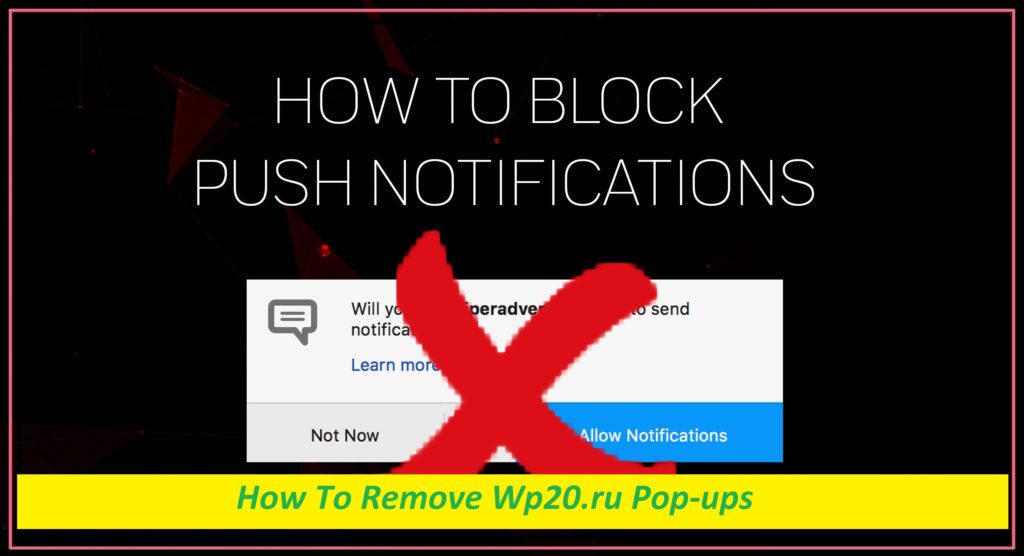
Complete Guide To Uninstall Advertising App
Wp20.ru is a website that you might come across either accidentally or if your PC is contaminated with an adware. Adware is a type of potentially unwanted program that is known for displaying banners, coupons, offers, deals, pop-ups, and other annoying advertising contents. The browser changes made by the PUP affect all browsers, so redirects to Wp20.ru, Noutzing.com, or other similar sites may occurs irrespective of which browser you are using. Upon site entry, you will be automatically asked to allow notifications to be displayed, and if you do, you will start receiving annoying pop-up ads directly on your screen.
Threat Summary
Name: Wp20.ru
Class: Push notification virus, adware
Features: Asks visitors to subscribe to its push notification service, displays annoying commercial contents and redirects people to insecure sites
Danger level: Medium
Symptoms: Unwanted redirects to suspicious sites, regular notification prompts, display of irritating advertising contents
Intrusion methods: Penetrates the system typically via bundled software
Wp20.ru: Depth Analysis
In general, visitors are urged to verify that they’re not robots, or promised a video that is about to be played. Nevertheless, this is merely a social engineering tactic so as to make people grant the site to display ads directly on their desktops, even when the browser is not being used. The behavior of the Wp20.ru page typically interrupts users’ online sessions and disturbs them with annoying advertising material. These ads may come in several forms, size and shapes and may show up on top of everything opened at the moment.
Risks Related With Wp20.ru Ads:
If clicked, these ads may redirect you to unsafe sites where you will be asked for your private information or shown fake claims about outdated software or virus infections. If you are dealing with regular pop-ups from Wp20.ru, you can prevent them via the browser settings. Nonetheless, if the undesired reroutes and ads are still irritating you it means that your computer is infected with an adware-type infection and needs to be cleaned. While adware is not seen as a major security danger, security experts suggest users to be very cautious, as these PUPs might bring more evil parasites to the work-station, make them disclose their private information, or give away money for fraudulent tech support services.
In addition to that, if you constantly experience Wp20.ru pop-ups and redirects, it means that your online activities are being tracked by third-parties. The usually gathered data contains:
- Sites visited
- Links clicked
- IP address
- Geolocation
- Technical information
- Duration of site visits
- Browser cookies, etc.
In order to completely remove Wp20.ru, you ought to scan your PC with anti-malware software like the one provided below. It is the best solution, as it will remove all the questionable objects within minutes.
How Does The Adware Intrude Systems?
Software bundling is a method used by multiple freeware/shareware developers globally. While it is not illegal, this distribution technique often purposely hides additional contents behind pre-ticked boxes, fine print text, deceptive buttons, and other misleading ways. Because people are typically in hurry during the installation course of apps, they often overlook these points and end up with unwanted programs they never proposed to install in the first place. Select the Custom or Advanced installation setup in order to see and opt-out the needles apps from the bundle.
Frequently Asked Questions
Why am I seeing the Wp20.ru page?
This deceptive website might have appeared on your browser due to your interaction with a misleading link or ad elsewhere. Moreover, if your PC is infected with an adware-type program, it can also cause page-redirects to different web locations, including the insecure ones.
How to prevent unwanted redirects?
Avoid clicking on random web content if you suddenly encounter while browsing the internet. Besides, scan your device with a reputable security app in order to find and eliminate the adware from it that could be causing the undesired reroutes.
Special Offer (For Windows)
Wp20.ru can be creepy computer infection that may regain its presence again and again as it keeps its files hidden on computers. To accomplish a hassle free removal of this malware, we suggest you take a try with a powerful Spyhunter antimalware scanner to check if the program can help you getting rid of this virus.
Do make sure to read SpyHunter’s EULA, Threat Assessment Criteria, and Privacy Policy. Spyhunter free scanner downloaded just scans and detect present threats from computers and can remove them as well once, however it requires you to wiat for next 48 hours. If you intend to remove detected therats instantly, then you will have to buy its licenses version that will activate the software fully.
Special Offer (For Macintosh) If you are a Mac user and Wp20.ru has affected it, then you can download free antimalware scanner for Mac here to check if the program works for you.
Antimalware Details And User Guide
Click Here For Windows Click Here For Mac
Important Note: This malware asks you to enable the web browser notifications. So, before you go the manual removal process, execute these steps.
Google Chrome (PC)
- Go to right upper corner of the screen and click on three dots to open the Menu button
- Select “Settings”. Scroll the mouse downward to choose “Advanced” option
- Go to “Privacy and Security” section by scrolling downward and then select “Content settings” and then “Notification” option
- Find each suspicious URLs and click on three dots on the right side and choose “Block” or “Remove” option

Google Chrome (Android)
- Go to right upper corner of the screen and click on three dots to open the menu button and then click on “Settings”
- Scroll down further to click on “site settings” and then press on “notifications” option
- In the newly opened window, choose each suspicious URLs one by one
- In the permission section, select “notification” and “Off” the toggle button

Mozilla Firefox
- On the right corner of the screen, you will notice three dots which is the “Menu” button
- Select “Options” and choose “Privacy and Security” in the toolbar present in the left side of the screen
- Slowly scroll down and go to “Permission” section then choose “Settings” option next to “Notifications”
- In the newly opened window, select all the suspicious URLs. Click on the drop-down menu and select “Block”

Internet Explorer
- In the Internet Explorer window, select the Gear button present on the right corner
- Choose “Internet Options”
- Select “Privacy” tab and then “Settings” under the “Pop-up Blocker” section
- Select all the suspicious URLs one by one and click on the “Remove” option

Microsoft Edge
- Open the Microsoft Edge and click on the three dots on the right corner of the screen to open the menu
- Scroll down and select “Settings”
- Scroll down further to choose “view advanced settings”
- In the “Website Permission” option, click on “Manage” option
- Click on switch under every suspicious URL

Safari (Mac):
- On the upper right side corner, click on “Safari” and then select “Preferences”
- Go to “website” tab and then choose “Notification” section on the left pane
- Search for the suspicious URLs and choose “Deny” option for each one of them

Manual Steps to Remove Wp20.ru:
Remove the related items of Wp20.ru using Control-Panel
Windows 7 Users
Click “Start” (the windows logo at the bottom left corner of the desktop screen), select “Control Panel”. Locate the “Programs” and then followed by clicking on “Uninstall Program”

Windows XP Users
Click “Start” and then choose “Settings” and then click “Control Panel”. Search and click on “Add or Remove Program’ option

Windows 10 and 8 Users:
Go to the lower left corner of the screen and right-click. In the “Quick Access” menu, choose “Control Panel”. In the newly opened window, choose “Program and Features”

Mac OSX Users
Click on “Finder” option. Choose “Application” in the newly opened screen. In the “Application” folder, drag the app to “Trash”. Right click on the Trash icon and then click on “Empty Trash”.

In the uninstall programs window, search for the PUAs. Choose all the unwanted and suspicious entries and click on “Uninstall” or “Remove”.

After you uninstall all the potentially unwanted program causing Wp20.ru issues, scan your computer with an anti-malware tool for any remaining PUPs and PUAs or possible malware infection. To scan the PC, use the recommended the anti-malware tool.
Special Offer (For Windows)
Wp20.ru can be creepy computer infection that may regain its presence again and again as it keeps its files hidden on computers. To accomplish a hassle free removal of this malware, we suggest you take a try with a powerful Spyhunter antimalware scanner to check if the program can help you getting rid of this virus.
Do make sure to read SpyHunter’s EULA, Threat Assessment Criteria, and Privacy Policy. Spyhunter free scanner downloaded just scans and detect present threats from computers and can remove them as well once, however it requires you to wiat for next 48 hours. If you intend to remove detected therats instantly, then you will have to buy its licenses version that will activate the software fully.
Special Offer (For Macintosh) If you are a Mac user and Wp20.ru has affected it, then you can download free antimalware scanner for Mac here to check if the program works for you.
How to Remove Adware (Wp20.ru) from Internet Browsers
Delete malicious add-ons and extensions from IE
Click on the gear icon at the top right corner of Internet Explorer. Select “Manage Add-ons”. Search for any recently installed plug-ins or add-ons and click on “Remove”.

Additional Option
If you still face issues related to Wp20.ru removal, you can reset the Internet Explorer to its default setting.
Windows XP users: Press on “Start” and click “Run”. In the newly opened window, type “inetcpl.cpl” and click on the “Advanced” tab and then press on “Reset”.

Windows Vista and Windows 7 Users: Press the Windows logo, type inetcpl.cpl in the start search box and press enter. In the newly opened window, click on the “Advanced Tab” followed by “Reset” button.

For Windows 8 Users: Open IE and click on the “gear” icon. Choose “Internet Options”

Select the “Advanced” tab in the newly opened window

Press on “Reset” option

You have to press on the “Reset” button again to confirm that you really want to reset the IE

Remove Doubtful and Harmful Extension from Google Chrome
Go to menu of Google Chrome by pressing on three vertical dots and select on “More tools” and then “Extensions”. You can search for all the recently installed add-ons and remove all of them.

Optional Method
If the problems related to Wp20.ru still persists or you face any issue in removing, then it is advised that your reset the Google Chrome browse settings. Go to three dotted points at the top right corner and choose “Settings”. Scroll down bottom and click on “Advanced”.

At the bottom, notice the “Reset” option and click on it.

In the next opened window, confirm that you want to reset the Google Chrome settings by click on the “Reset” button.

Remove Wp20.ru plugins (including all other doubtful plug-ins) from Firefox Mozilla
Open the Firefox menu and select “Add-ons”. Click “Extensions”. Select all the recently installed browser plug-ins.

Optional Method
If you face problems in Wp20.ru removal then you have the option to rese the settings of Mozilla Firefox.
Open the browser (Mozilla Firefox) and click on the “menu” and then click on “Help”.

Choose “Troubleshooting Information”

In the newly opened pop-up window, click “Refresh Firefox” button

The next step is to confirm that really want to reset the Mozilla Firefox settings to its default by clicking on “Refresh Firefox” button.
Remove Malicious Extension from Safari
Open the Safari and go to its “Menu” and select “Preferences”.

Click on the “Extension” and select all the recently installed “Extensions” and then click on “Uninstall”.

Optional Method
Open the “Safari” and go menu. In the drop-down menu, choose “Clear History and Website Data”.

In the newly opened window, select “All History” and then press on “Clear History” option.

Delete Wp20.ru (malicious add-ons) from Microsoft Edge
Open Microsoft Edge and go to three horizontal dot icons at the top right corner of the browser. Select all the recently installed extensions and right click on the mouse to “uninstall”

Optional Method
Open the browser (Microsoft Edge) and select “Settings”

Next steps is to click on “Choose what to clear” button

Click on “show more” and then select everything and then press on “Clear” button.

Conclusion
In most cases, the PUPs and adware gets inside the marked PC through unsafe freeware downloads. It is advised that you should only choose developers website only while downloading any kind of free applications. Choose custom or advanced installation process so that you can trace the additional PUPs listed for installation along with the main program.
Special Offer (For Windows)
Wp20.ru can be creepy computer infection that may regain its presence again and again as it keeps its files hidden on computers. To accomplish a hassle free removal of this malware, we suggest you take a try with a powerful Spyhunter antimalware scanner to check if the program can help you getting rid of this virus.
Do make sure to read SpyHunter’s EULA, Threat Assessment Criteria, and Privacy Policy. Spyhunter free scanner downloaded just scans and detect present threats from computers and can remove them as well once, however it requires you to wiat for next 48 hours. If you intend to remove detected therats instantly, then you will have to buy its licenses version that will activate the software fully.
Special Offer (For Macintosh) If you are a Mac user and Wp20.ru has affected it, then you can download free antimalware scanner for Mac here to check if the program works for you.




