Remove Goadszone.com (Proper Steps)
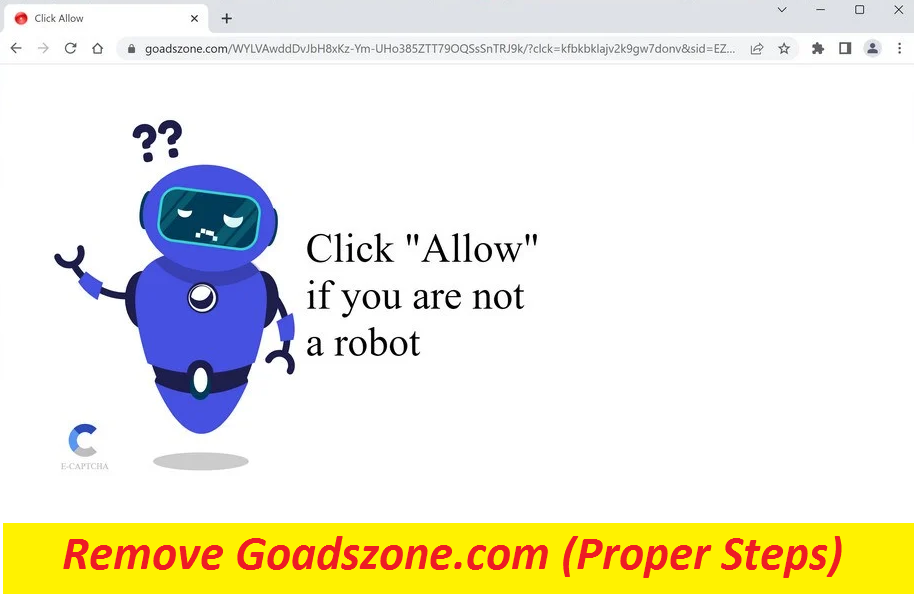
Effective Guide To Terminate Advertising App
Goadszone.com is a bogus webpage designed by internet criminals. It employs social engineering to mislead visitors into subscribing to push notifications. It shows a deceptive message to get users to press the “Allow” button. Many people have no idea that they’ve been deceived. After that, they begin to get spammed with intrusive pop-up ads that can show up even when they are not using their browser. These adverts may be placed by rogue advertising networks so they could be linked to hazardous sites. Users can be rerouted to unsafe portals that would be promoting different scams.
Threat Summary
Name: Goadszone.com
Class: Push notification virus, adware
Characteristics: Attempts to trick visitors into enabling its notifications and then displays annoying pop-up ads directly on their screen
Danger level: Medium
Signs: Unwanted page-redirects, browser notification prompt, display of intrusive advertising contents
Infiltration: Bundled freeware, deceptive links, fake software updates, etc.
Goadszone.com Ads Are Not Reliable:
Having interacted with Goadszone.com ads, you may end up on webpages that attempt to deceive you into downloading PUPs (potentially unwanted programs) and even malware or providing your private information to scammers. If fraudsters could get your personal data like credit card details and banking credentials, they can misuse these details for making fraudulent transactions, unauthorized purchases, and other malicious purposes. And therefore, interaction with the deceptive ads may eventually lead to the high-risk system infections, serious privacy issues, identity fraud, and so on. In order to avoid these phenomenons, make sure you never interact with the ads related to Goadszone.com, Goodcaptcha.top, or other similar portals.
What Causes Unwanted Reroutes?
You might have ended up on this precarious domain after clicking on a misleading ad or link on some other shady page. Another possibility is that an adware is roaming somewhere inside your computer that has forwarded you to this shady site. It can drastically interrupt your online sessions with an increased amount of advertising content, like pop-ups, pop-unders, banners, flashing boxes, and redirects. Although, it cannot harm your PC like a Trojan or encrypt your data like a ransomware, it can still cause some unpleasant issues and troubles. So, remove Goadszone.com adware from the machine to evade negative consequences.
Distribution Of Unwanted Programs:
Typically, adware-type apps sneak into the computer machines through freeware distribution sources. They include bonus apps in the installers and don’t reveal it clearly. When you choose an Automatic installation after downloading a free app off the internet, you risk installing PUPs yourself on your computer along with the main software. You should always pick the Advanced or Custom installation setting and go through all the steps cautiously. The most significant thing to do is check the file list and deselect the boxes next to any unwanted programs. In addition to that, download programs and files from official or reliable channels only and never trust unofficial sources.
Frequently Asked Questions
Can Goadszone.com propagate viruses?
Although it’s regarded as an unsafe page, it cannot spread viruses itself or perform other harmful activities. However, it can display deceptive advertising materials which can lead you to hazardous sites where you might be tricked into installing nasty virus or malware.
How to avoid getting scammed?
Never allow such dubious webpages to show you notifications, and if you’ve already done, refrain from clicking on the adverts shown by it. Besides, avoid participating in suspicious surveys promoted on random sites and exploring the content of the web places that are not considered reliable.
Special Offer (For Windows)
Goadszone.com can be creepy computer infection that may regain its presence again and again as it keeps its files hidden on computers. To accomplish a hassle free removal of this malware, we suggest you take a try with a powerful Spyhunter antimalware scanner to check if the program can help you getting rid of this virus.
Do make sure to read SpyHunter’s EULA, Threat Assessment Criteria, and Privacy Policy. Spyhunter free scanner downloaded just scans and detect present threats from computers and can remove them as well once, however it requires you to wiat for next 48 hours. If you intend to remove detected therats instantly, then you will have to buy its licenses version that will activate the software fully.
Special Offer (For Macintosh) If you are a Mac user and Goadszone.com has affected it, then you can download free antimalware scanner for Mac here to check if the program works for you.
Antimalware Details And User Guide
Click Here For Windows Click Here For Mac
Important Note: This malware asks you to enable the web browser notifications. So, before you go the manual removal process, execute these steps.
Google Chrome (PC)
- Go to right upper corner of the screen and click on three dots to open the Menu button
- Select “Settings”. Scroll the mouse downward to choose “Advanced” option
- Go to “Privacy and Security” section by scrolling downward and then select “Content settings” and then “Notification” option
- Find each suspicious URLs and click on three dots on the right side and choose “Block” or “Remove” option

Google Chrome (Android)
- Go to right upper corner of the screen and click on three dots to open the menu button and then click on “Settings”
- Scroll down further to click on “site settings” and then press on “notifications” option
- In the newly opened window, choose each suspicious URLs one by one
- In the permission section, select “notification” and “Off” the toggle button

Mozilla Firefox
- On the right corner of the screen, you will notice three dots which is the “Menu” button
- Select “Options” and choose “Privacy and Security” in the toolbar present in the left side of the screen
- Slowly scroll down and go to “Permission” section then choose “Settings” option next to “Notifications”
- In the newly opened window, select all the suspicious URLs. Click on the drop-down menu and select “Block”

Internet Explorer
- In the Internet Explorer window, select the Gear button present on the right corner
- Choose “Internet Options”
- Select “Privacy” tab and then “Settings” under the “Pop-up Blocker” section
- Select all the suspicious URLs one by one and click on the “Remove” option

Microsoft Edge
- Open the Microsoft Edge and click on the three dots on the right corner of the screen to open the menu
- Scroll down and select “Settings”
- Scroll down further to choose “view advanced settings”
- In the “Website Permission” option, click on “Manage” option
- Click on switch under every suspicious URL

Safari (Mac):
- On the upper right side corner, click on “Safari” and then select “Preferences”
- Go to “website” tab and then choose “Notification” section on the left pane
- Search for the suspicious URLs and choose “Deny” option for each one of them

Manual Steps to Remove Goadszone.com:
Remove the related items of Goadszone.com using Control-Panel
Windows 7 Users
Click “Start” (the windows logo at the bottom left corner of the desktop screen), select “Control Panel”. Locate the “Programs” and then followed by clicking on “Uninstall Program”

Windows XP Users
Click “Start” and then choose “Settings” and then click “Control Panel”. Search and click on “Add or Remove Program’ option

Windows 10 and 8 Users:
Go to the lower left corner of the screen and right-click. In the “Quick Access” menu, choose “Control Panel”. In the newly opened window, choose “Program and Features”

Mac OSX Users
Click on “Finder” option. Choose “Application” in the newly opened screen. In the “Application” folder, drag the app to “Trash”. Right click on the Trash icon and then click on “Empty Trash”.

In the uninstall programs window, search for the PUAs. Choose all the unwanted and suspicious entries and click on “Uninstall” or “Remove”.

After you uninstall all the potentially unwanted program causing Goadszone.com issues, scan your computer with an anti-malware tool for any remaining PUPs and PUAs or possible malware infection. To scan the PC, use the recommended the anti-malware tool.
Special Offer (For Windows)
Goadszone.com can be creepy computer infection that may regain its presence again and again as it keeps its files hidden on computers. To accomplish a hassle free removal of this malware, we suggest you take a try with a powerful Spyhunter antimalware scanner to check if the program can help you getting rid of this virus.
Do make sure to read SpyHunter’s EULA, Threat Assessment Criteria, and Privacy Policy. Spyhunter free scanner downloaded just scans and detect present threats from computers and can remove them as well once, however it requires you to wiat for next 48 hours. If you intend to remove detected therats instantly, then you will have to buy its licenses version that will activate the software fully.
Special Offer (For Macintosh) If you are a Mac user and Goadszone.com has affected it, then you can download free antimalware scanner for Mac here to check if the program works for you.
How to Remove Adware (Goadszone.com) from Internet Browsers
Delete malicious add-ons and extensions from IE
Click on the gear icon at the top right corner of Internet Explorer. Select “Manage Add-ons”. Search for any recently installed plug-ins or add-ons and click on “Remove”.

Additional Option
If you still face issues related to Goadszone.com removal, you can reset the Internet Explorer to its default setting.
Windows XP users: Press on “Start” and click “Run”. In the newly opened window, type “inetcpl.cpl” and click on the “Advanced” tab and then press on “Reset”.

Windows Vista and Windows 7 Users: Press the Windows logo, type inetcpl.cpl in the start search box and press enter. In the newly opened window, click on the “Advanced Tab” followed by “Reset” button.

For Windows 8 Users: Open IE and click on the “gear” icon. Choose “Internet Options”

Select the “Advanced” tab in the newly opened window

Press on “Reset” option

You have to press on the “Reset” button again to confirm that you really want to reset the IE

Remove Doubtful and Harmful Extension from Google Chrome
Go to menu of Google Chrome by pressing on three vertical dots and select on “More tools” and then “Extensions”. You can search for all the recently installed add-ons and remove all of them.

Optional Method
If the problems related to Goadszone.com still persists or you face any issue in removing, then it is advised that your reset the Google Chrome browse settings. Go to three dotted points at the top right corner and choose “Settings”. Scroll down bottom and click on “Advanced”.

At the bottom, notice the “Reset” option and click on it.

In the next opened window, confirm that you want to reset the Google Chrome settings by click on the “Reset” button.

Remove Goadszone.com plugins (including all other doubtful plug-ins) from Firefox Mozilla
Open the Firefox menu and select “Add-ons”. Click “Extensions”. Select all the recently installed browser plug-ins.

Optional Method
If you face problems in Goadszone.com removal then you have the option to rese the settings of Mozilla Firefox.
Open the browser (Mozilla Firefox) and click on the “menu” and then click on “Help”.

Choose “Troubleshooting Information”

In the newly opened pop-up window, click “Refresh Firefox” button

The next step is to confirm that really want to reset the Mozilla Firefox settings to its default by clicking on “Refresh Firefox” button.
Remove Malicious Extension from Safari
Open the Safari and go to its “Menu” and select “Preferences”.

Click on the “Extension” and select all the recently installed “Extensions” and then click on “Uninstall”.

Optional Method
Open the “Safari” and go menu. In the drop-down menu, choose “Clear History and Website Data”.

In the newly opened window, select “All History” and then press on “Clear History” option.

Delete Goadszone.com (malicious add-ons) from Microsoft Edge
Open Microsoft Edge and go to three horizontal dot icons at the top right corner of the browser. Select all the recently installed extensions and right click on the mouse to “uninstall”

Optional Method
Open the browser (Microsoft Edge) and select “Settings”

Next steps is to click on “Choose what to clear” button

Click on “show more” and then select everything and then press on “Clear” button.

Conclusion
In most cases, the PUPs and adware gets inside the marked PC through unsafe freeware downloads. It is advised that you should only choose developers website only while downloading any kind of free applications. Choose custom or advanced installation process so that you can trace the additional PUPs listed for installation along with the main program.
Special Offer (For Windows)
Goadszone.com can be creepy computer infection that may regain its presence again and again as it keeps its files hidden on computers. To accomplish a hassle free removal of this malware, we suggest you take a try with a powerful Spyhunter antimalware scanner to check if the program can help you getting rid of this virus.
Do make sure to read SpyHunter’s EULA, Threat Assessment Criteria, and Privacy Policy. Spyhunter free scanner downloaded just scans and detect present threats from computers and can remove them as well once, however it requires you to wiat for next 48 hours. If you intend to remove detected therats instantly, then you will have to buy its licenses version that will activate the software fully.
Special Offer (For Macintosh) If you are a Mac user and Goadszone.com has affected it, then you can download free antimalware scanner for Mac here to check if the program works for you.




