How To Remove Findmeday.com From System
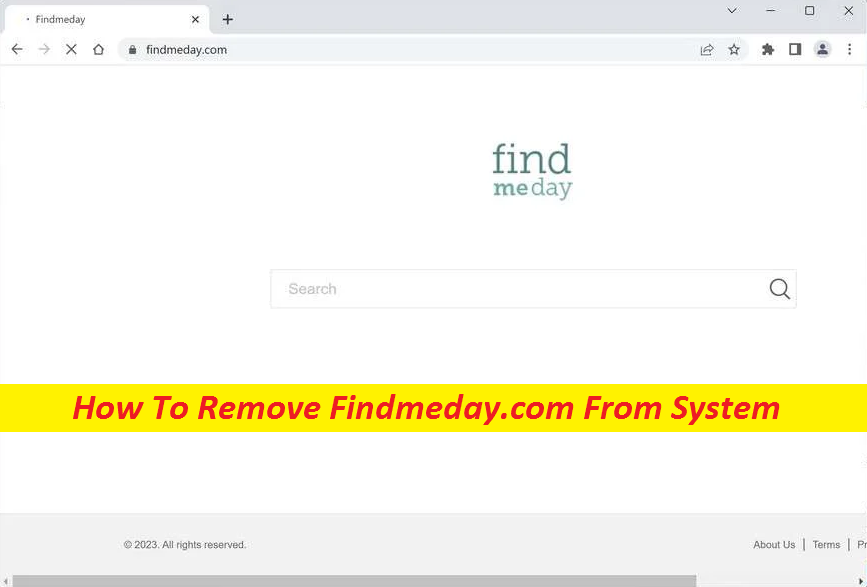
Complete Guide To Terminate Unwanted Program
Findmeday.com is a browser-redirecting application that at first appears as a legitimate search provider, but once installed, starts aggressively advertising sponsored websites via automatic page-redirects. If this threat is running inside your computer, your screen has probably been bombarded by intrusive pop-ups, banners, and other commercials. In addition, this unwanted program may have likely also replaced your browser starting page and introduced a new default search engine. There are certain methods that can aid you to completely get rid of the pesky ads and remove Findmeday.com from the system and, we will tell you about them below this article.
Threat Summary
Name: Findmeday.com
Category: Browser Hijacker
Features: Alters default browser’s settings so as to promote sponsored sites and make quick online income
Danger level: Medium
Signs: Changes in browser settings, regular ads flow, automatic page-redirects, etc.
Distribution: Usually gets spread via bundled freeware, insecure download sources, deceptive online content etc.
Findmeday.com: Depth Analysis
Browser hijackers such as this, Qwik Search, etc. are not among the most dangerous software pieces that you may come across. They are definitely not as destructive as viruses or malware, but they still possess some malevolent abilities which you need to take into consideration if you want to successfully cope with this unwanted application. For example, if not eliminated appropriately, they can reinstall themselves again and hijack the internet browser that you have on your computer, be it Chrome, MS Edge, Opera, Firefox, or any other. Additionally, for all the time Findmeday.com is present on the machine, it’d make unwanted changes to the settings of your browser.
Furthermore, ads, pop-ups, banners and sponsored contents that this hijacker will generate on your screen may prompt you to click on potentially insecure websites or may deceive you into purchasing or installing some worthless software or other vague products. Besides, some of the reroutes caused by the program ay land you on quite dangerous websites where you’d meet deadly ransomware, Trojans, spyware, rootkits, worms, or other similar parasites. At some pages, you might be tricked into disclosing your personal information like credit card or banking credentials to fraudsters. Hence, stay away from any content related to Findmeday.com and get it eliminated ASAP.
Distribution Of Browser Hijacker:
Hijacking application typically gets installed in the computer system as a part of another program, which the users keenly install on their systems. This in general comes about due to carelessness during the installation course and inattention with regards to the choosing options under the Custom/Advanced section of the given software installation bundle. Most commonly, hijackers can be found in app installers for torrents, games, add-ons, software tools, updates, etc., where they are disguised as free or optional components to the main software. You can successfully prevent unwanted apps from getting into your machine if you are caution with your download sources and pay sufficient attention while installing any new program.
Frequently Asked Questions
Can Findmeday.com damage my PC?
Being a hijacking application, it lacks the abilities of a virus or malware and thus, cannot harm the system in the exact way those parasites can. However, through its uncontrolled page redirects, it may land you on rather unsafe webpages where you’d encounter those deadly cyber threats.
Why does the app display eye-catching ads?
Browser-based infection tends to interrupt your online sessions with regular ads flow most of which are fairly enticing and can easily gain your attention. Reason why these adverts are attractive is because they’re based on your browsing preferences that are estimated according to the data collected by the hijacker while monitoring your virtual deeds.
Special Offer (For Windows)
Findmeday.com can be creepy computer infection that may regain its presence again and again as it keeps its files hidden on computers. To accomplish a hassle free removal of this malware, we suggest you take a try with a powerful Spyhunter antimalware scanner to check if the program can help you getting rid of this virus.
Do make sure to read SpyHunter’s EULA, Threat Assessment Criteria, and Privacy Policy. Spyhunter free scanner downloaded just scans and detect present threats from computers and can remove them as well once, however it requires you to wiat for next 48 hours. If you intend to remove detected therats instantly, then you will have to buy its licenses version that will activate the software fully.
Special Offer (For Macintosh) If you are a Mac user and Findmeday.com has affected it, then you can download free antimalware scanner for Mac here to check if the program works for you.
Antimalware Details And User Guide
Click Here For Windows Click Here For Mac
Important Note: This malware asks you to enable the web browser notifications. So, before you go the manual removal process, execute these steps.
Google Chrome (PC)
- Go to right upper corner of the screen and click on three dots to open the Menu button
- Select “Settings”. Scroll the mouse downward to choose “Advanced” option
- Go to “Privacy and Security” section by scrolling downward and then select “Content settings” and then “Notification” option
- Find each suspicious URLs and click on three dots on the right side and choose “Block” or “Remove” option

Google Chrome (Android)
- Go to right upper corner of the screen and click on three dots to open the menu button and then click on “Settings”
- Scroll down further to click on “site settings” and then press on “notifications” option
- In the newly opened window, choose each suspicious URLs one by one
- In the permission section, select “notification” and “Off” the toggle button

Mozilla Firefox
- On the right corner of the screen, you will notice three dots which is the “Menu” button
- Select “Options” and choose “Privacy and Security” in the toolbar present in the left side of the screen
- Slowly scroll down and go to “Permission” section then choose “Settings” option next to “Notifications”
- In the newly opened window, select all the suspicious URLs. Click on the drop-down menu and select “Block”

Internet Explorer
- In the Internet Explorer window, select the Gear button present on the right corner
- Choose “Internet Options”
- Select “Privacy” tab and then “Settings” under the “Pop-up Blocker” section
- Select all the suspicious URLs one by one and click on the “Remove” option

Microsoft Edge
- Open the Microsoft Edge and click on the three dots on the right corner of the screen to open the menu
- Scroll down and select “Settings”
- Scroll down further to choose “view advanced settings”
- In the “Website Permission” option, click on “Manage” option
- Click on switch under every suspicious URL

Safari (Mac):
- On the upper right side corner, click on “Safari” and then select “Preferences”
- Go to “website” tab and then choose “Notification” section on the left pane
- Search for the suspicious URLs and choose “Deny” option for each one of them

Manual Steps to Remove Findmeday.com:
Remove the related items of Findmeday.com using Control-Panel
Windows 7 Users
Click “Start” (the windows logo at the bottom left corner of the desktop screen), select “Control Panel”. Locate the “Programs” and then followed by clicking on “Uninstall Program”

Windows XP Users
Click “Start” and then choose “Settings” and then click “Control Panel”. Search and click on “Add or Remove Program’ option

Windows 10 and 8 Users:
Go to the lower left corner of the screen and right-click. In the “Quick Access” menu, choose “Control Panel”. In the newly opened window, choose “Program and Features”

Mac OSX Users
Click on “Finder” option. Choose “Application” in the newly opened screen. In the “Application” folder, drag the app to “Trash”. Right click on the Trash icon and then click on “Empty Trash”.

In the uninstall programs window, search for the PUAs. Choose all the unwanted and suspicious entries and click on “Uninstall” or “Remove”.

After you uninstall all the potentially unwanted program causing Findmeday.com issues, scan your computer with an anti-malware tool for any remaining PUPs and PUAs or possible malware infection. To scan the PC, use the recommended the anti-malware tool.
Special Offer (For Windows)
Findmeday.com can be creepy computer infection that may regain its presence again and again as it keeps its files hidden on computers. To accomplish a hassle free removal of this malware, we suggest you take a try with a powerful Spyhunter antimalware scanner to check if the program can help you getting rid of this virus.
Do make sure to read SpyHunter’s EULA, Threat Assessment Criteria, and Privacy Policy. Spyhunter free scanner downloaded just scans and detect present threats from computers and can remove them as well once, however it requires you to wiat for next 48 hours. If you intend to remove detected therats instantly, then you will have to buy its licenses version that will activate the software fully.
Special Offer (For Macintosh) If you are a Mac user and Findmeday.com has affected it, then you can download free antimalware scanner for Mac here to check if the program works for you.
How to Remove Adware (Findmeday.com) from Internet Browsers
Delete malicious add-ons and extensions from IE
Click on the gear icon at the top right corner of Internet Explorer. Select “Manage Add-ons”. Search for any recently installed plug-ins or add-ons and click on “Remove”.

Additional Option
If you still face issues related to Findmeday.com removal, you can reset the Internet Explorer to its default setting.
Windows XP users: Press on “Start” and click “Run”. In the newly opened window, type “inetcpl.cpl” and click on the “Advanced” tab and then press on “Reset”.

Windows Vista and Windows 7 Users: Press the Windows logo, type inetcpl.cpl in the start search box and press enter. In the newly opened window, click on the “Advanced Tab” followed by “Reset” button.

For Windows 8 Users: Open IE and click on the “gear” icon. Choose “Internet Options”

Select the “Advanced” tab in the newly opened window

Press on “Reset” option

You have to press on the “Reset” button again to confirm that you really want to reset the IE

Remove Doubtful and Harmful Extension from Google Chrome
Go to menu of Google Chrome by pressing on three vertical dots and select on “More tools” and then “Extensions”. You can search for all the recently installed add-ons and remove all of them.

Optional Method
If the problems related to Findmeday.com still persists or you face any issue in removing, then it is advised that your reset the Google Chrome browse settings. Go to three dotted points at the top right corner and choose “Settings”. Scroll down bottom and click on “Advanced”.

At the bottom, notice the “Reset” option and click on it.

In the next opened window, confirm that you want to reset the Google Chrome settings by click on the “Reset” button.

Remove Findmeday.com plugins (including all other doubtful plug-ins) from Firefox Mozilla
Open the Firefox menu and select “Add-ons”. Click “Extensions”. Select all the recently installed browser plug-ins.

Optional Method
If you face problems in Findmeday.com removal then you have the option to rese the settings of Mozilla Firefox.
Open the browser (Mozilla Firefox) and click on the “menu” and then click on “Help”.

Choose “Troubleshooting Information”

In the newly opened pop-up window, click “Refresh Firefox” button

The next step is to confirm that really want to reset the Mozilla Firefox settings to its default by clicking on “Refresh Firefox” button.
Remove Malicious Extension from Safari
Open the Safari and go to its “Menu” and select “Preferences”.

Click on the “Extension” and select all the recently installed “Extensions” and then click on “Uninstall”.

Optional Method
Open the “Safari” and go menu. In the drop-down menu, choose “Clear History and Website Data”.

In the newly opened window, select “All History” and then press on “Clear History” option.

Delete Findmeday.com (malicious add-ons) from Microsoft Edge
Open Microsoft Edge and go to three horizontal dot icons at the top right corner of the browser. Select all the recently installed extensions and right click on the mouse to “uninstall”

Optional Method
Open the browser (Microsoft Edge) and select “Settings”

Next steps is to click on “Choose what to clear” button

Click on “show more” and then select everything and then press on “Clear” button.

Conclusion
In most cases, the PUPs and adware gets inside the marked PC through unsafe freeware downloads. It is advised that you should only choose developers website only while downloading any kind of free applications. Choose custom or advanced installation process so that you can trace the additional PUPs listed for installation along with the main program.
Special Offer (For Windows)
Findmeday.com can be creepy computer infection that may regain its presence again and again as it keeps its files hidden on computers. To accomplish a hassle free removal of this malware, we suggest you take a try with a powerful Spyhunter antimalware scanner to check if the program can help you getting rid of this virus.
Do make sure to read SpyHunter’s EULA, Threat Assessment Criteria, and Privacy Policy. Spyhunter free scanner downloaded just scans and detect present threats from computers and can remove them as well once, however it requires you to wiat for next 48 hours. If you intend to remove detected therats instantly, then you will have to buy its licenses version that will activate the software fully.
Special Offer (For Macintosh) If you are a Mac user and Findmeday.com has affected it, then you can download free antimalware scanner for Mac here to check if the program works for you.





