How To Remove Cosmos Extension From PC
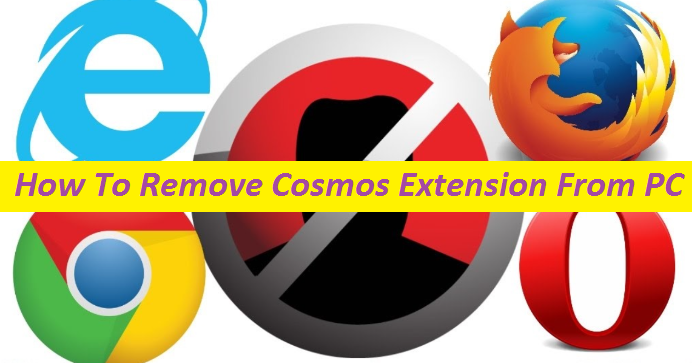
Step-by-step Guide To Delete Hijacking Software
Browser hijackers are among the most common computer infections out there; one of the latest editions in this category is Cosmos Extension. When this undesired software piece successfully gets into the Windows PCs, it tends to alter the default browser’s settings and sets cosmosextension.com as the new homepage, search engine and new tab page URL without asking for any permission. This new search tool is presented as a genuine one, able to provide most relevant and accurate results. But in reality, results provided by it are filled with sponsored ads and promotional links leading to the hijacker’s partnering sites.
Threat Details
Name: Cosmos Extension
Category: Browser Hijacker, Redirect virus
Characteristics: Makes changes to default browser’s settings so as to endorse affiliated sites and generate revenue
Danger level: Medium
Signs: Modifications in browser settings, constant ads display, automatic page-redirects, etc.
Distribution: Typically gets distributed via bundled application, insecure webpages, deceiving web material, etc.
More Facts About Cosmos Extension:
Cosmos Extension aims to generate pay-per-click and pay-per-view advertising revenue for its developers. So, when it is running inside your computer, regular ads flow in different forms, shapes and sizes will be a common thing. Every webpage you visit will be flooded by annoying pop-ups, banners, pop-unders, in-text links, discounts, offers, coupons, flashing boxes, and other form of commercials. With each click on these ads, the app authors get paid a small bit of income. In order to make people eager to click on these contents, they are customized according to the users’ interests.
Hijackers like Cosmos Extension, Never Forget Tab, etc. tend to track users’ online activities and gather information like their search queries, web history and habits, etc. This sort of data helps the advertisers estimate users’ interests; hence it is later used to generate the eye-catching adverts. Irrespective of how enticing these ads are, you should stay away from them as much as you can as they could be simply leading to rather treacherous websites. You may end up on webpages which could be hosting different scams, fake surveys, potentially unwanted program, malware, and other hateful content. So, to avoid landing on such webpages, remove Cosmos Extension from the machine without any delays.
Distribution Of Hijacking Program:
Browser hijackers in general get propagated with the help of bundled software as optional components. They are hidden under the Advanced/Custom setup, but there are so many users who don’t tick this installation method and go for a Quick or Automatic install instead, resulting in the penetration of the unwanted software pieces along with the main application. With this in mind, don’t be so careless during the download and installation of any new software. Always select the Advanced or Custom configuration wizard which allows you to view the entire file list and uncheck the boxes next to any needless or questionable programs.
Frequently Asked Questions
Why does Cosmos Extension cause page redirects?
The page redirects are typically performed by the hijacking application so as to boost the traffic of those affiliated sites which in return, page commission to the app developers. Every time a redirect is made to the sponsored site, these people are paid the pay-per-view income.
Can the hijacker take me to dangerous site?
Not all the sites promoted by this unwanted application are reliable. At some portals, you may encounter destructive malware or virus which may cause some serious destruction inside your PC if get installed. Other sites may just try to trick you into revealing your personal data to cyber crooks.
Special Offer (For Windows)
Cosmos Extension can be creepy computer infection that may regain its presence again and again as it keeps its files hidden on computers. To accomplish a hassle free removal of this malware, we suggest you take a try with a powerful Spyhunter antimalware scanner to check if the program can help you getting rid of this virus.
Do make sure to read SpyHunter’s EULA, Threat Assessment Criteria, and Privacy Policy. Spyhunter free scanner downloaded just scans and detect present threats from computers and can remove them as well once, however it requires you to wiat for next 48 hours. If you intend to remove detected therats instantly, then you will have to buy its licenses version that will activate the software fully.
Special Offer (For Macintosh) If you are a Mac user and Cosmos Extension has affected it, then you can download free antimalware scanner for Mac here to check if the program works for you.
Antimalware Details And User Guide
Click Here For Windows Click Here For Mac
Important Note: This malware asks you to enable the web browser notifications. So, before you go the manual removal process, execute these steps.
Google Chrome (PC)
- Go to right upper corner of the screen and click on three dots to open the Menu button
- Select “Settings”. Scroll the mouse downward to choose “Advanced” option
- Go to “Privacy and Security” section by scrolling downward and then select “Content settings” and then “Notification” option
- Find each suspicious URLs and click on three dots on the right side and choose “Block” or “Remove” option

Google Chrome (Android)
- Go to right upper corner of the screen and click on three dots to open the menu button and then click on “Settings”
- Scroll down further to click on “site settings” and then press on “notifications” option
- In the newly opened window, choose each suspicious URLs one by one
- In the permission section, select “notification” and “Off” the toggle button

Mozilla Firefox
- On the right corner of the screen, you will notice three dots which is the “Menu” button
- Select “Options” and choose “Privacy and Security” in the toolbar present in the left side of the screen
- Slowly scroll down and go to “Permission” section then choose “Settings” option next to “Notifications”
- In the newly opened window, select all the suspicious URLs. Click on the drop-down menu and select “Block”

Internet Explorer
- In the Internet Explorer window, select the Gear button present on the right corner
- Choose “Internet Options”
- Select “Privacy” tab and then “Settings” under the “Pop-up Blocker” section
- Select all the suspicious URLs one by one and click on the “Remove” option

Microsoft Edge
- Open the Microsoft Edge and click on the three dots on the right corner of the screen to open the menu
- Scroll down and select “Settings”
- Scroll down further to choose “view advanced settings”
- In the “Website Permission” option, click on “Manage” option
- Click on switch under every suspicious URL

Safari (Mac):
- On the upper right side corner, click on “Safari” and then select “Preferences”
- Go to “website” tab and then choose “Notification” section on the left pane
- Search for the suspicious URLs and choose “Deny” option for each one of them

Manual Steps to Remove Cosmos Extension:
Remove the related items of Cosmos Extension using Control-Panel
Windows 7 Users
Click “Start” (the windows logo at the bottom left corner of the desktop screen), select “Control Panel”. Locate the “Programs” and then followed by clicking on “Uninstall Program”

Windows XP Users
Click “Start” and then choose “Settings” and then click “Control Panel”. Search and click on “Add or Remove Program’ option

Windows 10 and 8 Users:
Go to the lower left corner of the screen and right-click. In the “Quick Access” menu, choose “Control Panel”. In the newly opened window, choose “Program and Features”

Mac OSX Users
Click on “Finder” option. Choose “Application” in the newly opened screen. In the “Application” folder, drag the app to “Trash”. Right click on the Trash icon and then click on “Empty Trash”.

In the uninstall programs window, search for the PUAs. Choose all the unwanted and suspicious entries and click on “Uninstall” or “Remove”.

After you uninstall all the potentially unwanted program causing Cosmos Extension issues, scan your computer with an anti-malware tool for any remaining PUPs and PUAs or possible malware infection. To scan the PC, use the recommended the anti-malware tool.
Special Offer (For Windows)
Cosmos Extension can be creepy computer infection that may regain its presence again and again as it keeps its files hidden on computers. To accomplish a hassle free removal of this malware, we suggest you take a try with a powerful Spyhunter antimalware scanner to check if the program can help you getting rid of this virus.
Do make sure to read SpyHunter’s EULA, Threat Assessment Criteria, and Privacy Policy. Spyhunter free scanner downloaded just scans and detect present threats from computers and can remove them as well once, however it requires you to wiat for next 48 hours. If you intend to remove detected therats instantly, then you will have to buy its licenses version that will activate the software fully.
Special Offer (For Macintosh) If you are a Mac user and Cosmos Extension has affected it, then you can download free antimalware scanner for Mac here to check if the program works for you.
How to Remove Adware (Cosmos Extension) from Internet Browsers
Delete malicious add-ons and extensions from IE
Click on the gear icon at the top right corner of Internet Explorer. Select “Manage Add-ons”. Search for any recently installed plug-ins or add-ons and click on “Remove”.

Additional Option
If you still face issues related to Cosmos Extension removal, you can reset the Internet Explorer to its default setting.
Windows XP users: Press on “Start” and click “Run”. In the newly opened window, type “inetcpl.cpl” and click on the “Advanced” tab and then press on “Reset”.

Windows Vista and Windows 7 Users: Press the Windows logo, type inetcpl.cpl in the start search box and press enter. In the newly opened window, click on the “Advanced Tab” followed by “Reset” button.

For Windows 8 Users: Open IE and click on the “gear” icon. Choose “Internet Options”

Select the “Advanced” tab in the newly opened window

Press on “Reset” option

You have to press on the “Reset” button again to confirm that you really want to reset the IE

Remove Doubtful and Harmful Extension from Google Chrome
Go to menu of Google Chrome by pressing on three vertical dots and select on “More tools” and then “Extensions”. You can search for all the recently installed add-ons and remove all of them.

Optional Method
If the problems related to Cosmos Extension still persists or you face any issue in removing, then it is advised that your reset the Google Chrome browse settings. Go to three dotted points at the top right corner and choose “Settings”. Scroll down bottom and click on “Advanced”.

At the bottom, notice the “Reset” option and click on it.

In the next opened window, confirm that you want to reset the Google Chrome settings by click on the “Reset” button.

Remove Cosmos Extension plugins (including all other doubtful plug-ins) from Firefox Mozilla
Open the Firefox menu and select “Add-ons”. Click “Extensions”. Select all the recently installed browser plug-ins.

Optional Method
If you face problems in Cosmos Extension removal then you have the option to rese the settings of Mozilla Firefox.
Open the browser (Mozilla Firefox) and click on the “menu” and then click on “Help”.

Choose “Troubleshooting Information”

In the newly opened pop-up window, click “Refresh Firefox” button

The next step is to confirm that really want to reset the Mozilla Firefox settings to its default by clicking on “Refresh Firefox” button.
Remove Malicious Extension from Safari
Open the Safari and go to its “Menu” and select “Preferences”.

Click on the “Extension” and select all the recently installed “Extensions” and then click on “Uninstall”.

Optional Method
Open the “Safari” and go menu. In the drop-down menu, choose “Clear History and Website Data”.

In the newly opened window, select “All History” and then press on “Clear History” option.

Delete Cosmos Extension (malicious add-ons) from Microsoft Edge
Open Microsoft Edge and go to three horizontal dot icons at the top right corner of the browser. Select all the recently installed extensions and right click on the mouse to “uninstall”

Optional Method
Open the browser (Microsoft Edge) and select “Settings”

Next steps is to click on “Choose what to clear” button

Click on “show more” and then select everything and then press on “Clear” button.

Conclusion
In most cases, the PUPs and adware gets inside the marked PC through unsafe freeware downloads. It is advised that you should only choose developers website only while downloading any kind of free applications. Choose custom or advanced installation process so that you can trace the additional PUPs listed for installation along with the main program.
Special Offer (For Windows)
Cosmos Extension can be creepy computer infection that may regain its presence again and again as it keeps its files hidden on computers. To accomplish a hassle free removal of this malware, we suggest you take a try with a powerful Spyhunter antimalware scanner to check if the program can help you getting rid of this virus.
Do make sure to read SpyHunter’s EULA, Threat Assessment Criteria, and Privacy Policy. Spyhunter free scanner downloaded just scans and detect present threats from computers and can remove them as well once, however it requires you to wiat for next 48 hours. If you intend to remove detected therats instantly, then you will have to buy its licenses version that will activate the software fully.
Special Offer (For Macintosh) If you are a Mac user and Cosmos Extension has affected it, then you can download free antimalware scanner for Mac here to check if the program works for you.






