Remove Deniz Kizi ransomware and decrypt files
Complete removal instructions to delete Deniz Kizi ransomware from PC
Deniz Kizi ransomware is named after mythical creature mermaid, its name is written in Turkish language. This malware infection silently comes into your system and then encrypts all your important files without permission. It has been created and distributed by hackers with an evil intention and wrong motives. After locking all your files, it will add “.Deniz_Kizi” extensions to the end of every encrypted file and makes impossible for users to access even single files until they pay ransom money. After successfully encrypting your files, Deniz Kizi ransomware creates text file named “Please Read Me!!!.hta” and place it on your desktop to notify you about encryption and demand ransom money.
As usual, the text file contain brief message which states victims that all their files have been encrypted and if you want to decrypt it you must contact ransomware developers by writing an email to [email protected] and ask for decryption tool. They also warn users not to decrypt files by using third party software or manual decryptions otherwise it may cause permanent data loss. This nasty malware will demand money thorough Bitcoin or other Digital cryptocurrency due to which you will not be able to identify the person behind malware attack. After intrusion, this virus also disables your antivirus and firewall security programs so that you will not be able to remove this infection. In most cases, it has been noticed that after paying money you will not get your files back. So, it is very bad idea if you are thinking to pay money to them.
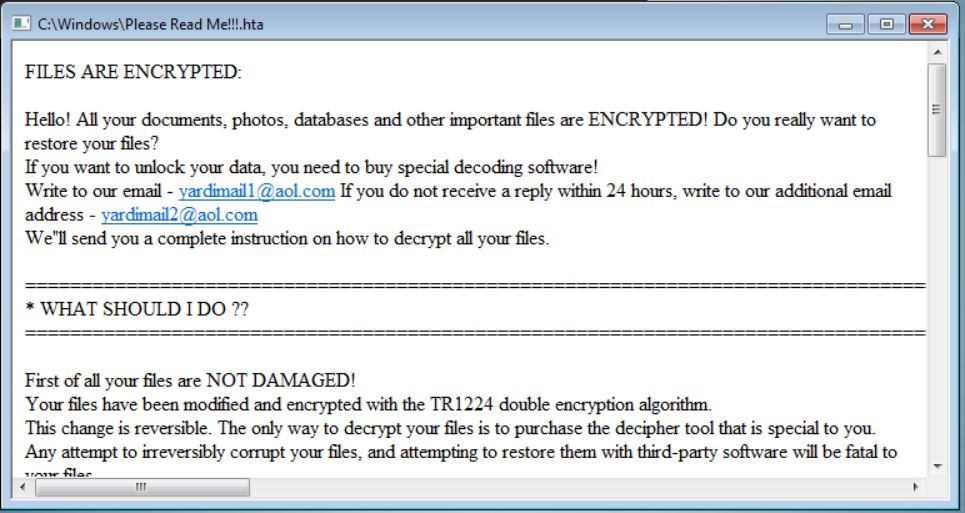
Distribution methods of Deniz Kizi ransomware:
Ransomware and other malware intrude into your computer through spam email attachments. Cyber crooks send emails that pretend to be useful and legitimate like Bank statement, important news and similar but once you opened this harmful virus enter into your device. Despite this, you might also get infected by Deniz Kizi ransomware when you visit porn sites, download cracked software, install any unknown third party freeware software and many more.
How to avoid ransomware infections?
Firstly we advise against opening attachments or websites links that presented in irrelevant emails. Also, not use untrustworthy software download sources that are mentioned above to install any applications. Always use official websites and direct download links. Further, keep all installed software updated by using tools or functions provided by genuine developers. The same condition applies for software activation. Thus, if your computer is already infected with Deniz Kizi ransomware then we recommend you to remove it as soon as possible to keep it harmless and secured.
How to recover encrypted files?
As you know, this types of ransomware locks all types of files like audios, videos, images, doc files, presentation and many more. So, we suggest you always keep backup of your important files on an external storage device like Pen drive, Google drive and others. Once files get infected it becomes difficult to get them back. Hackers behind Deniz Kizi ransomware are not interested in unlocking your files. it is also possible that decryption they give may bring more threats and viruses on your computer. hence, the only possible solution to restore your files without paying money is to use existing backup. In case, backup files are not available you can use data party data recovery tool.
Quick Glance
Name: Deniz Kizi ransomware
Type: Ransomware, Cryptovirus
Extension: .Deniz_Kızı
Ransom demanding message: Please Read Me!!!.hta
Description: A variant of notorious Raby ransomware family of viruses. Aims to encrypt files present on your computer and then ask you to pay ransom to get them into working condition.
Symptoms: Files have the .Deniz_Kızı extension and cannot be opened. A ransom note appears on the victims desktop.
Distribution: Spam emails, Emails attachments, Executable Files
Removal: If your system has been affected with Deniz Kizi ransomware, then we advise you to remove it as soon as possible.
Special Offer (For Windows)
Deniz Kizi ransomware can be creepy computer infection that may regain its presence again and again as it keeps its files hidden on computers. To accomplish a hassle free removal of this malware, we suggest you take a try with a powerful Spyhunter antimalware scanner to check if the program can help you getting rid of this virus.
Do make sure to read SpyHunter’s EULA, Threat Assessment Criteria, and Privacy Policy. Spyhunter free scanner downloaded just scans and detect present threats from computers and can remove them as well once, however it requires you to wiat for next 48 hours. If you intend to remove detected therats instantly, then you will have to buy its licenses version that will activate the software fully.
Data Recovery Offer
We Suggest you to choose your lately created backup files in order to restore your encrypted files, however in case if you don’t have any such backups, you can try a data recovery tool to check if you can restore your lost data.
Antimalware Details And User Guide
Step 1: Remove Deniz Kizi ransomware through “Safe Mode with Networking”
Step 2: Delete Deniz Kizi ransomware using “System Restore”
Step 1: Remove Deniz Kizi ransomware through “Safe Mode with Networking”
For Windows XP and Windows 7 users: Boot the PC in “Safe Mode”. Click on “Start” option and continuously press on F8 during the start process until the “Windows Advanced Option” menu appears on the screen. Choose “Safe Mode with Networking” from the list.

Now, a windows homescreen appears on the desktop and work-station is now working on “Safe mode with networking”.
For Windows 8 Users: Go to the “Start Screen”. In the search results select settings, type “Advanced”. In the “General PC Settings” option, choose “Advanced startup” option. Again, click on the “Restart Now” option. The work-station boots to “Advanced Startup Option Menu”. Press on “Troubleshoot” and then “Advanced options” button. In the “Advanced Option Screen”, press on “Startup Settings”. Again, click on “Restart” button. The work-station will now restart in to the “Startup Setting” screen. Next is to press F5 to boot in Safe Mode in Networking.

For Windows 10 Users: Press on Windows logo and on the “Power” icon. In the newly opened menu, choose “Restart” while continuously holding “Shift” button on the keyboard. In the new open “Choose an option” window, click on “Troubleshoot” and then on the “Advanced Options”. Select “Startup Settings” and press on “Restart”. In the next window, click on “F5” button on the key-board.

Step 2: Delete Deniz Kizi ransomware using “System Restore”
Log-in to the account infected with Deniz Kizi ransomware. Open the browser and download a legitimate anti-malware tool. Do a full System scanning. Remove all the malicious detected entries.
Special Offer (For Windows)
Deniz Kizi ransomware can be creepy computer infection that may regain its presence again and again as it keeps its files hidden on computers. To accomplish a hassle free removal of this malware, we suggest you take a try with a powerful Spyhunter antimalware scanner to check if the program can help you getting rid of this virus.
Do make sure to read SpyHunter’s EULA, Threat Assessment Criteria, and Privacy Policy. Spyhunter free scanner downloaded just scans and detect present threats from computers and can remove them as well once, however it requires you to wiat for next 48 hours. If you intend to remove detected therats instantly, then you will have to buy its licenses version that will activate the software fully.
Data Recovery Offer
We Suggest you to choose your lately created backup files in order to restore your encrypted files, however in case if you don’t have any such backups, you can try a data recovery tool to check if you can restore your lost data.
In case if you cannot start the PC in “Safe Mode with Networking”, Try using “System Restore”
- During the “Startup”, continuously press on F8 key until the “Advanced Option” menu appears. From the list, choose “Safe Mode with Command Prompt” and then press “Enter”

- In the new opened command prompt, enter “cd restore” and then press “Enter”.

- Type: rstrui.exe and Press “ENTER”

- Click “Next” on the new windows

- Choose any of the “Restore Points” and click on “Next”. (This step will restore the work-station to its earlier time and date prior to Deniz Kizi ransomware infiltration in the PC.

- In the newly opened windows, press on “Yes”.

Once your PC gets restored to its previous date and time, download the recommended anti-malware tool and perform a deep scanning in order to remove Deniz Kizi ransomware files if they left in the work-station.
In order to restore the each (separate) file by this ransomware, use “Windows Previous Version” feature. This method is effective when “System Restore Function” is enabled in the work-station.
Important Note: Some variants of Deniz Kizi ransomware delete the “Shadow Volume Copies” as well hence this feature may not work all the time and is applicable for selective computers only.
How to Restore Individual Encrypted File:
In order to restore a single file, right click on it and go to “Properties”. Select “Previous Version” tab. Select a “Restore Point” and click on “Restore” option.

In order to access the files encrypted by Deniz Kizi ransomware, you can also try using “Shadow Explorer”. In order to get more information on this application, press here.

Important: Data Encryption Ransomware are highly dangerous and it is always better that you take precautions to avoid its attack on your work-station. It is advised to use a powerful anti-malware tool in order to get protection in real-time. With this help of “SpyHunter”, “group policy objects” are implanted in the registries in order to block harmful infections like Deniz Kizi ransomware.
Also, In Windows 10, you get a very unique feature called “Fall Creators Update” that offer “Controlled Folder Access” feature in order to block any kind of encryption to the files. With the help of this feature, any files stored in the locations such as “Documents”, “Pictures”, “Music”, “Videos”, “Favorites” and “Desktop” folders are safe by default.

It is very important that you install this “Windows 10 Fall Creators Update” in your PC to protect your important files and data from ransomware encryption. The more information on how to get this update and add an additional protection form rnasomware attack has been discussed here.
How to Recover the Files Encrypted by Deniz Kizi ransomware?
Till now, you would have understood that what had happed to your personal files that got encrypted and how you can remove the scripts and payloads associated with Deniz Kizi ransomware in order to protect your personal files that has not been damaged or encrypted until now. In order to retrieve the locked files, the depth information related to “System Restore” and “Shadow Volume Copies” has already been discussed earlier. However, in case if you are still unable to access the encrypted files then you can try using a data recovery tool.
Use of Data Recovery Tool
This step is for all those victims who have already tries all the above mentioned process but didn’t find any solution. Also it is important that you are able to access the PC and can install any software. The data recovery tool works on the basis of System scanning and recovery algorithm. It searches the System partitions in order to locate the original files which were deleted, corrupted or damaged by the malware. Remember that you must not re-install the Windows OS otherwise the “previous” copies will get deleted permanently. You have to clean the work-station at first and remove Deniz Kizi ransomware infection. Leave the locked files as it is and follow the steps mentioned below.
Step1: Download the software in the work-station by clicking on the “Download” button below.
Step2: Execute the installer by clicking on downloaded files.

Step3: A license agreement page appears on the screen. Click on “Accept” to agree with its terms and use. Follow the on-screen instruction as mentioned and click on “Finish” button.

Step4: Once the installation gets completed, the program gets executed automatically. In the newly opened interface, select the file types that you want to recover and click on “Next”.

Step5: You can select the “Drives” on which you want the software to run and execute the recovery process. Next is to click on the “Scan” button.

Step6: Based on drive you select for scanning, the restore process begins. The whole process may take time depending on the volume of the selected drive and number of files. Once the process gets completed, a data explorer appears on the screen with preview of that data that is to be recovered. Select the files that you want to restore.

Step7. Next is to locate the location where you want to saver the recovered files.

Special Offer (For Windows)
Deniz Kizi ransomware can be creepy computer infection that may regain its presence again and again as it keeps its files hidden on computers. To accomplish a hassle free removal of this malware, we suggest you take a try with a powerful Spyhunter antimalware scanner to check if the program can help you getting rid of this virus.
Do make sure to read SpyHunter’s EULA, Threat Assessment Criteria, and Privacy Policy. Spyhunter free scanner downloaded just scans and detect present threats from computers and can remove them as well once, however it requires you to wiat for next 48 hours. If you intend to remove detected therats instantly, then you will have to buy its licenses version that will activate the software fully.
Data Recovery Offer
We Suggest you to choose your lately created backup files in order to restore your encrypted files, however in case if you don’t have any such backups, you can try a data recovery tool to check if you can restore your lost data.





