How To Remove “Happy Holidays” Sodinokibi virus And Recover Infected Data
Tips To Delete “Happy Holidays” Sodinokibi virus From Computer
“Happy Holidays” Sodinokibi virus is a kind of deadly file-encoding virus which tends to encrypt users’ crucial files and data stored inside their PCs and then extort huge amount of ransom money from them. This deadly malware uses AES encryption algorithm to lock your essential files and adds its own extension with each of them as suffix. Once your essential files are encrypted with this dangerous crypto-threat, you will not be able to open any of them without using the decryption tool. It is capable of infecting almost all types of data including images, videos, audios, documents, PDFs etc. and making them totally useless.
Following successful encryption, “Happy Holidays” Sodinokibi virus puts a ransom note on the desktop and informs you about the unkind situation. It also provides you the file-recovery instruction stating that to get back access to the locked files again, you need to pay an amount of ransom money to the criminals in a very unique currency named BitCoins. You might be asked to pay a ransom amount of $2500 to $5000 in BitCoins after that, you will be delivered the decryption software and can regain access to the files.
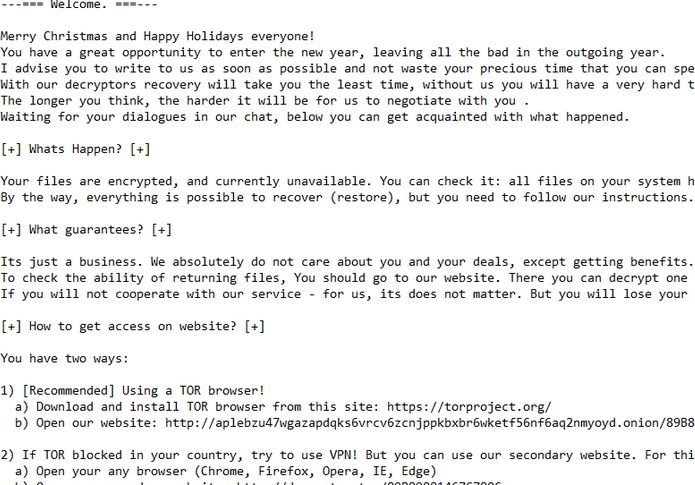
Should You Pay the Ransom:
Here in Such perilous situation, many users agree to deal with “Happy Holidays” Sodinokibi virus authors but end up with losing both files as well as money. It is worth mentioning here that the only motive of the hackers is to extort illicit profits from the victimized users, they will never decrypt the compromised data even after taking the ransom. Moreover, even if they provide you the required decryption tool which works, the virus will still remain in the device that can attack again later for further revenues. And therefore, never trust on the criminals and try to remove “Happy Holidays” Sodinokibi virus from the work-station as early as possible. As far as restoring the infected files is concerned, you should use a genuine third-party data-recovery application or a backup made on any external drive.
Threat Details
Name- “Happy Holidays” Sodinokibi virus
Type- Ransomware, Crypto-virus
Description- Destructive malware that aims to encrypt users’ crucial files and then ask them to pay off for the decryption key.
Extension- Random string
Symptoms- All of your important files and data are locked and can’t be opened without using a private key.
Distribution- Spam email campaigns, Executable files etc.
Damage- Causes permanent data loss and can also drop other pernicious infections onto the compromised device.
Removal- Manual and automatic guidelines as provided under this article
How Does This Threat Enter Your Computer:
Opening spam email attachments, playing Online games, using infected removal devices, sharing peer to peer network, watching adult movies etc. are major reasons behind its infiltration into the Windows PCs. And hence, you need to be very careful while browsing the web and stay away from these vicious sources to keep the machine harmless and secured. Sometimes, you get emails that are labelled as ‘important’, ‘crucial’ and so on. However, they include malicious attachment and once you click on them, the attached files are triggered that lead to the “Happy Holidays” Sodinokibi virus or other malware intrusion.
Tips To Prevent the Device From Such Attacks:
To avoid the work-station from being infected with such hazardous crypto-viruses, you should follow the below-given steps:
- Ignore suspicious emails coming from unknown sender as you never know what they include.
- Avoid visiting harmful web domains, using infected removal drives or corrupt CDs/DVDs.
- Never click on malicious ads or links as it may lead you to malevolent web portals that are filled with spiteful contents.
- Remove Trojans or other malware if there is any inside your computer.
- Use a reputable anti-malware tool and keep it up-to-date.
Special Offer (For Windows)
“Happy Holidays” Sodinokibi virus can be creepy computer infection that may regain its presence again and again as it keeps its files hidden on computers. To accomplish a hassle free removal of this malware, we suggest you take a try with a powerful Spyhunter antimalware scanner to check if the program can help you getting rid of this virus.
Do make sure to read SpyHunter’s EULA, Threat Assessment Criteria, and Privacy Policy. Spyhunter free scanner downloaded just scans and detect present threats from computers and can remove them as well once, however it requires you to wiat for next 48 hours. If you intend to remove detected therats instantly, then you will have to buy its licenses version that will activate the software fully.
Data Recovery Offer
We Suggest you to choose your lately created backup files in order to restore your encrypted files, however in case if you don’t have any such backups, you can try a data recovery tool to check if you can restore your lost data.
Antimalware Details And User Guide
Step 1: Remove “Happy Holidays” Sodinokibi virus through “Safe Mode with Networking”
Step 2: Delete “Happy Holidays” Sodinokibi virus using “System Restore”
Step 1: Remove “Happy Holidays” Sodinokibi virus through “Safe Mode with Networking”
For Windows XP and Windows 7 users: Boot the PC in “Safe Mode”. Click on “Start” option and continuously press on F8 during the start process until the “Windows Advanced Option” menu appears on the screen. Choose “Safe Mode with Networking” from the list.

Now, a windows homescreen appears on the desktop and work-station is now working on “Safe mode with networking”.
For Windows 8 Users: Go to the “Start Screen”. In the search results select settings, type “Advanced”. In the “General PC Settings” option, choose “Advanced startup” option. Again, click on the “Restart Now” option. The work-station boots to “Advanced Startup Option Menu”. Press on “Troubleshoot” and then “Advanced options” button. In the “Advanced Option Screen”, press on “Startup Settings”. Again, click on “Restart” button. The work-station will now restart in to the “Startup Setting” screen. Next is to press F5 to boot in Safe Mode in Networking.

For Windows 10 Users: Press on Windows logo and on the “Power” icon. In the newly opened menu, choose “Restart” while continuously holding “Shift” button on the keyboard. In the new open “Choose an option” window, click on “Troubleshoot” and then on the “Advanced Options”. Select “Startup Settings” and press on “Restart”. In the next window, click on “F5” button on the key-board.

Step 2: Delete “Happy Holidays” Sodinokibi virus using “System Restore”
Log-in to the account infected with “Happy Holidays” Sodinokibi virus. Open the browser and download a legitimate anti-malware tool. Do a full System scanning. Remove all the malicious detected entries.
Special Offer (For Windows)
“Happy Holidays” Sodinokibi virus can be creepy computer infection that may regain its presence again and again as it keeps its files hidden on computers. To accomplish a hassle free removal of this malware, we suggest you take a try with a powerful Spyhunter antimalware scanner to check if the program can help you getting rid of this virus.
Do make sure to read SpyHunter’s EULA, Threat Assessment Criteria, and Privacy Policy. Spyhunter free scanner downloaded just scans and detect present threats from computers and can remove them as well once, however it requires you to wiat for next 48 hours. If you intend to remove detected therats instantly, then you will have to buy its licenses version that will activate the software fully.
Data Recovery Offer
We Suggest you to choose your lately created backup files in order to restore your encrypted files, however in case if you don’t have any such backups, you can try a data recovery tool to check if you can restore your lost data.
In case if you cannot start the PC in “Safe Mode with Networking”, Try using “System Restore”
- During the “Startup”, continuously press on F8 key until the “Advanced Option” menu appears. From the list, choose “Safe Mode with Command Prompt” and then press “Enter”

- In the new opened command prompt, enter “cd restore” and then press “Enter”.

- Type: rstrui.exe and Press “ENTER”

- Click “Next” on the new windows

- Choose any of the “Restore Points” and click on “Next”. (This step will restore the work-station to its earlier time and date prior to “Happy Holidays” Sodinokibi virus infiltration in the PC.

- In the newly opened windows, press on “Yes”.

Once your PC gets restored to its previous date and time, download the recommended anti-malware tool and perform a deep scanning in order to remove “Happy Holidays” Sodinokibi virus files if they left in the work-station.
In order to restore the each (separate) file by this ransomware, use “Windows Previous Version” feature. This method is effective when “System Restore Function” is enabled in the work-station.
Important Note: Some variants of “Happy Holidays” Sodinokibi virus delete the “Shadow Volume Copies” as well hence this feature may not work all the time and is applicable for selective computers only.
How to Restore Individual Encrypted File:
In order to restore a single file, right click on it and go to “Properties”. Select “Previous Version” tab. Select a “Restore Point” and click on “Restore” option.

In order to access the files encrypted by “Happy Holidays” Sodinokibi virus, you can also try using “Shadow Explorer”. In order to get more information on this application, press here.

Important: Data Encryption Ransomware are highly dangerous and it is always better that you take precautions to avoid its attack on your work-station. It is advised to use a powerful anti-malware tool in order to get protection in real-time. With this help of “SpyHunter”, “group policy objects” are implanted in the registries in order to block harmful infections like “Happy Holidays” Sodinokibi virus.
Also, In Windows 10, you get a very unique feature called “Fall Creators Update” that offer “Controlled Folder Access” feature in order to block any kind of encryption to the files. With the help of this feature, any files stored in the locations such as “Documents”, “Pictures”, “Music”, “Videos”, “Favorites” and “Desktop” folders are safe by default.

It is very important that you install this “Windows 10 Fall Creators Update” in your PC to protect your important files and data from ransomware encryption. The more information on how to get this update and add an additional protection form rnasomware attack has been discussed here.
How to Recover the Files Encrypted by “Happy Holidays” Sodinokibi virus?
Till now, you would have understood that what had happed to your personal files that got encrypted and how you can remove the scripts and payloads associated with “Happy Holidays” Sodinokibi virus in order to protect your personal files that has not been damaged or encrypted until now. In order to retrieve the locked files, the depth information related to “System Restore” and “Shadow Volume Copies” has already been discussed earlier. However, in case if you are still unable to access the encrypted files then you can try using a data recovery tool.
Use of Data Recovery Tool
This step is for all those victims who have already tries all the above mentioned process but didn’t find any solution. Also it is important that you are able to access the PC and can install any software. The data recovery tool works on the basis of System scanning and recovery algorithm. It searches the System partitions in order to locate the original files which were deleted, corrupted or damaged by the malware. Remember that you must not re-install the Windows OS otherwise the “previous” copies will get deleted permanently. You have to clean the work-station at first and remove “Happy Holidays” Sodinokibi virus infection. Leave the locked files as it is and follow the steps mentioned below.
Step1: Download the software in the work-station by clicking on the “Download” button below.
Step2: Execute the installer by clicking on downloaded files.

Step3: A license agreement page appears on the screen. Click on “Accept” to agree with its terms and use. Follow the on-screen instruction as mentioned and click on “Finish” button.

Step4: Once the installation gets completed, the program gets executed automatically. In the newly opened interface, select the file types that you want to recover and click on “Next”.

Step5: You can select the “Drives” on which you want the software to run and execute the recovery process. Next is to click on the “Scan” button.

Step6: Based on drive you select for scanning, the restore process begins. The whole process may take time depending on the volume of the selected drive and number of files. Once the process gets completed, a data explorer appears on the screen with preview of that data that is to be recovered. Select the files that you want to restore.

Step7. Next is to locate the location where you want to saver the recovered files.

Special Offer (For Windows)
“Happy Holidays” Sodinokibi virus can be creepy computer infection that may regain its presence again and again as it keeps its files hidden on computers. To accomplish a hassle free removal of this malware, we suggest you take a try with a powerful Spyhunter antimalware scanner to check if the program can help you getting rid of this virus.
Do make sure to read SpyHunter’s EULA, Threat Assessment Criteria, and Privacy Policy. Spyhunter free scanner downloaded just scans and detect present threats from computers and can remove them as well once, however it requires you to wiat for next 48 hours. If you intend to remove detected therats instantly, then you will have to buy its licenses version that will activate the software fully.
Data Recovery Offer
We Suggest you to choose your lately created backup files in order to restore your encrypted files, however in case if you don’t have any such backups, you can try a data recovery tool to check if you can restore your lost data.






